Resellers Center 2.X For WHMCS
Contents |
About Resellers Center For WHMCS
| Resellers Center For WHMCS gives your resellers the possibility to manage end-clients and their orders through WHMCS! With this module, your resellers will be allowed to acquire their own customers and assign products, services and domains to them. |
- General Features:
| ✔ Define Global Configuration And Reseller Permissions |
| ✔ Define Email Templates Available For Rebranding |
| ✔ Define Ticket Department Available For End-Clients |
| ✔ Create & Manage Reseller Groups |
| ✔ Assign Products To Reseller Groups |
| ✔ Define Price Limits And Profit Counting Per Product |
| ✔ Allow Clients To Start Reselling Through Assigning Them To Reseller Groups |
| ✔ Define Domains Discount Per Reseller |
| ✔ View End-Clients As Contacts And Manage Assignment Of Their Products And Domains |
| ✔ View Reseller Profit Earned From Each End-Client Order |
| ✔ VIES Based EU VAT Removal For End-Clients |
| ✔ Define Resellers Branding Permissions |
- Resellers Features:
| ✔ Create And Manage End-Clients As Contacts |
| ✔ Define Permissions Of End-Clients |
| ✔ Create End-Client Account During Order Creation |
| ✔ Order Products On Behalf Of End-Clients |
| ✔ View Current Balance, Total Profit Made And Credit Balance |
| ✔ Redeem Credit Balance From Current Balance |
| ✔ View Profit Generated By Each Transaction Made By End-Clients |
| ✔ Define Prices Per Product Within Defined Limits |
| ✔ Configure Reseller Brand - Domain, Company Name, Email Signature And Logo |
| ✔ Domain |
| ✔ Company Name |
| ✔ Email Address |
| ✔ Email Signature |
| ✔ Email CSS Schema |
| ✔ Logo |
| ✔ Access Branded Order Links - CNAME Record Is Required |
| ✔ View Email Templates And Modify Them Using Improved Email Templates Editor |
| ✔ Reply To Tickets Of End-Clients |
- End-Client (Contact) Features:
| ✔ Order Products/Domains |
| ✔ View And Pay Invoices |
| ✔ View And Manage Products |
| ✔ Receive Branded Email Templates |
| ✔ Open And Manage Tickets |
| ✔ Use End-Client Details For Registered Domains |
- General Info:
| ✔ Migration Tool |
| ✔ Multi-Language Support |
| ✔ Supports PHP 5.3 Up To PHP 7 |
| ✔ Supports WHMCS Templates Five and Six |
| ✔ Supports WHMCS V6 and V7 |
Installation
| Installation of Resellers Center For WHMCS requires a few simple modifications of the template files. No worries, we will guide you step by step through the entire installation process. |
Installation
| 1. Log in to your client area and download Resellers Center For WHMCS Module. |
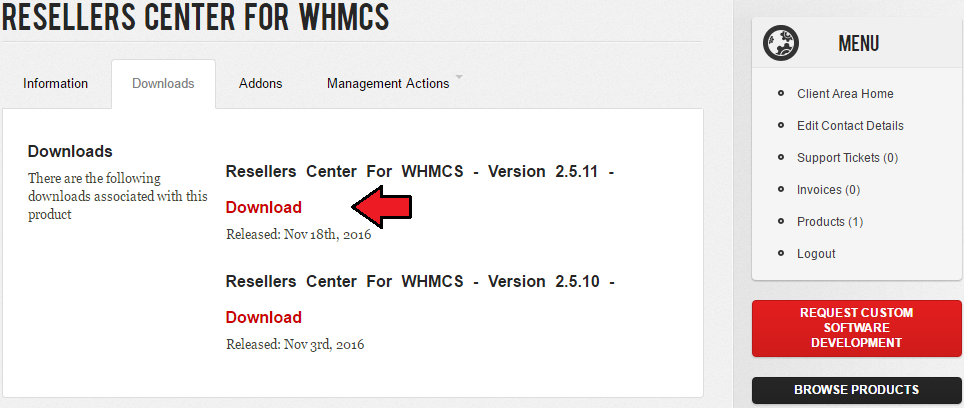
|
| 2. Upload and extract the module into the main WHMCS directory. Files in your WHMCS directory should look like these. |
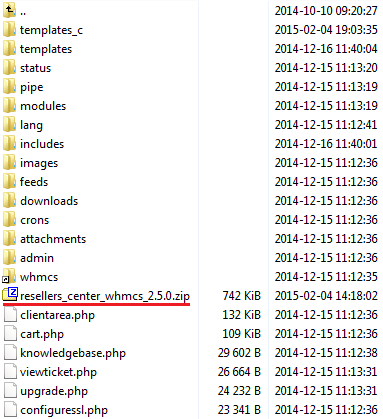
|
| 3. When you install Resellers Center module for the first time you have to rename 'license_RENAME.php' file. File is located in 'modules/addons/ResellersCenter/license_RENAME.php'. Rename it from 'license_RENAME.php' to 'license.php'. |
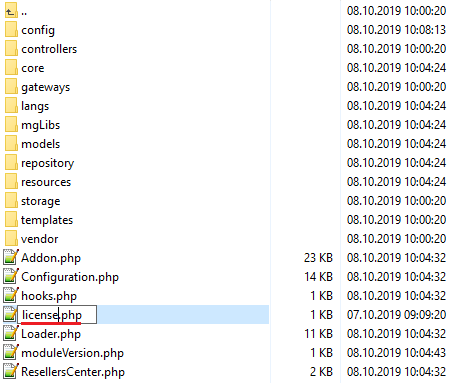
|
| 4. In order to configure your license key you have to edit a previously renamed 'license.php' file. Enter your license key between quotation marks as presented on the following screen. |

|
| 5. The next step is setting up 'storage' folder as writable. It is located in 'your_whmcs/modules/addons/ResellersCenter/'. |
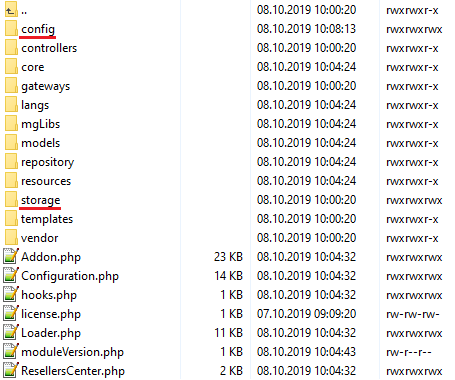
|
Activation Of Addon
| 6. Now, you have to activate the module in your WHMCS system. Log in to your WHMCS admin area. Click 'Setup' then choose 'Addon Modules'. |
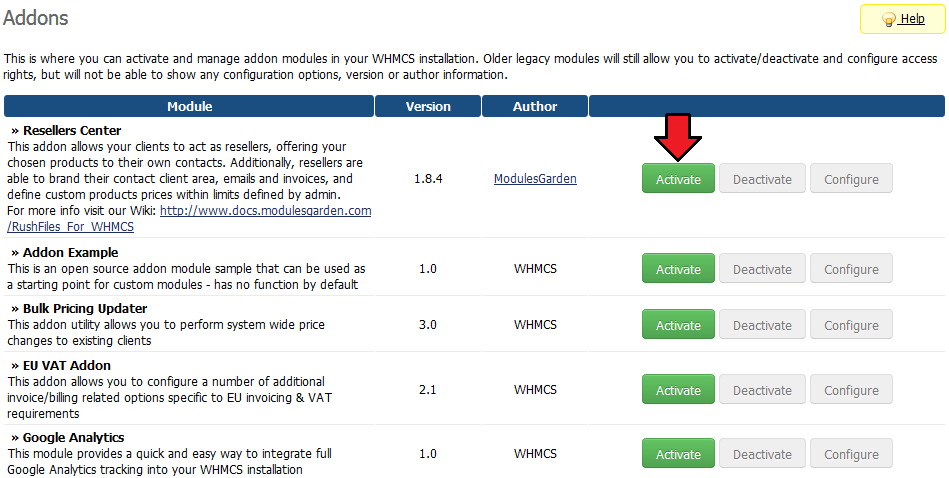
|
| 7. In the next step, you need to permit access to the module. To do so, select admin roles which should have access to the module and press 'Save Changes'. |
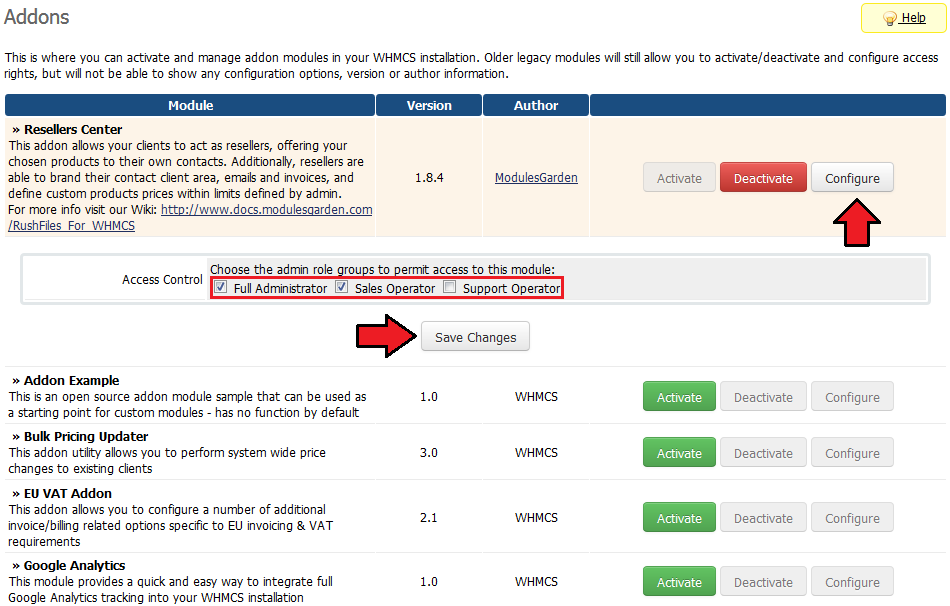
|
| 8. It is required to disable auto applying credits. Otherwise, orders made by resellers' clients will be automatically paid using credits from the reseller's account. |
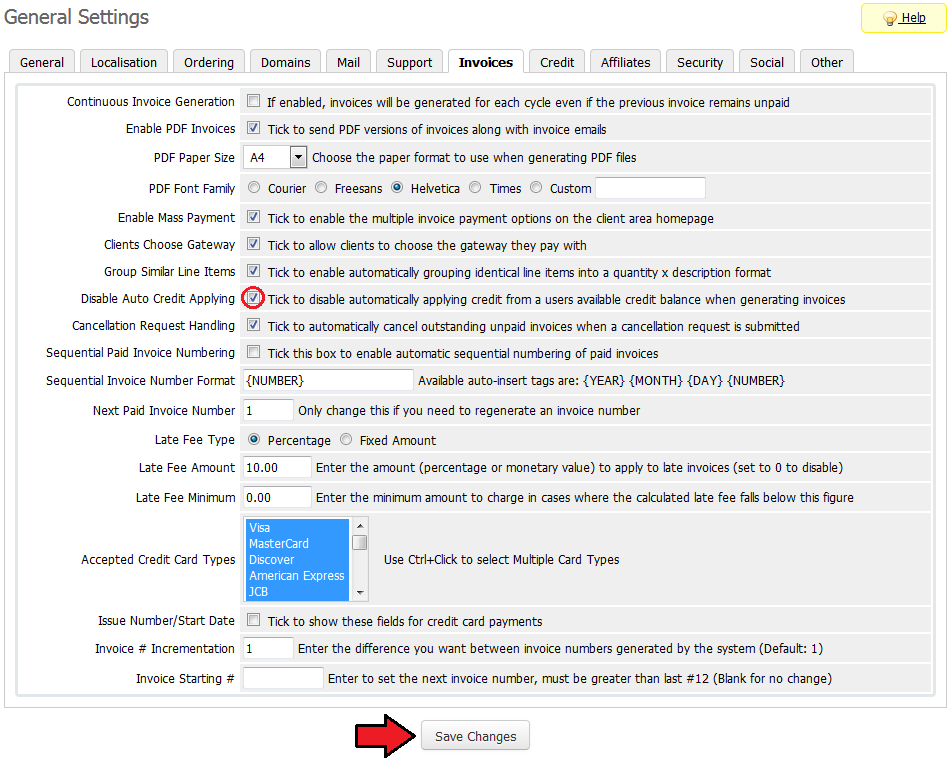
|
| 9. It is required to disable credit card storage. (optional) Otherwise, credit card details provided by one contact can be accessed by other contact of the same reseller. |
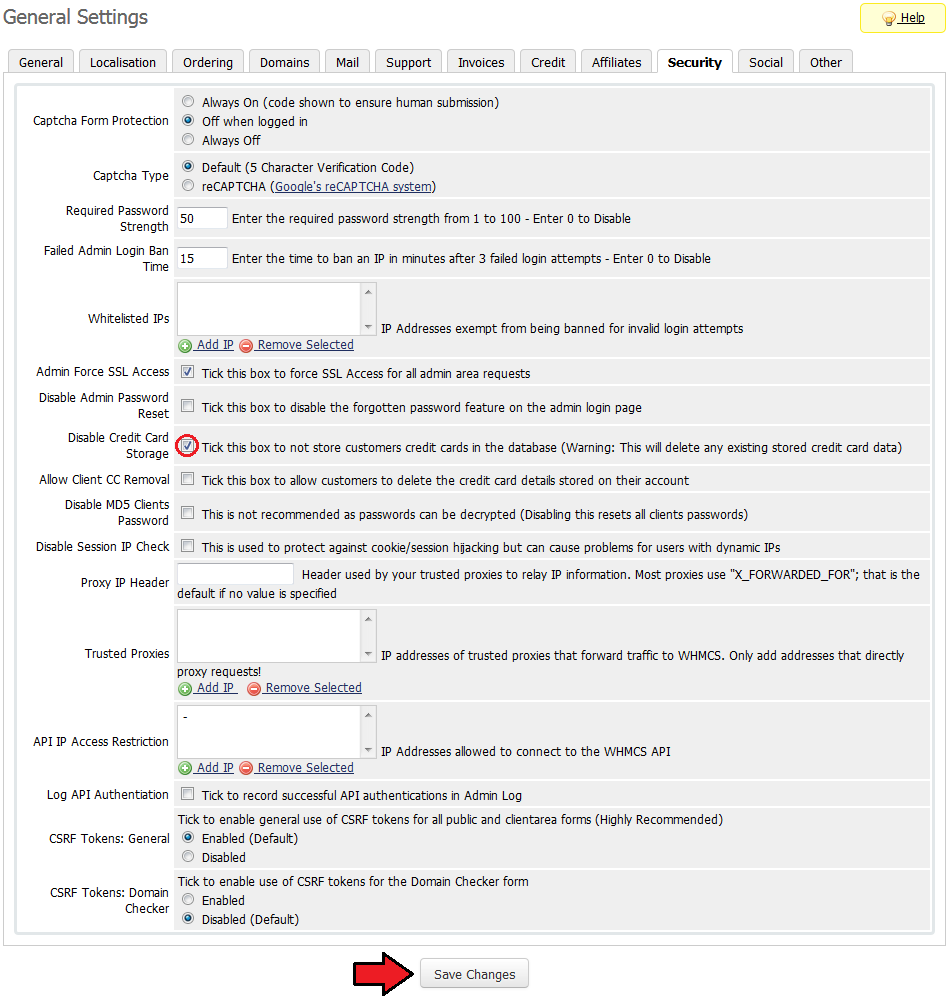
|
| 10. Afterwards, go to 'Addons' → 'Resellers Center' → 'Settings' → 'Integration Code' and follow the instructions. |
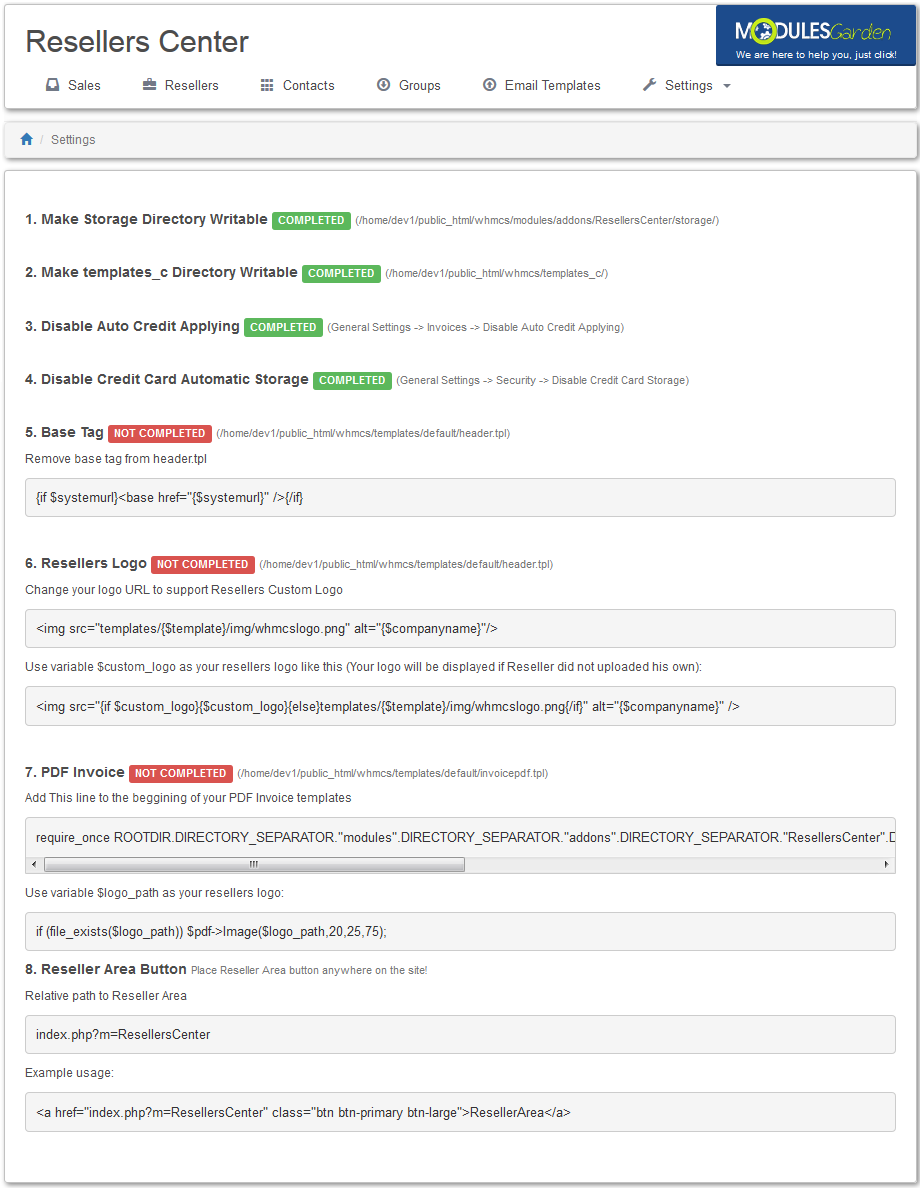
|
| 11. You have just successfully installed Resellers Center For WHMCS! |
Management and Configuration
| Management of Resellers Center For WHMCS is very convenient. You can supervise everything from the addon. What is more, the module extends possibilities of both your resellers and their customers. |
Settings
| In this section you can find more information about global configuration. Additionally, here you can find a direct link to module documentation as well as migration tool. |
Module Settings
In 'Module Settings' tab you can set up global settings of the module.
Enables them to offer your products from within their domain.
|
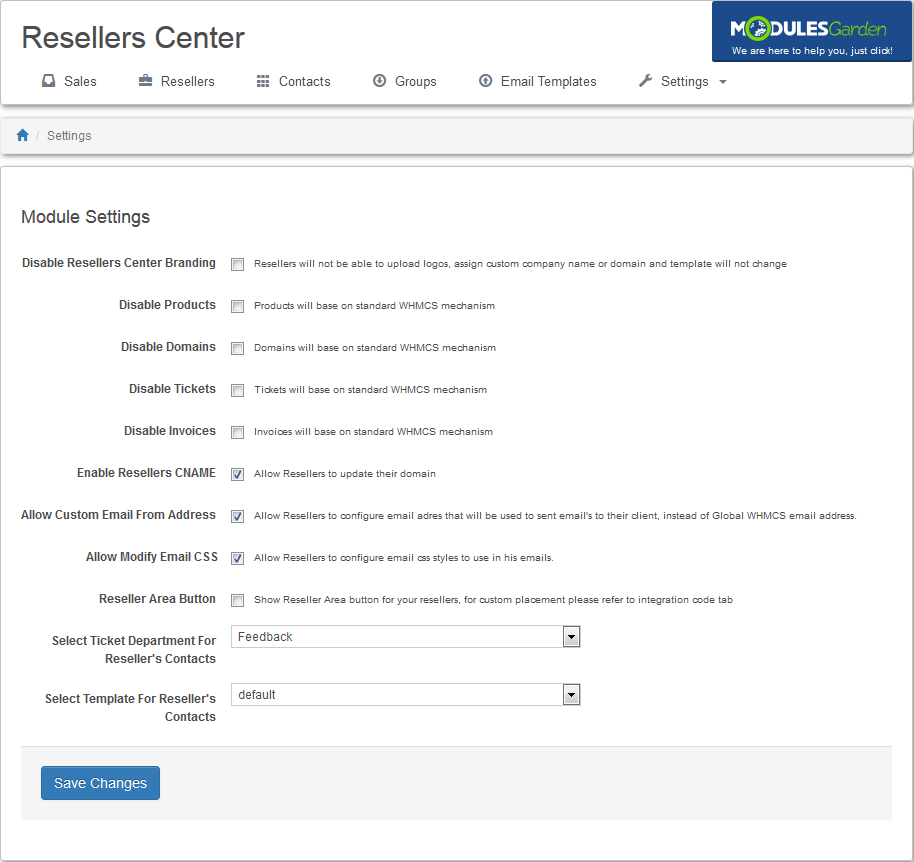
|
Migration Tool
| Migration tool allows you to upgrade Resellers Center For WHMCS module to the latest version. It's required due to completely new logic and as a result new database tables. |
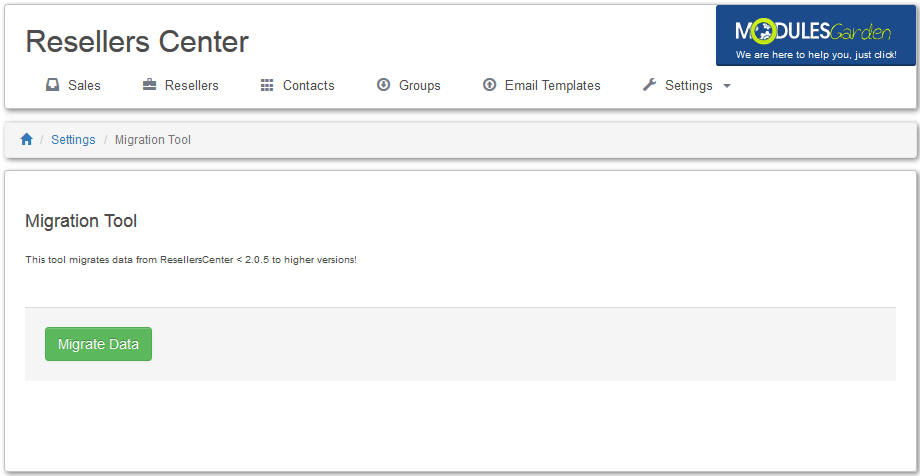
|
Documentation
| By pressing 'Documentation', you will be redirected to Wiki article of Resellers Center For WHMCS. |
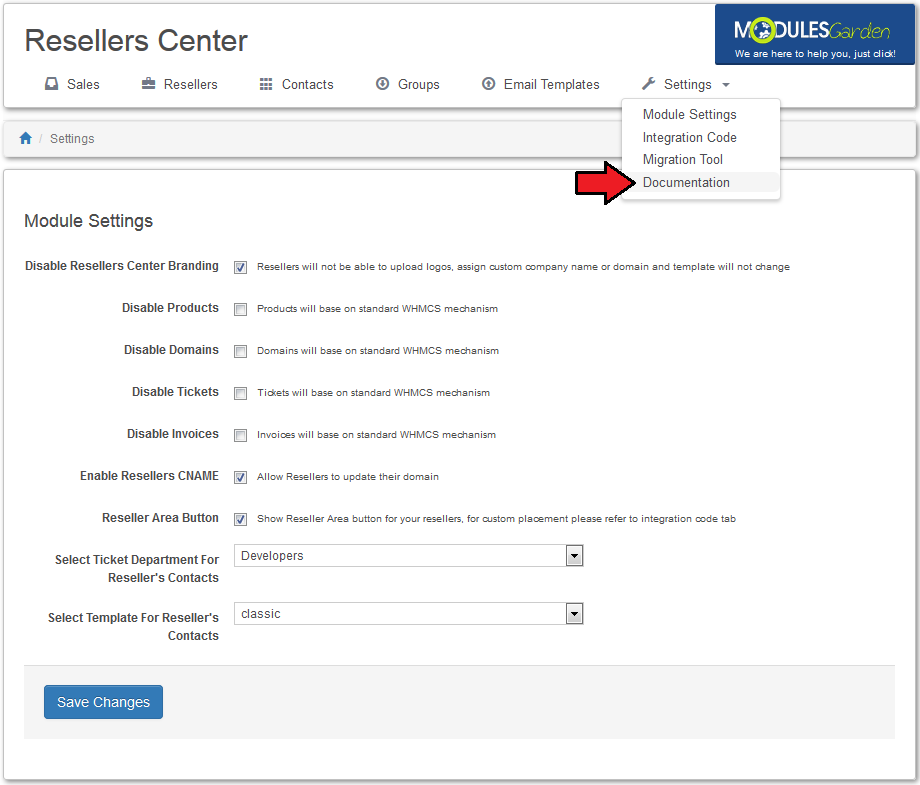
|
Addon Management
| In order to grant any of your clients resellers' rights, you need to configure a group first. To do so, proceed to 'Groups' tab, fill in a group name and press 'Save'. |
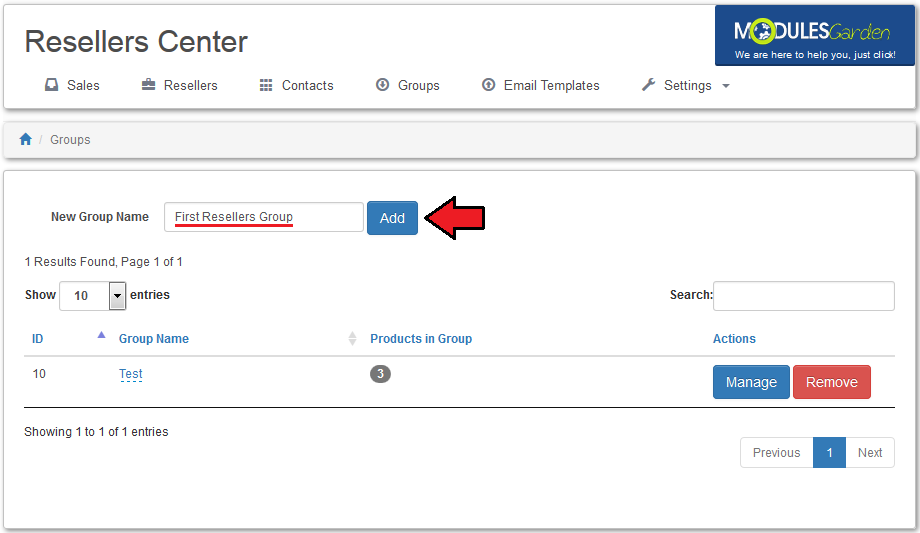
|
| As you can see, a new group appears on the list. Press 'Manage' next to it in order to access its configuration. |
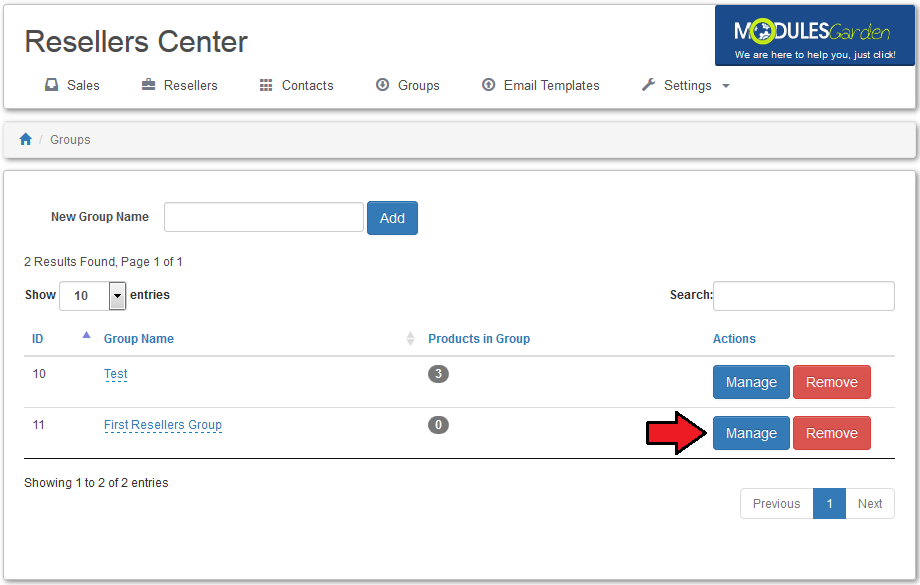
|
| A new group does not have any product configured. Choose a new product from 'Add Product To Group' dropdown menu and press 'Save'. |
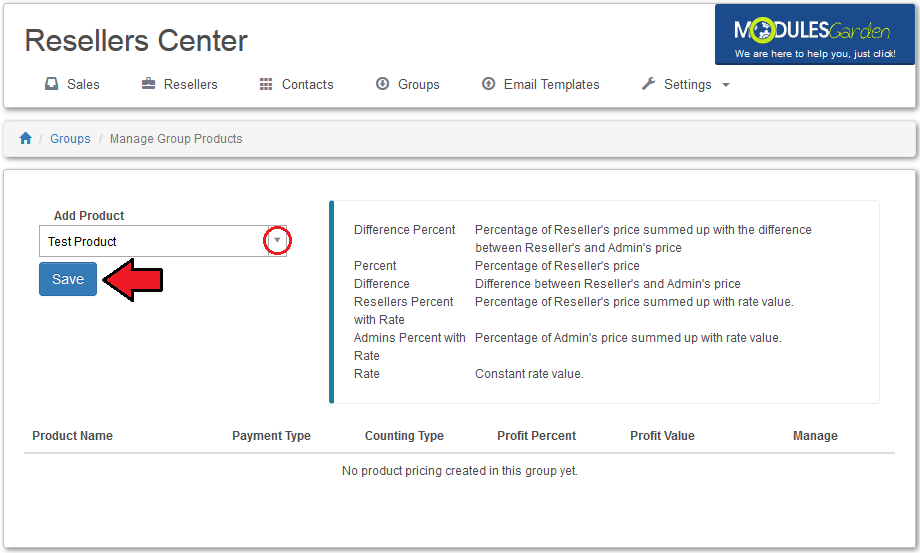
|
The product needs to be configured, Resellers Center For WHMCS enables you to define:
To confirm settings press 'Save' next to the product you have configured |
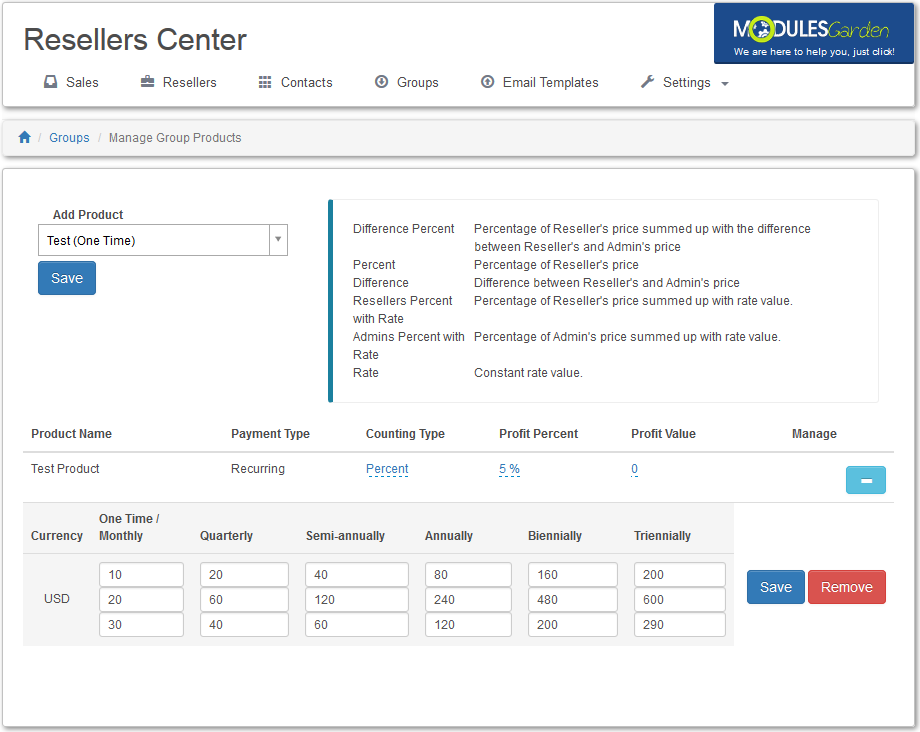
|
Sales
| In 'Sales' tab, you can view all orders made by your resellers' contacts as well as all orders made by your resellers for their contacts. |
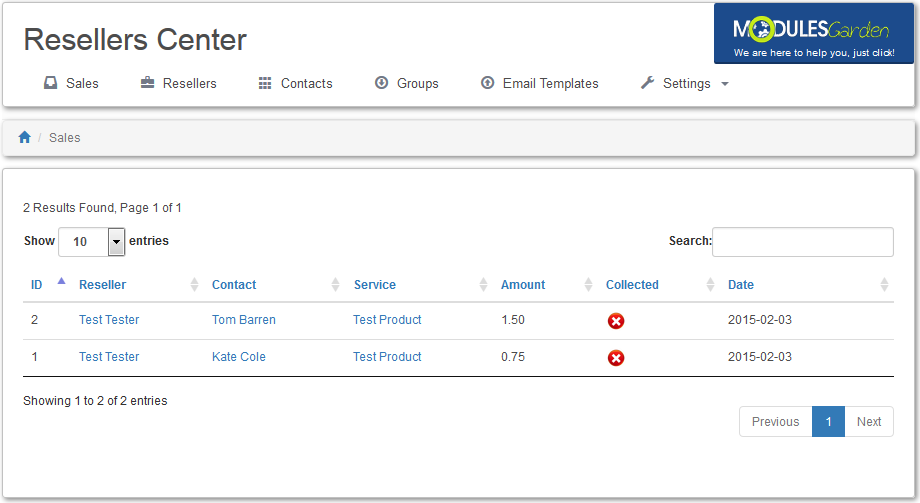
|
Resellers
| 'Resellers' tab displays all clients from your WHMCS system. From here you can assign any of them to a reseller's group, which activates them as resellers. |
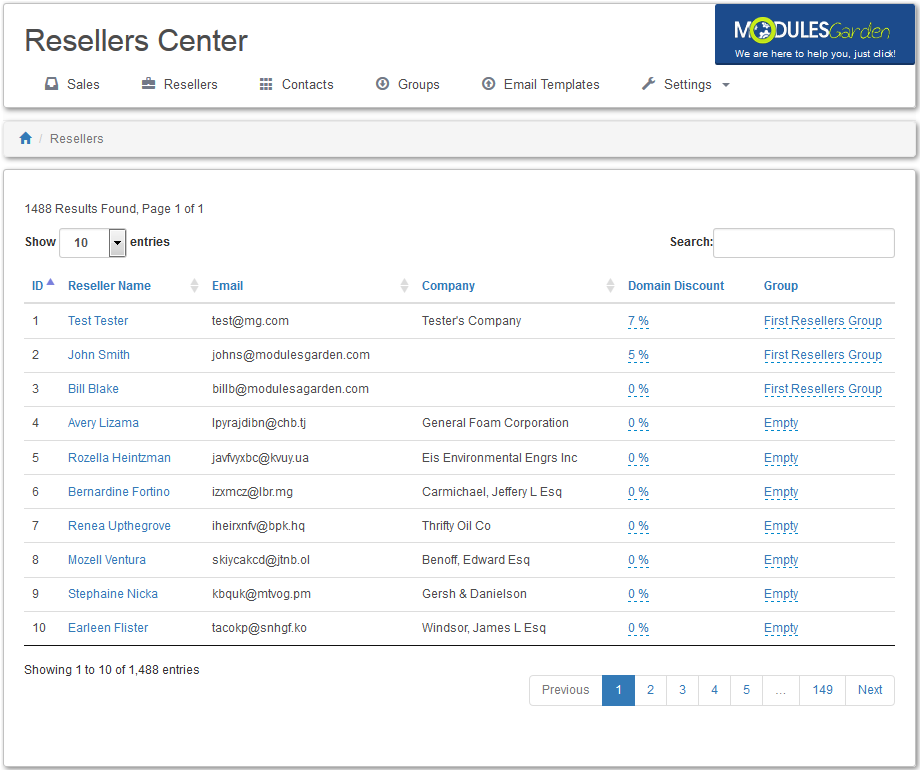
|
Contacts
| In 'Contacts' tab you can manage your resellers' contacts. Here you can enable/disable contacts as well as obtain more details about your customers and their contacts. |
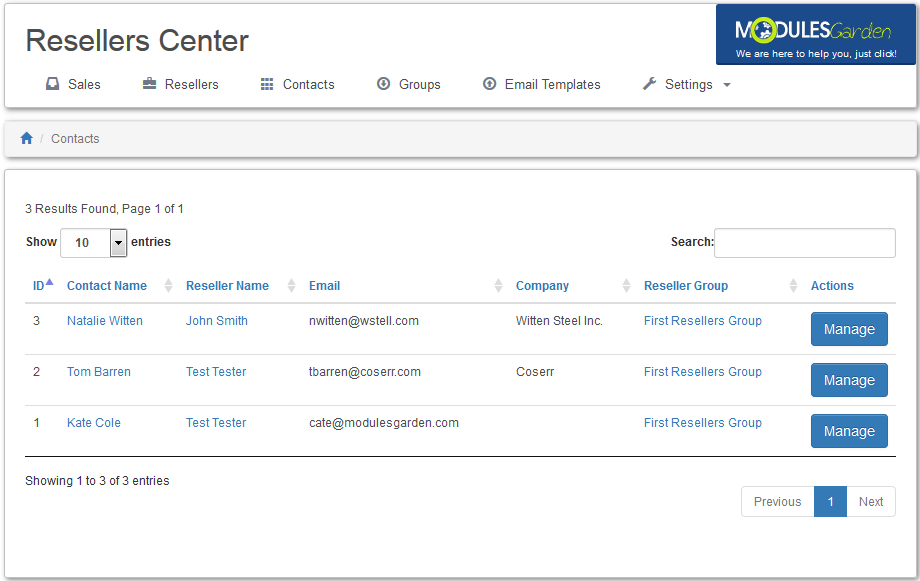
|
| Click on 'Manage' to view more information about contact's products and domains. |

|
| As you can see, all products, services and domains assigned to the reseller account are visible here. Items assigned to chosen resellers' contact are highlighted in blue, items assigned to other contacts of the reseller are gray, products assigned to the reseller are black. |
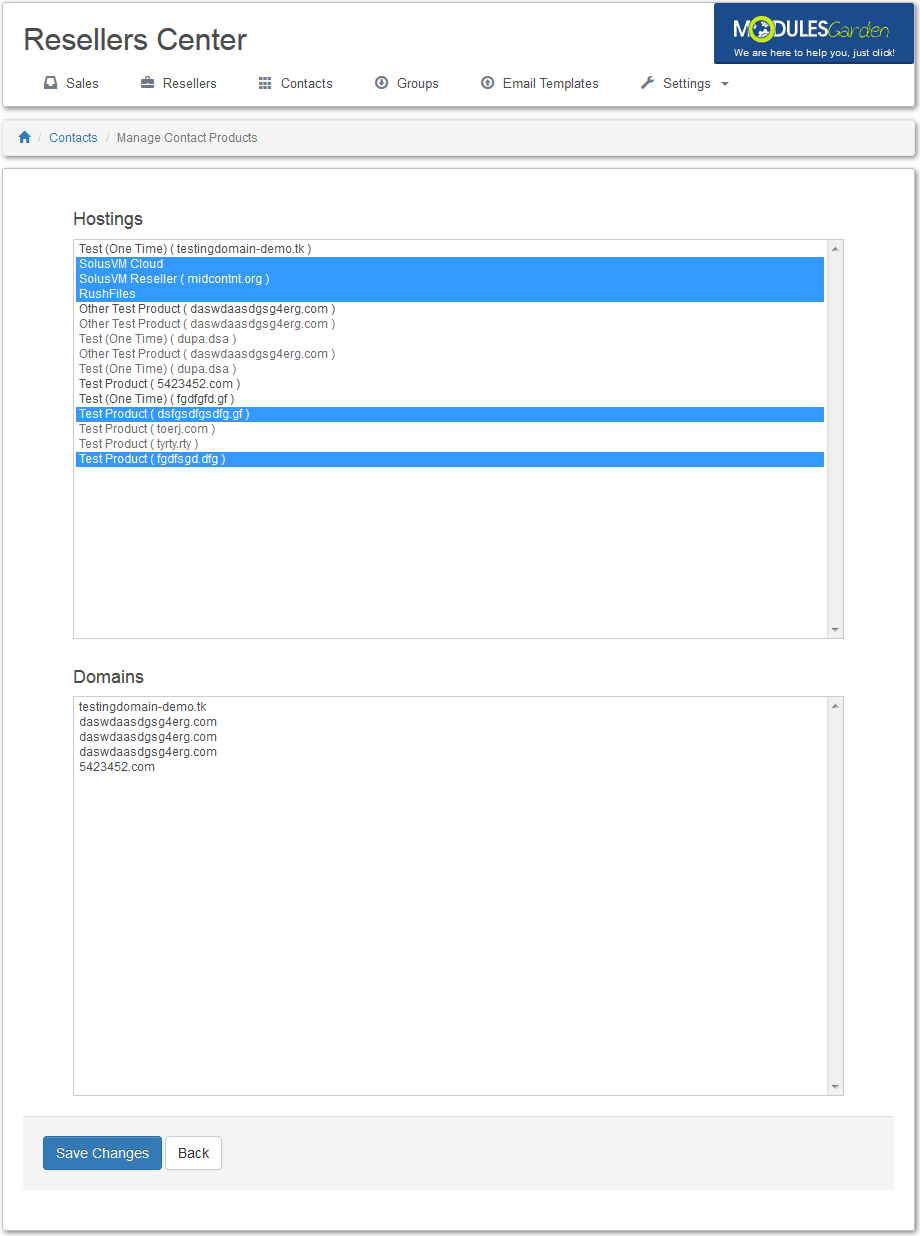
|
| To obtain more information about contacts, simply click on 'Contact Name'. |
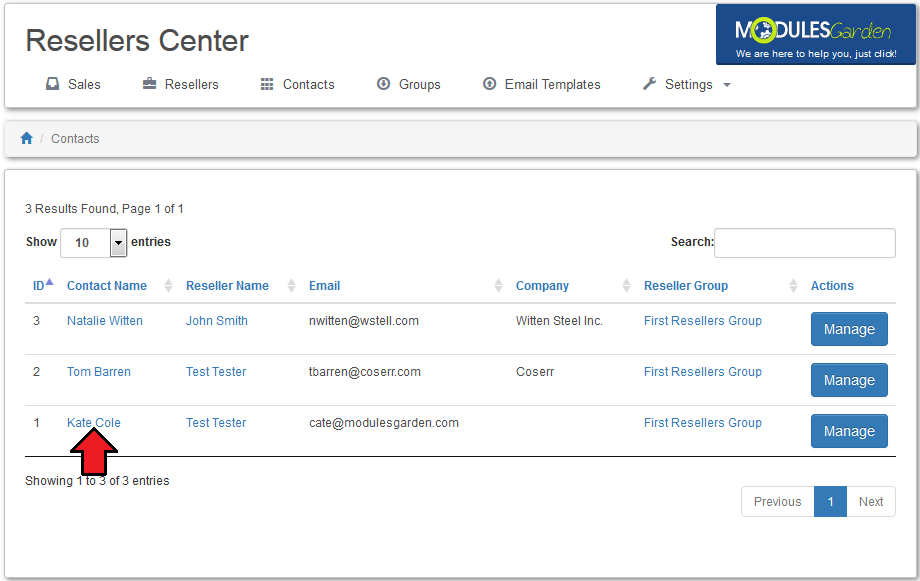
|
| From here you can manage the contacts and modify their permission. |
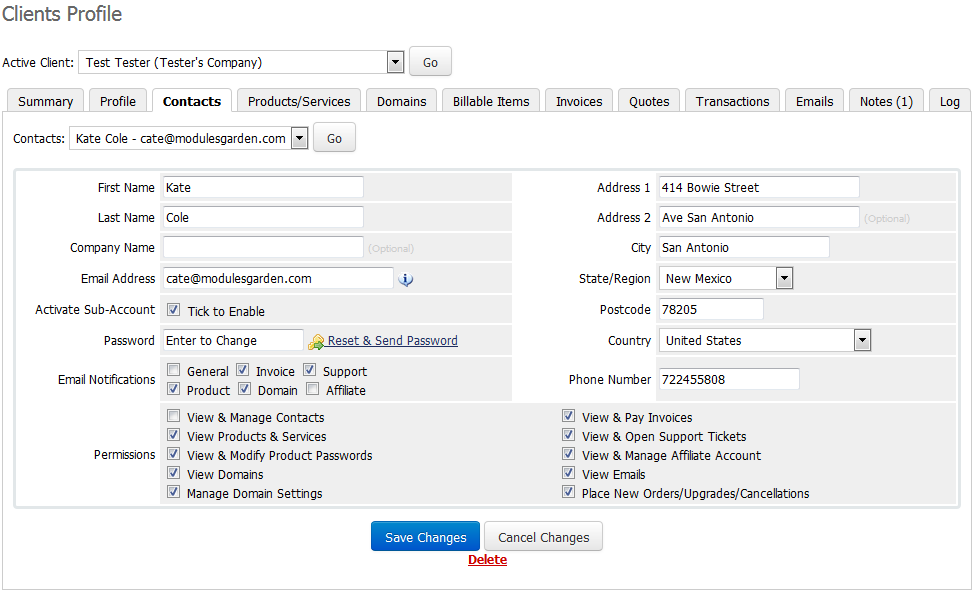
|
Email Templates
| This section allows you to define which email templates can be edited by your resellers. Simply, mark checkboxes next to desired email templates to allow their branding and press 'Save Changes'. |
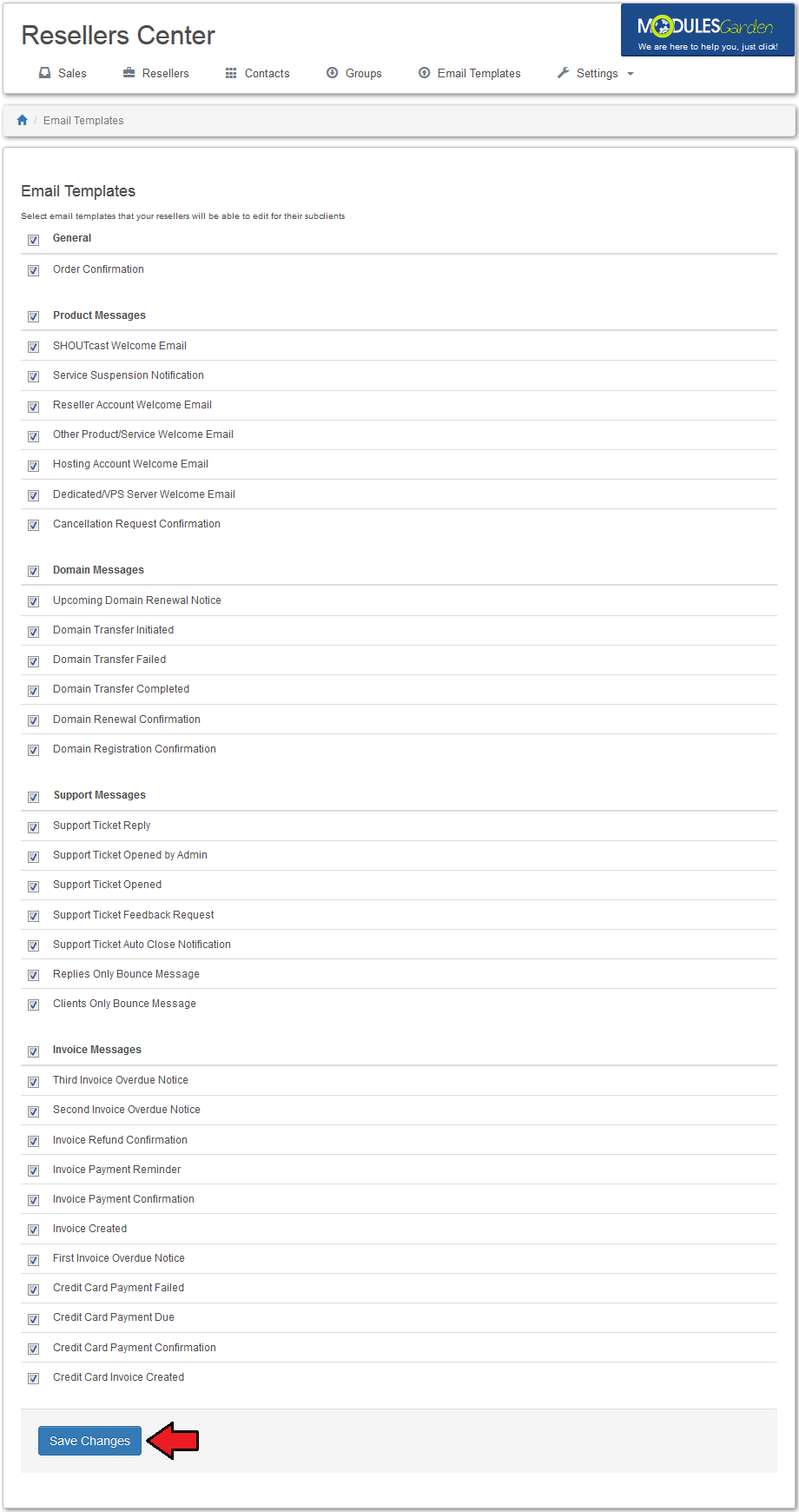
|
Client Area - Reseller
| In the client area your can add new subclients and access Reseller Area. Access to the Reseller Area is granted only to those clients, whom reseller's groups are assigned to in Resellers Center For WHMCS module. |
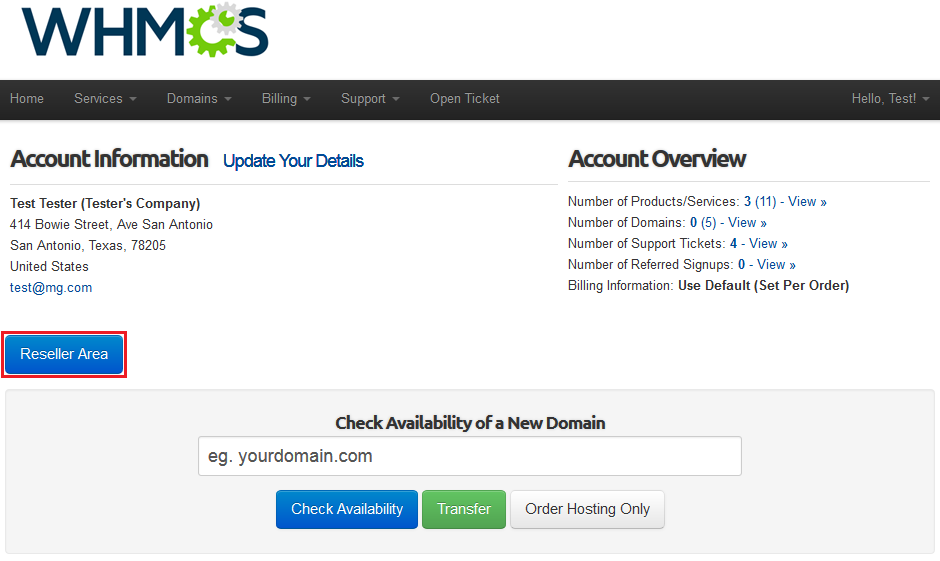
|
Adding a Contact
| In order to add a new contact, proceed to 'Contacts/Sub-Accounts' and choose 'Add New Contact'. |
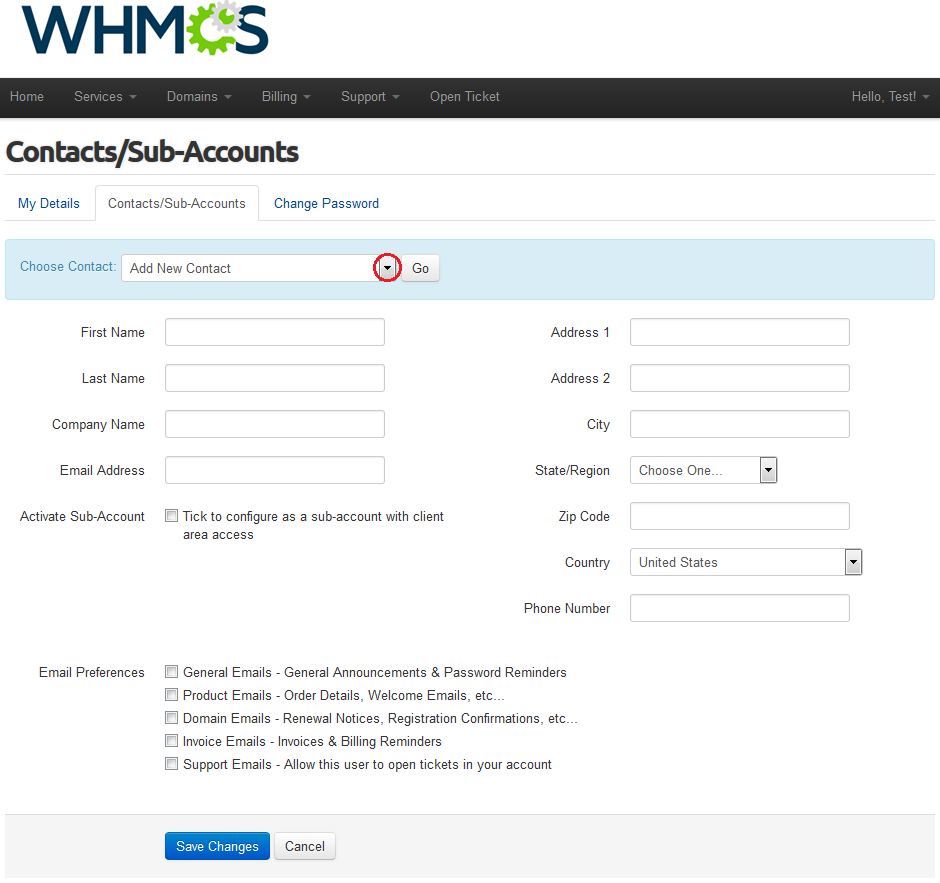
|
| Fill out contact details and tick 'Activate Sub-Account'. Afterwards, fill in a password field for your contact, define account permission and email preferences. |
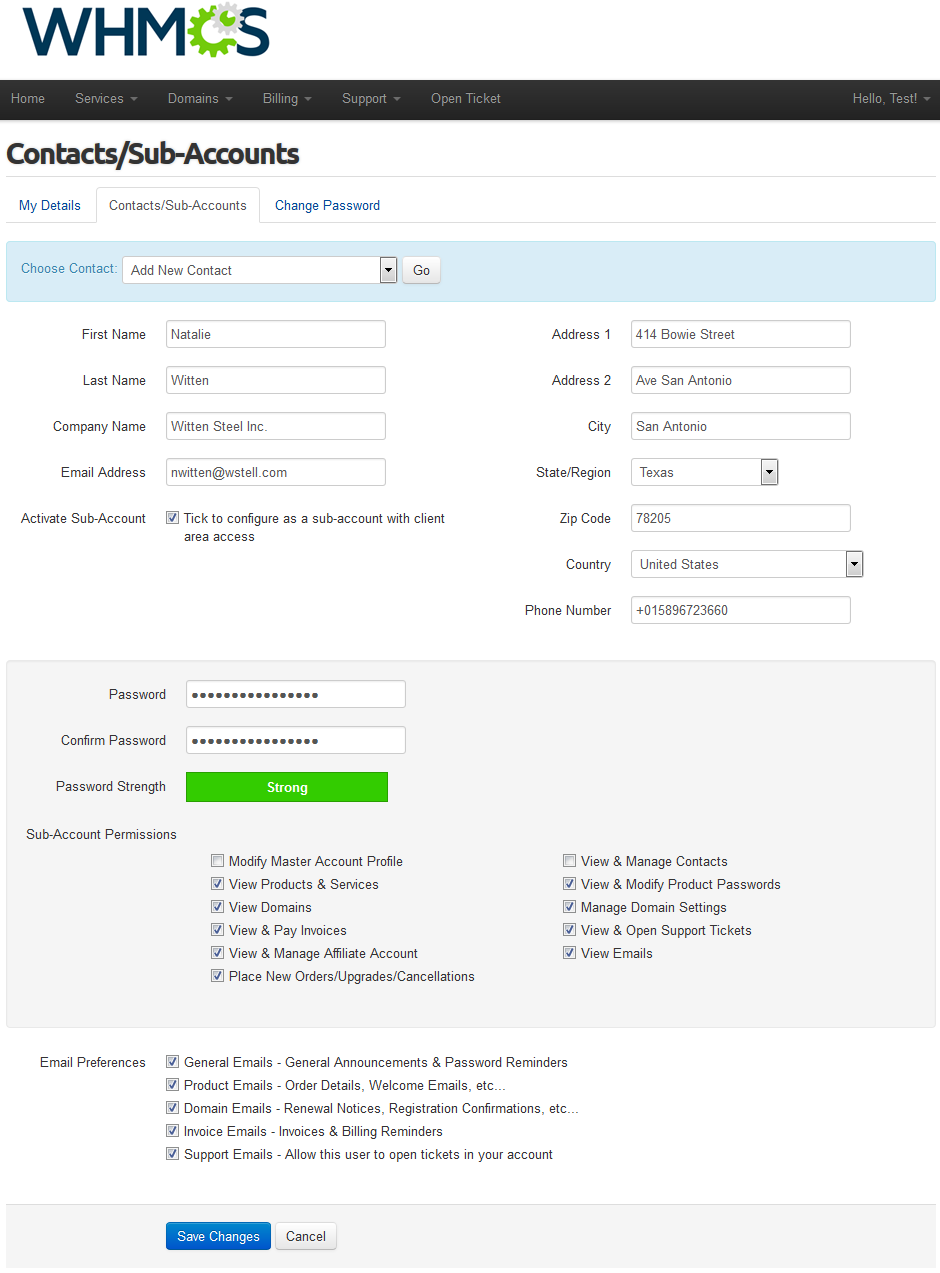
|
Reseller Area
| In Reseller Area you can define products prices, set up branding, customize email templates and find branded links to order forms. |
Balance
| Under this tab, you can view your balance, profit made, credit balance and redeem your profit into credit balance. Besides that, it is the place to view the list of profits made by reselling to your contacts. |
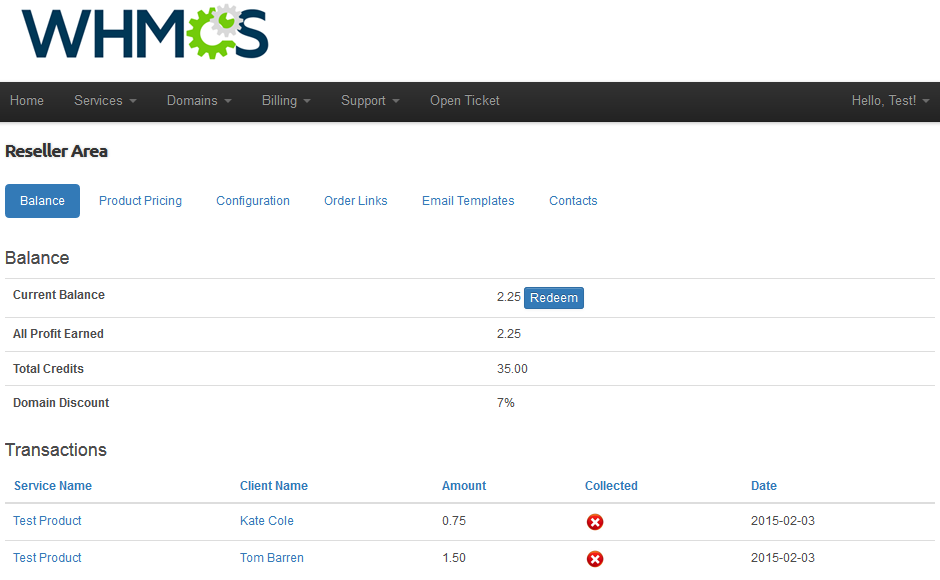
|
Product Pricing
| 'Product Pricing' tab enables you to define prices for products you wish to offer to your contacts. Remember, you can define prices only within limits shown as placeholders. |
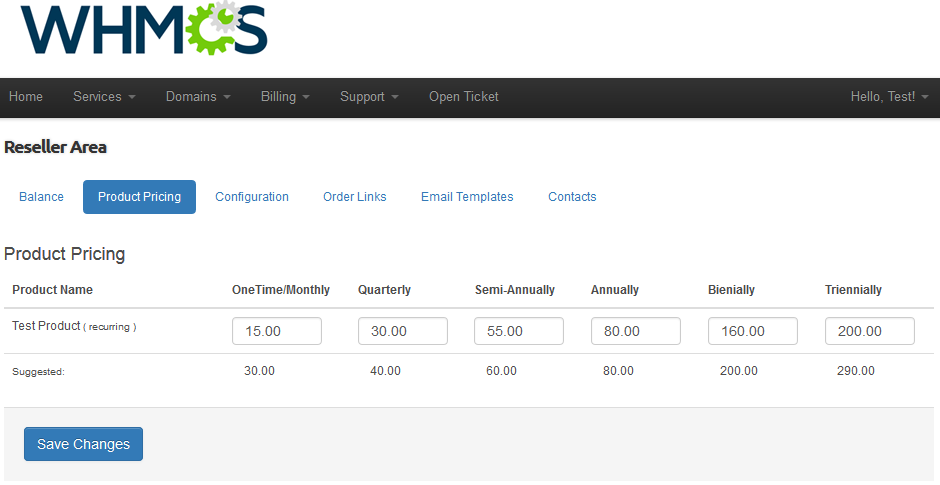
|
Configuration
| In 'Configuration' tab you are allowed to define your own company name, email signature and logo used across contact's client area, emails and invoices. Additionally, this is the place to fill in the domain (or subdomain, depending on where you wish to point from), which you can resell products from. |
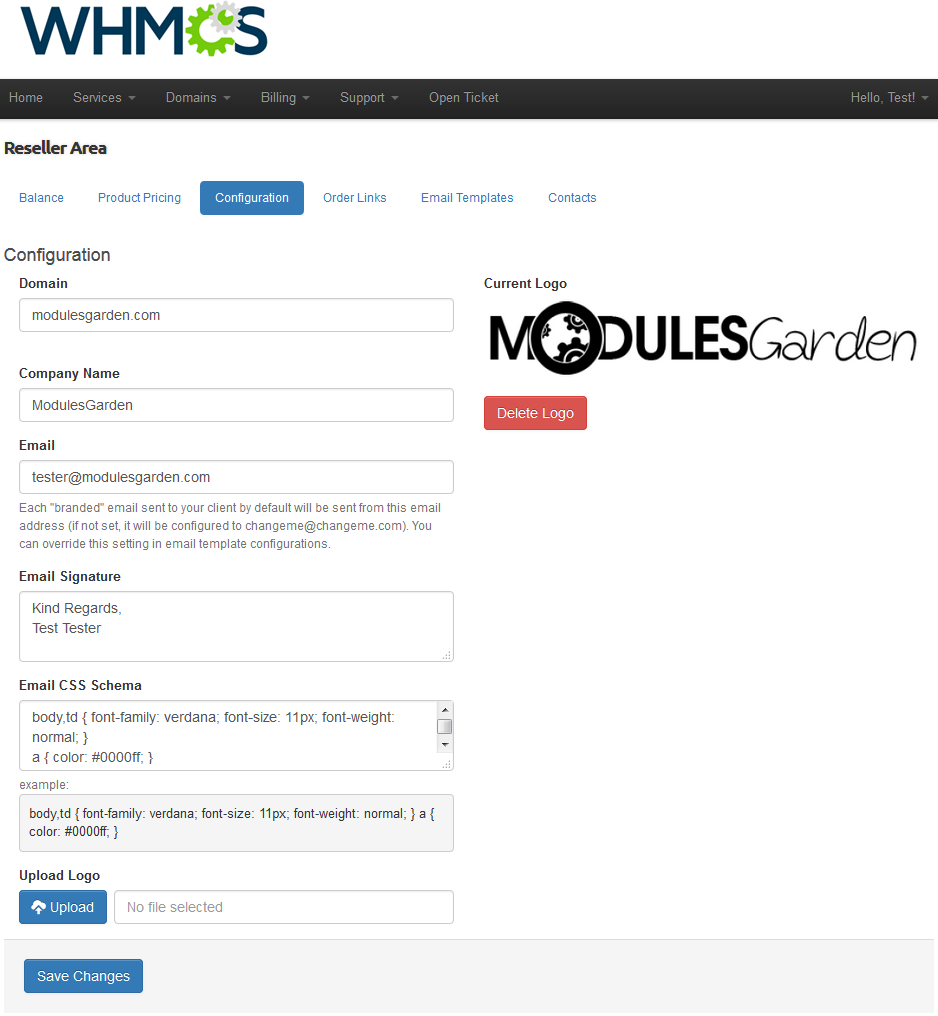
|
| To use your own domain, besides filling it into the 'Domain' field in your reseller area, you have to create a CNAME record to point from your domain. It is the best solution to point from your subdomain, this way your main domain can be still edited by you. |
Order Links
| As soon as you fill in a domain name and point from your domain to WHMCS client area, you can use links listed on this page on your own website. Your clients will be able to use those links to order products. |
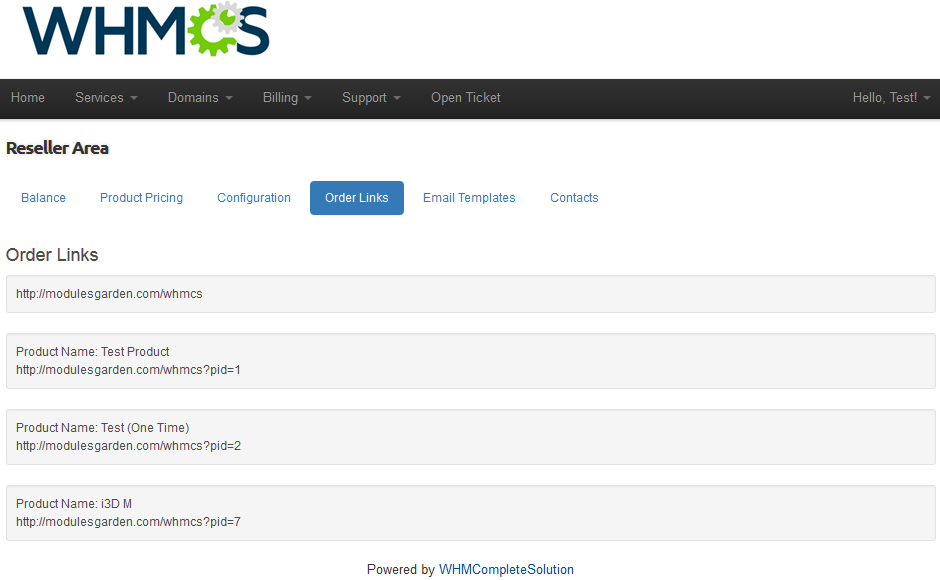
|
Email Templates
| This is the place where you can view and edit email templates sent to your contacts. To edit an email template, press 'Edit' button next to the template you wish to alter. |
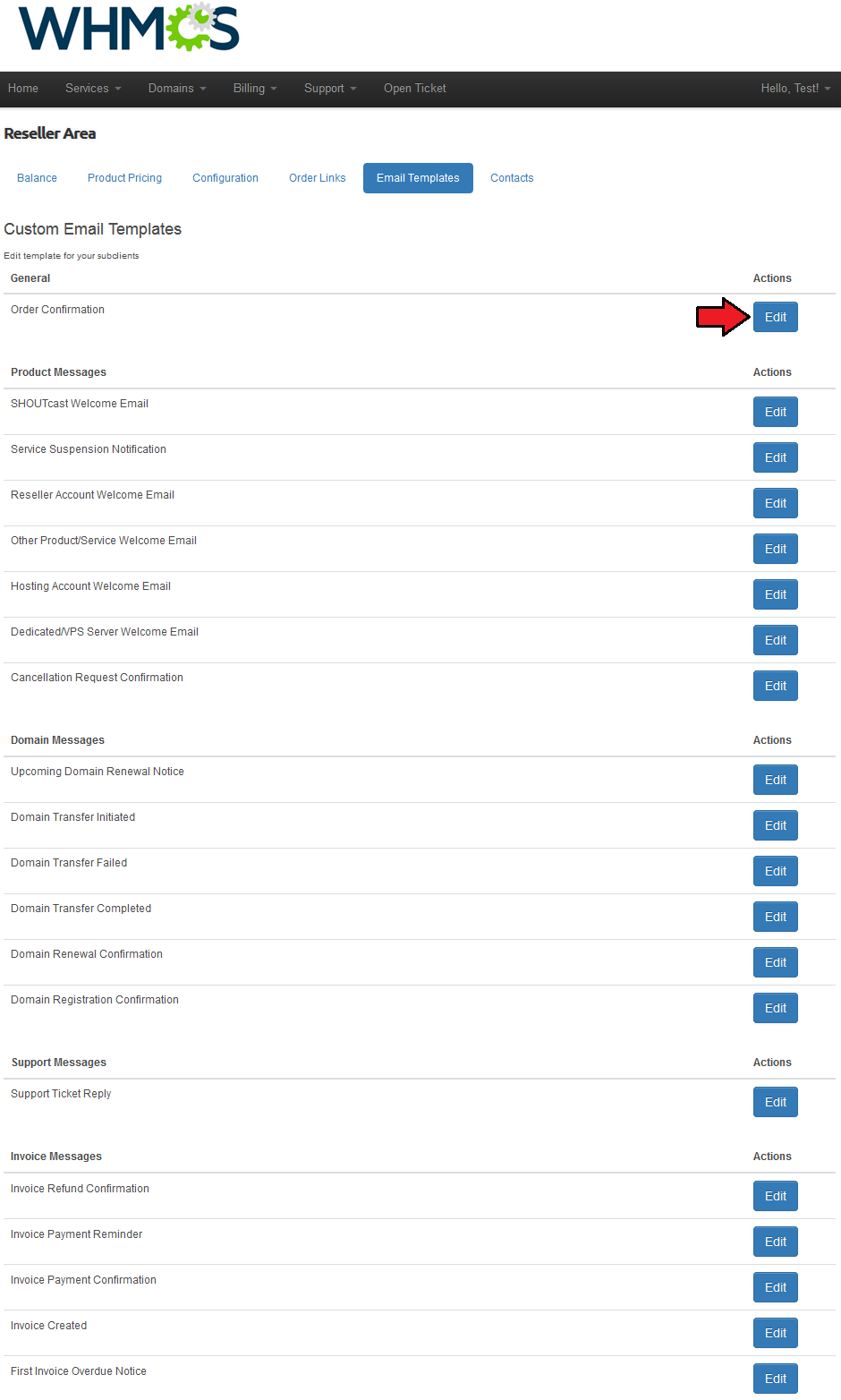
|
| Finally, edit the email template to suit your needs and press 'Save' button. Note: During this step you can easily add merge fields using dropdown menus marked on the following screen. |
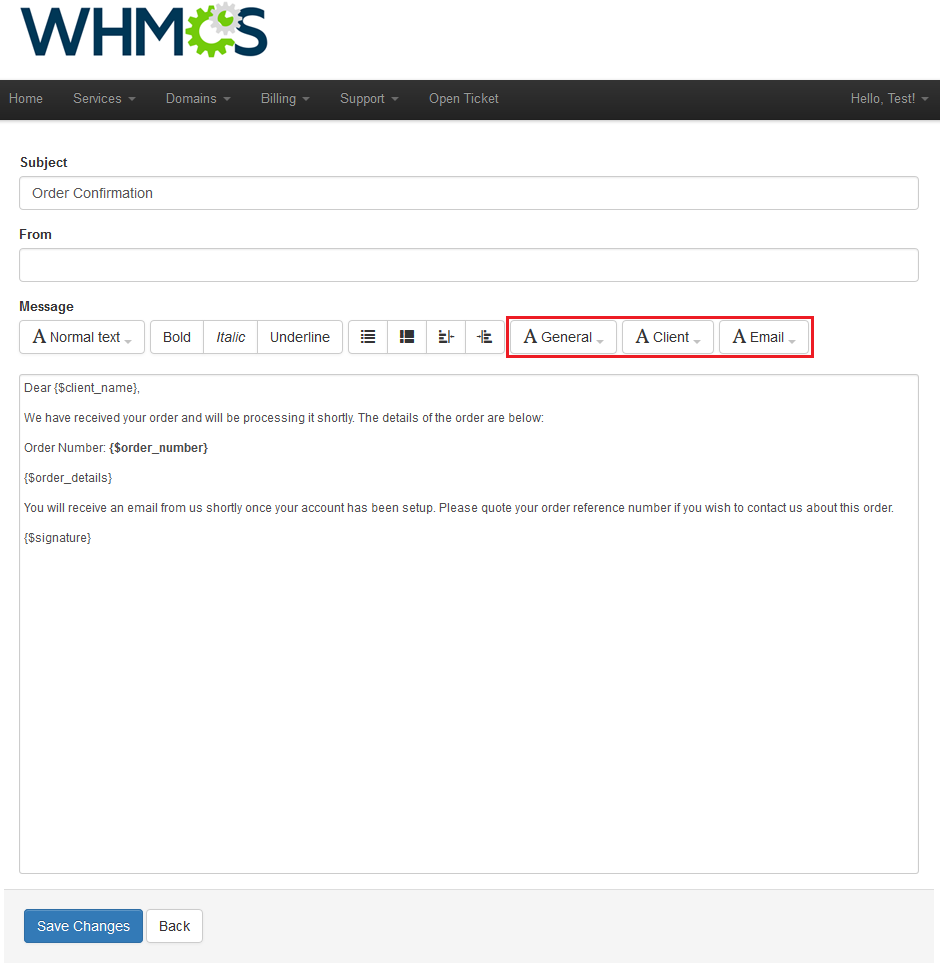
|
Ordering
| There are three ways to add a product to an end client account, we will show you all of them below. |
Assign Product by Reseller
| Your resellers can place orders for their own customers as if the orders were for themselves. The only difference is that they need to choose a contact from 'Subclient' dropdown menu. And that is all! |
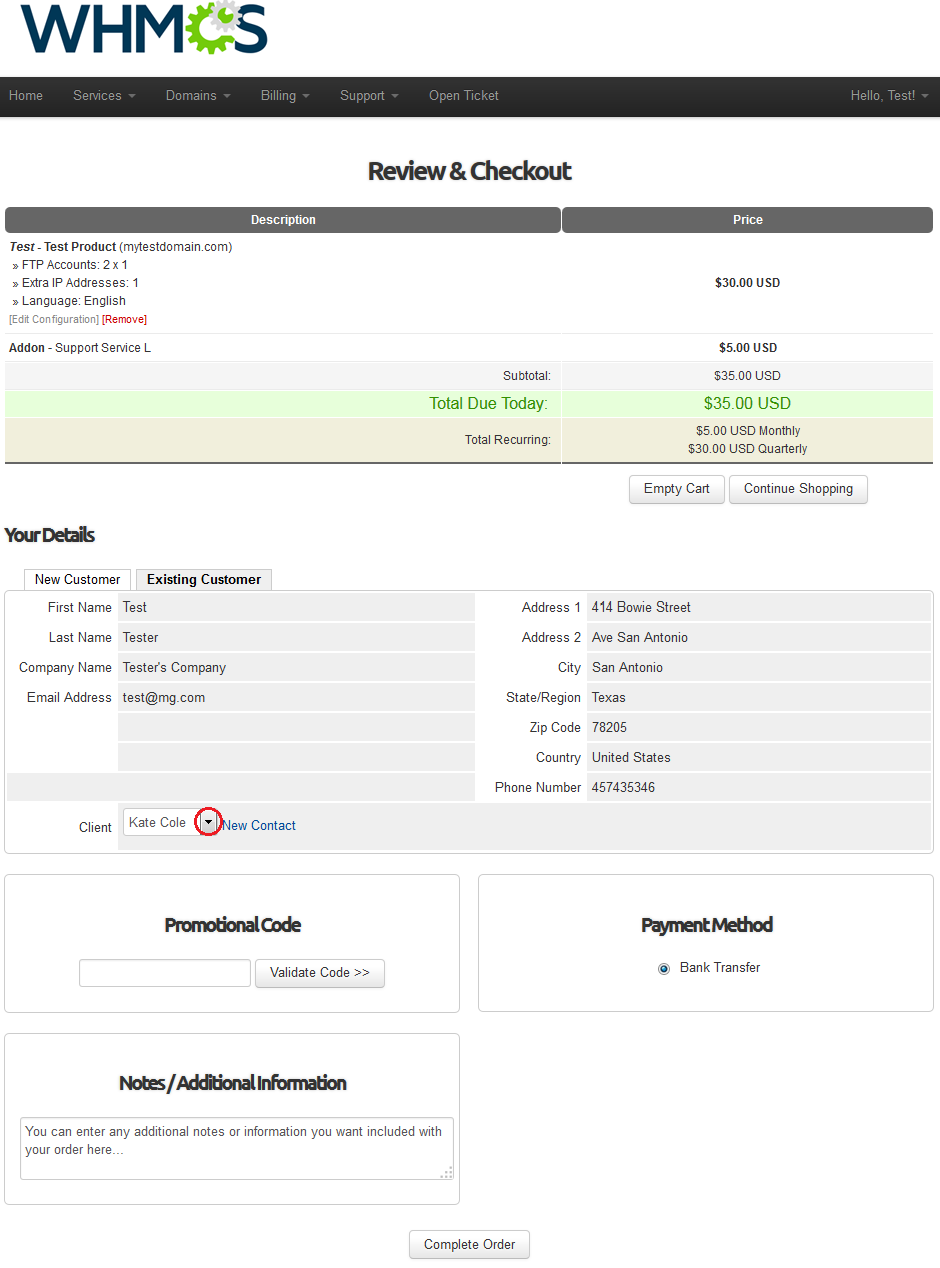
|
| Both your reseller and the end client will receive an order confirmation email. Afterwards, when end client logs in to the WHMCS client area, he/she will be able to view and manage previously ordered products. |
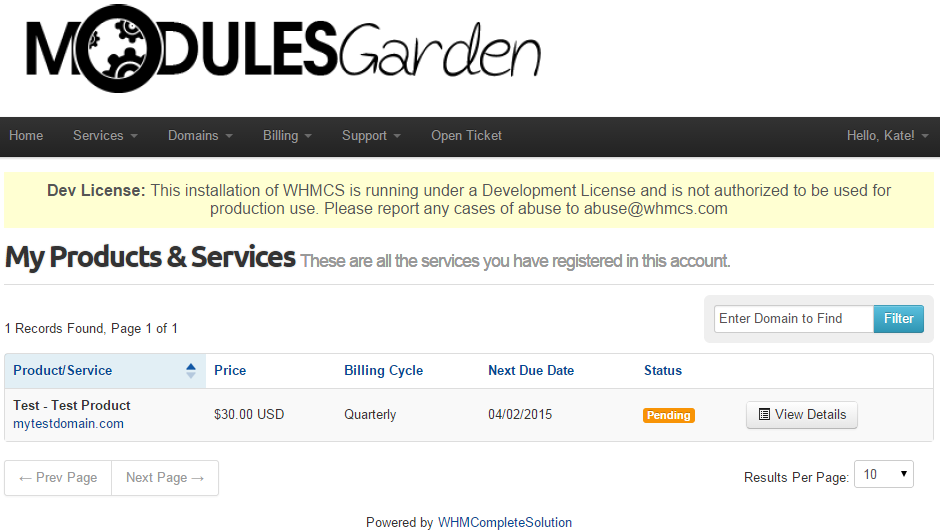
|
Access Order Through Link
| Your resellers can use branded links to the product on their websites. By using them, end-clients are forwarded directly to a product order form. |
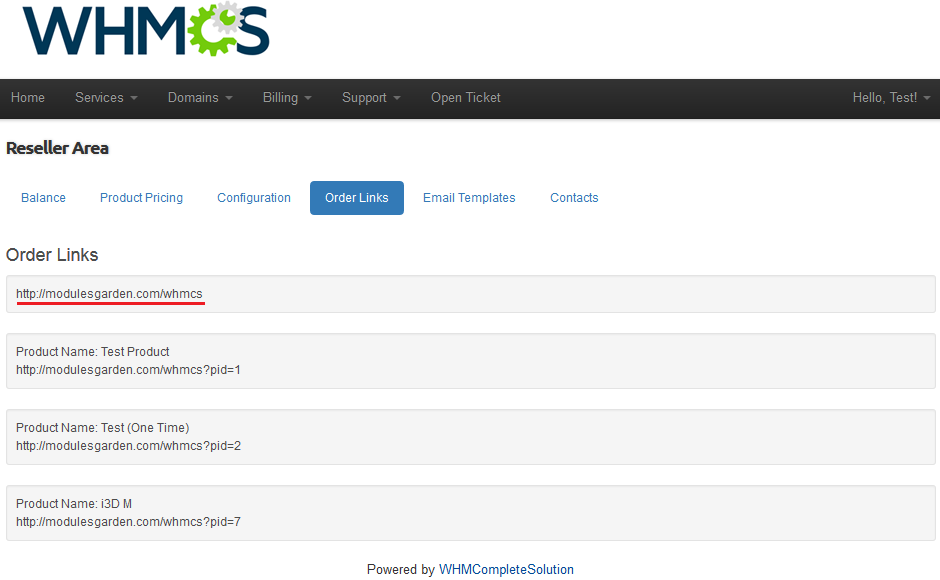
|
Access Order From The Client Area
| Your reseller's contacts can view order form with the list of products configured by their resellers. Therefore your reseller's contacts can make orders on their own through using order forms in the client area. |
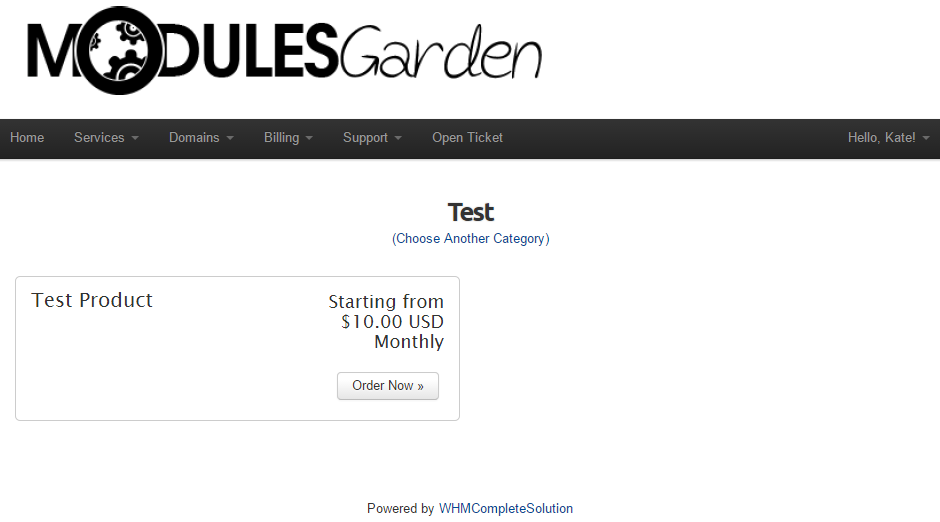
|
Tickets Management
| If you have not disabled tickets in your addon, your resellers will be able to reply and forward tickets created by their contacts. It is only available for tickets department set in Resellers Center For WHMCS configuration. |
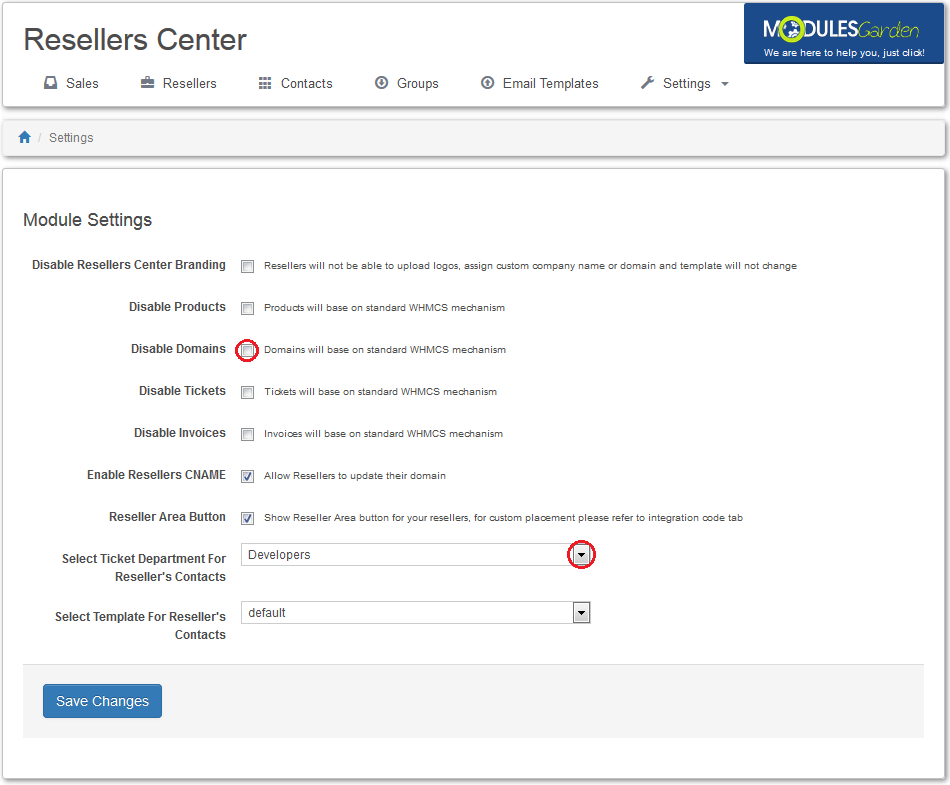
|
| On the screen below you can see a ticket created by a reseller's contact from the client area. |
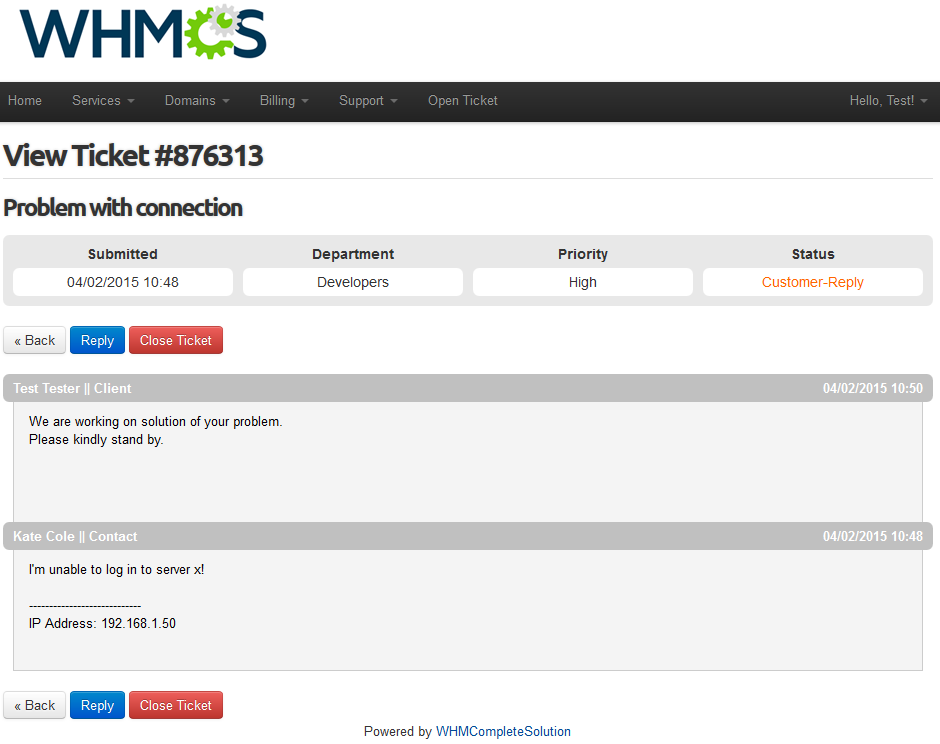
|
Client Area - End Client
| End client sees branded client area, email templates and invoices. |
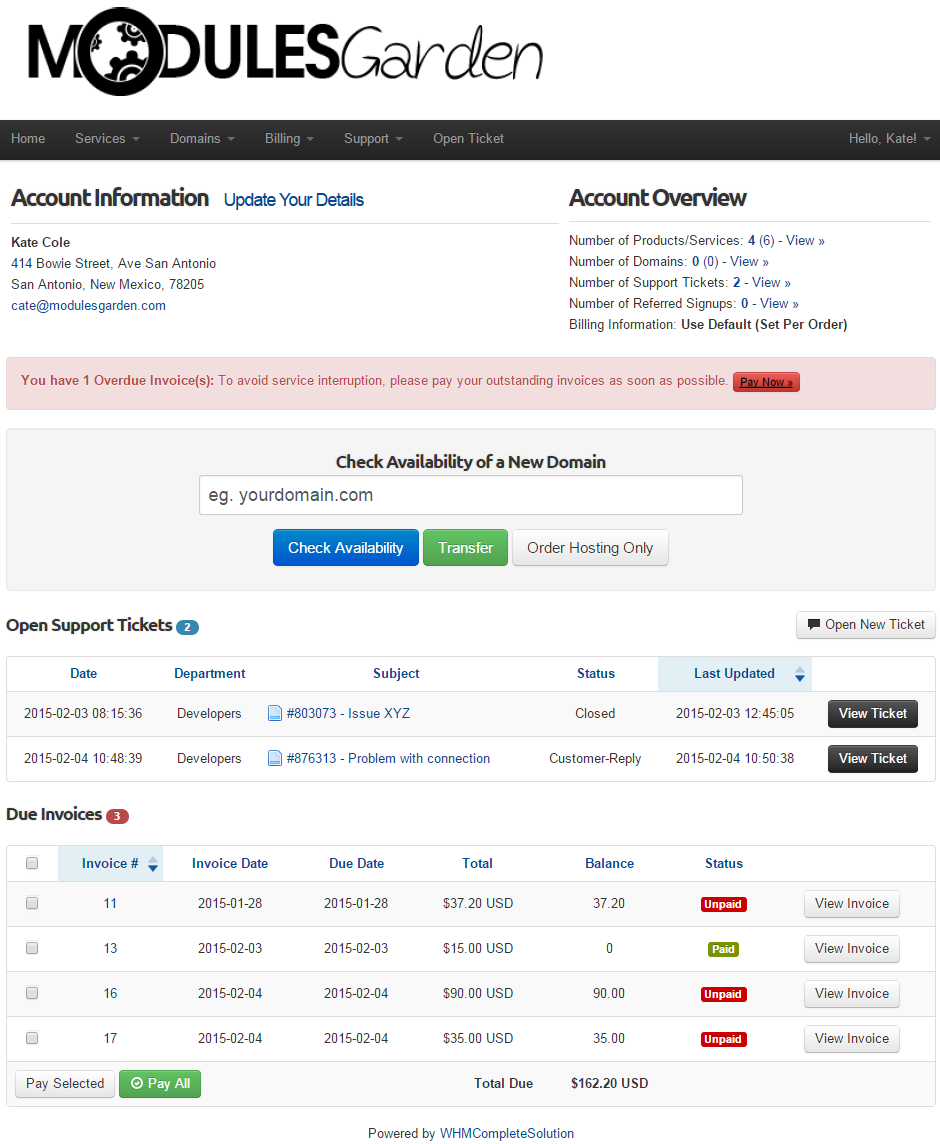
|
| Besides that, he can view his profile in order to edit his information. Additionally, this is the place to fill in their VIES/EU VAT. |
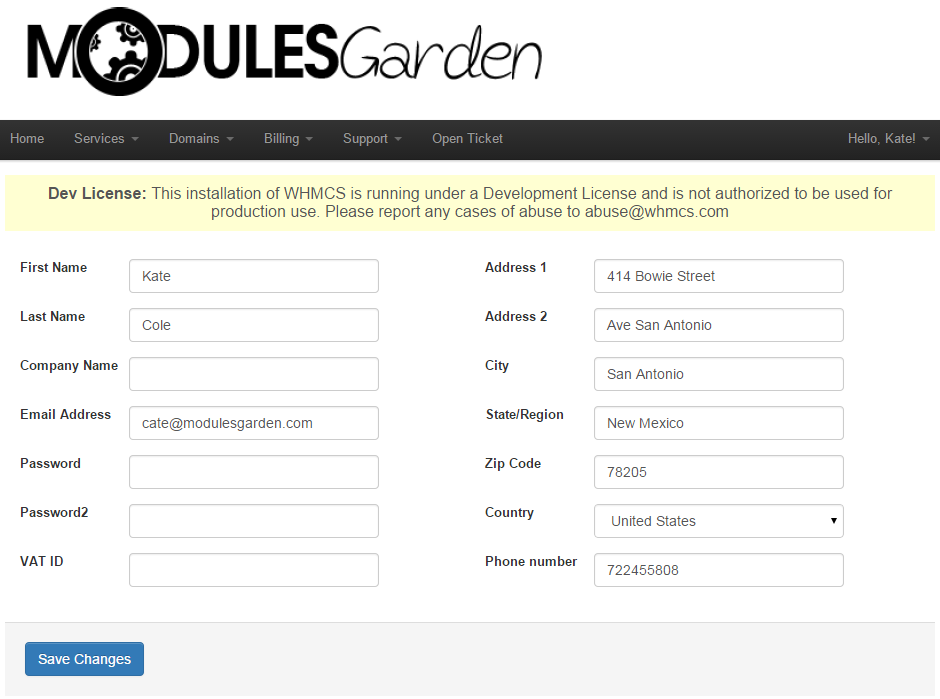
|
General Relations
| Relations between Provider, Reseller and Client |
| Payment system: In general Reseller receives a product from the Provider and then provides it further to the End Client. |
| Invoicing system: A standard WHMCS mechanism can be used and 'Disable Invoices' option turned on in the module settings (read more here). |
Migration From 2.0.5 And Earlier To 2.5.0
| Resellers Center For WHMCS 2.5.0 introduces completely rewritten logic and code. We tore the module down, thought it over, and put it back together as a completely new module adding a lot of new ideas and solutions.
|
Removing Old Files (Optional)
| Here, the list of old files used by a previous version of Resellers Center For WHMCS is shown. You may restore/remove them, because the latest version of Resellers Center For WHMCS will not use them.
|
Tips
| 1. You can create a hidden product group visible only for your resellers and their clients. To do so, create hidden product groups containing products available for resellers. |
| 2. If your WHMCS is installed in a subdirectory, your resellers using CNAME record must provide their links with it. For example, reseller.com/main-whmcs-directory instead of reseller.com.. RewriteEngine on
RewriteCond %{HTTP_HOST} !^main-whmcs-domain.com$ [NC]
RewriteCond %{REQUEST_URI} !^/whmcs-directory/
RewriteRule ^(.*)$ /whmcs-directory/$1 [R=301,L]
Result: If hostname is not main-whmcs-domain.com and path is not whmcs-directory', then redirect to resellers domain with /whmcs-directory. |
Common Problems
| 1. When you have problems with connection, check whether your SELinux or firewall does not block ports. |
| 2. When you use https on main WHMCS and your reseller passes non-https domain, the end client will see a warning message from browser that the certificates do not match. |
| 3. If your contact's invoices are paid from reseller's credit balance, ensure you have marked 'Disable Auto Credit Applying'. This option can be found under 'Setup' → 'General Settings' → 'Invoices' . |
| 4. Resellers Center For WHMCS is not fully compatible with our Multibrand For WHMCS module. If you have Multibrand installed on you system as well, you may encounter some issues connected with configuring domains. |
| 5. Please remember that Resellers Center For WHMCS works flawlessly with the officially supported and pointed in features list templates. These are: Template 'Six' and 'Five'. |