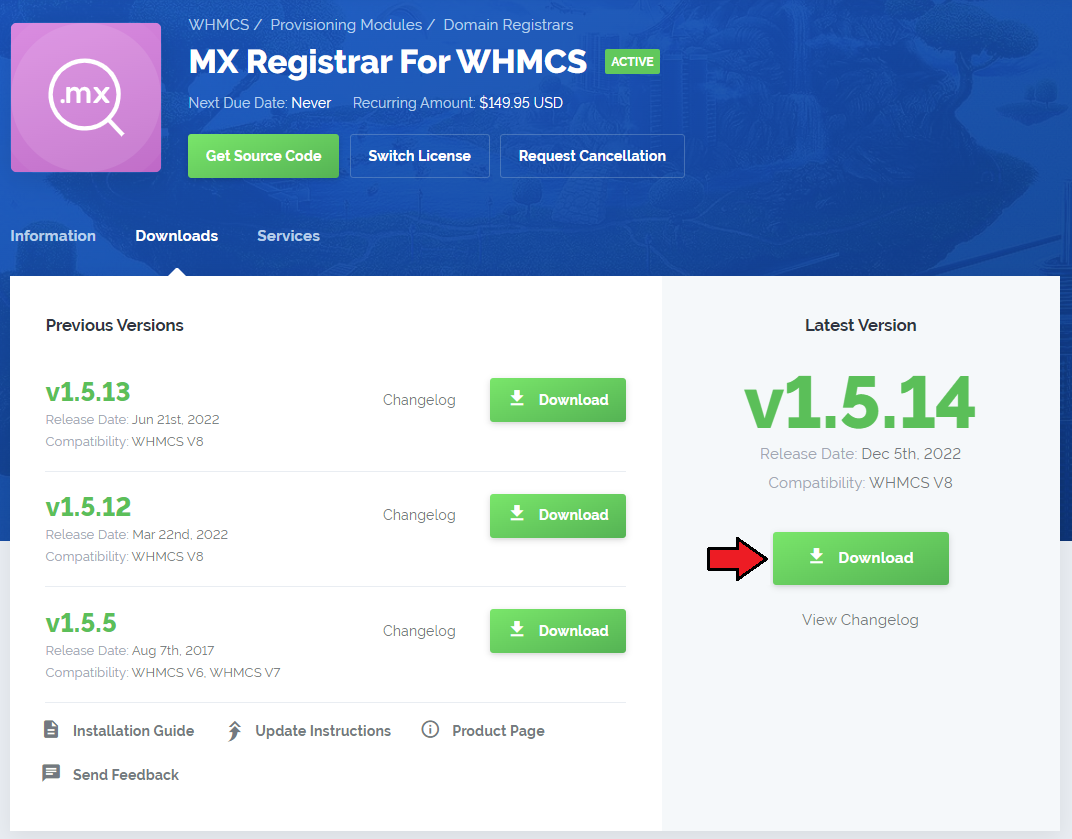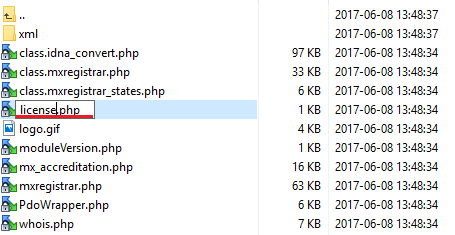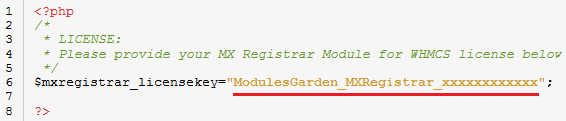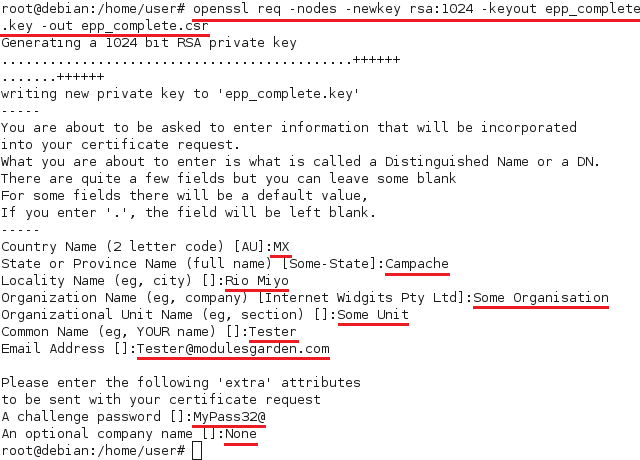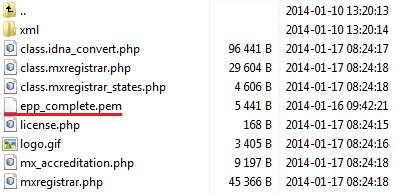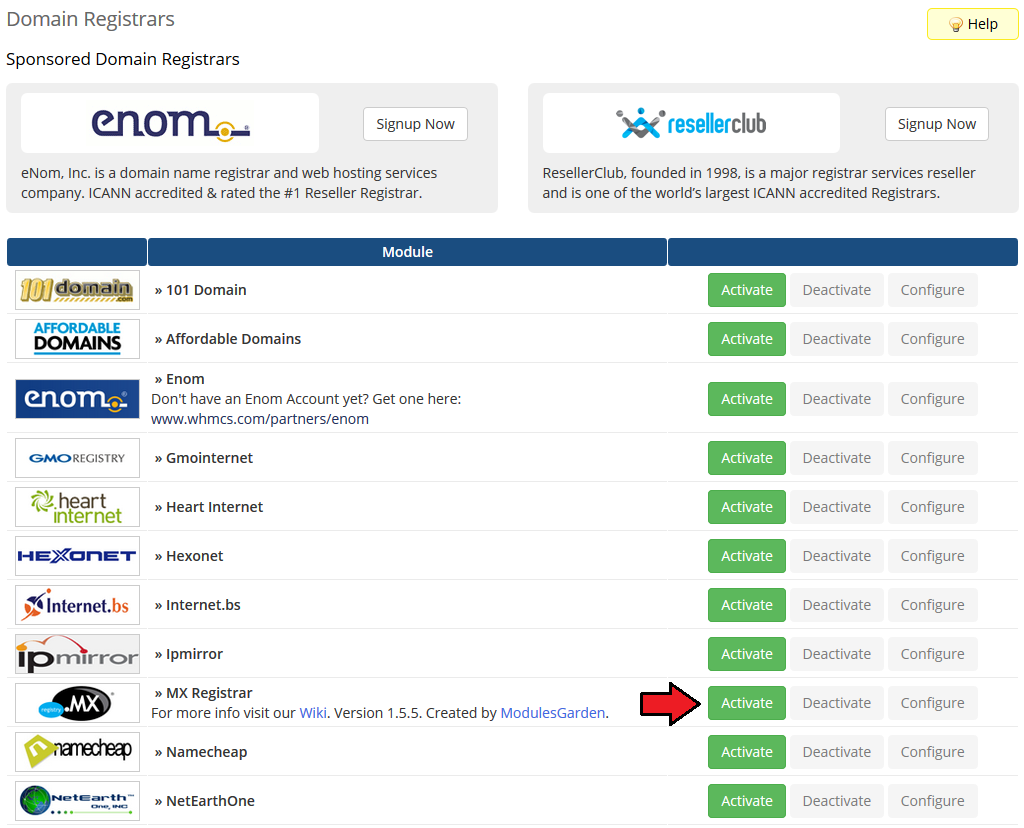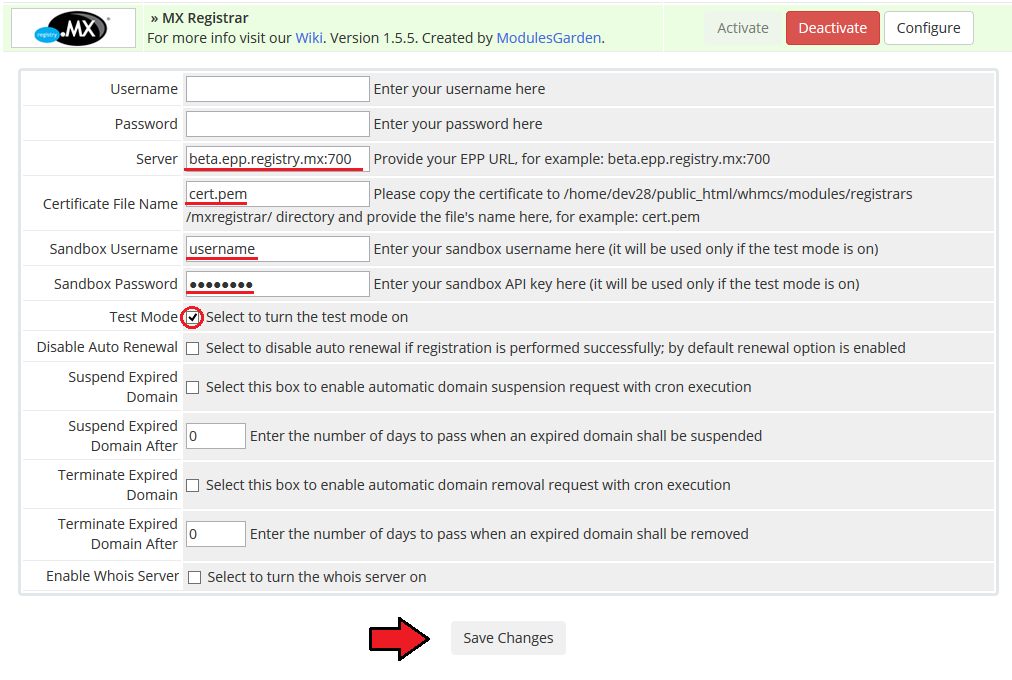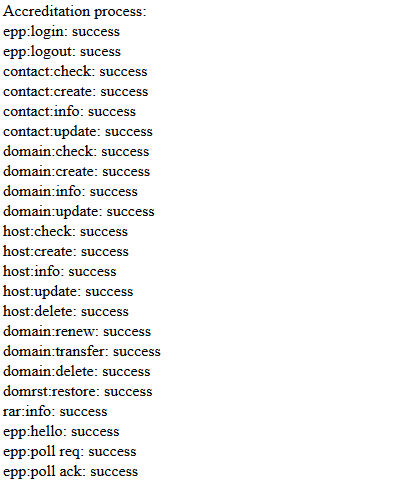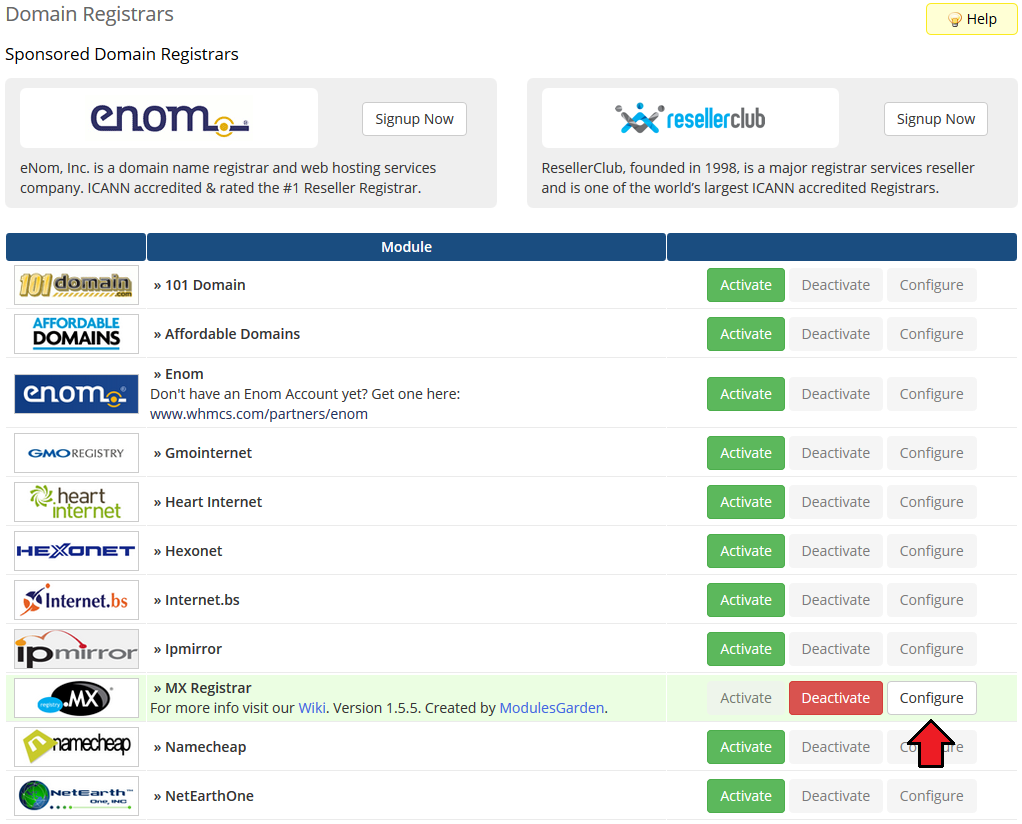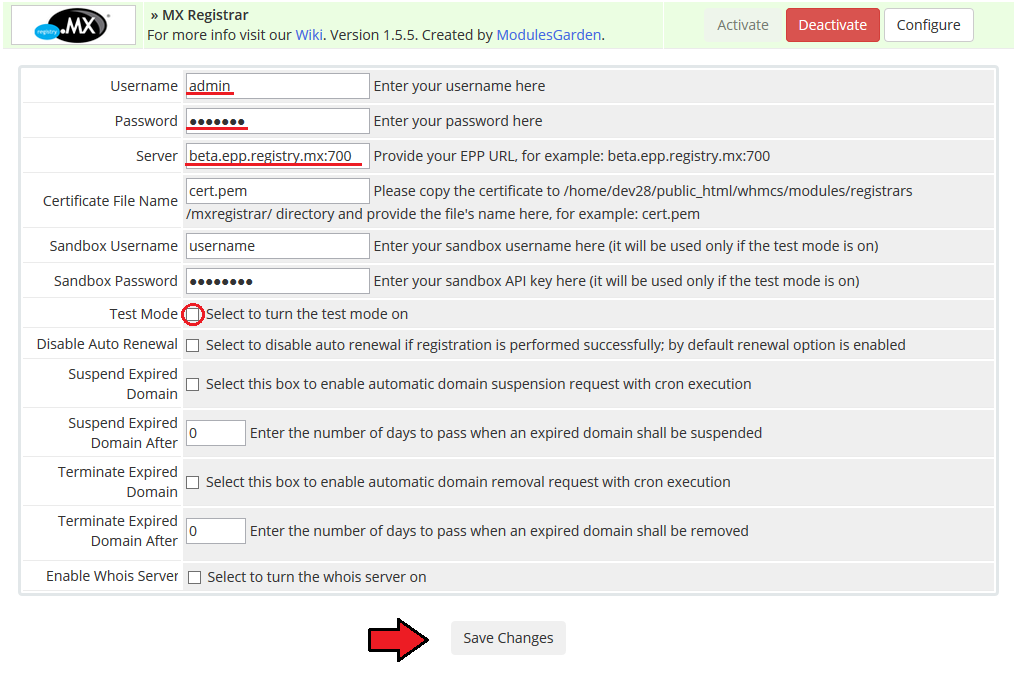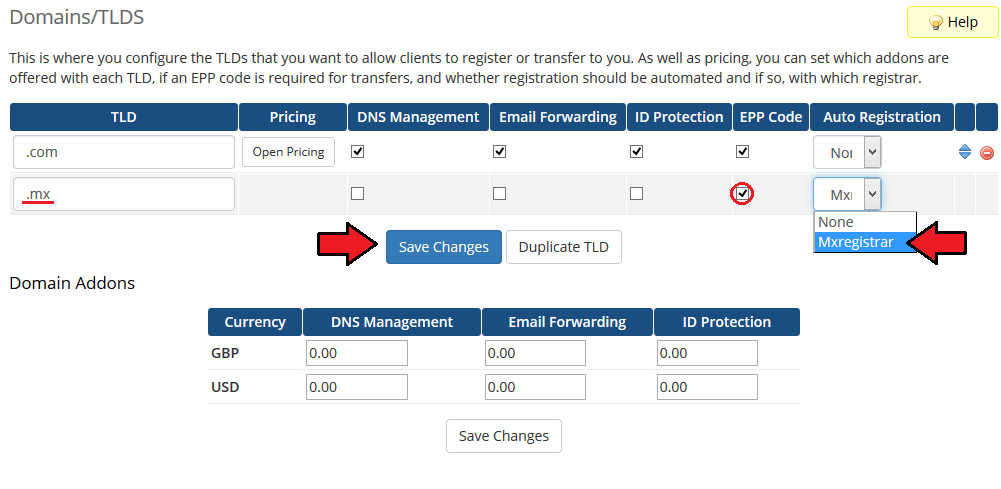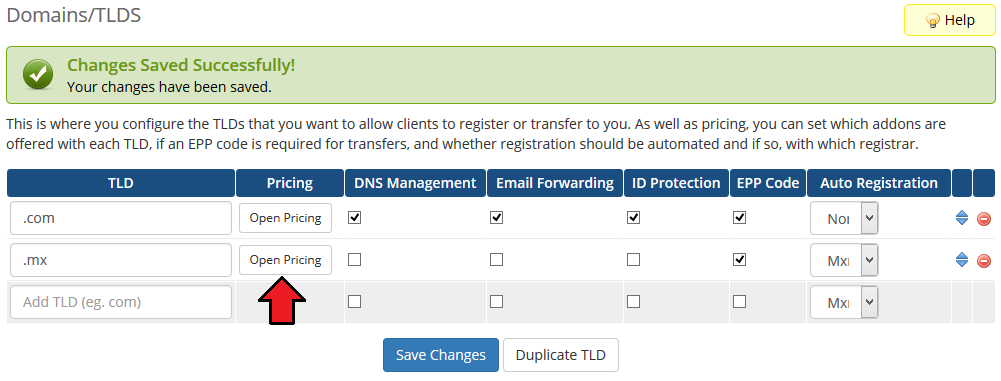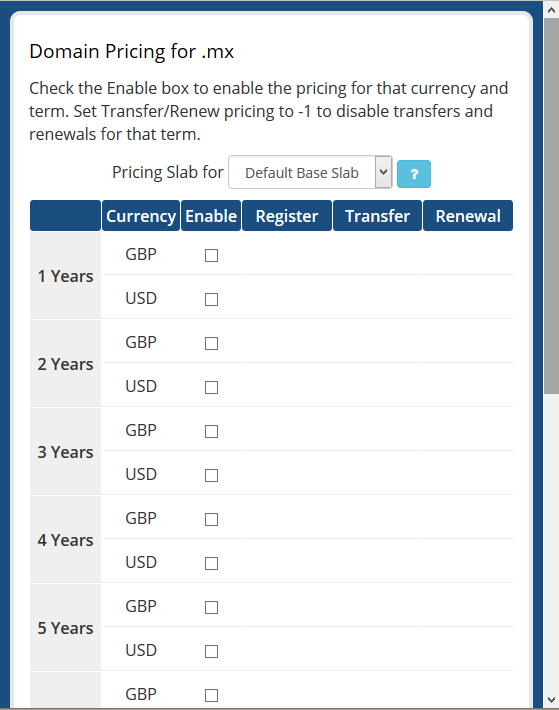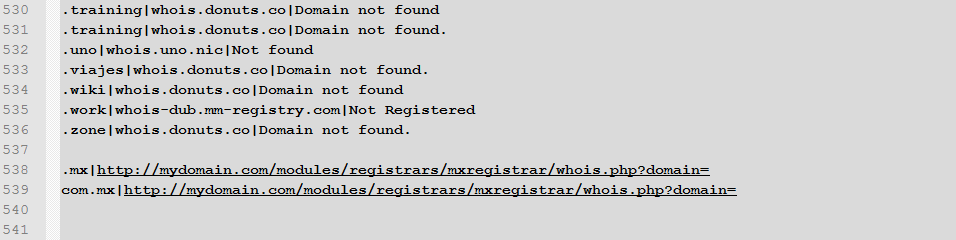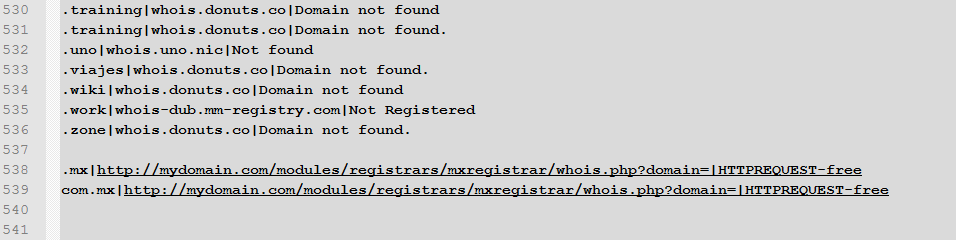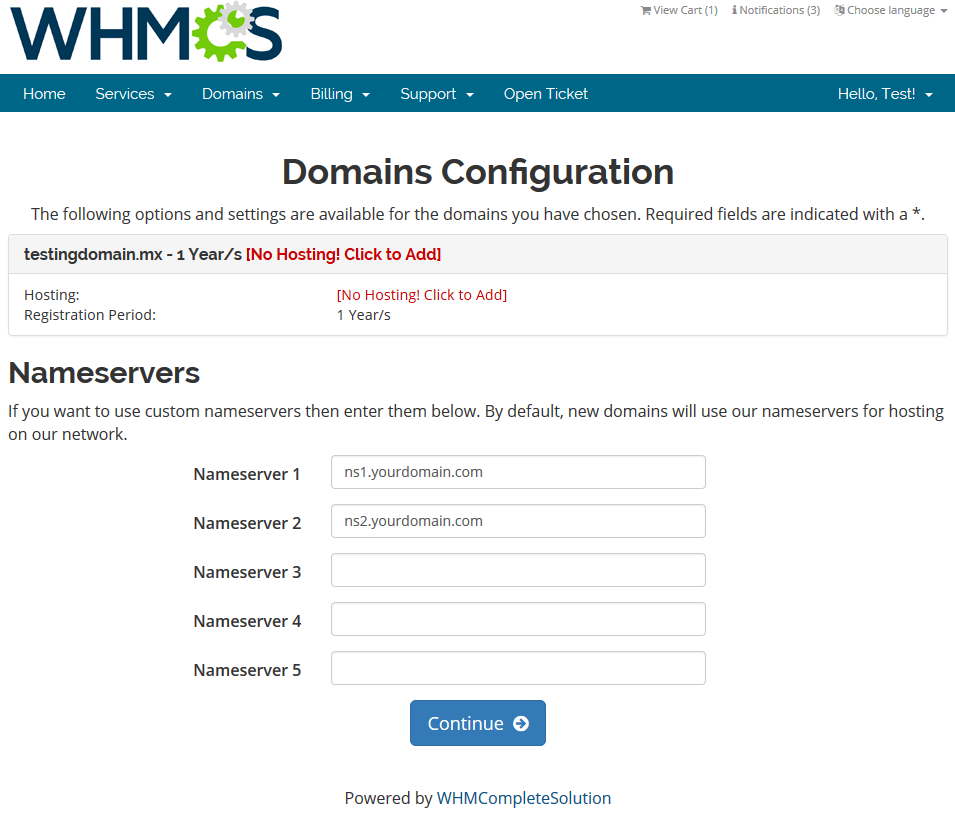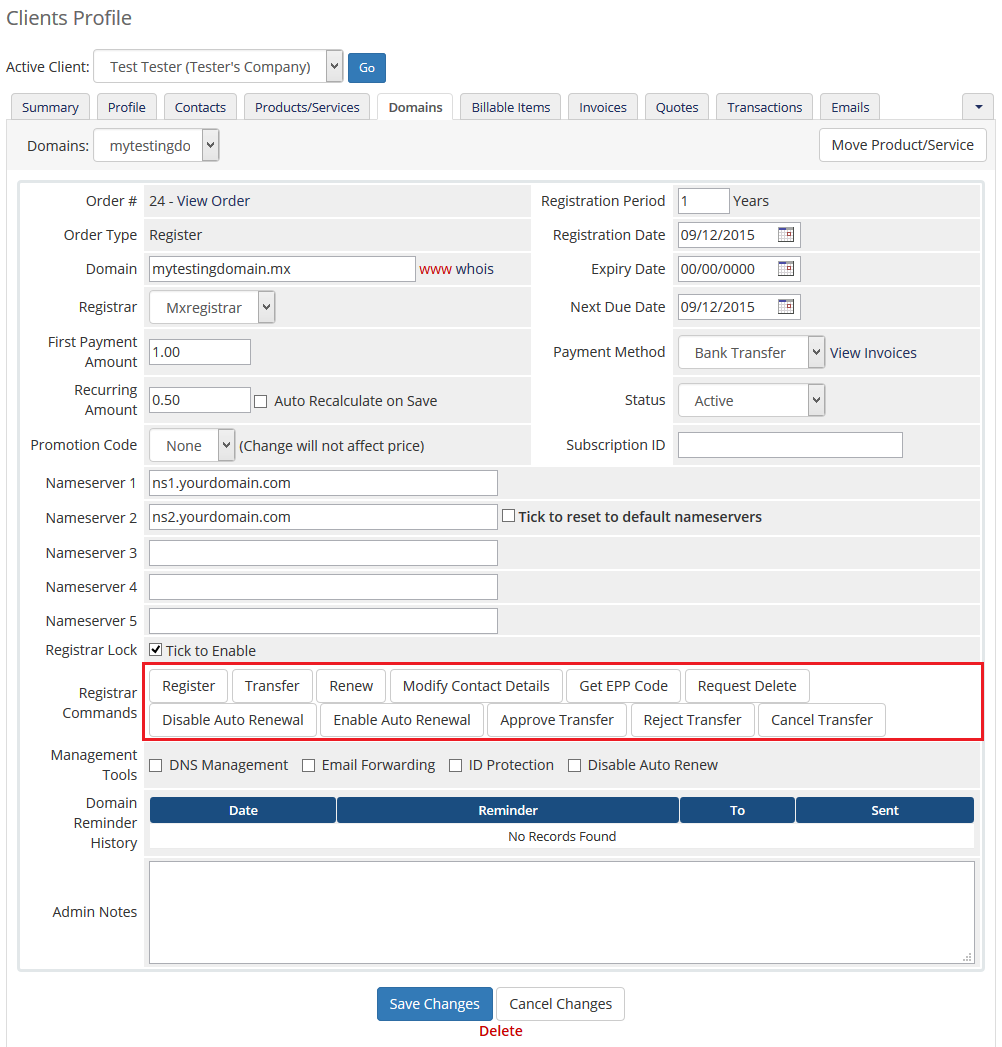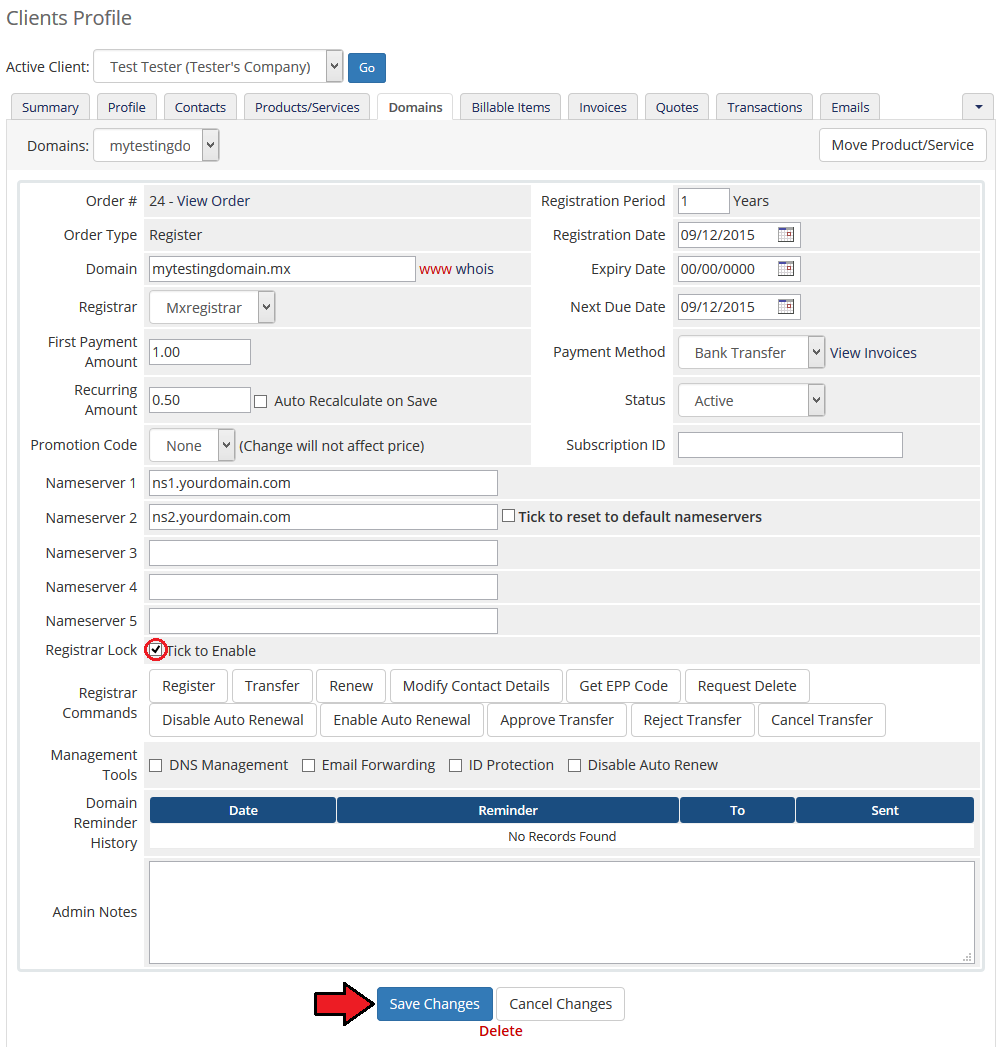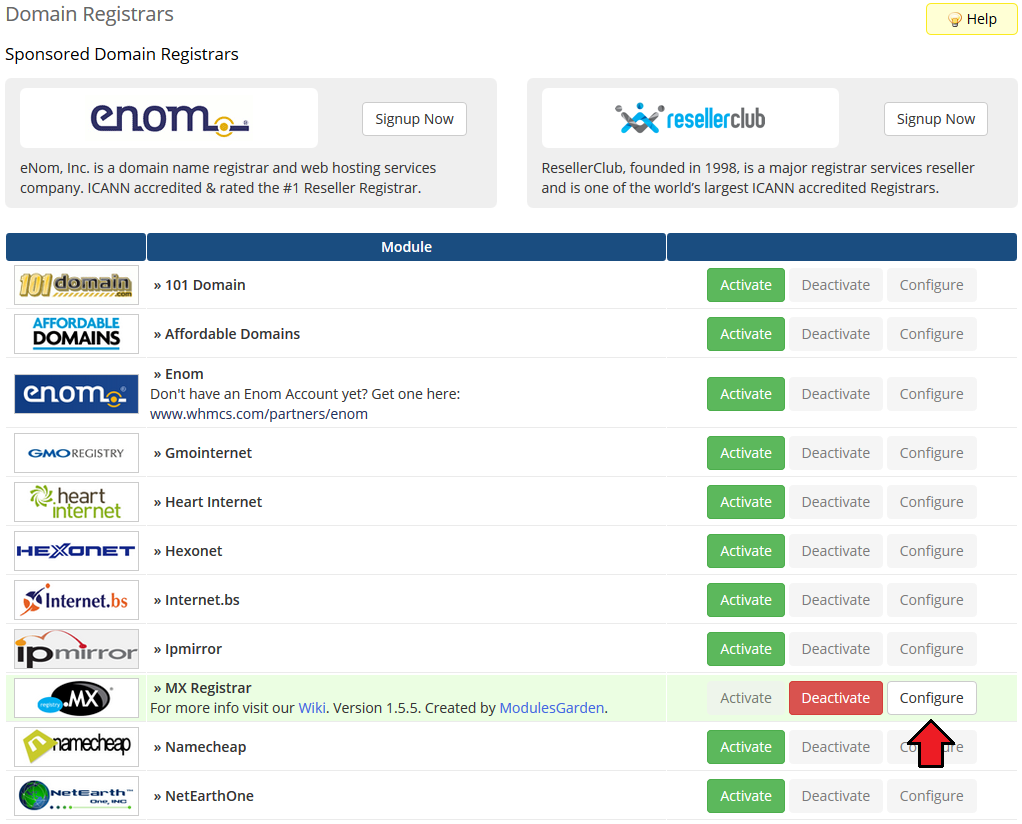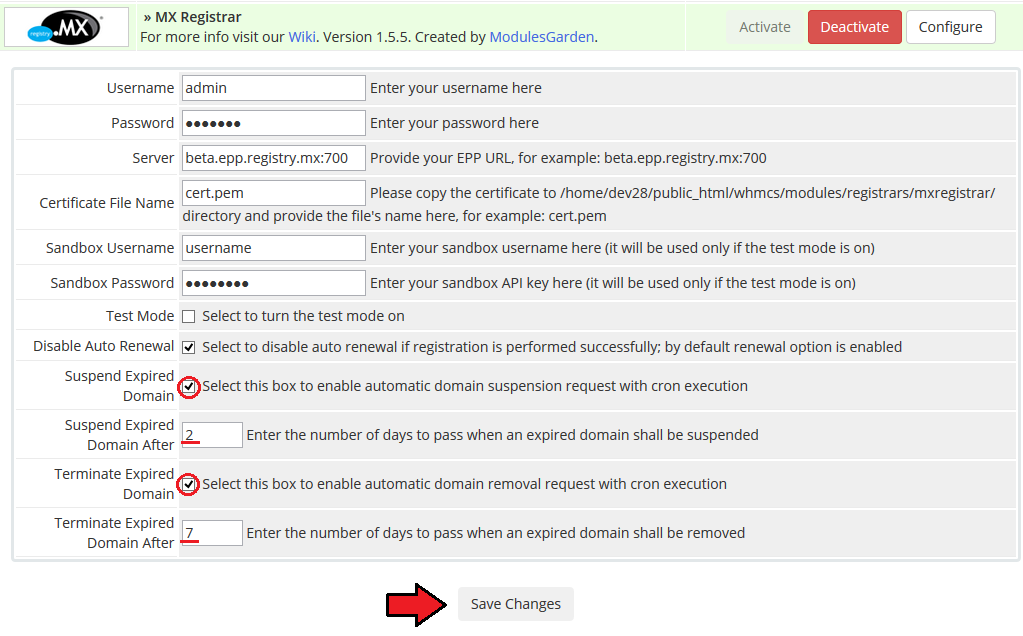MX Registrar For WHMCS has reached End of Support (EOS) and is no longer actively maintained. The module remains available for purchase, including the Open Source version and License Upgrade at a discounted price. Current license subscriptions continue and stay valid for future renewals.
MX Registrar For WHMCS is a domain registrar module that enables automation of Mexico (.mx) domains provisioning in your WHMCS.
The module utilizes MX Registrar WHOIS Module and allows you to maintain full control over each ordered Mexican domain through your WHMCS admin area.
|
| ✔ Disable Auto Renewal After Successful Domain Registration
|
| ✔ Disable Auto Renewal After Successful Domain Renewal
|
| ✔ Suspend Domain X Days After Expiration
|
| ✔ Delete Domain X Days After Expiration
|
| ✔ Synchronize Domain Expiration Date And Status
|
| ✔ Synchronize Domain Transfer Status
|
| ✔ Register/Transfer/Renew Domain
|
| ✔ Request Domain Deletion
|
| ✔ Approve/Reject/Cancel Domain Transfer
|
| ✔ Toggle Domain Auto Renewal
|
| ✔ Enable/Disable Domain Auto Renewal
|
| ✔ Utilizes MX Registrar WHOIS Module
|
| ✔ Supports TLS 1.1 and 1.2
|
| ✔ Supports PHP 8.2 Back To PHP 8.1
|
| ✔ Supports WHMCS Themes "Six" And "Twenty-One"
|
| ✔ Supports WHMCS V8.12 Back To WHMCS V8.9
|
| ✔ Requires ionCube Loader V13 Or Later
|
Installation and Configuration
MX Registrar For WHMCS has reached End of Support (EOS) and is no longer actively maintained. The module remains available for purchase, including the Open Source version and License Upgrade at a discounted price. Current license subscriptions continue and stay valid for future renewals.
This tutorial will show you how to successfully install and configure MX Registrar For WHMCS.
We will guide you step by step through the whole installation and configuration process.
|
| 1. Log in to our client area and download the module.
|
2. In the downloaded file you might find one or two packages that support different PHP versions.
In the most recent versions of the module, you will find only one package that supports PHP 7.2 and later.
|
Previous updates of the module may contain two packages dedicated to various PHP versions.
The first one that supports PHP 5.6 up to PHP 7.1, and the second one addressed to PHP 7.2 up to PHP 7.4.
Note: Keep in mind that PHP versions 5.6 up to 7.1 are no longer officially supported and their security issues are not fixed or released any more. Find more info here.
|
| Note: You can check the current PHP version in your WHMCS. To do so, proceed to 'Utilities' → 'System' → 'PHP Info'.
|
3. Extract the package and upload its content into the main WHMCS directory.
The content of the package to upload should look like this.
|
4. When you install MX Registrar For WHMCS for the first time you have to rename 'license_RENAME.php' file.
File is located in 'modules/registrars/mxregistrar/license_RENAME.php' . Rename it from 'license_RENAME.php' to 'license.php' .
|
5. In order to configure your license key, you have to edit a previously renamed 'license.php' file.
Enter your license key between quotation marks as presented on the following screen. You can find your license key in our client area → 'My Products' .
|
6. Now you have to generate your certificate. To do so, open your linux root console and paste this line:
openssl req -nodes -newkey rsa:1024 -keyout epp_complete.key -out epp_complete.csr
where:
-keyout - name of key file
-out - name of CSR file
If you run the above command exactly, then certificate will be generated in the catalog you currently are in.
If you enter a direct path for example:
/var/www/whmcs/epp_complete.csr
then it will be generated directly in the pointed catalog.
Afterwards, enter details you will be asked for.
|
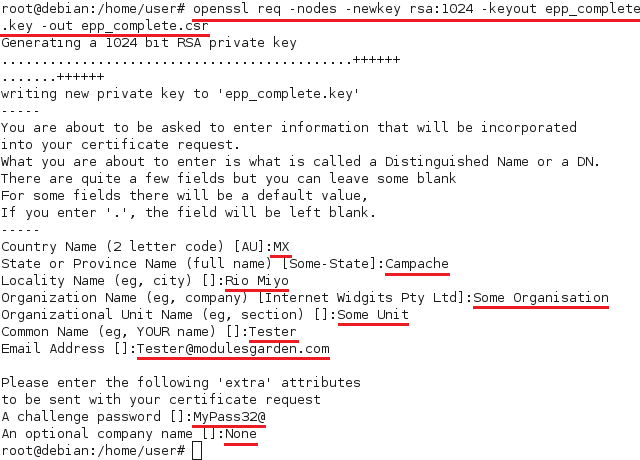
|
7. Send 'epp_complete.csr' file along with your host IP to Registry.MX and wait for an email with certificate.
As soon as you get it, create new file 'epp_complete.pem' which must be composed of generated earlier 'epp_complete.key', certificate and certificate file that you have received from Registry.MX.
Content of your 'epp_complete.pem' file has to be similar to:
-----BEGIN RSA PRIVATE KEY-----
MIICXAIBAAKB3gwIBAgICdAIcw9F...
-----END RSA PRIVATE KEY-----
-----BEGIN CERTIFICATE-----
MIID6zCCA1SgAwIBAgICAIcwDQYJ...
-----END CERTIFICATE-----
|
| 8. Copy 'epp_complete.pem' file you have just created to your MX Registrar module folder, which is located in 'your_whmcs/modules/registrars/mxregistrar' .
|
9. Now you have to activate the module in your WHMCS system.
Log in to your WHMCS admin area and go to 'Setup' → 'Products/Servers' → 'Domain Registrars' .
Afterwards, find 'MX Registrar' and press 'Activate' button.
|
10. In the next step you need to configure test mode.
To do so, enter 'Server' , 'Certificate File Name' , 'Sandbox Username' and 'Sandbox Password' .
Afterwards, tick 'Test Mode' checkbox and press 'Save Changes' .
|
Accreditation
11. In order to connect with live server you have to pass accreditation test.
To do so, enter 'your_whmcs/modules/registrars/mxregistrar/mx_accreditation.php?domain=testmx0.mx' to your web browser.
You should see something like on the screen below.
|
| 12. Now go to 'Setup' → 'Products/Servers' → 'Domain Registrars' . Afterwards find 'MX Registrar' and press 'Configure' button.
|
| 13. Enter 'Username' , 'Password' and 'Server' for live server and unmark 'Test Mode' checkbox. Afterwards press 'Save Changes' .
|
| You have just successfully installed and configured MX Registrar For WHMCS.
|
Management
| MX Registrar allows you to manage your TLDs in your WHMCS system.
In this short guide we will present you the possibilities of our module.
|
Management of TLDs
Adding a new TLD is quite simple. To add it, go to 'Setup' → 'Products/Services' → 'Domain Pricing' .
Enter your TLD and choose 'MX Registrar' from 'Auto Registration' dropdown menu as shown on the screen below.
Here you can also decide whether to offer your customers features like EPP Code. Then press 'Save Changes' .
|
| As you can see 'Open Pricing' field has appeared. Click on it and set up your pricing.
|
| In newly opened window you can set your prices. Remember to save the changes!
|
MX Registrar For WHMCS can now use its custom MX Registrar WHOIS.
If you wish to use such option you have to replace the default WHMCS WHOIS with the custom one.
|
For WHMCS V7
Create a custom whois.json file located at WHMCS_DIR/resources/domains/whois.json
|
Line format that shall be added at the end of the above file:
.tld|YOUR_WHMCS/modules/registrars/mxregistrar/whois.php?domain=
|
| Take a look at the exemplary line:
|
For WHMCS V6 or earlier
Add them to the already existing WHMCS_DIR/includes/whoisservers.php file.
|
Line format that shall be added at the end of the above file:
.tld|YOUR_WHMCS/modules/registrars/mxregistrar/whois.php?domain=|HTTPREQUEST-free
|
| Take a look at the exemplary line:
|
| Remember to change '.tld' in the beginning of the line to the tld (i.e. .mx or com.mx) you wish to set up!
If you have added the line properly, while checking domain availability WHMCS will be using this custom WHOIS MX Registrar.
|
Ordering
| Ordering .mx domain goes alike ordering other domains. A typical order is presented on the screen below.
|
Management of Domain
In the admin area client overview → 'Domains' tab you can manage all the aspects of the domain.
Along with basic actions like 'Register' , 'Renew' and 'Transfer' you can order 'Modify Contact Details' , 'Get EPP Code' and 'Request Delete' .
In addition to that, you can also enable/disable auto renew by pressing on 'Disable Auto Renew' / 'Enable Auto Renew' button.
You can even manage transfer status owing to 'Approve Transfer' , 'Reject Transfer' and 'Transfer Cancel' buttons.
|
Last but not least ability is locking client's domain, preventing them from making any changes to it.
To do so, simply tick 'Registrar Lock ' and press 'Save Changes' .
|
Management of Expired Domain
Thanks to our module, you can automatically suspend and terminate expired domain.
Cron job used for automatic suspension and termination is called along with WHMCS cron job.
Go to 'Setup' → 'Products/Servers' → 'Domain Registrars' and press 'Configure' next to MX Registrar.
|
To suspend the domain 2 days after the domain expiration date and terminate the domain completely after the next 5 days, use the following configuration:
Mark both 'Suspend Expired Domain' and 'Terminate Expired Domains' checkboxes.
Enter '2' into 'Suspend Expired Domain After' textbox and '7' (it is the number of days counting from the expiry date) into 'Terminate Expired Domains After' textbox.
Confirm the new configuration by clicking the 'Save Changes' button.
|
Tips
| 1. If you want to view logs on the module, proceed to 'Utilities' → 'Logs' → 'Module Log'. Make sure 'Debug Logging' is enabled.
|
Update Instructions
An essential guidance through the process of updating the module is offered here.
Ensure successful completion of the module update by carefully following each step, thereby preventing data loss or any unforeseen issues.
Additionally, you will find a current list of supplementary actions necessary for a smooth update process there.
|
Upgrade Guide
Seeking a solution that offers greater flexibility, customization tailored to your precise needs, and unrestricted availability?
There is an option that not only proves to be cost-effective in the long run but also includes prioritized support services, making it a truly valuable investment.
Opt for the Open Source version of your MX Registrar For WHMCS module to unlock these benefits.
Simply click on either the Get Source Code or Upgrade To Lifetime button found on the product's page in our client area to complete the one-step upgrade process, with a dedicated discount already applied.
Follow a comprehensive guide covering the transition process, the advantages it brings, and step-by-step instructions on what to do next after the order has been successfully finalized.
|
Common Problems
| 1. When you have problems with connection, check whether your SELinux or firewall does not block ports.
|
2. If you still have problems with connection, check your certificate. To do so, open console and use this command (place it in one line):
openssl s_client -cert /your_whmcs/modules/registrars/mxregistrar/epp_complete.pem -key
/your_whmcs/modules/registrars/mxregistrar/epp_complete.pem -connect beta.epp.registry.mx:700
It is important that port 700 (or other currently used) must be open to avoid problems with connection.
|
| 3. When you get 'Object does not exists' error, ensure that your registrar module have unmarked 'Test Mode' checkbox.
|
| 4. When you are receiving incorrect EPP code, ensure you are owner of domain.
|
| 5. If one of the TLDs you have configured is unavailable, please make sure you have set up pricing in a default currency.
|
6. If you are getting errors about incorrect 'State' , check if you are using correct accent for the word.
For example 'Mexico' is incorrect state name, you should use 'México' instead.
|