MetricsCube Connector For WHMCS
Contents |
About MetricsCube Business Analytics For WHMCS
| MetricsCube Business Analytics For WHMCS is a free module that has been created to allow synchronization between the WHMCS system and MetricsCube platform. With this unprecedented integration, the platform will get deep insight into the fundamental information, analyze it and draw over 90 various business reports. Enjoy the turnaround integration and enhance your WHMCS admin area with instant insight into your clients, services, and domain data fetched from MetricsCube. |
- Synchronization Benefits:
| ✔ Access 91 Powerful Business Reports |
| ✔ View Live And Recent Activity Of WHMCS Customers And Events |
| ✔ View 19 Customers And Services Segmentation Lists |
| ✔ Browse Clear Charts And Real-Time Summaries |
| ✔ Apply Various Filters For More Specific Results |
| ✔ Compare Data From Different Sources And Time Intervals |
- Connector Features:
| ✔ Connect Single Or Multiple WHMCS Brands With MetricsCube Account |
| ✔ View Last Synchronization Time And Status |
| ✔ Automatically Synchronize Reports With Changes In WHMCS Database |
| ✔ Download Connector Logs |
| ✔ Configure Data Synchronization: |
| ✔ Enable Live Data Synchronization |
| ✔ Opt-In/Out For Detailed User Data Synchronization |
| ✔ Opt-in/Out For User Tracking |
| ✔ Configure Enhanced WHMCS Experience By Enabling: |
| ✔ User Data Widget Popup |
| ✔ User Tags In Clients List |
| ✔ Quick Statistics Widget |
| ✔ User Data Widget In Client Profile |
| ✔ User Data Widget In Service Details |
| ✔ MetricsCube Link In Main Menu |
| ✔ Manage Admin Role Permissions |
- Reports Available At MetricsCube:
| ✔ MRR Breakdown: |
| ✔ MRR Growth |
| ✔ MRR Total |
| ✔ General MRR Statistics |
| ✔ MRR By Type |
| ✔ MRR By Product Group |
| ✔ MRR By Product |
| ✔ MRR By Country |
| ✔ Financial Reports: |
| ✔ Accounts Receivable Aging |
| ✔ Credits |
| ✔ Billed Revenue |
| ✔ Earned Revenue |
| ✔ Deferred Revenue |
| ✔ All Transactions |
| ✔ Unpaid Orders |
| ✔ Revenue By State |
| ✔ Full Performance Report: |
| ✔ All |
| ✔ All Products |
| ✔ Products Per Product |
| ✔ Products Per Group |
| ✔ Product Addons Per Addon |
| ✔ Billing: |
| ✔ Monthly Recurring Revenue (MRR) |
| ✔ Annual Recurring Revenue (ARR) |
| ✔ Paying Customer Lifetime Value (PLTV) |
| ✔ Customer Lifetime Value (LTV) |
| ✔ Average Revenue Per User (ARPU) |
| ✔ Average Revenue Per Paying User (ARPPU) |
| ✔ Revenue |
| ✔ Net Revenue |
| ✔ Accrual Revenue |
| ✔ Accrual Net Revenue |
| ✔ Subscriptions: |
| ✔ Active Subscriptions |
| ✔ Active Subscribers |
| ✔ New Subscriptions |
| ✔ Expansion Subscriptions |
| ✔ New Subscribers |
| ✔ Retention: |
| ✔ Active Addons |
| ✔ Active Customers |
| ✔ Active Domains |
| ✔ Active Services |
| ✔ New Addons |
| ✔ New Customers |
| ✔ New Domains |
| ✔ New Services |
| ✔ Churn: |
| ✔ Revenue Churn |
| ✔ Revenue Churn Rate |
| ✔ Subscription Churn |
| ✔ Subscription Churn Rate |
| ✔ Customer Churn |
| ✔ Customer Churn Rate |
| ✔ Renewals: |
| ✔ Revenue Renewal |
| ✔ Revenue Renewal Rate |
| ✔ Subscription Renewal |
| ✔ Subscription Renewal Rate |
| ✔ Customer Renewal |
| ✔ Customer Renewal Rate |
| ✔ Services: |
| ✔ Services Revenue |
| ✔ Average Revenue Per Service |
| ✔ New Services |
| ✔ Active Services |
| ✔ Active Services Per Country |
| ✔ Services Lifetime |
| ✔ New Services Income Ratio |
| ✔ Billing Cycles |
| ✔ Services With Domain Ratio |
| ✔ Services Lifetime Value |
| ✔ Domains: |
| ✔ Domains Revenue |
| ✔ Average Revenue Per Domain |
| ✔ Registered Domains |
| ✔ Transferred Domains |
| ✔ Active Domains |
| ✔ Active Domains Per Country |
| ✔ Domains Lifetime |
| ✔ New Domains Income Ratio |
| ✔ Domains With Service Ratio |
| ✔ Domains Lifetime Value |
| ✔ Customers: |
| ✔ New Customers |
| ✔ Active Customers |
| ✔ Total Customers |
| ✔ Active Customers Per Country |
| ✔ Support: |
| ✔ Tickets By Priority |
| ✔ Tickets By Product |
| ✔ Average Customer Response Time Per Product |
| ✔ Closed Tickets Per Admin |
| ✔ Average Response Time Per Admin |
| ✔ Average 1st Response Time Per Admin |
| ✔ Other: |
| ✔ New Orders |
| ✔ Cancellation Requests |
| ✔ Tax Value |
| ✔ Late Fee Income |
| ✔ Unpaid Invoices Value |
| ✔ Combine Multiple Reports With Predefined Presets Or Own Assembly |
- Customer Segmentation Lists Available At MetricsCube:
| ✔ All Customers |
| ✔ Active Subscribers |
| ✔ Active Customers |
| ✔ Inactive Customers |
| ✔ New Customers |
| ✔ Recently Churned Customers |
| ✔ Customers By Income |
| ✔ Customers By MRR |
| ✔ Recently Ordered |
| ✔ Customers By Opened Tickets |
- Services Segmentation Lists Available At MetricsCube:
| ✔ All Services |
| ✔ Services By Renew Date |
| ✔ Recently Churned Services |
| ✔ New Services |
| ✔ Services By Income |
| ✔ Services By MRR |
| ✔ Recently Ordered |
| ✔ Services Without Domains |
| ✔ Domains Without Service |
- General Features:
| ✔ Secure Synchronization With No Personal Data Stored |
| ✔ Fully GDPR Compliant |
| ✔ Supports PHP 8.3 Back To PHP 7.3 |
| ✔ Supports WHMCS V8.13 Back To WHMCS V7.2 |
- Exclusive Promo Code From ModulesGarden:
| ✔ Save 25% For 3 Months On The MetricsCube Platform With Coupon: WHMCS25%_MC |
Installation and Synchronization
| We have prepared a short but comprehensive tutorial that will show you how to successfully install MetricsCube Business Analytics For WHMCS module and synchronize your WHMCS with MetricsCube. Although the process is extremely easy and intuitive, go over the below guide to assure it is fast, smooth and trouble-free. |
Install The Addon
| 1. First of all, you need the package, therefore log in to our client area and download the module. |
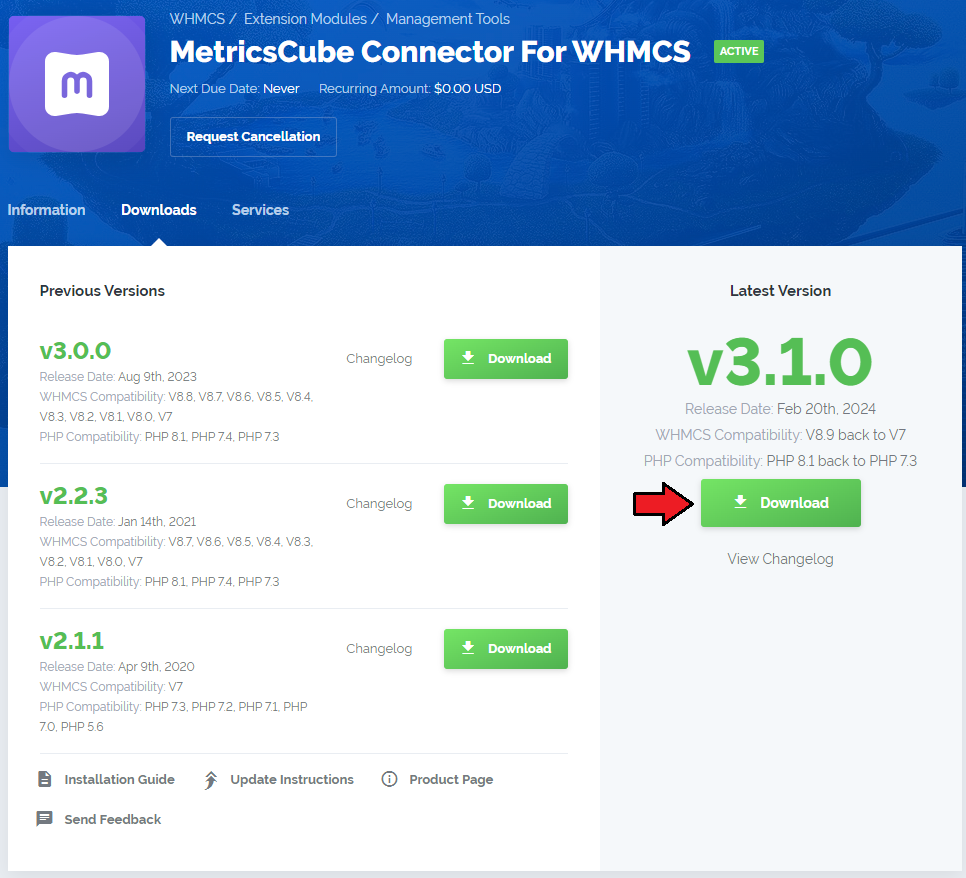
|
| 2. Open the FTP Client, log into the server with WHMCS installed. Then, open the main catalogue and upload the folder with files you have extracted previously. The content of your package should look like on the below screen: |
Activate The Addon
| 3. Now, you have to activate the addon module in your WHMCS system. Please log in to your WHMCS admin area. Once there, navigate to the 'System Settings' section and select 'Addon Modules'. |
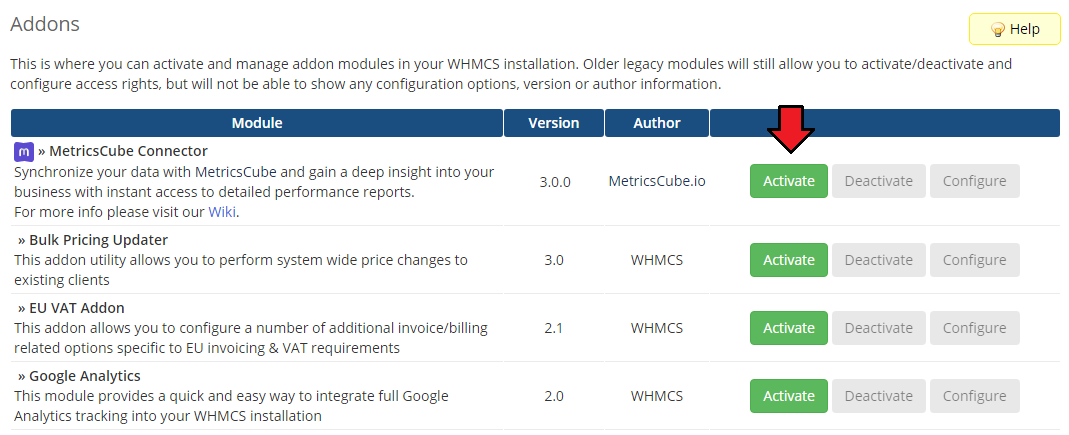
|
| 4. After the module has been activated, you will need to enable access to your Admin Role. To do that, click on 'Configure', select the admin roles that should have access to the module, and save changes. |
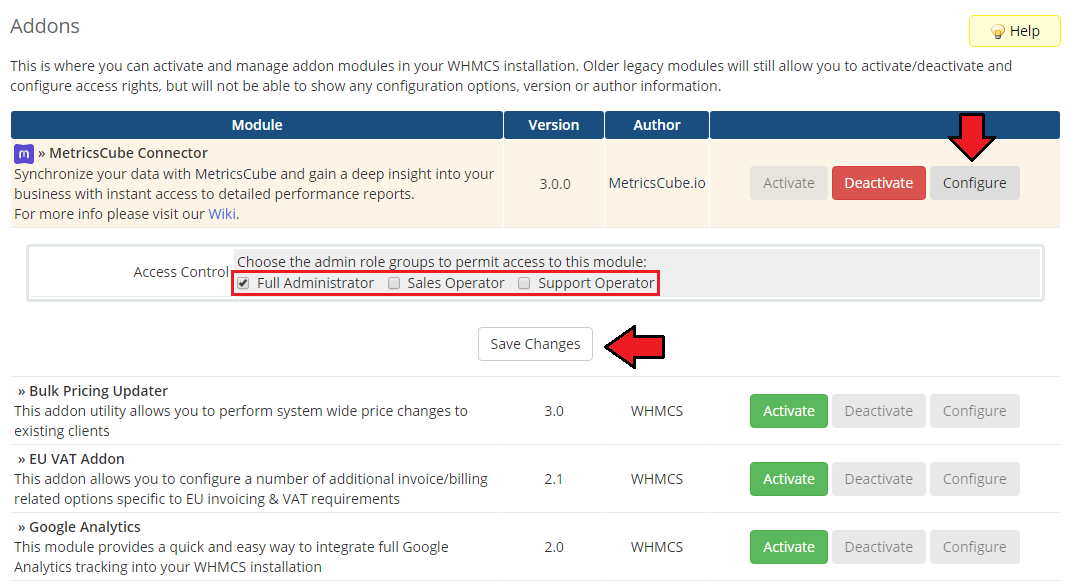
|
| Your module has just been successfully installed and activated! |
Sign Up And Synchronize With MetricsCube
| Now, move to metricscube.io to learn more about MetricsCube, create a new account and activate your free 14-day trial of the platform or use a direct link to the sign up page. |
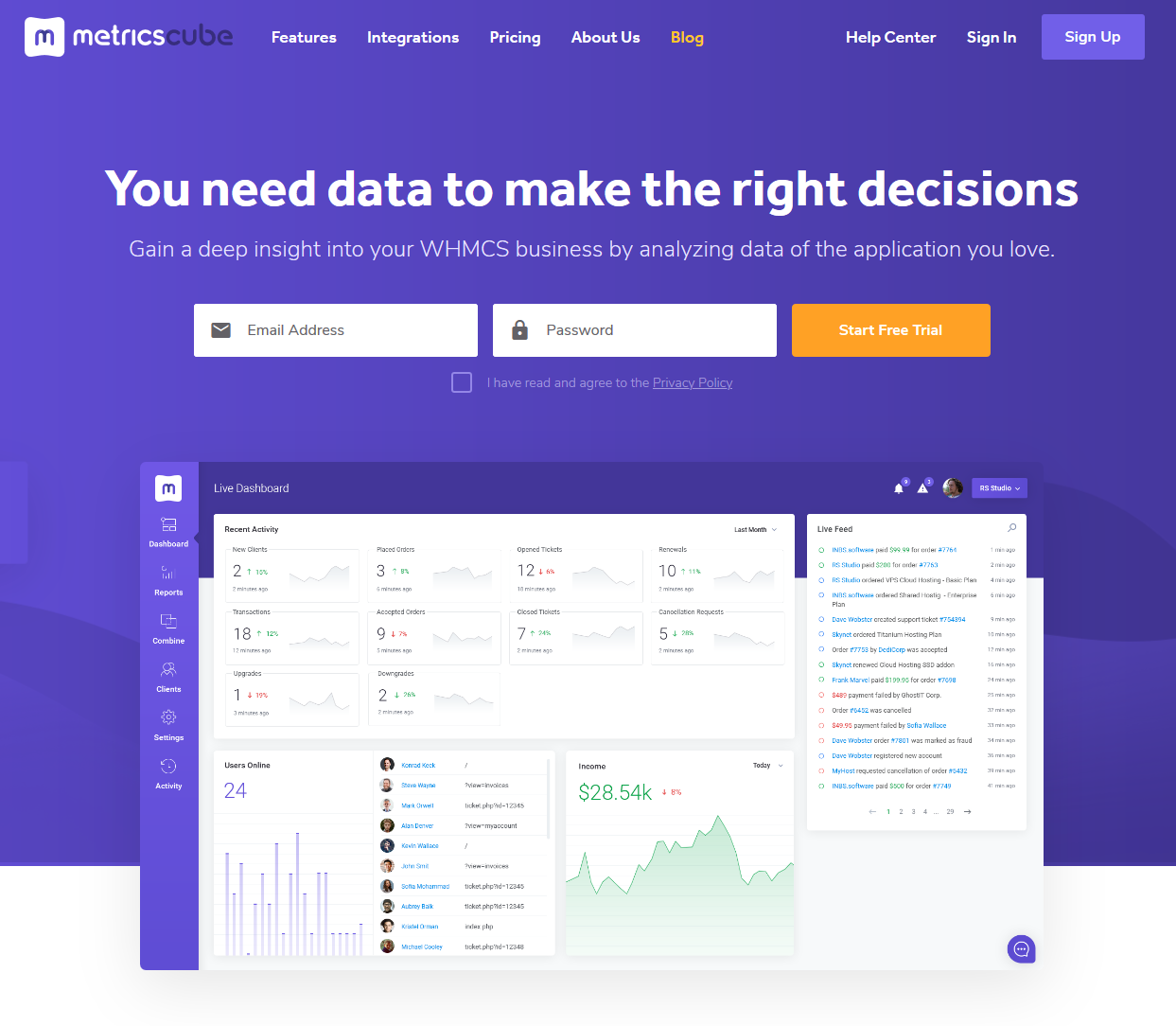
|
| Enter your email address and a strong password. Remember to read and then agree to the Privacy Policy before signing up! There are no other steps required to create an account, you may continue right after. |
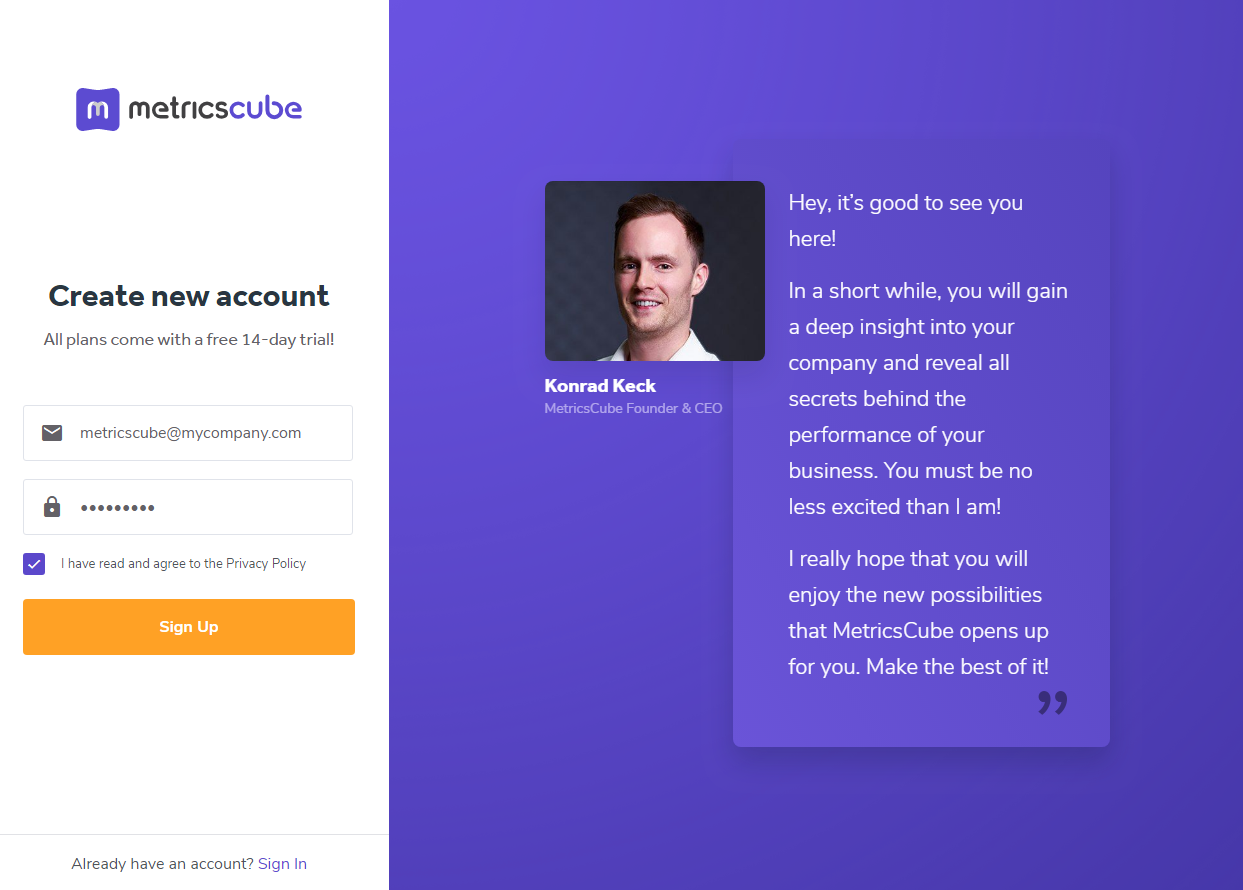
|
| On pressing the Sign Up button you will be automatically moved to the MetricsCube Wizard. 'Step 1' - select the platform you are going to synchronize with MetricsCube - in our case that will be 'WHMCS'. |
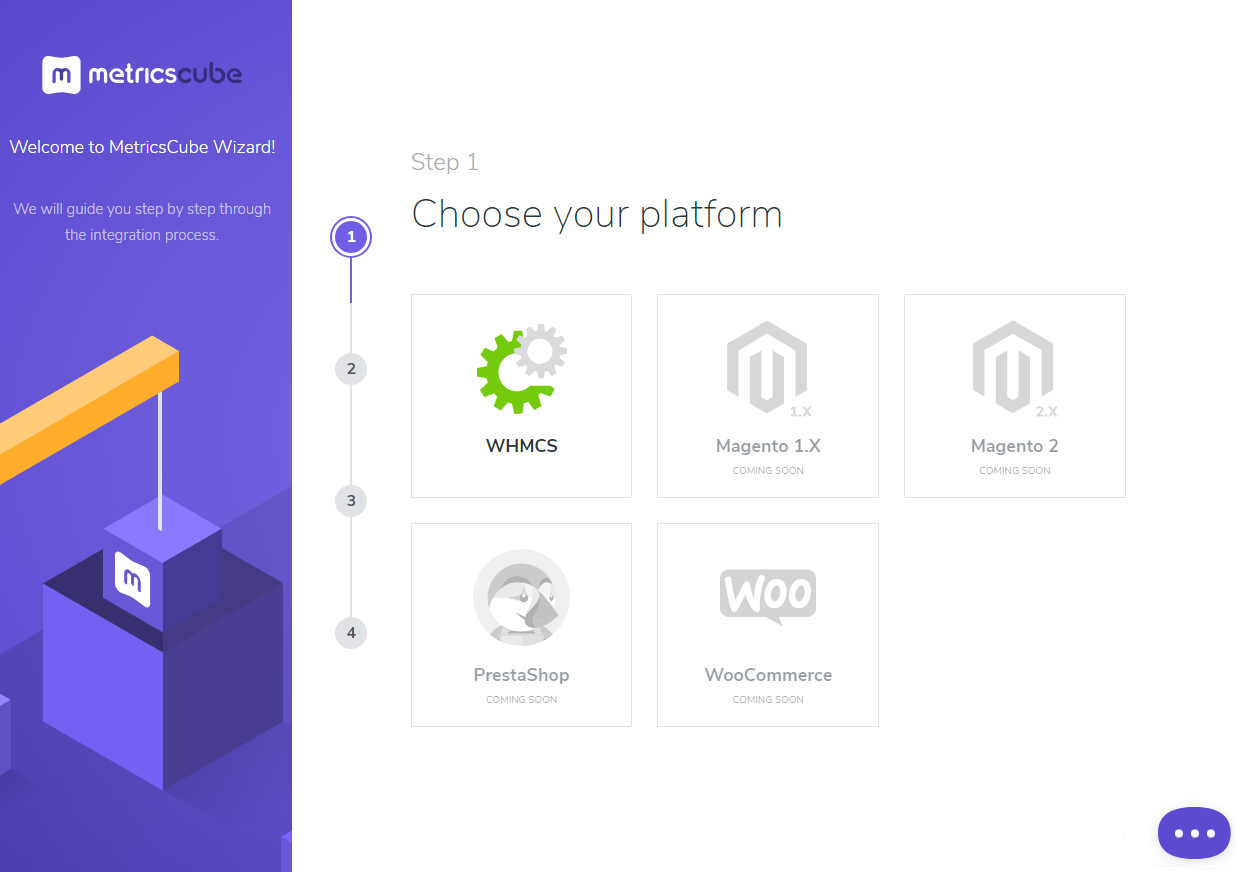
|
| In 'Step 2' you will be asked to select the installation method. Go for method 3, 'WHMCS Module - Already Installed ', as you have just installed the addon module. |
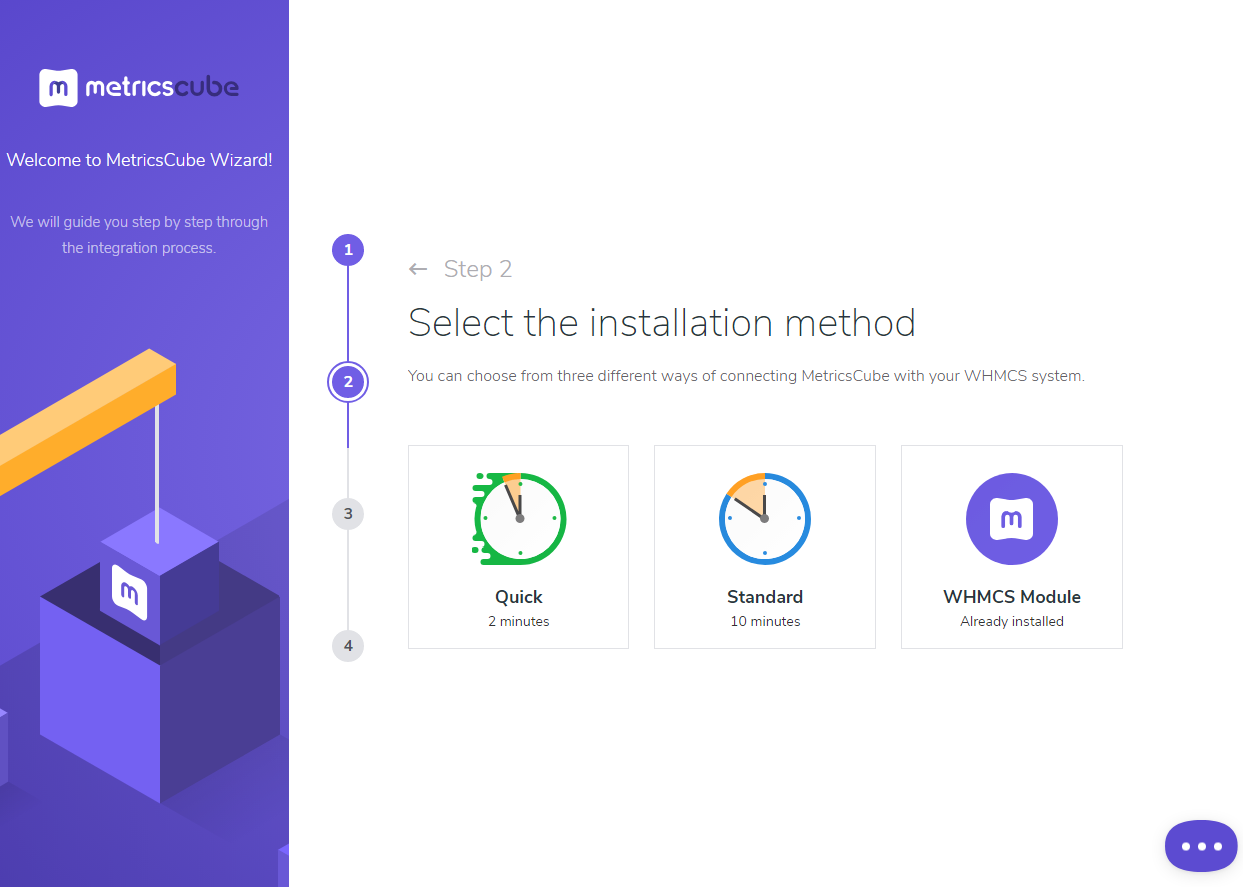
|
| When moved to 'Step 3' you will see an activation code presented on your screen. Copy it, use the copy icon next to it and keep it safe as you will need it in further steps of synchronization. |
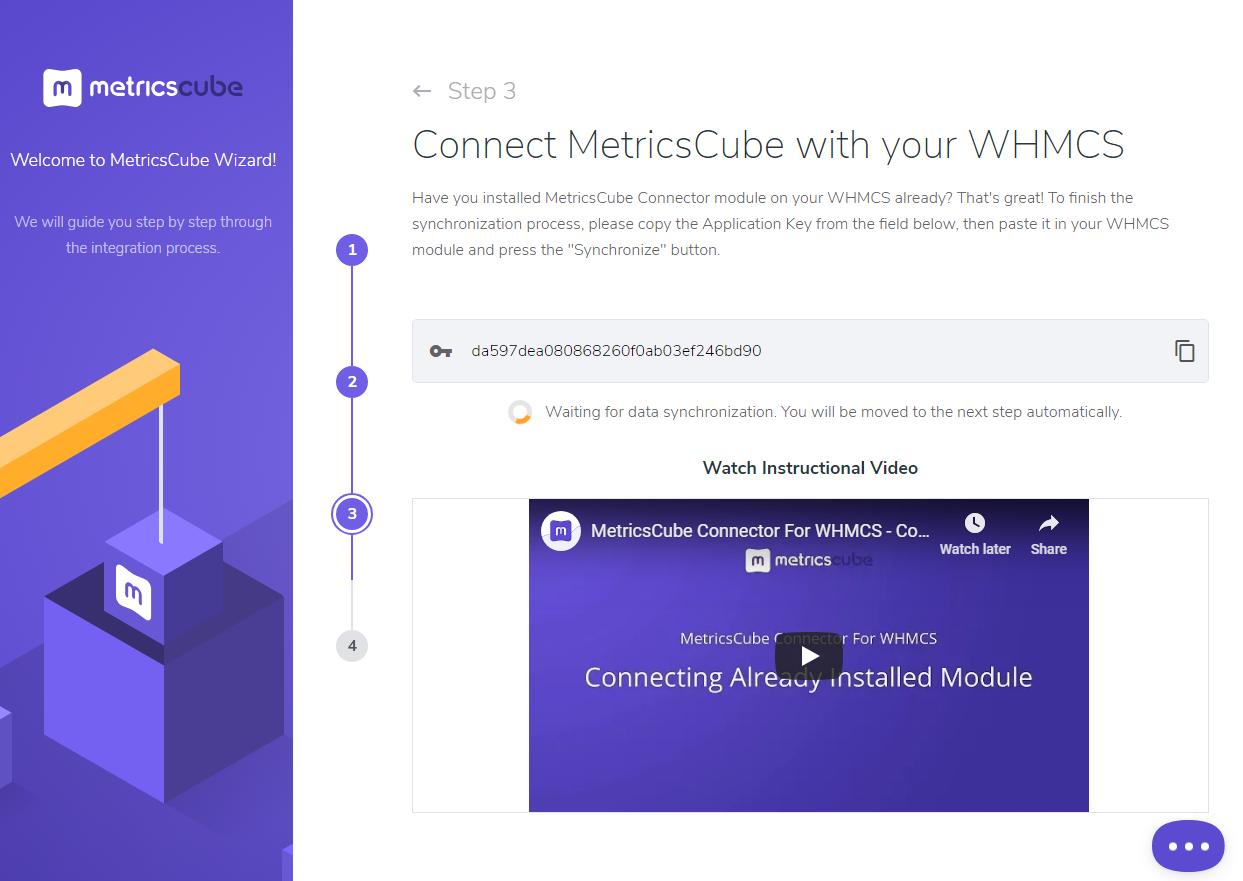
|
| Go back to your WHMCS addon now. Link the MetricsCube platform and your WHMCS by pasting the copied activation code into the Application ID field located in the module. Press the 'Synchronize' button. |
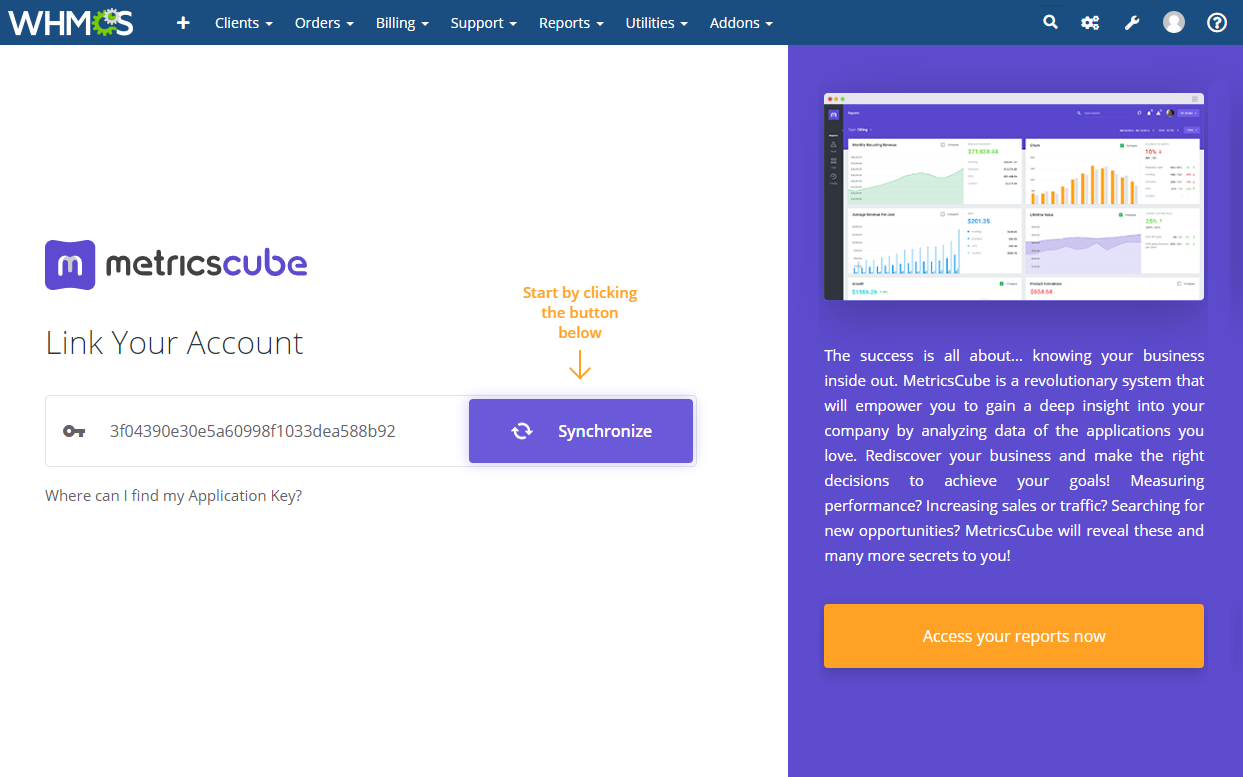
|
| The last step of installation has just begun! Wait until MetricsCube wizard has finished synchronizing data between your WHMCS system and the platform. |
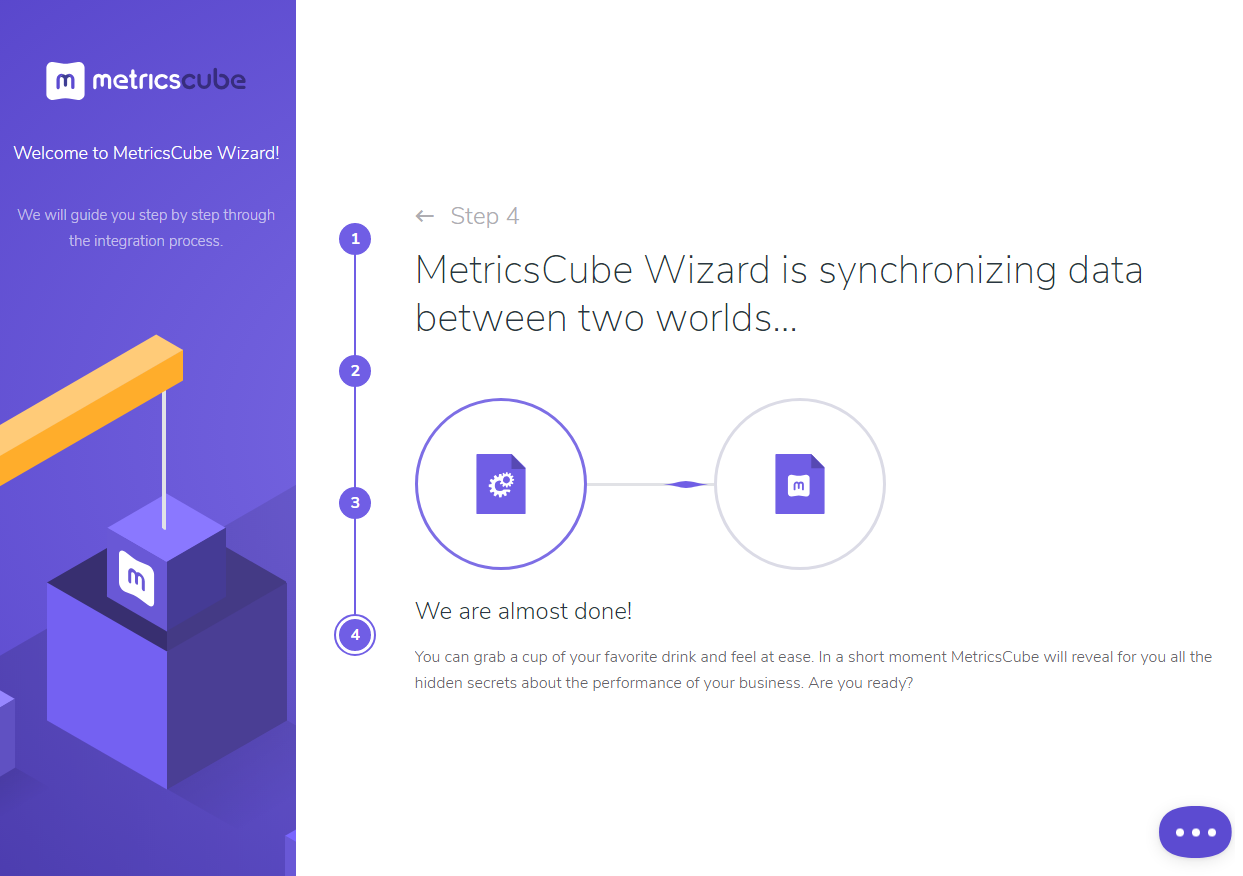
|
| The moment the synchronization is complete you will be informed about that in your addon with a short note. Have a break now and wait until the reports are finally ready. |
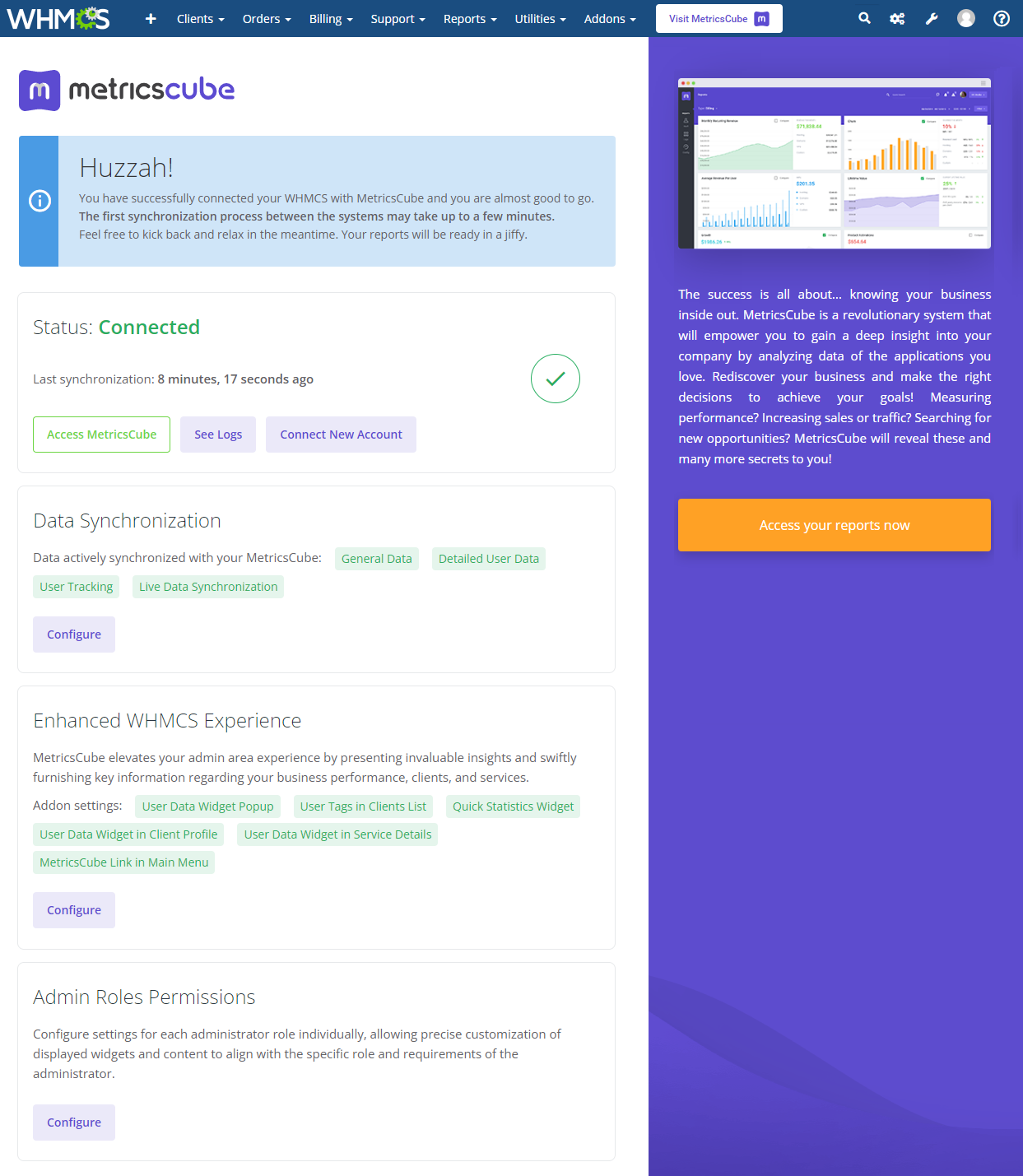
|
| You've nailed it! There is nothing to stop you now from using all MetricsCube tools and boosting the productivity of your business processes! |
MetricsCube Connector Addon Management
| As soon as the connection is established successfully, you will get relevant information, such as the current connection status and the time of the last synchronization. The buttons allowing you to download the logs or link a different account can also be found on this page. |
Process
When synchronizing your WHMCS with MetricsCube platform for the first time, data download is divided into two parts:
|
| In your addon you may control the current status of synchronization and details on when it was run for the last time. |
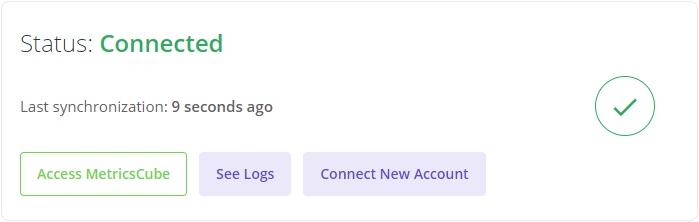
|
Data Synchronization
| By default, once the synchronization of your WHMCS is completed, the personal data of your clients are not processed to MetricsCube. Therefore, some features offered by MetricsCube can be unavailable. If you would like to benefit fully from the possibilities provided by MetricsCube, you can grant access to personal data. |
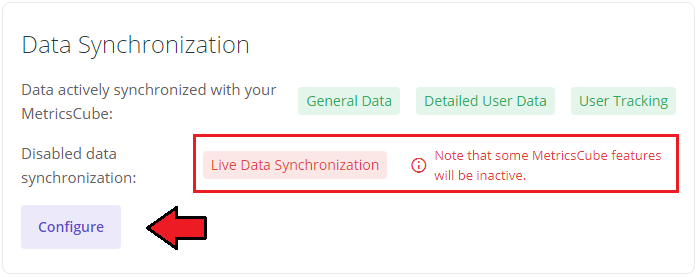
|
Once a new popup window opens, you will notice a possibility to tick additional configuration options. There are:
Important: Please, be aware that the data update in MetricsCube, once you opt in or opt out for additional data synchronization, may take up to 24h. |
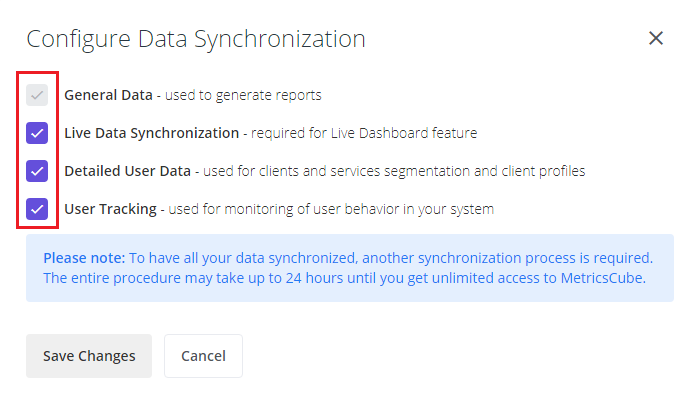
|
Logs
| The MetricsCube Connector For WHMCS addon module allows to download Connector Logs. Press the button as shown on the screen to fetch logs. |
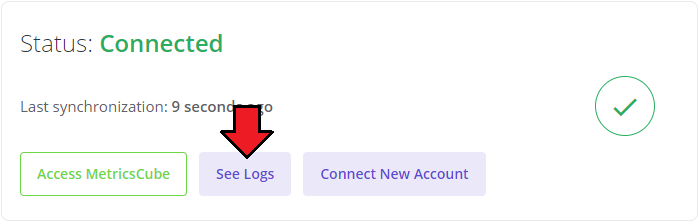
|
| In case there are any issues and fetching logs is hampered, you will need to create or modify the log file in a required directory. The correct path will be generated automatically and may be copied from the error notification that will appear on your screen. Please set the privileges as defined in the notifications. |
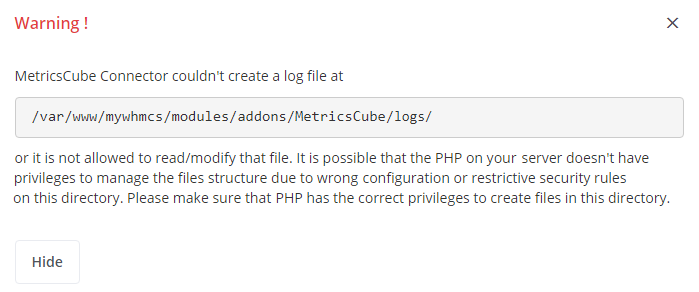
|
Connect New Account
| It is possible to connect your WHMCS to MetricsCube with another account from one addon. Simply, press the second button on the addon dashboard. |
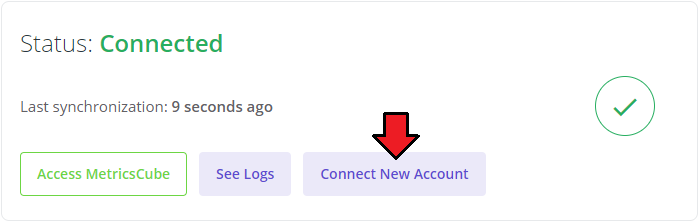
|
| This very moment you will see a warning notification on the consequences of such action. Connecting with another account will reset your current configuration and your WHMCS will be no longer synchronized with your existing MetricsCube account. |
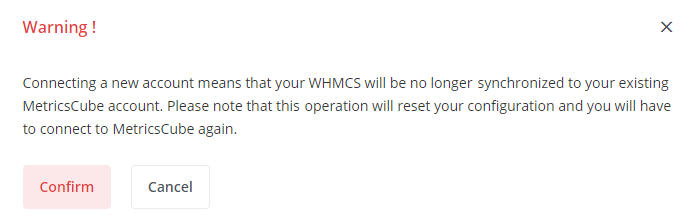
|
Enhanced WHMCS Experience
| Grant the MetricsCube Connector addon access to additional features, enabling it to retrieve data from your MetricsCube application and seamlessly present it within your WHMCS admin area. This will result in an elevated experience with your WHMCS platform. |
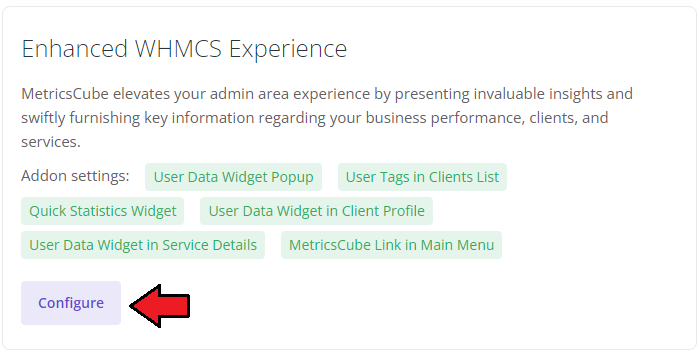
|
| Mark the features to take advantage of your MetricsCube data on specific pages directly in your WHMCS. |
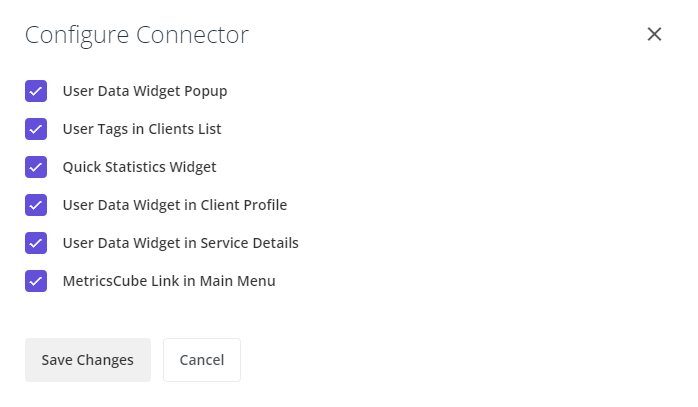
|
|
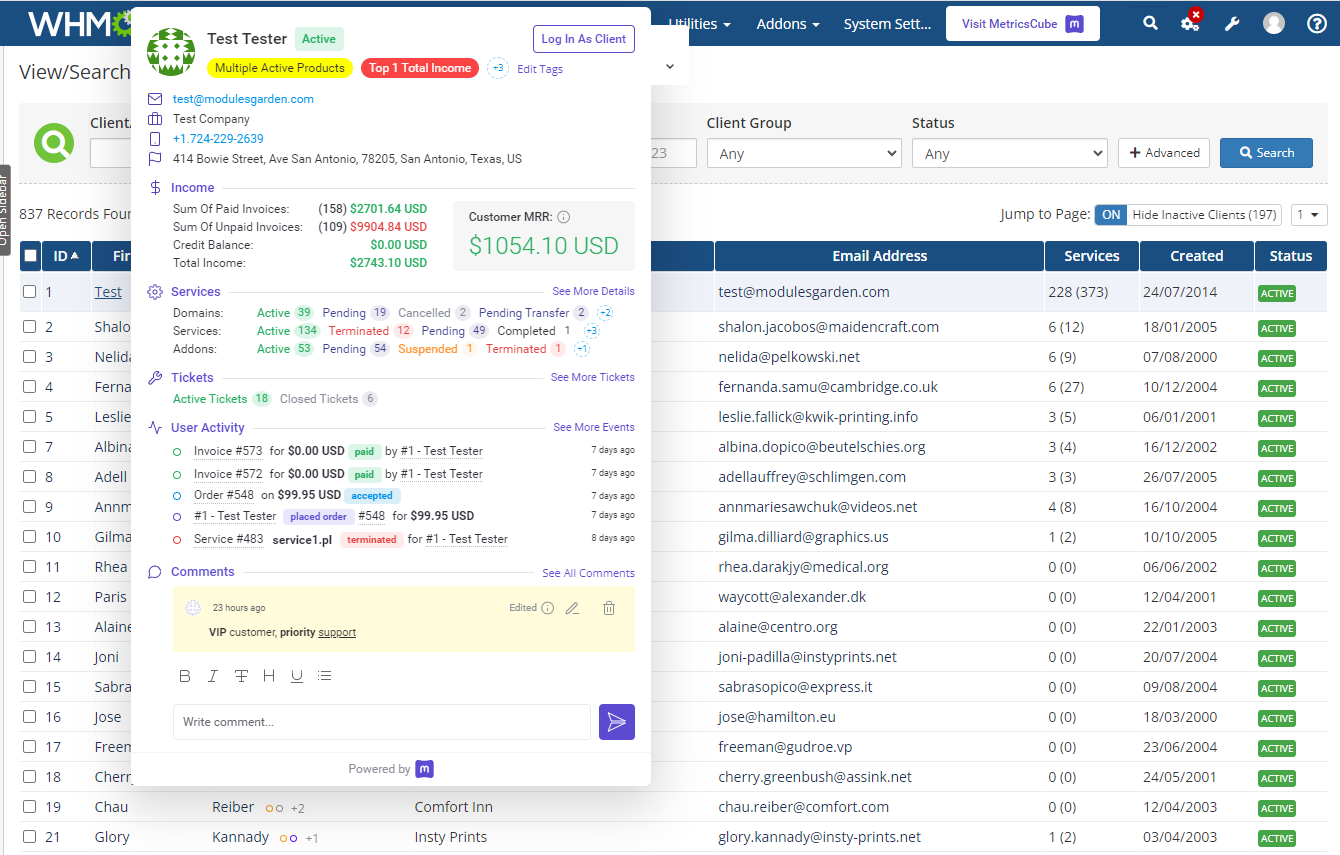
|
|
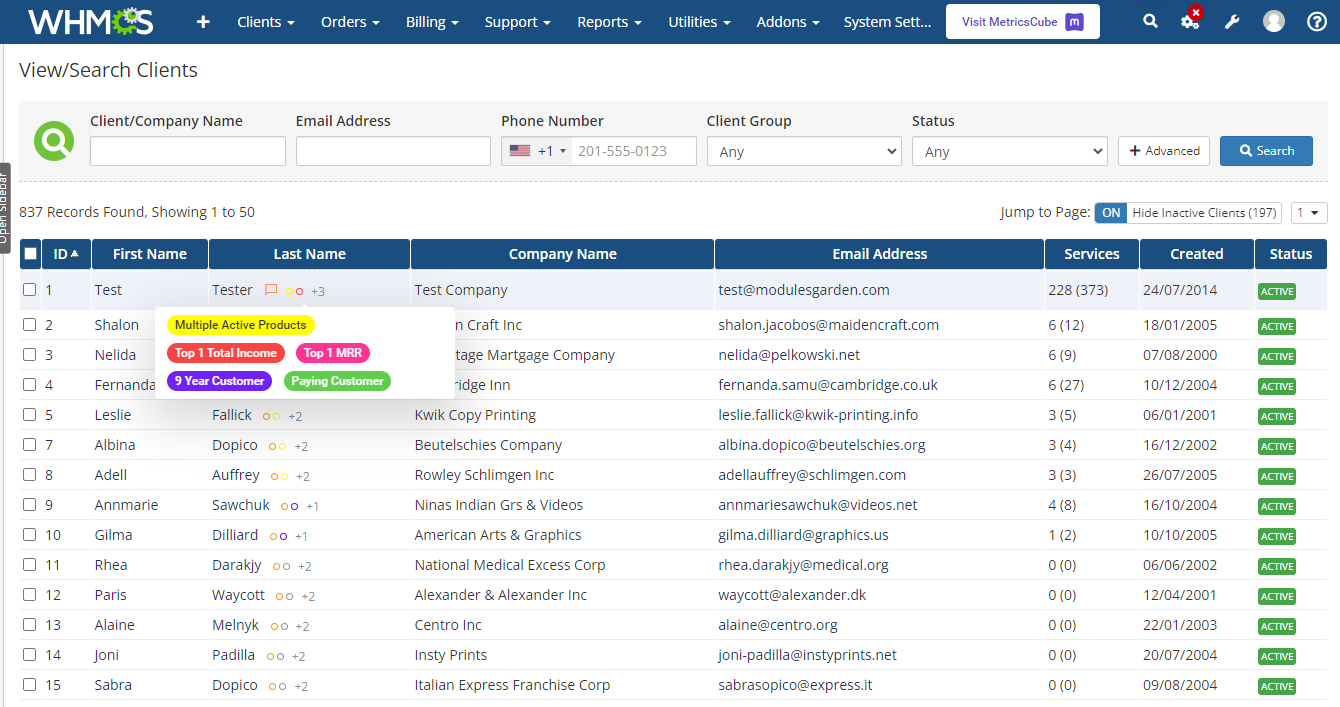
|
|
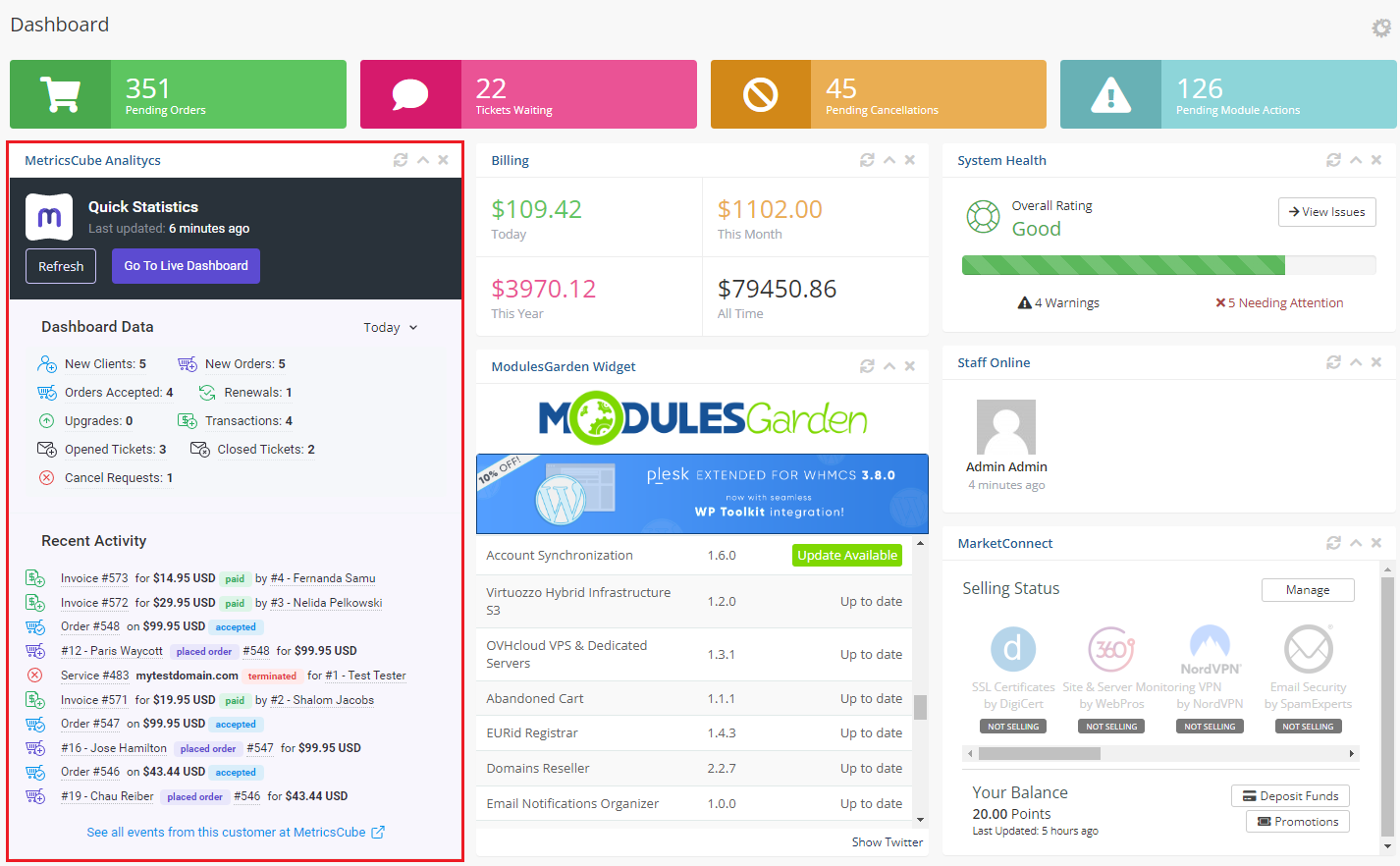
|
|
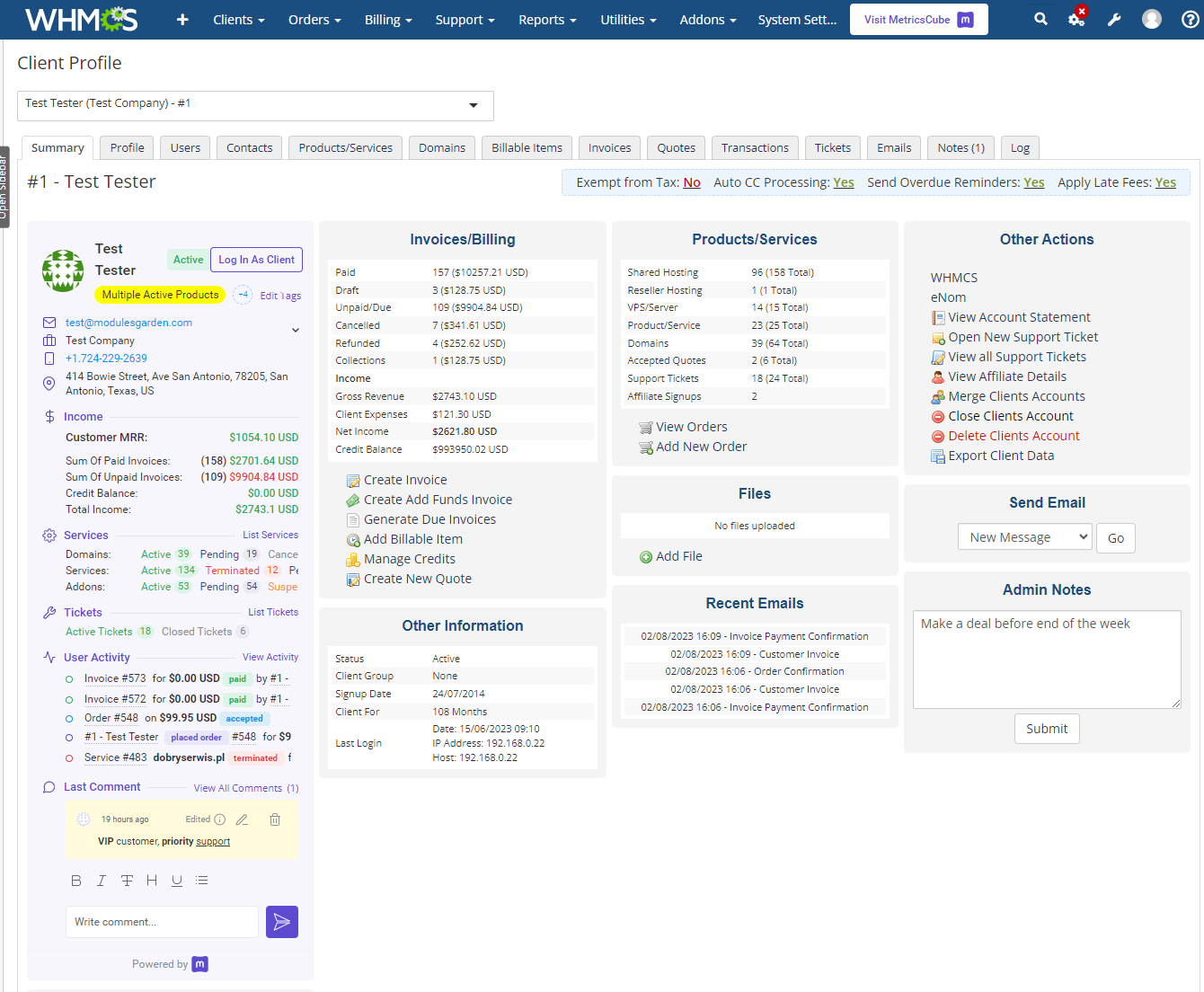
|
|
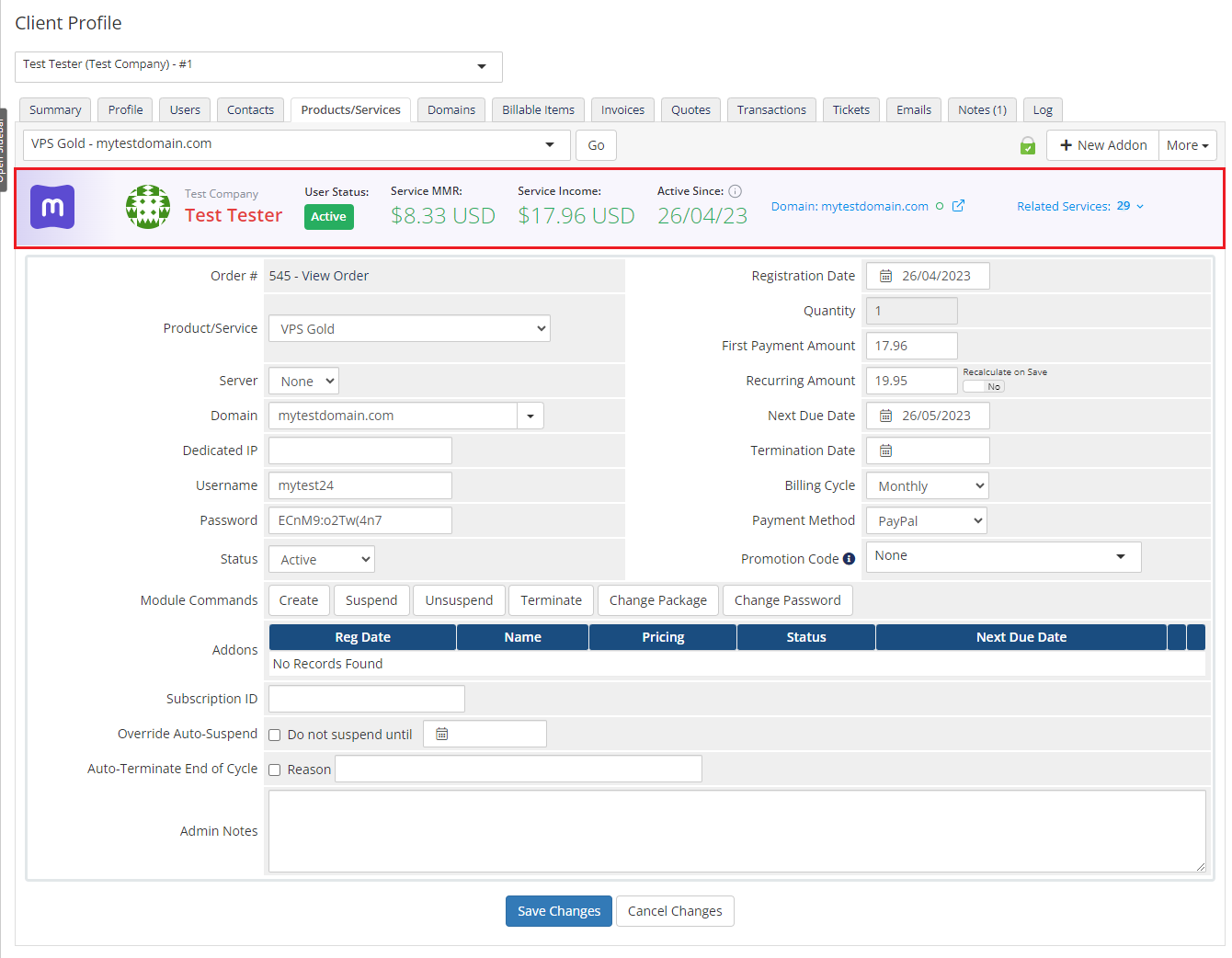
|
|
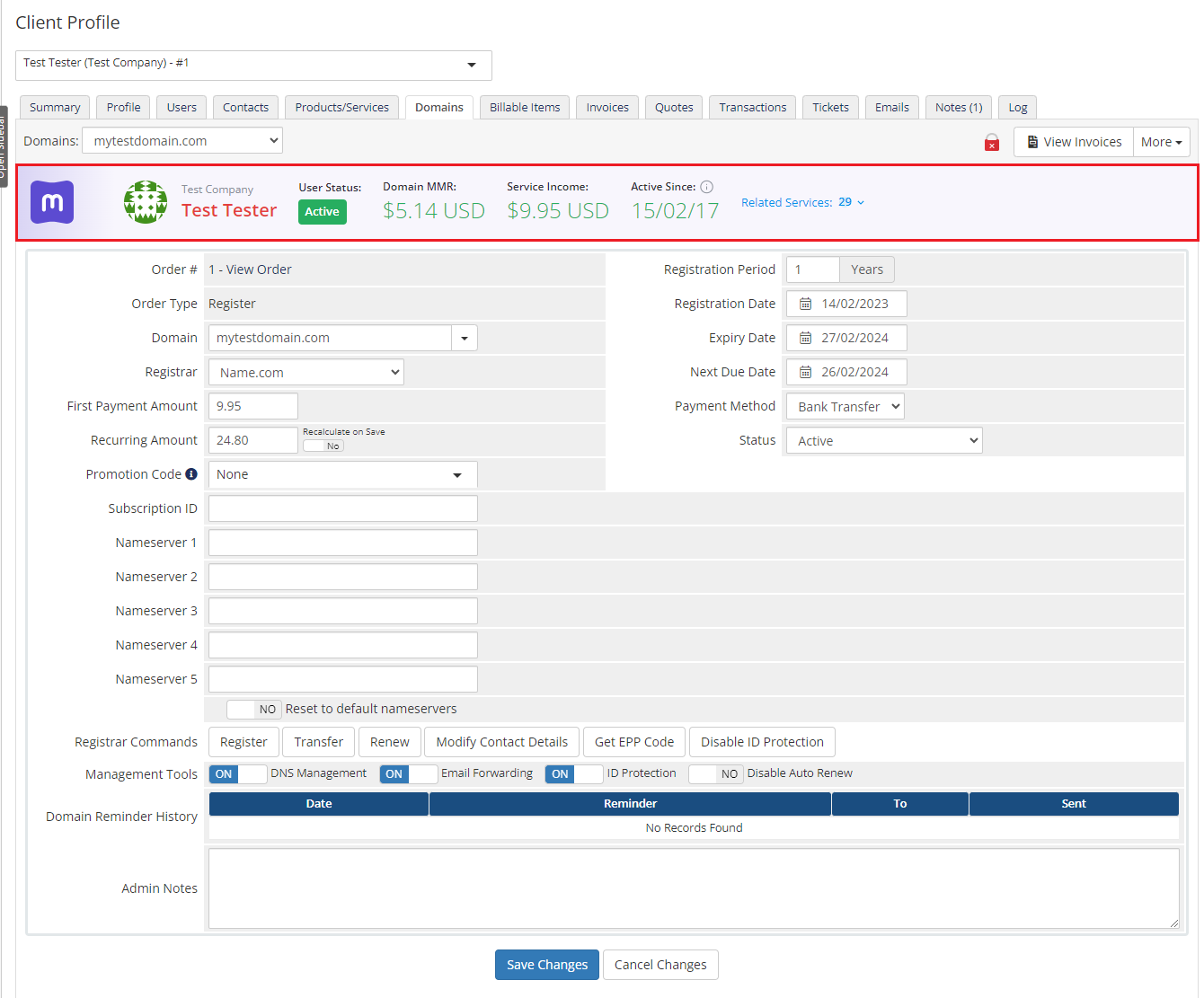
|
|
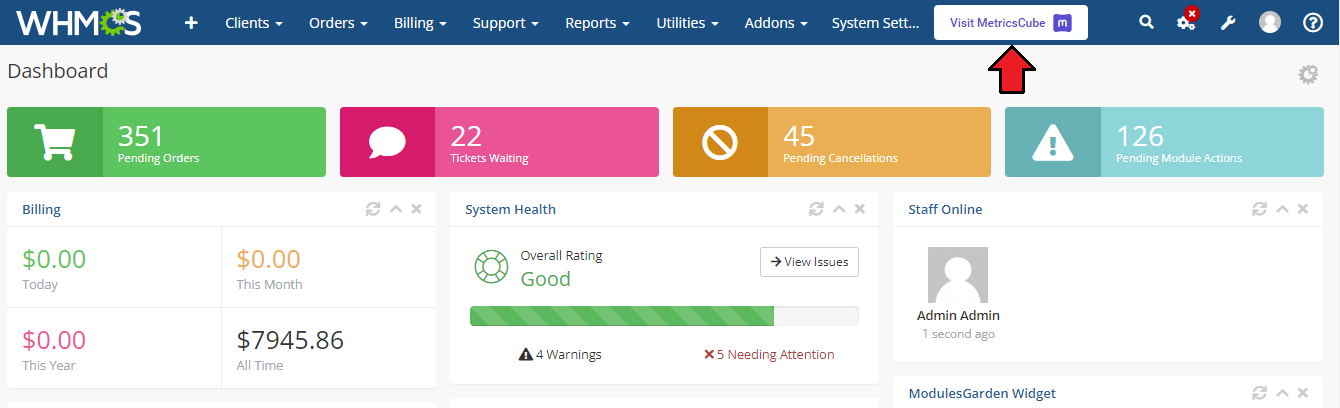
|
Admin Roles Permissions
| MetricsCube enhances the usability of your WHMCS admin dashboard by offering essential insights and rapidly providing critical information about your business's performance, clients, and services. Proceed now to the detailed configuration to upgrade your WHMCS experience with instant data from your MetricsCube. |
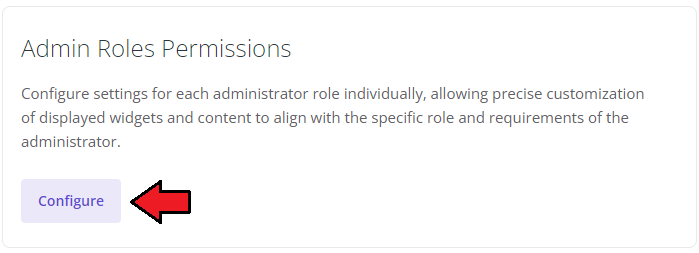
|
| Define the settings for every administrator role individually to perfectly customize the displayed widgets and adjust the content to the admin role and needs. Click on the 'Permissions' to open the list of available sections to enable. Note that the same options are available for every administrator role. |
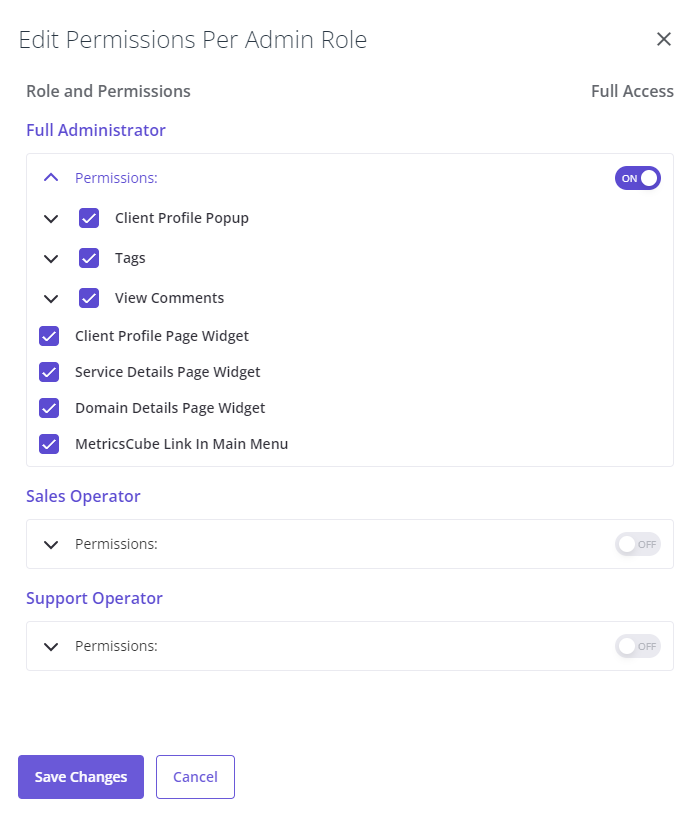
|
|
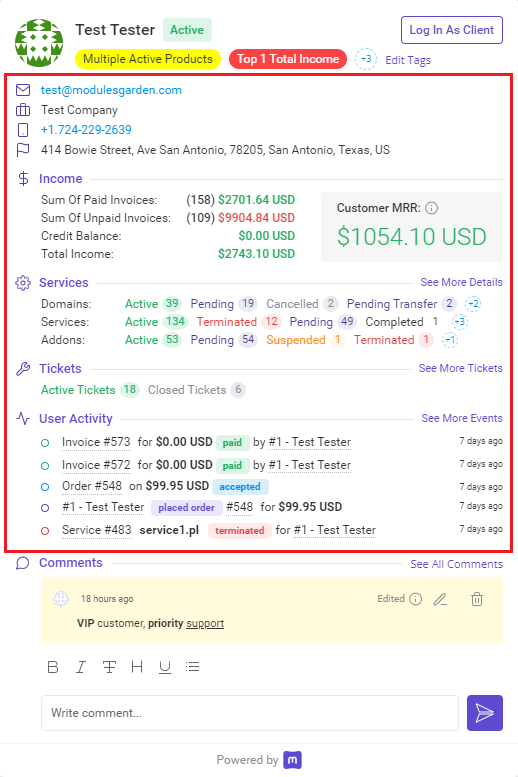
|
|
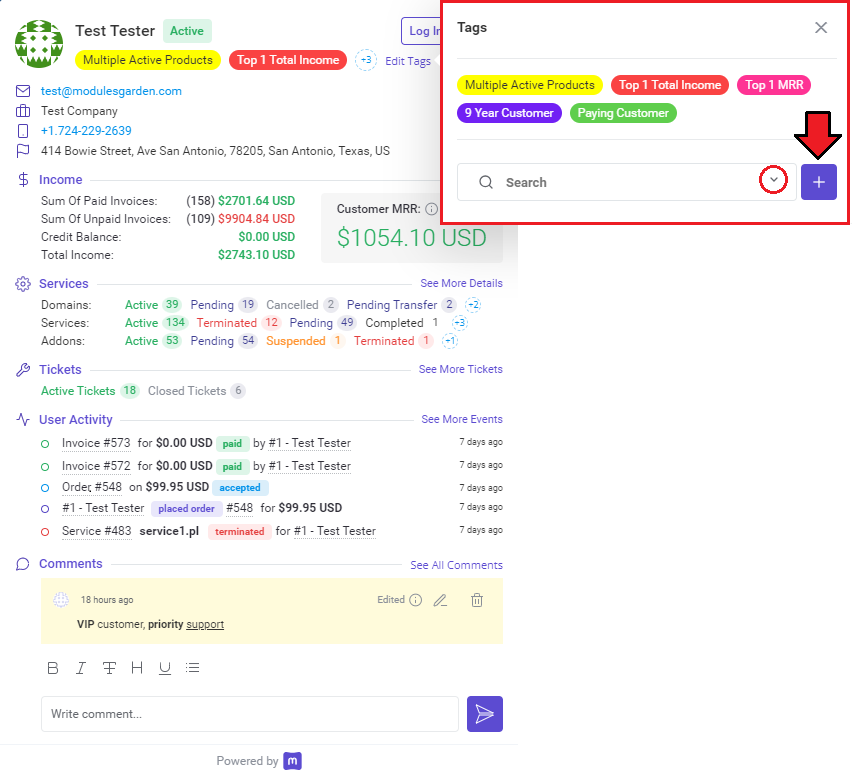
|
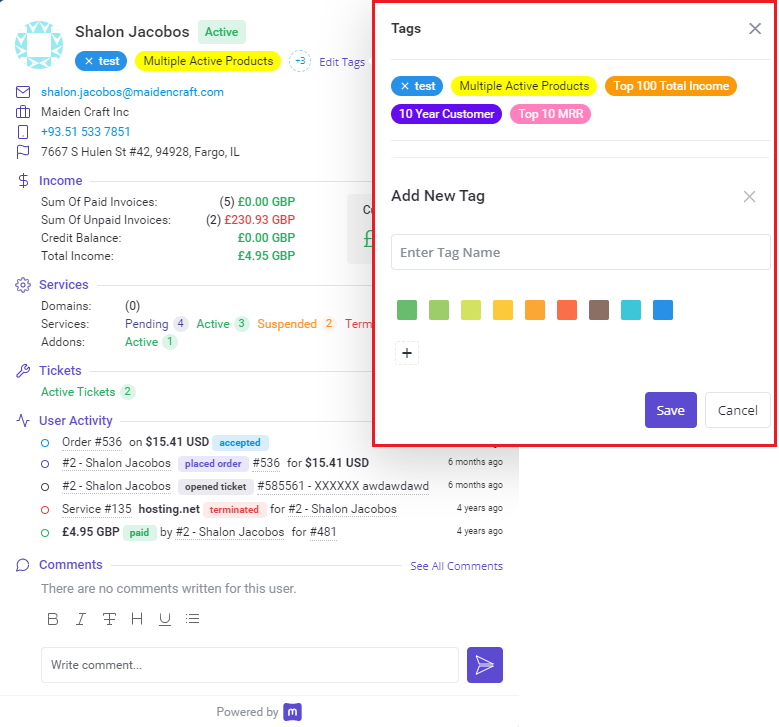
|
|
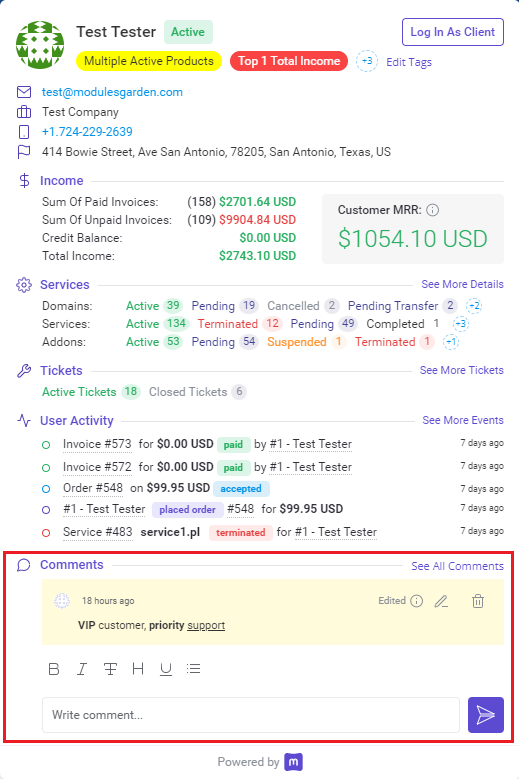
|
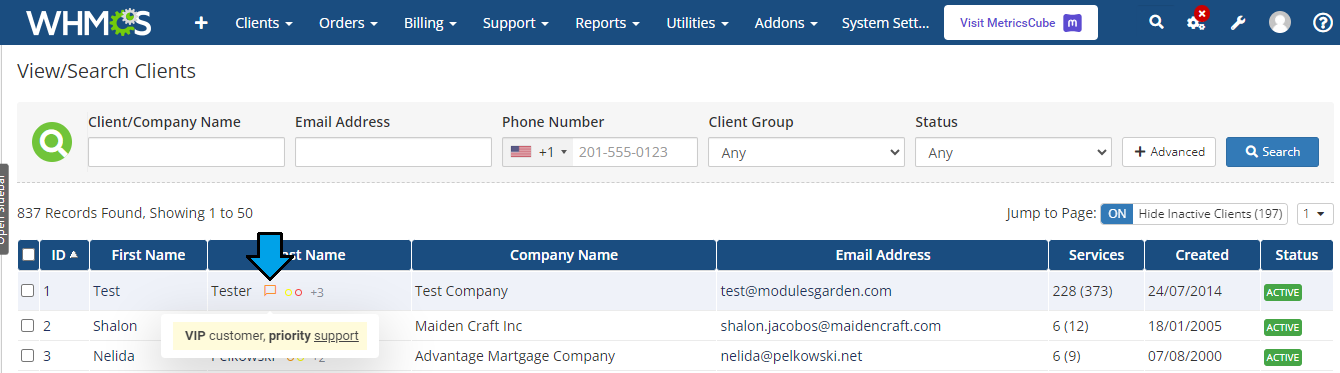
|
MetricsCube Platform
| Here it is! Ready, complex and so much detailed analysis of your business. Quickly sign in to your account and start the exploration. |
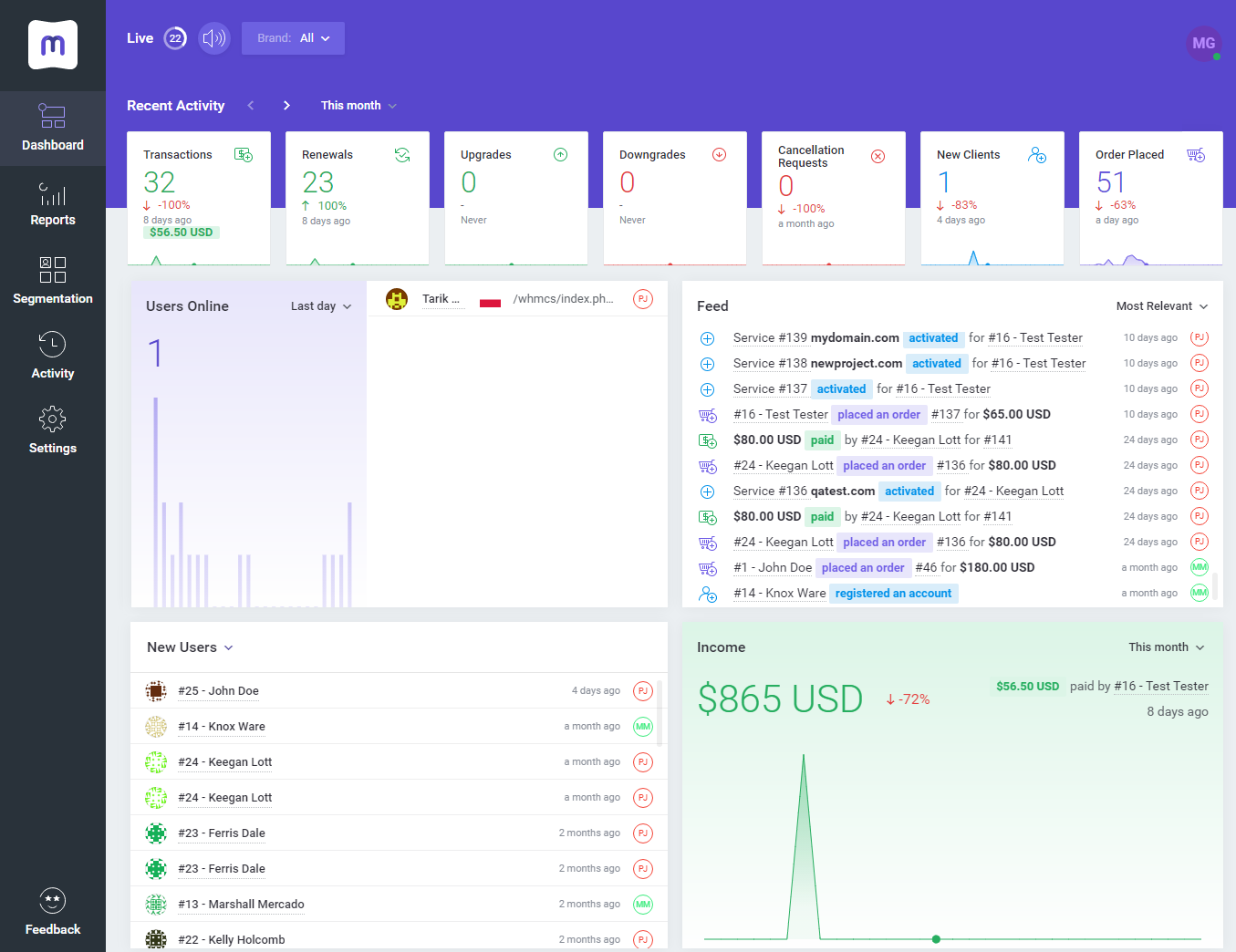
|
| Most of all, accurate and flexible reports that will help you look deep into your company's performance. Browse, change the periods and search for anything you might only need. |
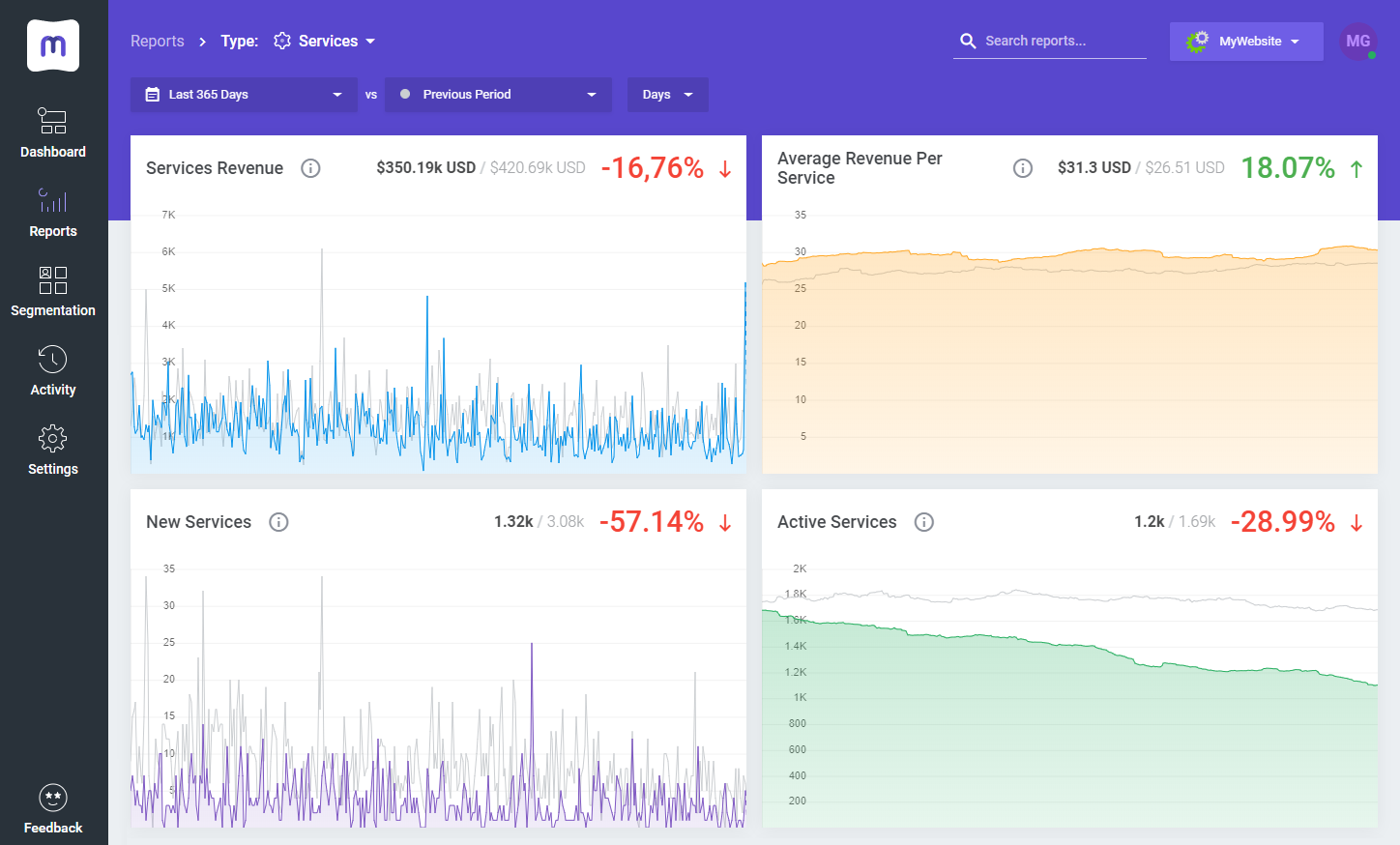
|
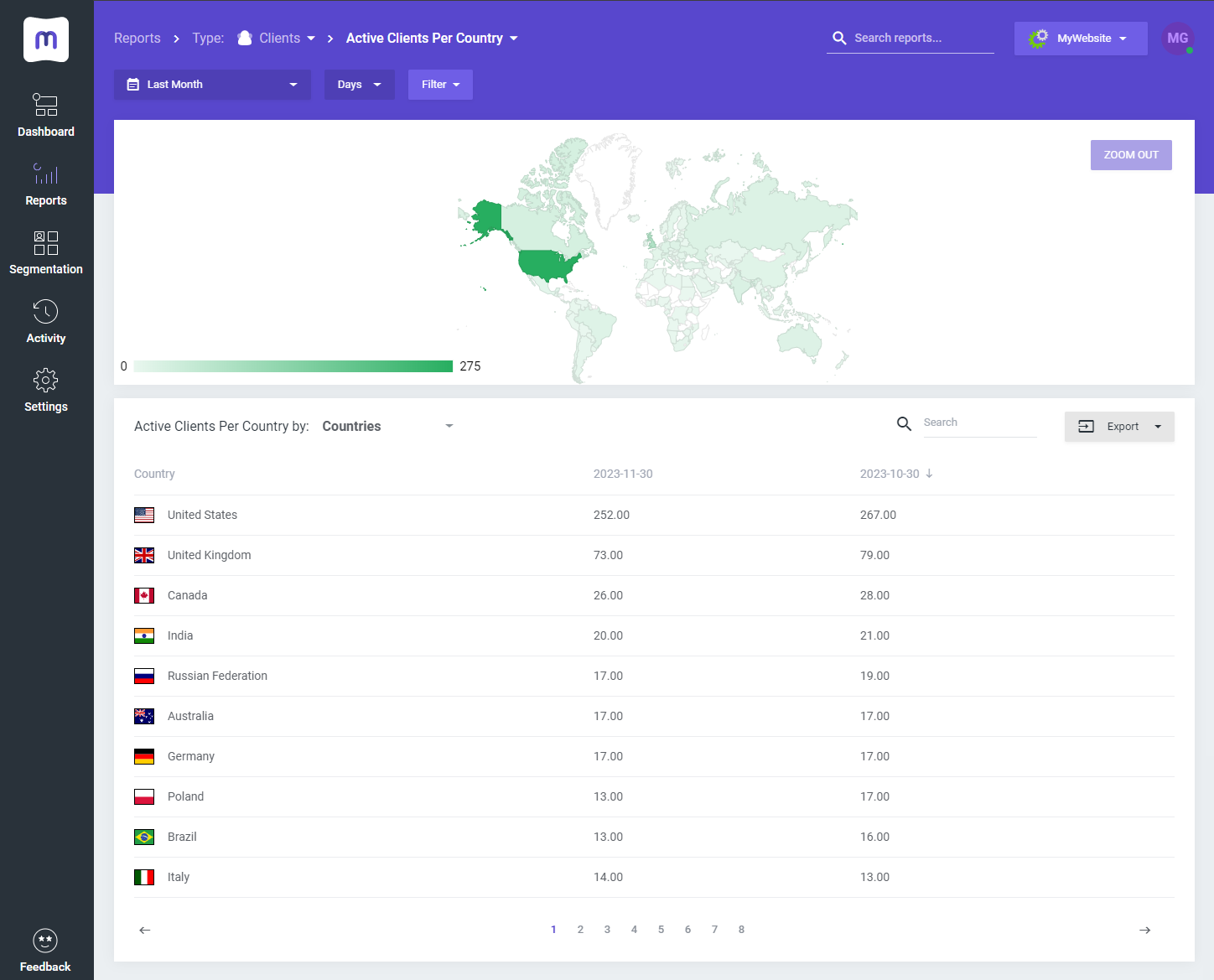
|
Tips
| 1. Take a look at our YouTube channel! You will find there short videos presenting three different methods of installing your MetricsCube Connector For WHMCS. Stay tuned as other videos are coming soon! |
| 2. Step into the MetricsCube Blog where you will find the latest Release Notes together with thought-provoking Business Guides. Get the gist of the web hosting industry, let yourself be guided across the various reports types and finally reach for practical advice on how to boost your business development. |
Update Instructions
| An essential guidance through the process of updating the module is offered here. Ensure successful completion of the module update by carefully following each step, thereby preventing data loss or any unforeseen issues. |
Common Problems
| 1. When you encounter problems with connection, check whether your SELinux or firewall does not block ports. |
| 2. If you encounter any issues with redirection to WHMCS via buttons like View in WHMCS in the MetricsCube pop-up, please ensure the Administration Panel URL' in MetricsCube → My Application settings is accurately configured. |