EURid Registrar For WHMCS
Contents |
About EURid Registrar For WHMCS
| EURid Registrar For WHMCS is a domain registrar module that introduces automated provisioning and management of (.eu) domains in WHMCS for the region of Europe. The module will let your clients manage European domains straight in your client area as well. |
- Module Features:
| ✔ Synchronize Domain Expiration Date And Status |
| ✔ Synchronize Domain Transfer Status |
| ✔ Automatically Delete Domain X Days After Expiration |
| ✔ Connect With Sandbox In Test Mode |
- Admin Area Features:
| ✔ Register/Transfer/Renew Domain |
| ✔ Modify Contact Details |
| ✔ Get EPP Code |
| ✔ Request Domain Deletion |
| ✔ Update Nameservers |
| ✔ Toggle Domain Auto Renewal |
- Client Area Features:
| ✔ Enable/Disable Domain Auto Renewal |
| ✔ Manage Nameservers |
| ✔ Update Contact Details |
| ✔ Get EPP Code |
- General Info:
| ✔ Supports PHP 8.2 Back To PHP 8.1 |
| ✔ Supports WHMCS Themes "Six" And "Twenty-One" |
| ✔ Supports WHMCS V8.12 Back To WHMCS V8.9 |
| ✔ Requires ionCube Loader V13 Or Later |
| ✔ Easy Module Upgrade To Open Source Version |
Installation
| This tutorial will show you how to successfully install EURid Registrar For WHMCS. We will guide you step by step through the whole installation and configuration process. |
| 1. Log in to our client area and download the module. |
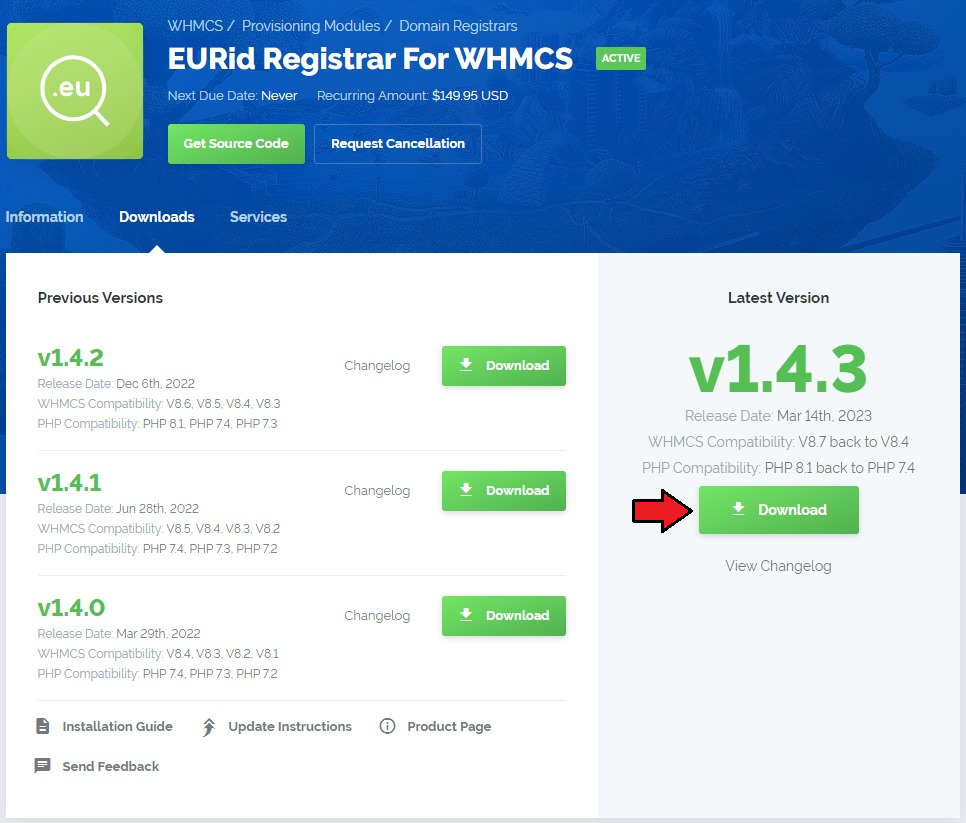
|
| 2. In the downloaded file you might find one or two packages that support different PHP versions. In the most recent versions of the module, you will find only one package that supports PHP 7.2 and later. |
| Previous updates of the module may contain two packages dedicated to various PHP versions. The first one that supports PHP 5.6 up to PHP 7.1, and the second one addressed to PHP 7.2 up to PHP 7.4. |

|
| Note: You can check the current PHP version in your WHMCS. To do so, proceed to 'Utilities' → 'System' → 'PHP Info'. |
| 3. Extract the package and upload its content into the main WHMCS directory. The content of the package to upload should look like this. |
| 4. When you install EURid Registrar For WHMCS for the first time you have to rename 'license_RENAME.php' file. File is located in 'modules/registrars/eurid/license_RENAME.php'. Rename it from 'license_RENAME.php' to 'license.php'. |
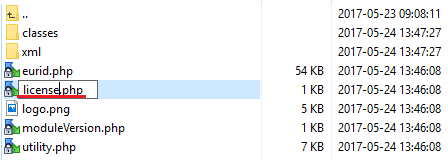
|
| 5. In order to configure your license key, you have to edit a previously renamed 'license.php' file. Enter your license key between quotation marks as presented on the following screen. You can find your license key in our client area → 'My Products'. |
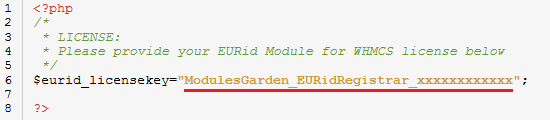
|
| 6. Now you have to activate the module in your WHMCS system. Log in to your WHMCS admin area. Go to 'Setup' → 'Products/Services' → 'Domain Registrars'. |
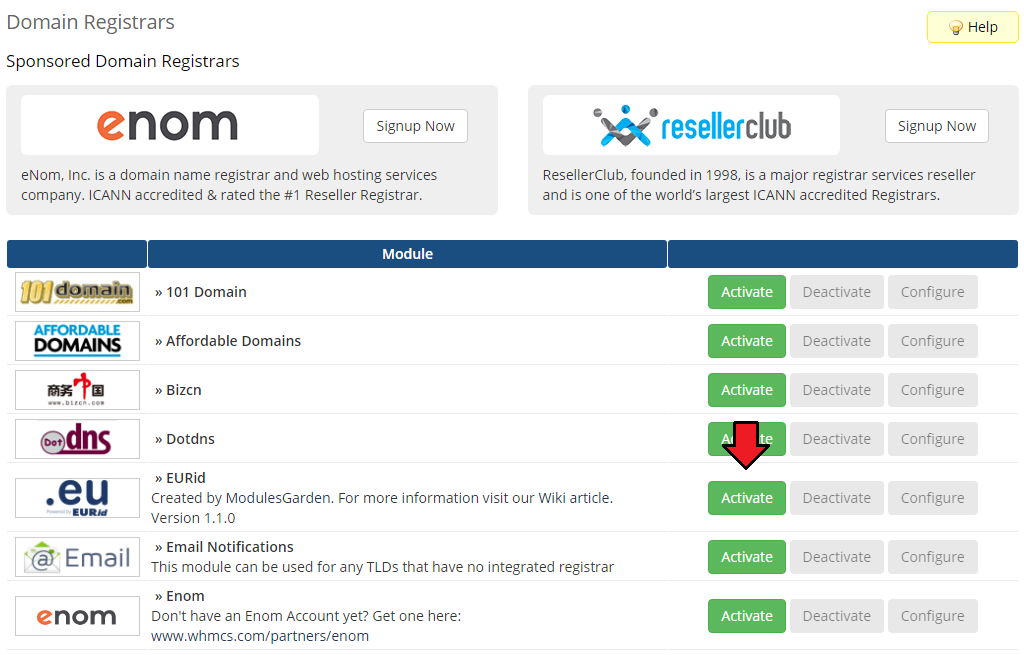
|
| 7. In the next step you need to set up access to EURid API. To do so, fill in 'EPP Username' and 'EPP Password' fields with your EURid access details. |
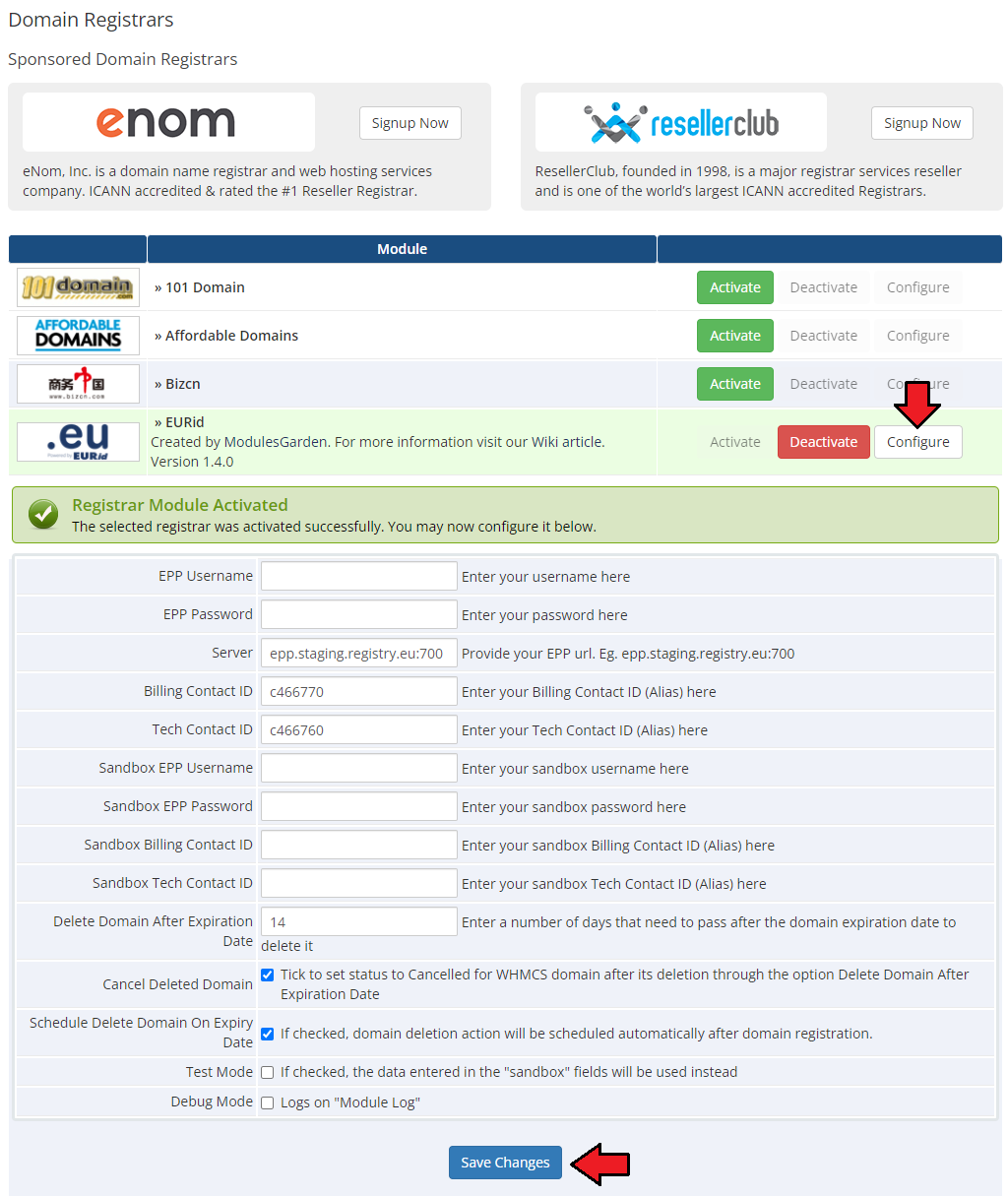
|
| 7.1. You can find 'Billing Contact ID' and 'Tech Contact ID' in your EURid account. Proceed to 'Domain Management' → 'Domain Names'. → 'Contacts' Search by contact type 'Billing' and 'Tech', press 'Search' button. Then copy values from the 'Alias' field. |
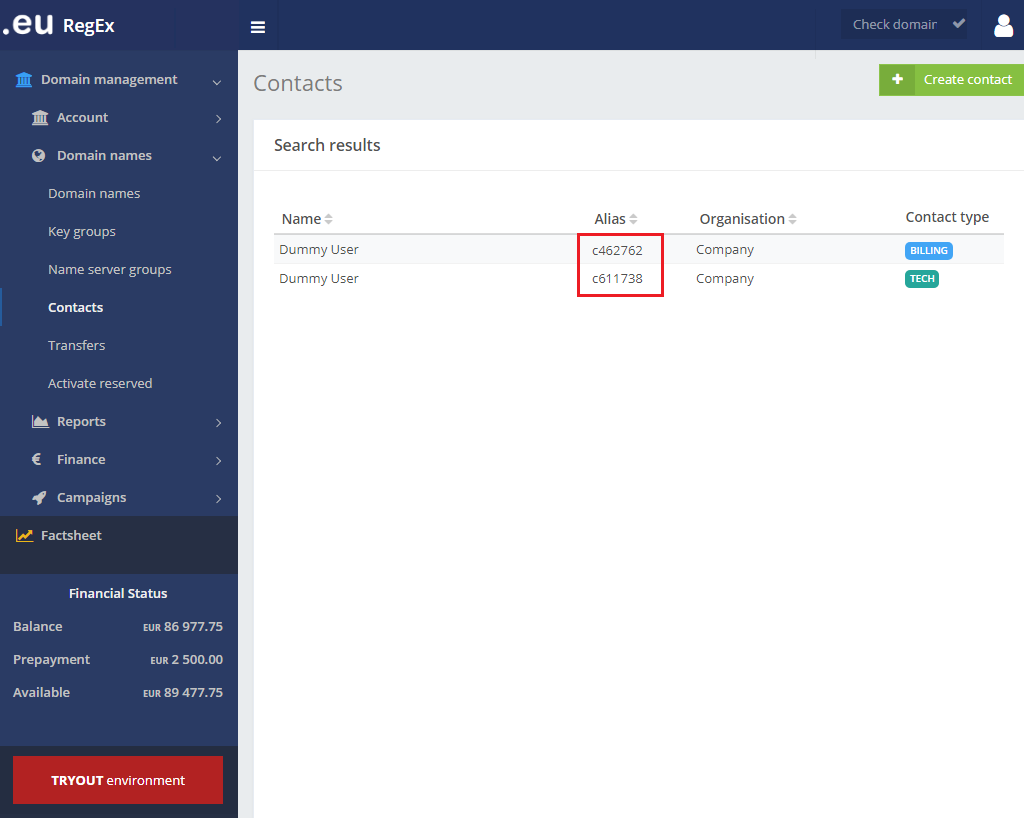
|
| 8. You have just successfully installed EURid Registrar For WHMCS! |
Configuration and Management
| EURid Registrar For WHMCS allows you to sell TLDs from EURid via WHMCS system. Additionally, EURid Registrar For WHMCS allows your customers to manage their domains from the WHMCS client area. |
Management of TLDs
| Begin your work with the registrar by assuring that the .eu TLD exists in your WHMCS and Eurid registrar has been assigned to it. Proceed to 'Setup' → 'Products/Services' → 'Domain Pricing'. Enter your TLD and choose 'Eurid' from the 'Auto Registration' dropdown menu as shown on the screen below. |

|
| Move to the 'Open Pricing' section and set up the pricing for the domain TLD. |

|
| In a newly opened window you can set up your prices. Remember to save the changes! |
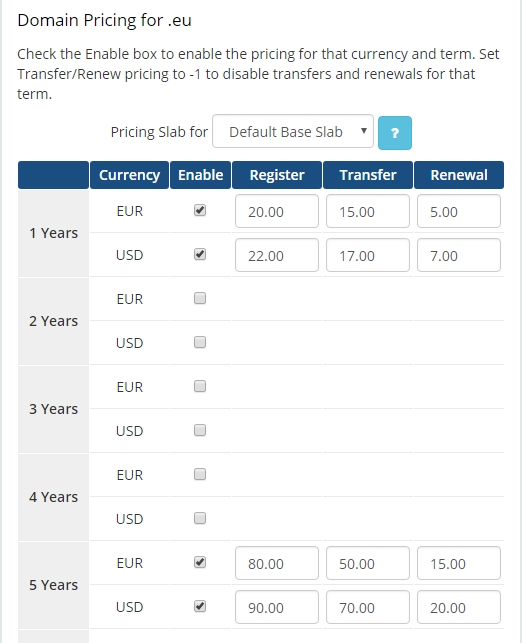
|
| This is it! From now on your customers can start ordering '.eu' domains directly in your WHMCS. |
Ordering
| The process of ordering an EURid domain goes alike ordering any other domain. Simply search whether the domain is available, add to cart, add nameservers if you need and complete the order. |
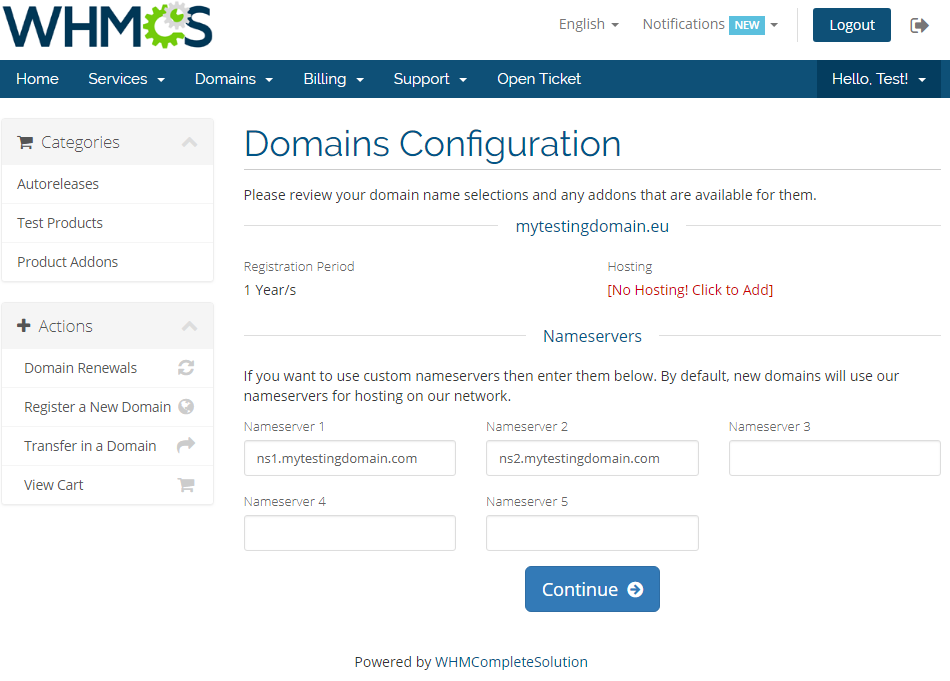
|
Domain Management
| In the admin area client overview → 'Domains' tab you can manage all the aspects of the domain. Along with basic actions like 'Register', 'Renew' and 'Transfer', you are allowed to use the 'Modify Contact Details', 'Request Delete', 'Get EPP Code' and 'Schedule Delete on Expiry Date' features. |
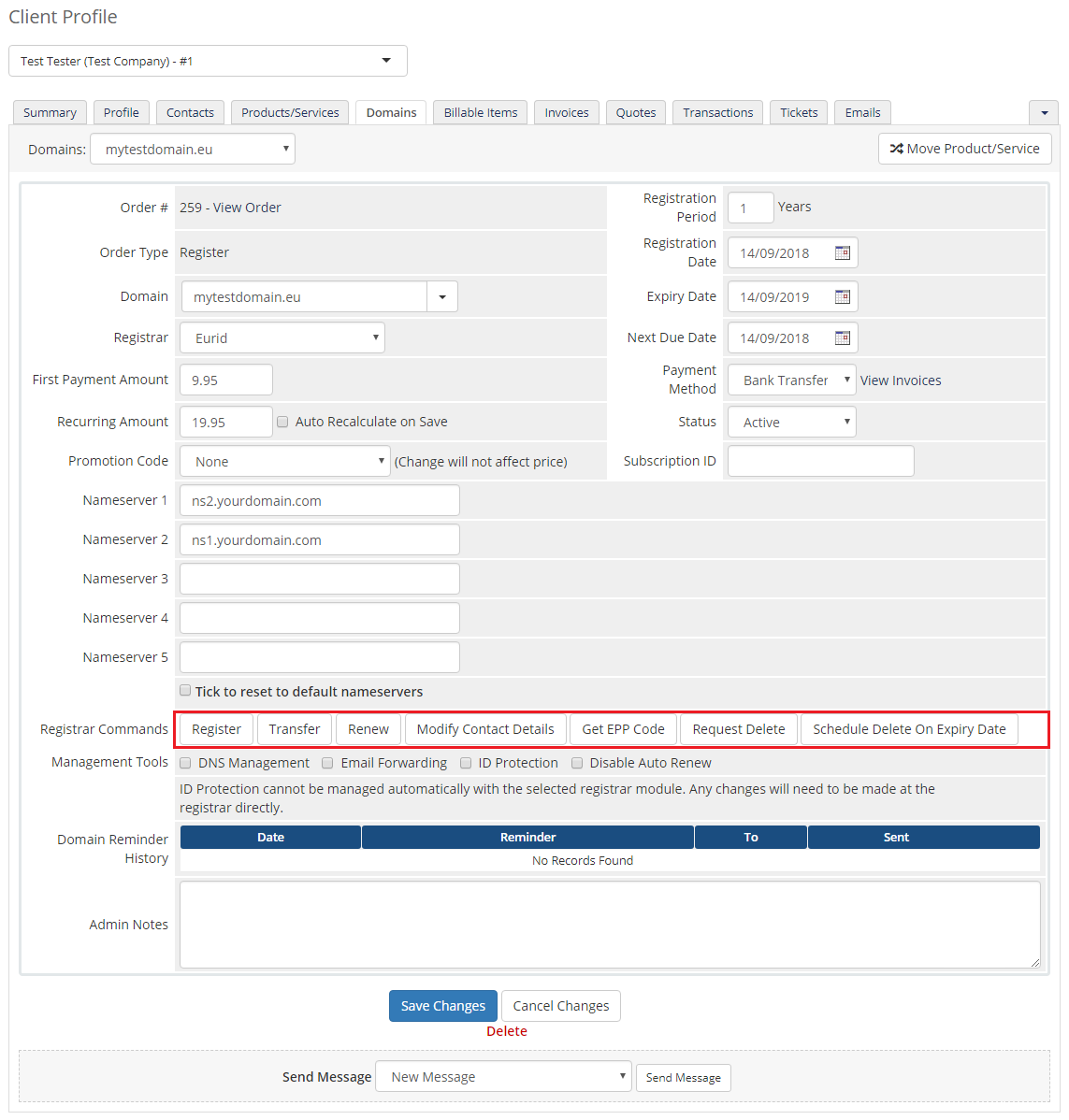
|
| You can also disable/enable auto renewal through marking/unmarking the corresponding to this option checkbox. Confirm changes through clicking on 'Save Changes' button. |
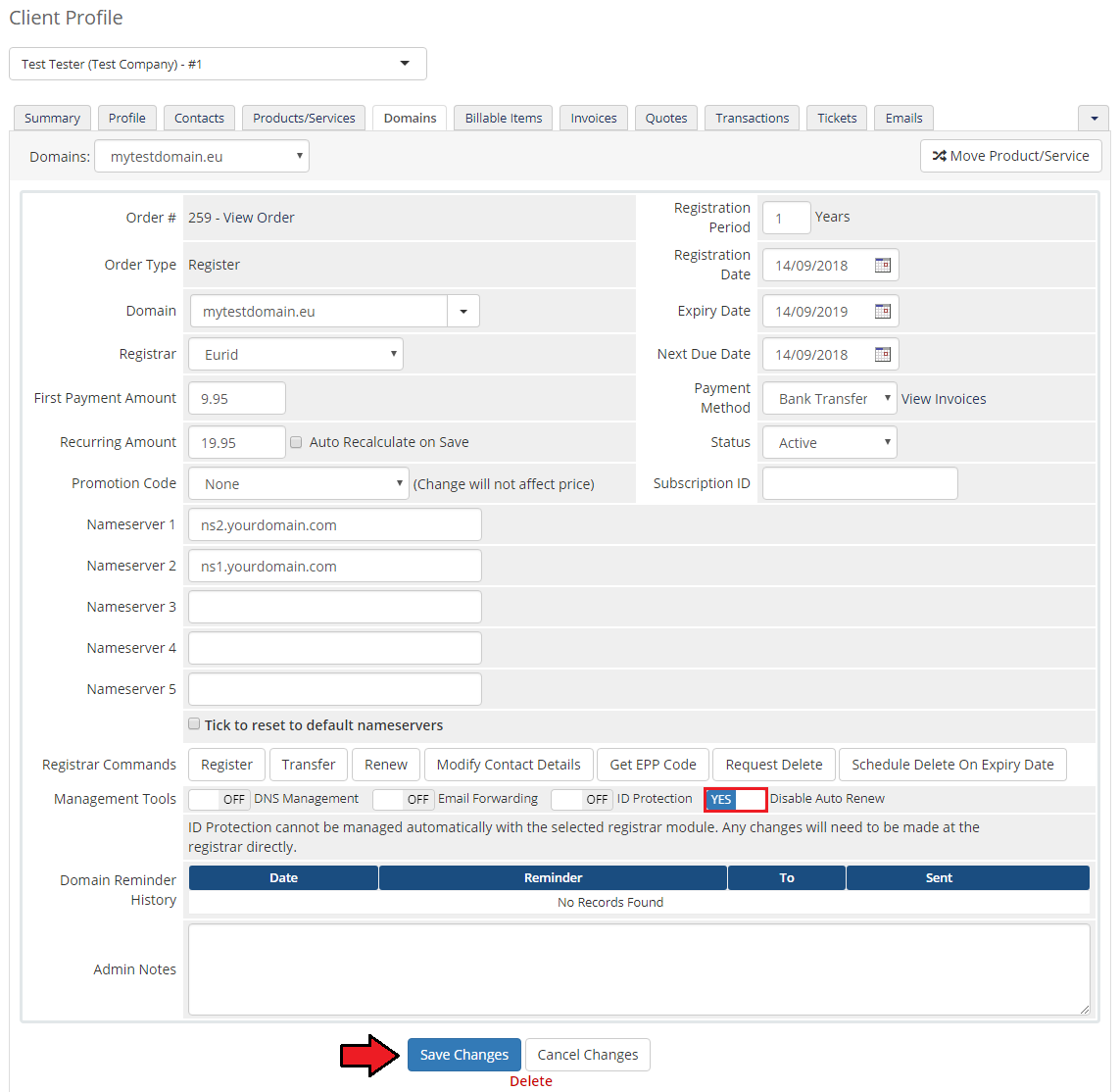
|
Client Area
| Your customers can order various actions on their EURid Registrar domain in the client area. View basic information related to the European (.eu) domain. |
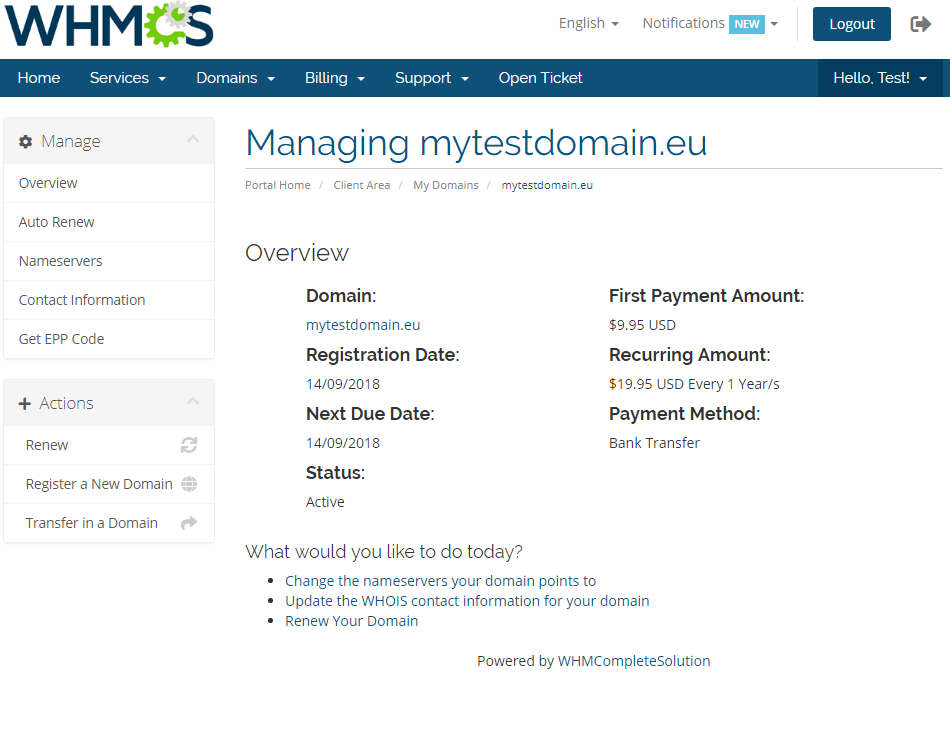
|
| At 'Auto Renew' tab clients can enable/disable auto renewal by pressing 'Enable Auto Renew'/'Disable Auto Renew' button. |
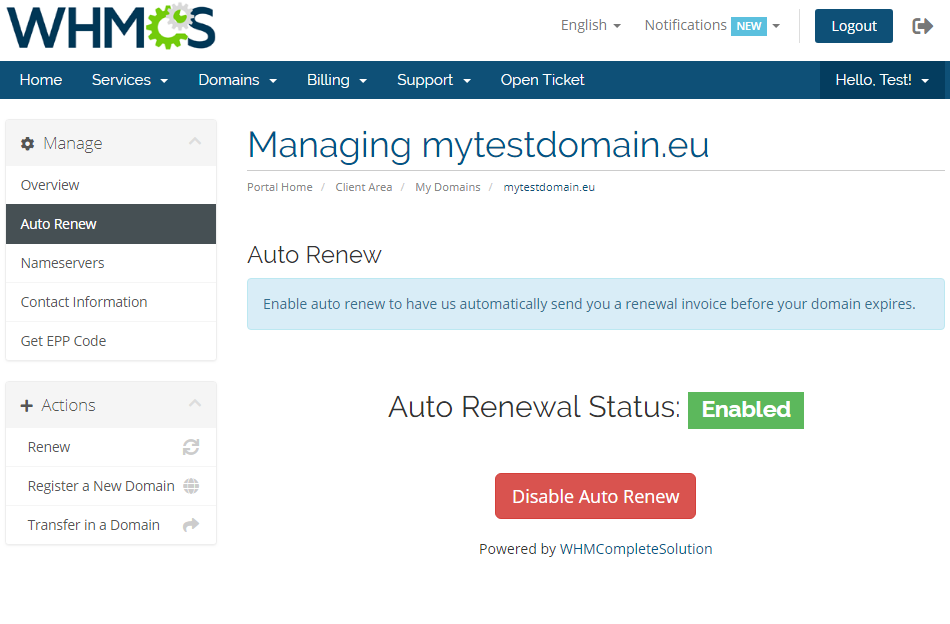
|
| 'Nameservers' tab allows clients to change nameservers used by their domain. |
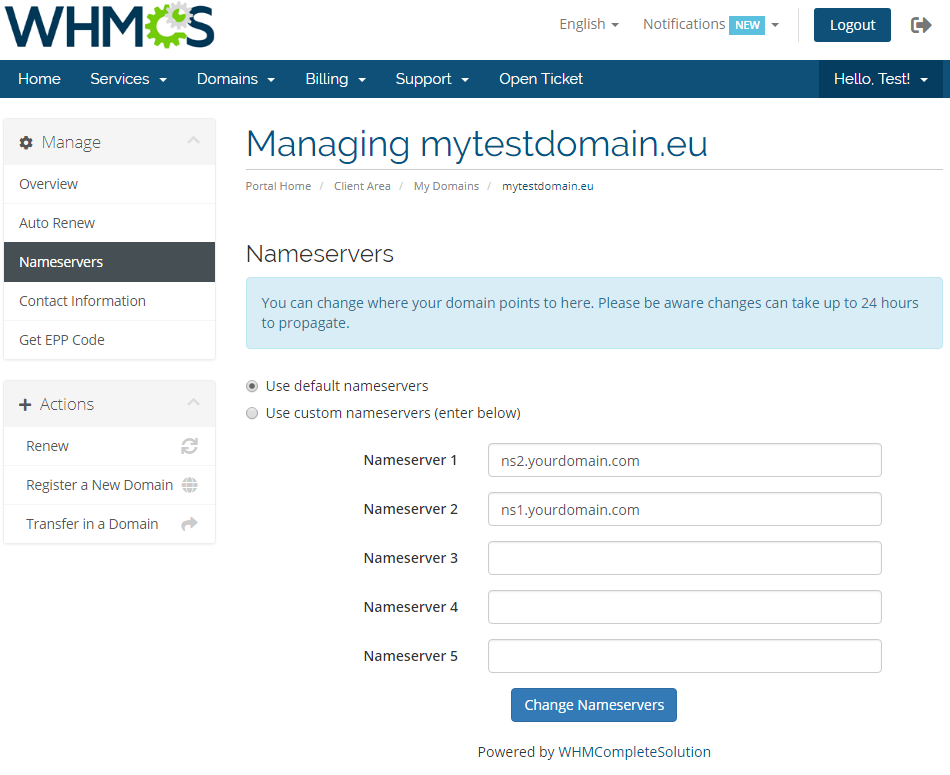
|
| Under 'Manage' → 'Contact Information' your clients can also view and modify the registrant contact information. Note: Billing and Tech contacts' details may be edited in the admin area only. The two contacts details should be always the same. |

|
| Request EPP Code for your domain by pressing 'Get EPP Code'. |
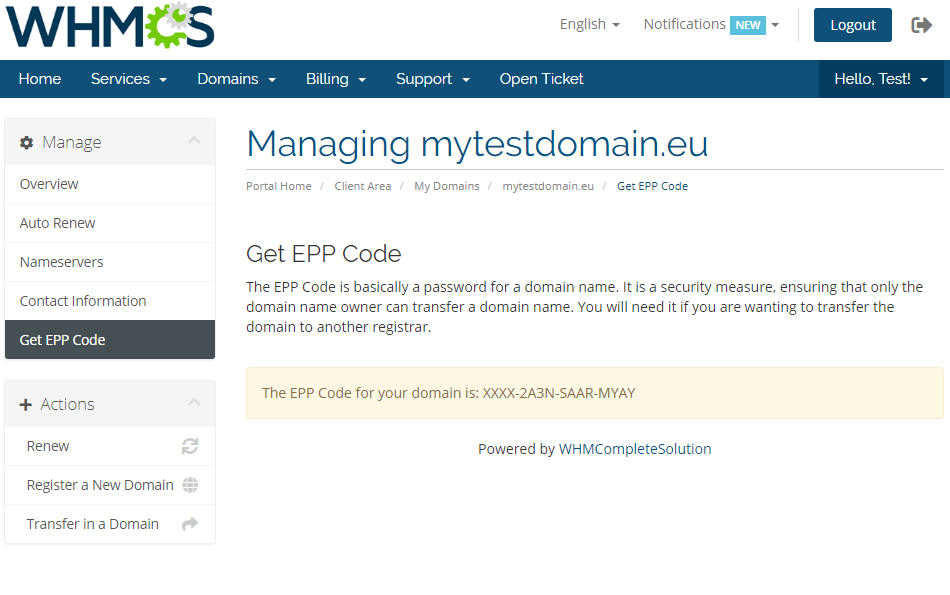
|
Tips
| 1. As soon as a domain expires, its status in WHMCS system is synchronized. |
| 2. Transfer synchronization changes domain status to active right after the domain transfer status on EURid server is set to pending. |
| 3. You are able to enter an IP address in to the nameserver field. Note: Please do not use a colon ':' sign between 'ns1.somedomain.eu' and an IP address. Just leave a 'space' in between. ns1.somedomain.eu 176.31.211.16 ns2.somedomain.eu 176.31.211.18 |
| 4. The actions on domains: status synchronization, transfer and delete x days after expiration are performed with the main WHMCS cron task. |
5. If you want to allow domain registration by 'Natural Person' , you need to add the following additional domain fields to the 'yourWHMCS/resources/domains/additionalfields.php' file:
$additionaldomainfields['.eu'][] = [ 'Name' => 'Natural Person', "LangVar" => "naturalPerson", 'Type' => 'dropdown', 'Options' => '1|Yes,0|No', 'Default' => '1|Yes' , 'Description' => 'Choose if the contact should be identified either as a natural person or not a natural person']; If the file does not exist, please create it according to this documentation. Thanks to this field, the 'Natural Person' can be set for the domain registration contact. |
Update Instructions
| An essential guidance through the process of updating the module is offered here. Ensure successful completion of the module update by carefully following each step, thereby preventing data loss or any unforeseen issues. |
Upgrade Guide
| Seeking a solution that offers greater flexibility, customization tailored to your precise needs, and unrestricted availability? There is an option that not only proves to be cost-effective in the long run but also includes prioritized support services, making it a truly valuable investment. Opt for the Open Source version of your EURid Registrar For WHMCS module to unlock these benefits. Follow a comprehensive guide covering the transition process, the advantages it brings, and step-by-step instructions on what to do next after the order has been successfully finalized. |
Common Problems
| 1. When you have problems with connection, check whether your SELinux or firewall does not block ports. |
| 2. If your firewall is enabled, you need to add your WHMCS server IP address in your EURid panel. Go to the 'Domain Management' → 'IP Addresses' and add IP address into table 'Allowed IP addresses for Registrar WHOIS'. |
| 3. If one of the TLDs you have configured is unavailable, please make sure you set up the pricing in a default currency. |
| 4. If a lookup of any .eu domain returns 'Sorry, your_domain.eu is already taken', you need to modify the 'whois.json' file located in '/resources/domains/whois.json'. Read more in the WHMCS official documentation. |
| 5. If you are getting 'Data management policy violation If the contact is a natural person then naturalPerson flag must be set to true' error please check out step 5. of the Tips section. |