Marketing Triggers Automation For WHMCS
Contents |
About Marketing Triggers Automation For WHMCS
| Marketing Triggers Automation For WHMCS is a tool that automates tasks by triggering specific actions based on customer behavior or initiated processes. Configure triggers for various events to automatically perform actions such as sending email or ticket notifications, displaying custom popups, or creating admin to-do items. |
- Addon Module Features:
| ✔ Create Triggers To Launch Specific Automated Actions: |
| ✔ For Customers |
| ✔ For Administrators |
| ✔ View Dashboard With Recently Triggered Actions And Summary |
| ✔ Create And Manage Actions: |
| ✔ Specify Action Name |
| ✔ Select Action Template: |
| ✔ Configure Specific Settings Per Selected Action |
| ✔ Use Available Merge Fields Variables For Selected Action |
| ✔ Create Triggers: |
| ✔ Add Trigger Name |
| ✔ Set Trigger Status |
| ✔ Select Trigger On Specific Action: |
| ✔ Configure Related Trigger Settings |
| ✔ Select Action To Lunch Based On Trigger |
| ✔ Enable Overwriting Pending Action |
| ✔ Set Action Delay In: |
| ✔ Seconds |
| ✔ Minutes |
| ✔ Hours |
| ✔ Days |
| ✔ Customize Module Language Files With "Translations" Tool |
| ✔ View And Manage Module Logs |
- Available Actions:
| ✔ Add To-Do Item: |
| ✔ Specify Title / Description / Due Date Delay (Days) |
| ✔ Selects Admin Assignment |
| ✔ Select Initial Status |
| ✔ Use Available Merge Fields Variables |
| ✔ Open Support Ticket: |
| ✔ Select Department / Assigned Admin / Ticket Template |
| ✔ Define Subject |
| ✔ Select Priority |
| ✔ Select Ticket Creator |
| ✔ Define Custom Ticket Content |
| ✔ Use Available Merge Fields Variables |
| ✔ Email Notification To Admin: |
| ✔ Specify Action Name |
| ✔ Select Email Recipients |
| ✔ Select Email Template |
| ✔ Email Notification To Customer: |
| ✔ Specify Action Name |
| ✔ Select Email Template |
| ✔ Mark As Marketing Email |
| ✔ Send SMS Notification To Admin - SMS Center For WHMCS Module Required: |
| ✔ Specify Action Name |
| ✔ Select Notified Admins |
| ✔ Select Message Type |
| ✔ Define SMS Custom Message |
| ✔ Enable Instant Delivery |
| ✔ Select API Execution Admin |
| ✔ Mark As Marketing SMS |
| ✔ Use Available Merge Fields Variables |
| ✔ Send SMS Notification To Customer - SMS Center For WHMCS Module Required: |
| ✔ Specify Action Name |
| ✔ Select Message Type |
| ✔ Define SMS Custom Message |
| ✔ Enable Instant Delivery |
| ✔ Select API Execution Admin |
| ✔ Use Available Merge Fields Variables |
| ✔ Show Client Area Popup: |
| ✔ Specify Action Name / Popup Title |
| ✔ Select Popup Size |
| ✔ Select Popup Title |
| ✔ Toggle Showing Close Button |
| ✔ Define Popup Message |
| ✔ Use Available Merge Fields Variables |
- Available Triggers:
| ✔ Add / Edit Credit Card |
| ✔ Addon: |
| ✔ Activated / Canceled / Renewed / Suspended / Unsuspended / Terminated |
| ✔ Added To Service |
| ✔ Removed From Service |
| ✔ Affiliate Activated / Link Clicked / Withdrawal Requested |
| ✔ Cancelation Requested |
| ✔ Client: |
| ✔ Contact Added / Edited / Deleted |
| ✔ Details Updated |
| ✔ Email Verified |
| ✔ Knowledgebase Page Viewed |
| ✔ Password Changed |
| ✔ Quote Accepted |
| ✔ Status Changed |
| ✔ Service Details Viewed |
| ✔ Domain: |
| ✔ Contact Details Updated |
| ✔ DNS Records Updated |
| ✔ Details Viewed |
| ✔ EPP Code Requested |
| ✔ Nameservers Updated |
| ✔ Registered / Renewed / Transferred |
| ✔ Transfer Failed |
| ✔ Invoice: |
| ✔ Canceled / Unpaid / Refunded / Paid |
| ✔ Gateway Changed |
| ✔ Order: |
| ✔ Placed / Canceled / Accepted |
| ✔ Marked As Fraudulent |
| ✔ Page Viewed |
| ✔ Quota Status Changed |
| ✔ Service: |
| ✔ Created / Suspended / Unsuspended / Terminated / Renewed |
| ✔ Package Changed |
| ✔ Password Changed |
| ✔ Ticket: |
| ✔ Opened By Admin |
| ✔ Opened By Client |
| ✔ Reply By Admin |
| ✔ Reply By Client |
| ✔ Closed |
| ✔ URL Post Data Contains Parameters |
| ✔ Upgrade Page Viewed |
- Available Merge Fields Variables:
| ✔ Addon Activated / Addon Canceled / Addon Renewed / Addon Suspended / Addon Terminated / Addon Unsuspended |
| ✔ Addon Added to Service |
| ✔ Addon Removed From Service |
| ✔ Affiliate Activated / Affiliate Link Clicked / Affiliate Withdrawal Requested |
| ✔ Service Password Changed / Service Package Changed / Service Renewed / Service Suspended / Service Terminated / Service Unsuspended |
| ✔ Cancelation Requested / Client Service Details Viewed |
| ✔ Client - Quote Accepted |
| ✔ Client - Password Changed / Client - Knowledgebase Page Viewed / Client - Email Verified |
| ✔ Client - Details Updated / Client - Status Changed / Add / Edit Credit Card / Client - Contact Deleted / Page Viewed / URL Post Data Contains Parameters |
| ✔ Client - Contact Added / Client - Contact Edited |
| ✔ Domain Details Viewed / Domain Contact Details Updated / Domain DNS Records Updated / Domain Nameservers Updated |
| ✔ Domain EPP Code Requested / Domain Registered / Domain Renewed / Domain Transferred |
| ✔ Domain Transfer Failed |
| ✔ Invoice Canceled / Invoice Paid / Invoice Refunded / Invoice Unpaid / Order Accepted / Order Canceled |
| ✔ Invoice Gateway Changed / Order Marked as Fraudulent |
| ✔ Order Placed |
| ✔ Quota Status Changed |
| ✔ Service Created |
| ✔ Ticket Reply by Admin / Ticket Closed / Ticket Opened by Admin |
| ✔ Ticket Opened by Client / Ticket Reply by Client |
| ✔ Upgrade Page Viewed |
- General Info:
| ✔ Supports WHMCS Opt-In/Out Marketing Email Settings |
| ✔ Integrated With SMS Center For WHMCS - Send SMS Notifications To Admins And Customers |
| ✔ Multi-Language Support With Custom Translations Tool |
| ✔ Supports Google Analytics 4 |
| ✔ Supports PHP 8.2 Back To PHP 8.1 |
| ✔ Supports WHMCS V8.12 Back To WHMCS V8.9 |
| ✔ Requires ionCube Loader V13 Or Later |
| ✔ Easy Module Upgrade To Open Source Version |
Installation
| This tutorial will show you how to successfully install and configure Marketing Triggers Automation For WHMCS. We will guide you step by step through the whole installation and configuration process. |
| 1. Log in to our client area and download the module. |
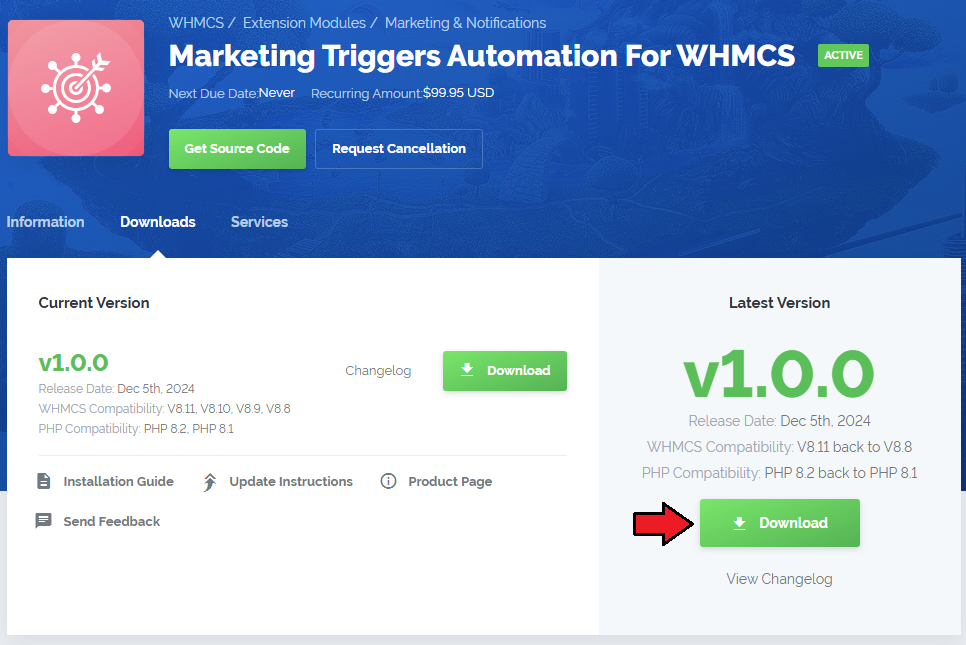
|
| 2. Extract the package and upload its content into the main WHMCS directory. The content of the package to upload should look like this. |
| 3. When you install Marketing Triggers Automation For WHMCS for the first time you have to rename 'license_RENAME.php' file. The file is located in 'modules/addons/MarketingTriggersAutomation/license_RENAME.php'. Rename it from 'license_RENAME.php' to 'license.php'. |
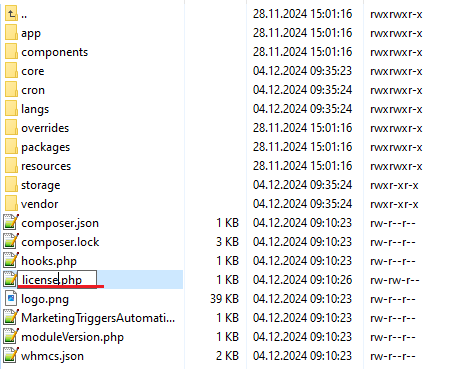
|
| 4. In order to configure your license key, you have to edit the previously renamed 'license.php' file. Enter your license key between quotation marks as presented on the following screen. You can find your license key in our client area → 'My Products'. |

|
| 5. Now you have to activate the module in your WHMCS system. Log in to your WHMCS admin area. Go to 'System Settings' → 'Addon Modules'. Afterwards, find 'Marketing Triggers Automation' and press the 'Activate' button. |
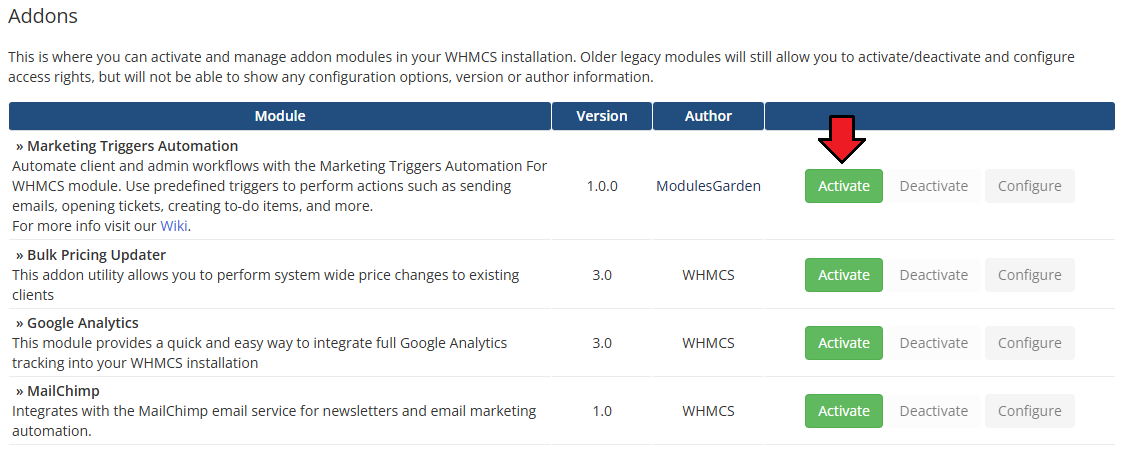
|
| 6. In the next step, you need to permit access to this module. To do so, click on the 'Configure' button, tick 'Full Administrator' and press 'Save Changes'. |
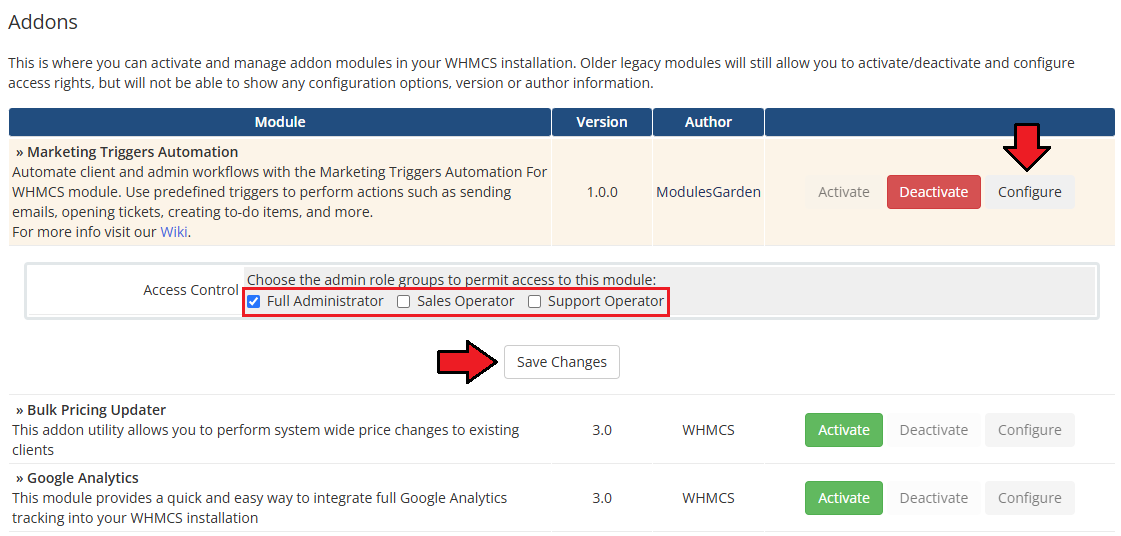
|
7. The final step of the module installation is setting up a cron command that is required for several module features to work properly.
php -q /yourWHMCS/modules/addons/MarketingTriggersAutomation/cron/cron.php actions:run Note that the above directory is exemplary, please adjust the cron line to your own needs. 5 minute interval is recommended. |
| 8. You have just successfully installed Marketing Triggers Automation! You can access your module under 'Addons' → 'Marketing Triggers Automation'. |
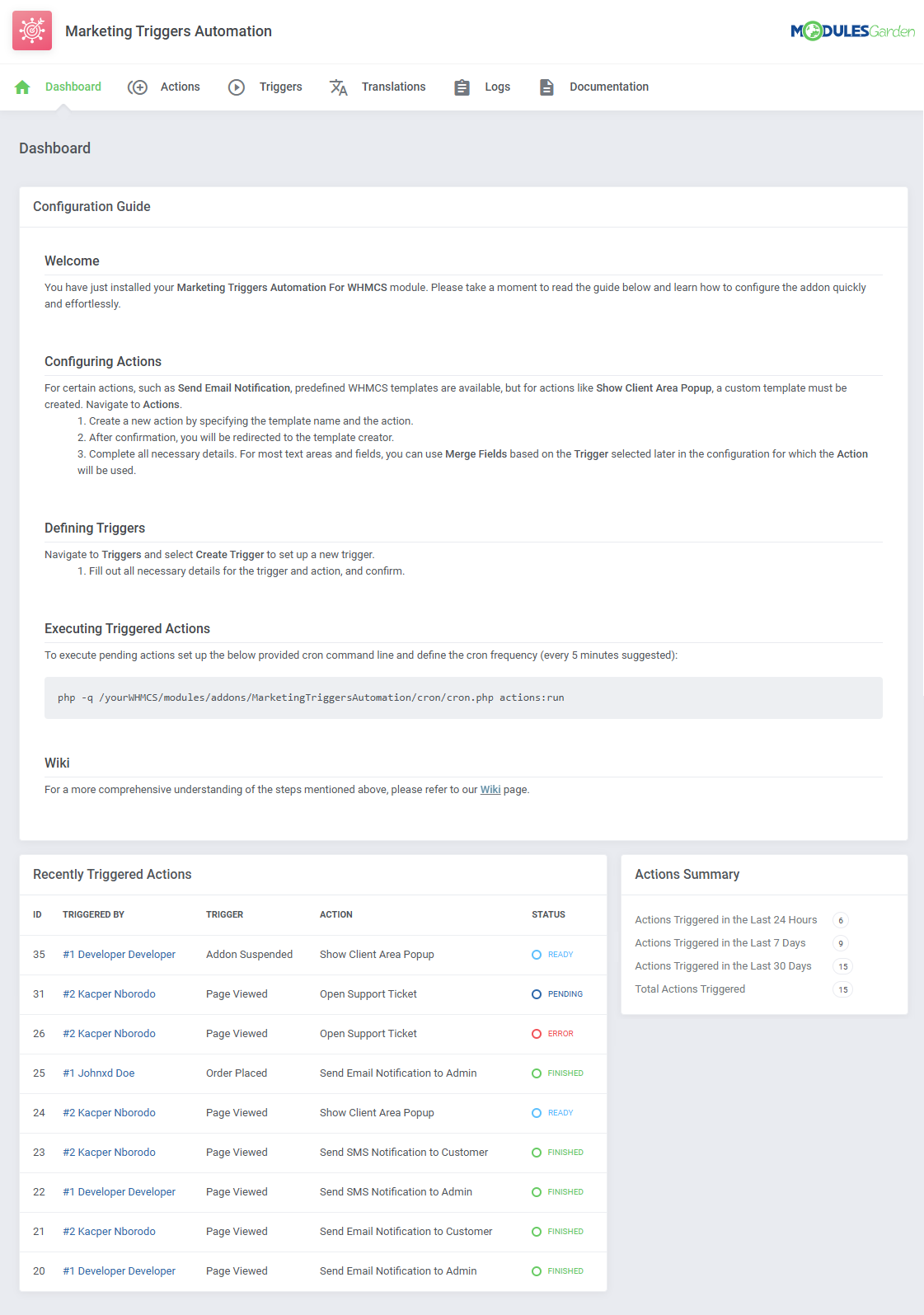
|
Management
| Marketing Triggers Automation For WHMCS lets you automate tasks based on customer actions and triggered in your WHMCS processes.
In this guide, we will walk you through the management features of the module. |
Dashboard
| The dashboard provides crucial information regarding the module operating processes.
At the top, you will find the 'Configuration Guide' make sure to read it thoroughly to learn how to set up actions and triggers. |
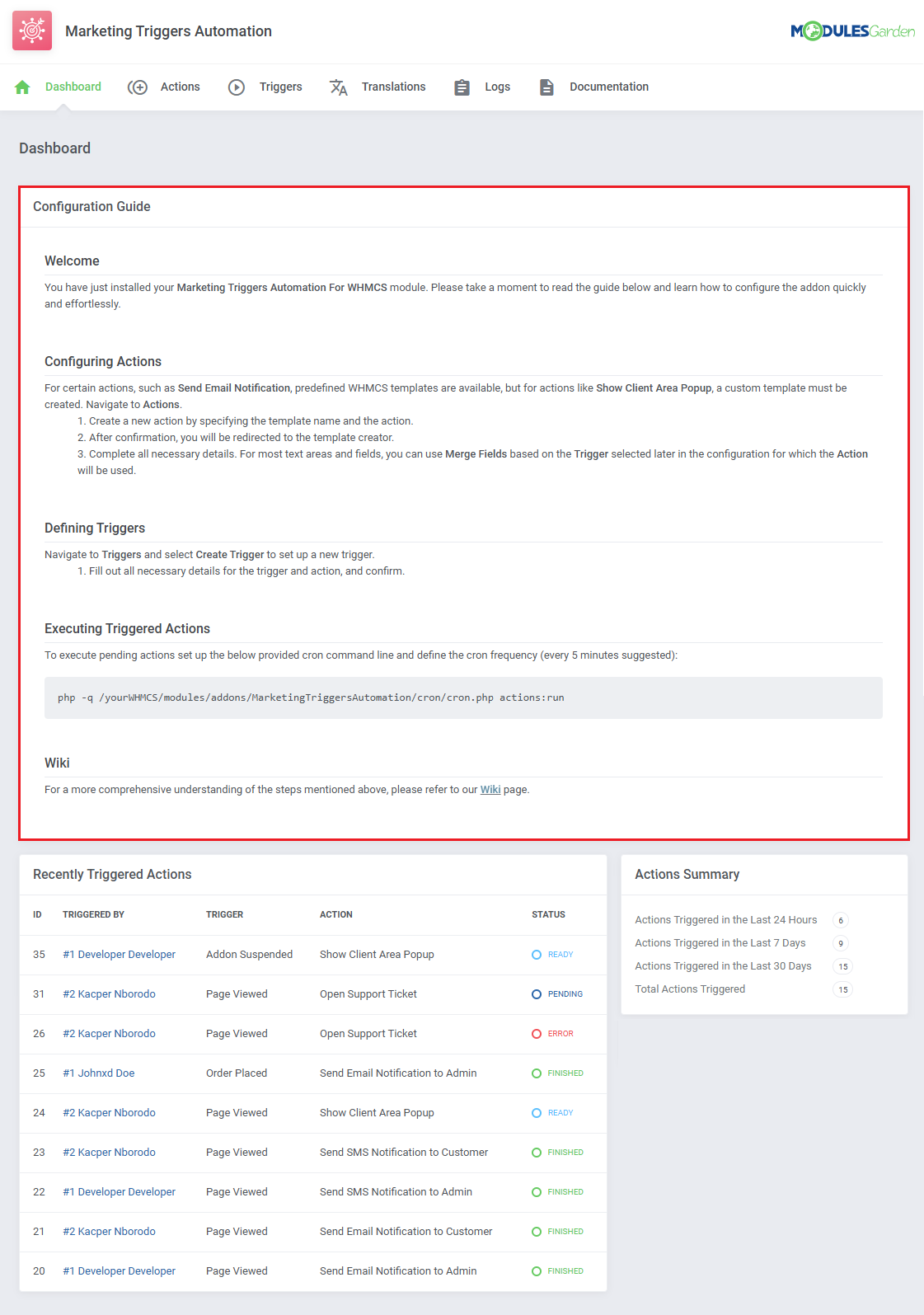
|
Besides the guide, the dashboard features 'Recently Triggered Actions' table which presents the history of actions including:
|
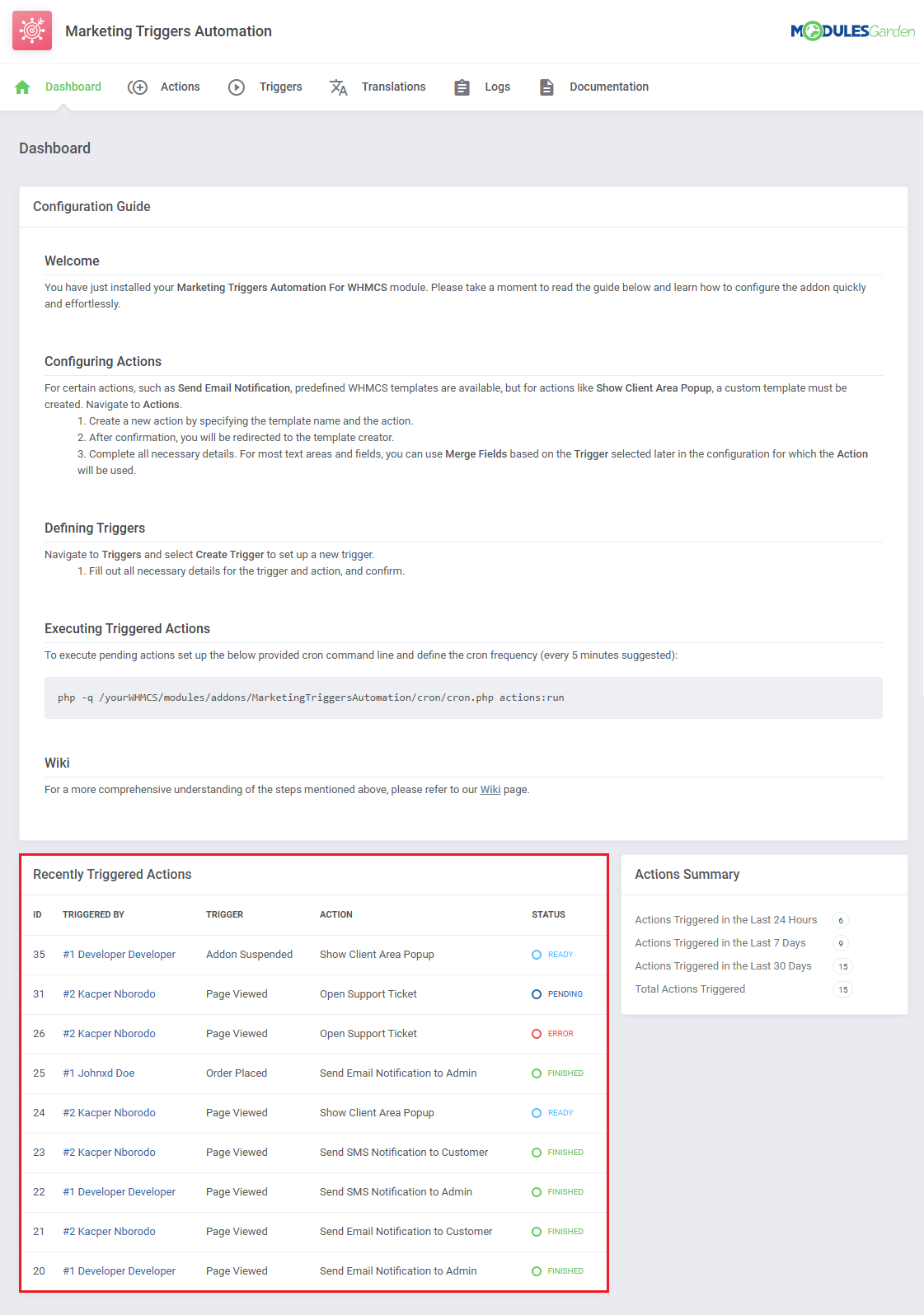
|
The 'Actions Summary' counts actions taken by the module, the counters include:
|
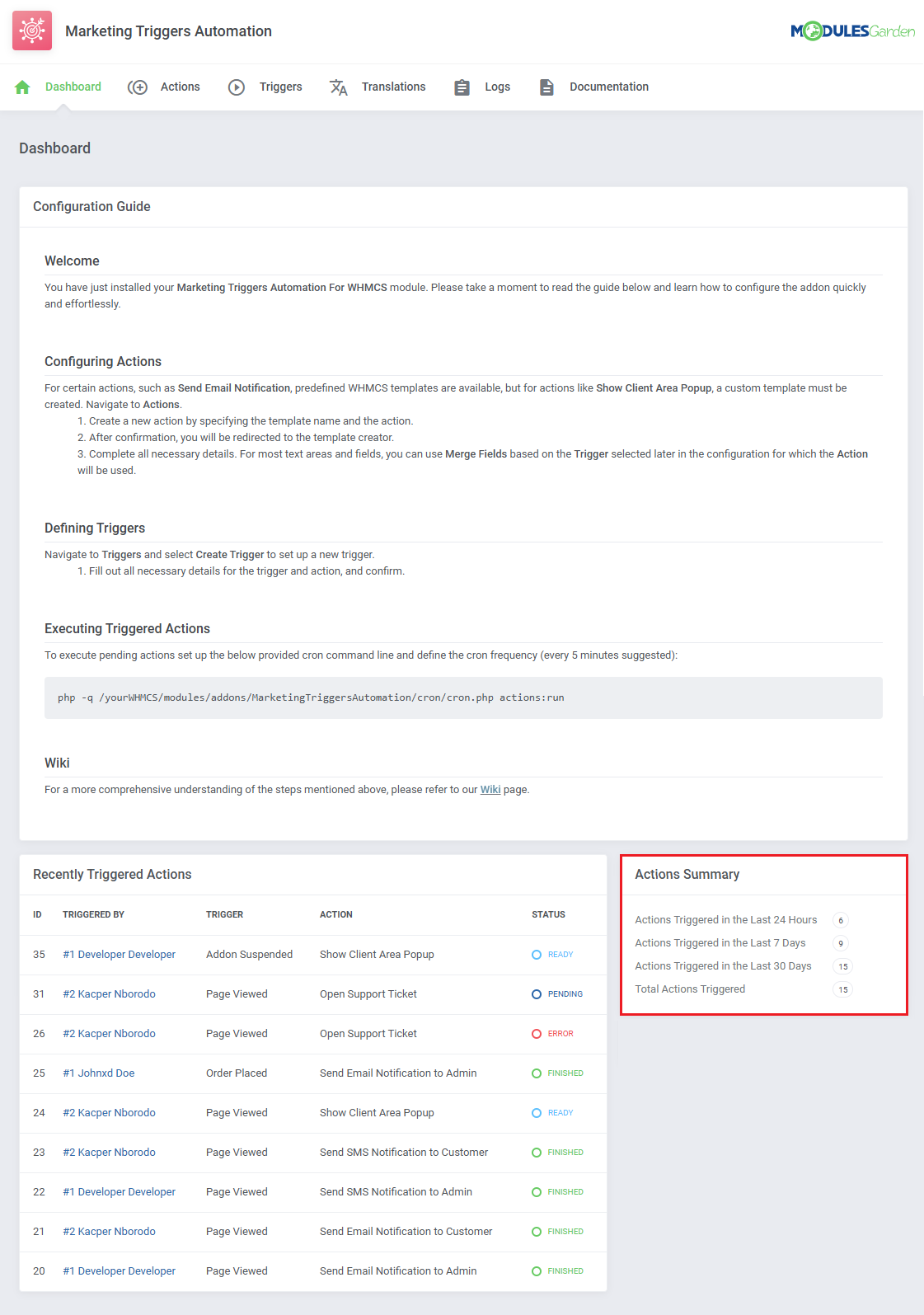
|
Actions
| After the module detects a trigger, the actions associated with that trigger will be automatically launched. To customize the module and compose a list of actions you wish to be launched automatically, navigate to the 'Actions' section of the addon. To create the first action, click on the 'Create Action' button. |
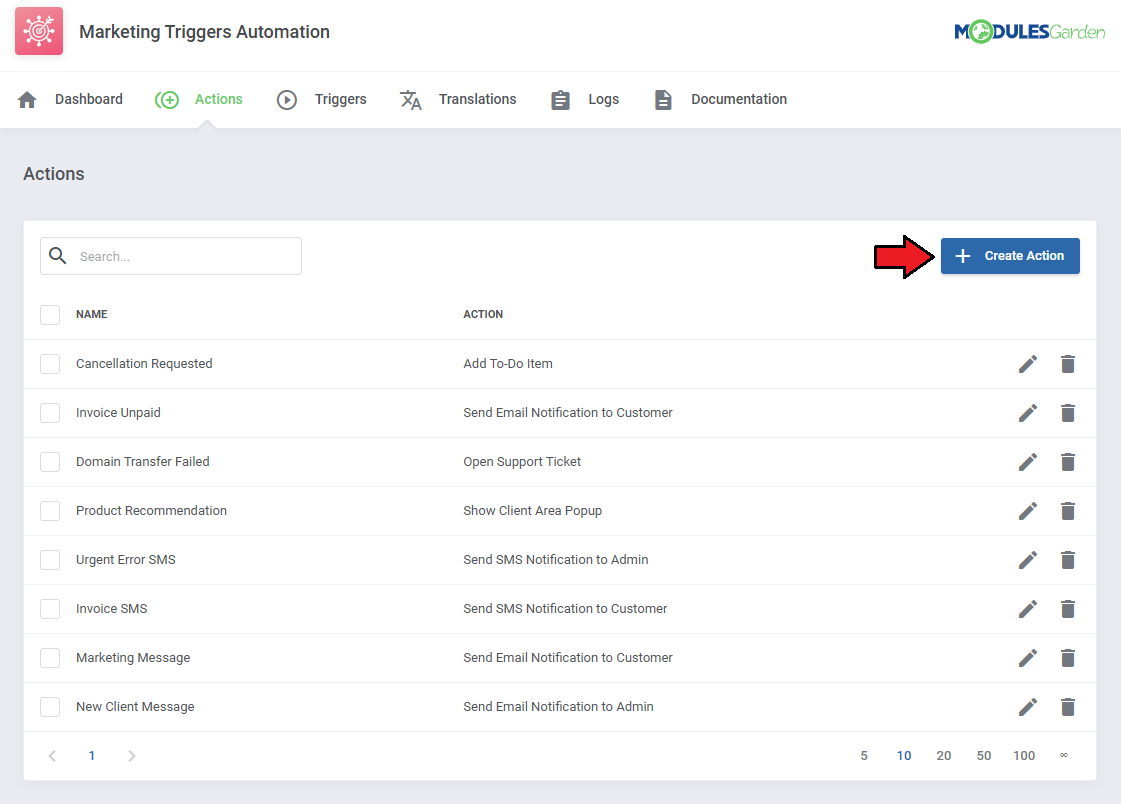
|
| Choose the name of the single action for easy identification, it will be selected when adding triggers in the next steps, and then select the action from the list. |
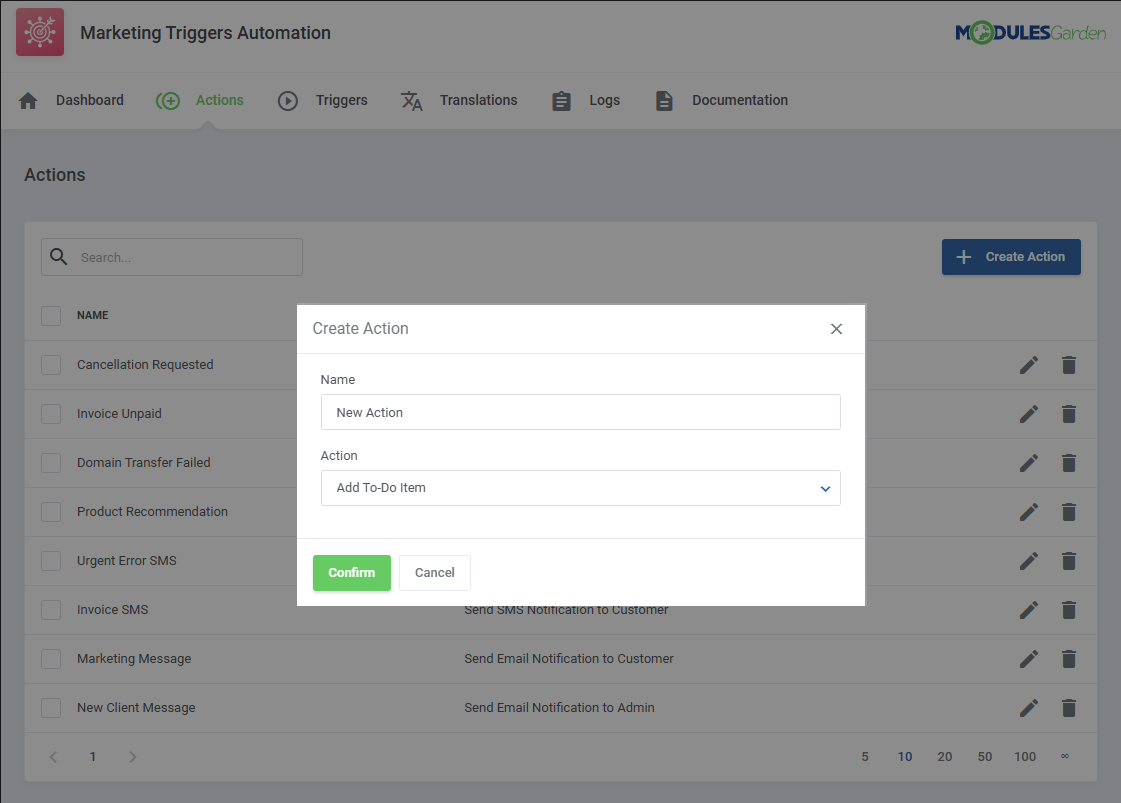
|
| In this way, add to the list all the actions you wish to be automated and performed after certain system events. Further, you will find descriptions of all possible actions and their specifications to be configured per your need. To configure the action click on the 'Edit' button. |
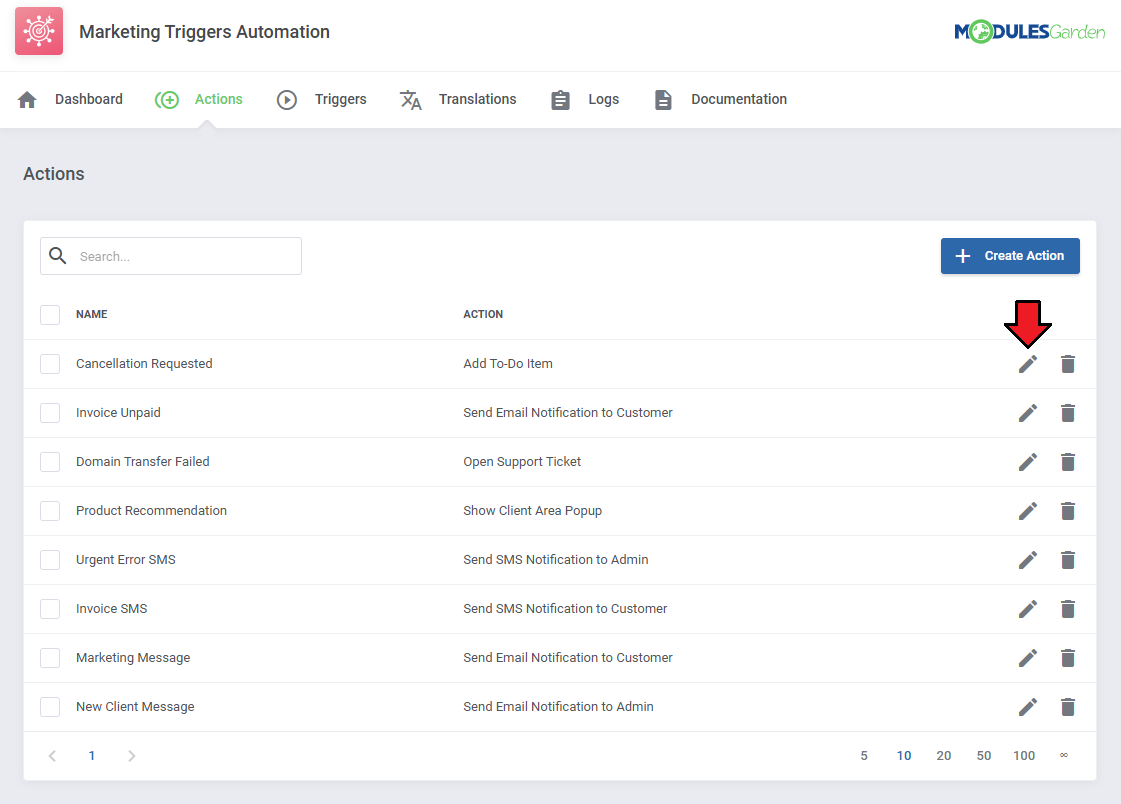
|
Add To-Do Item
| This action will create an item in the WHMCS to-do list. Use it to assign and track specific tasks related to triggers within your workflow. Complete the following fields and click 'Submit' to create the action.
|
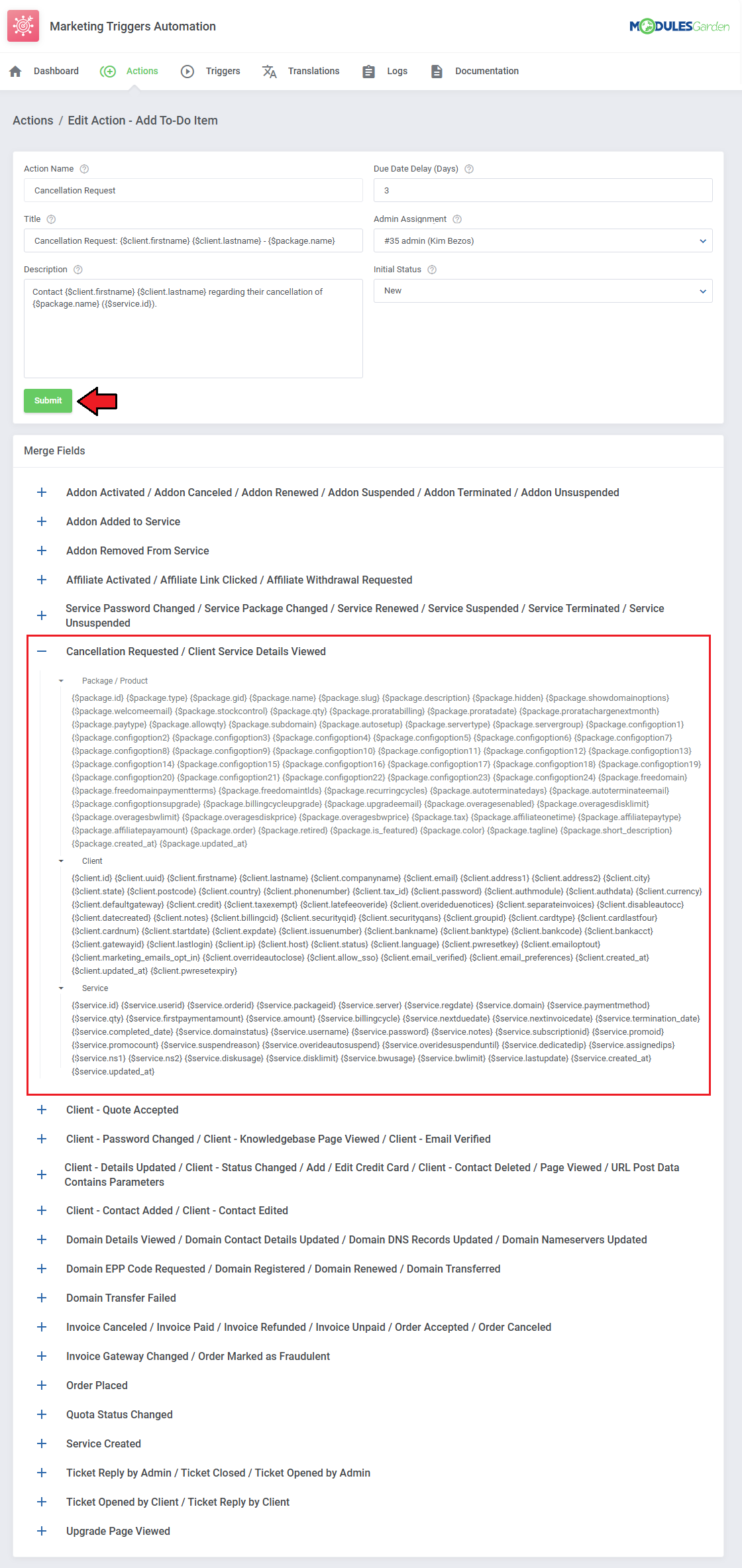
|
Send Email Notification to Admin
Send an email to selected admins. This can be used to notify specific team members about important updates or actions that require their attention.
|
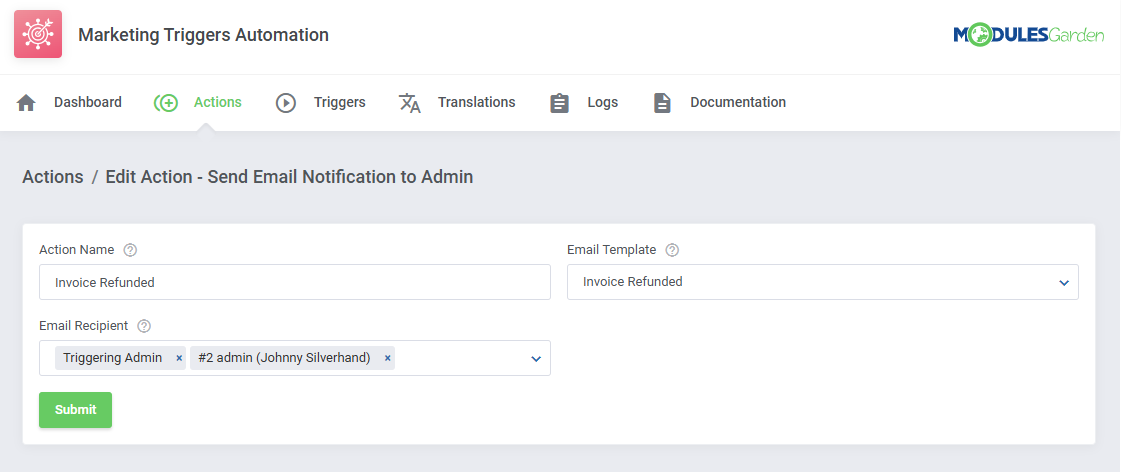
|
Send Email Notification to Customer
Send an email to clients when they trigger the action. This is useful for keeping clients informed or confirming actions they have initiated.
|
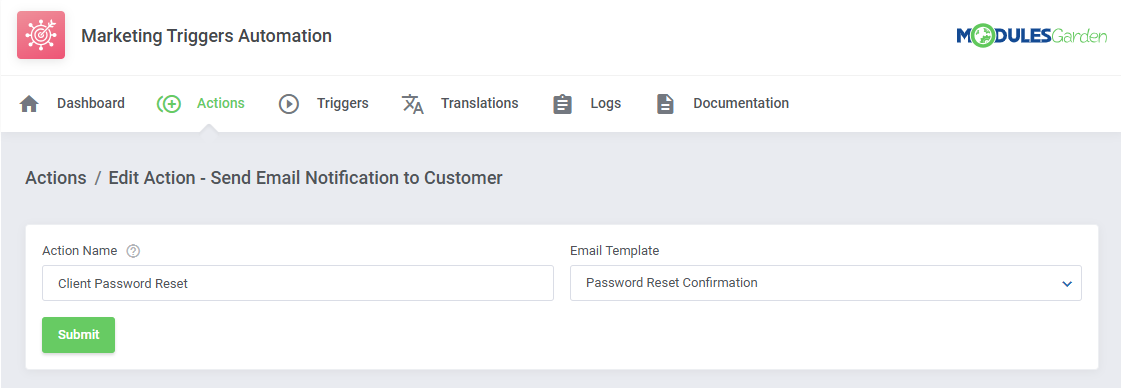
|
Open Support Ticket
| This action will create an open support ticket for the customer that triggers it. It helps automate the process of addressing customer issues by automatically generating a ticket for prompt follow-up.
|
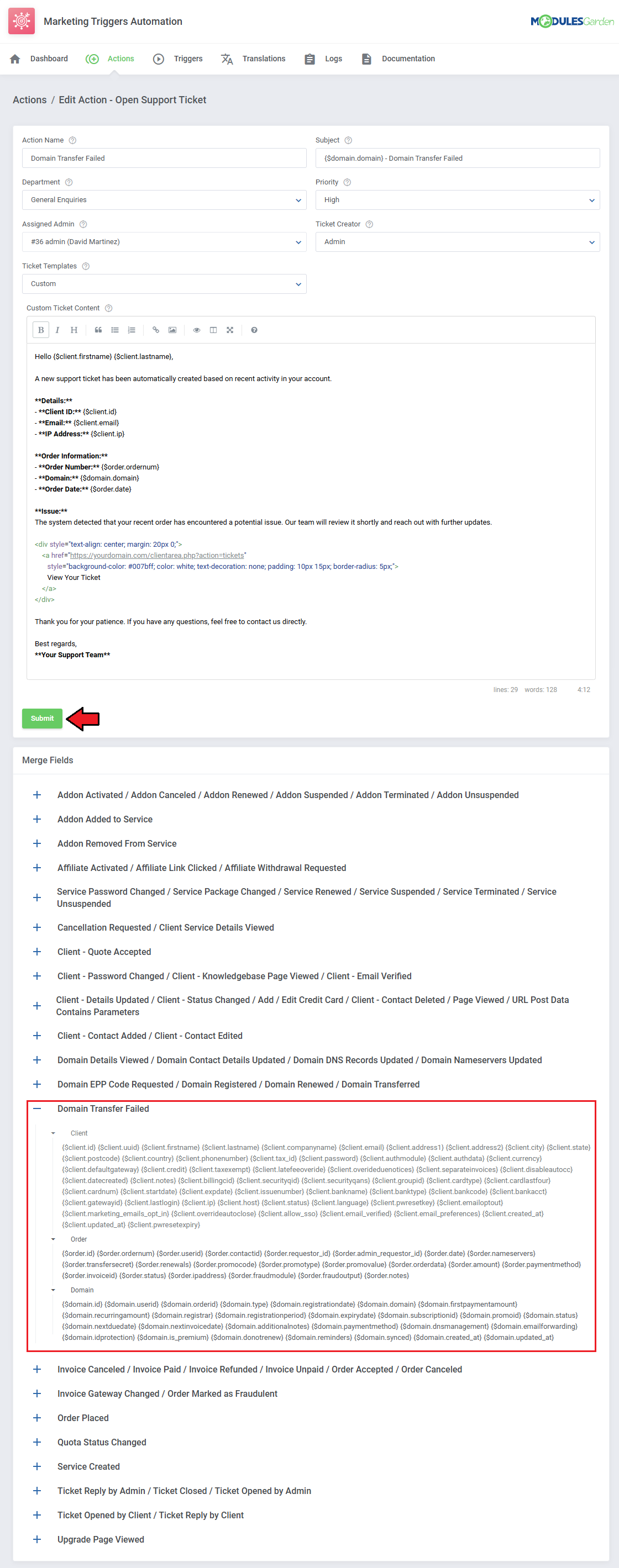
|
Send SMS Notification to Admin
| Important: This action requires the SMS Center For WHMCS module to be installed and active. |
Send an SMS message to selected admins. This can be used to notify admins about important updates or actions that require their attention via SMS.
|
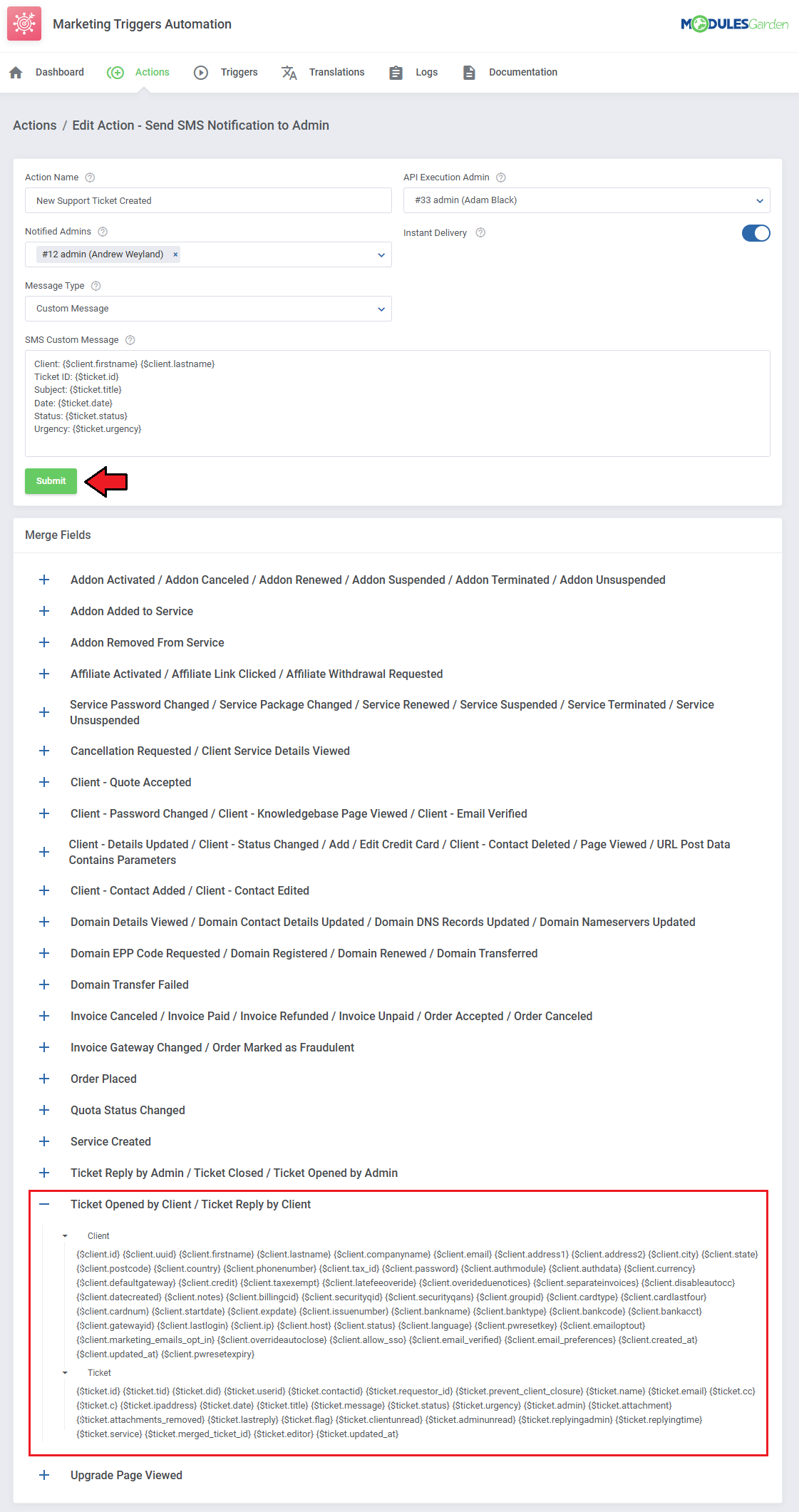
|
Send SMS Notification to Customer
| Important: This action requires the SMS Center For WHMCS module to be installed and active. |
Send an SMS message to the triggering client. This allows you to quickly notify the client via SMS about important updates or actions they have initiated.
|
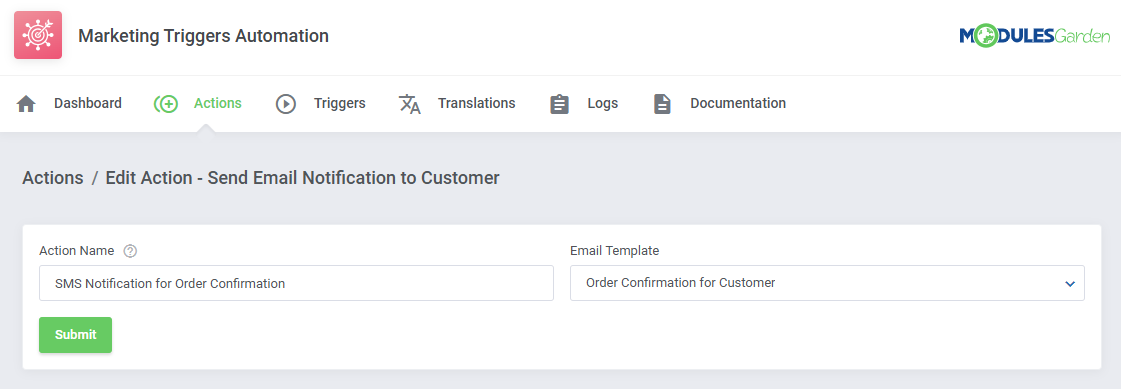
|
Show Client Area Popup
Show a popup window with a notification you customize. This can be used to alert users or display important messages in a visually engaging way.
|
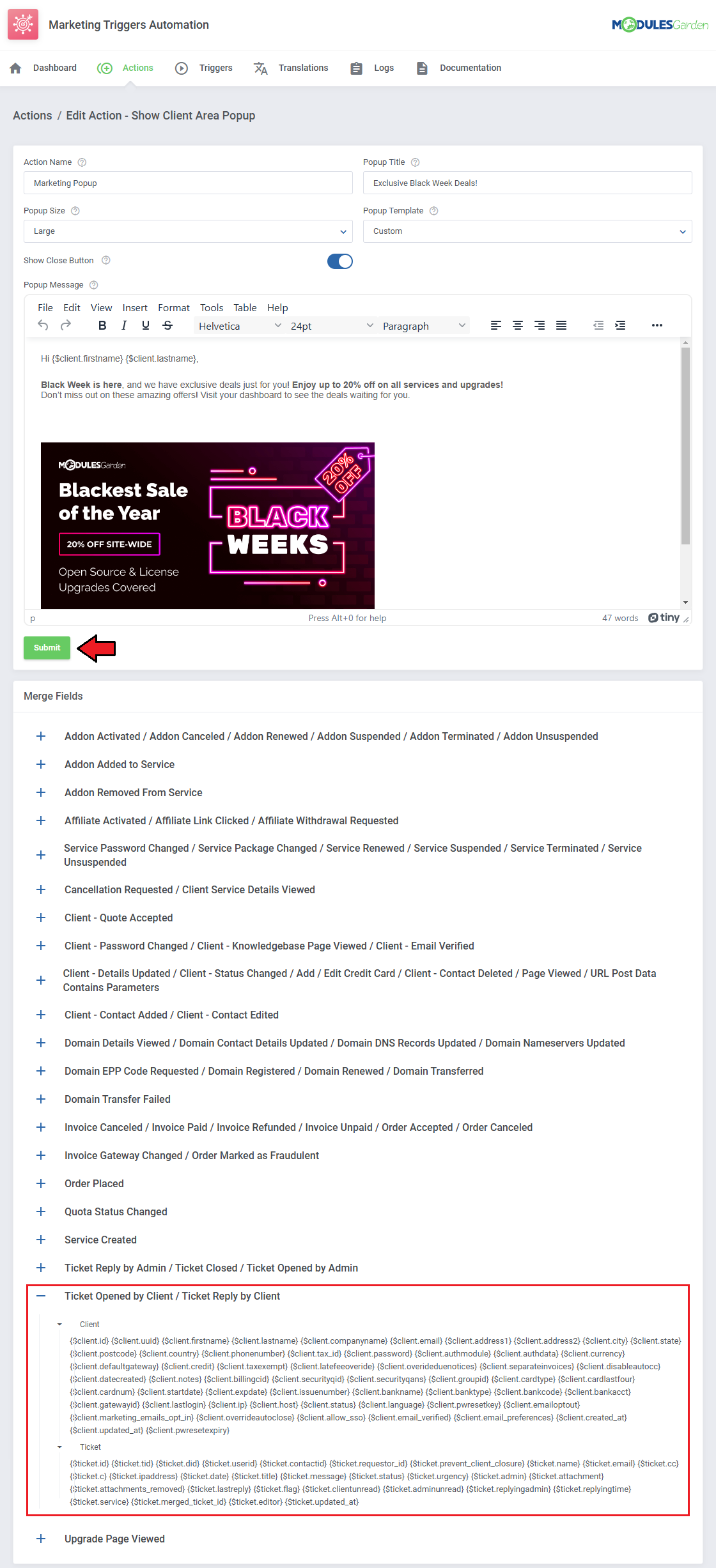
|
| This is how the notification is displayed to the user. |
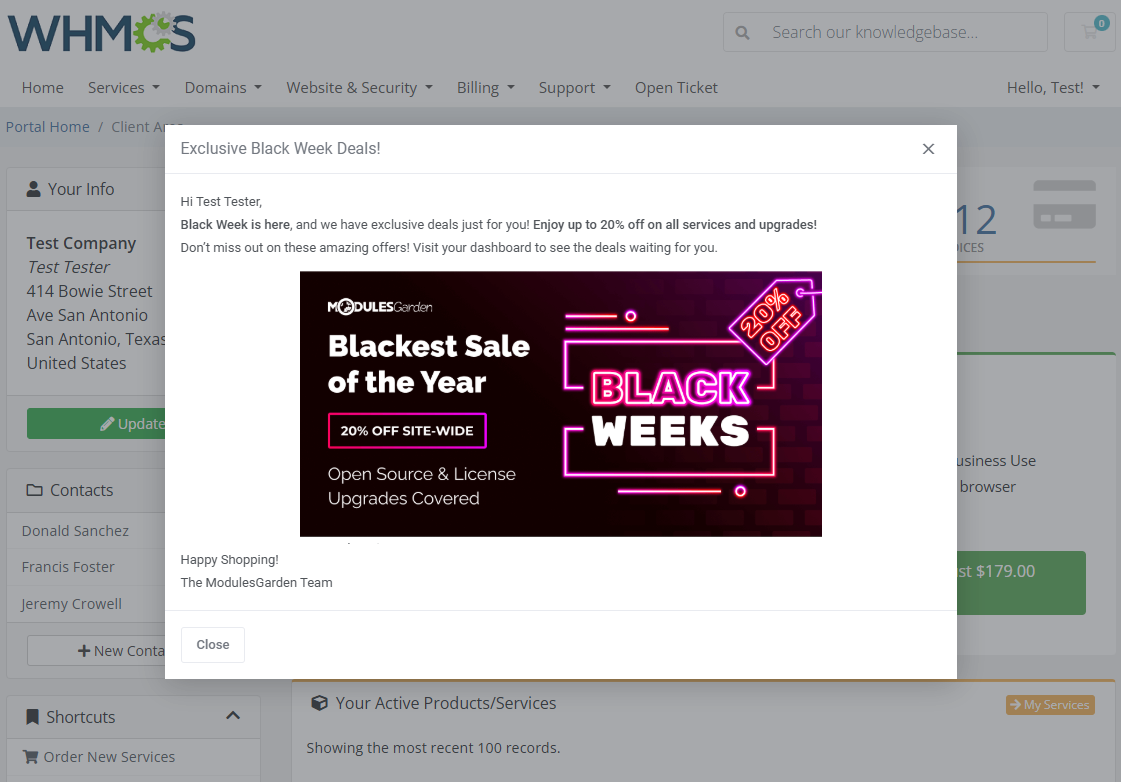
|
| Once all the actions have been configured, you can manage them further by editing or deleting individual actions. Alternatively, you can use the mass action function to delete multiple actions at once. |
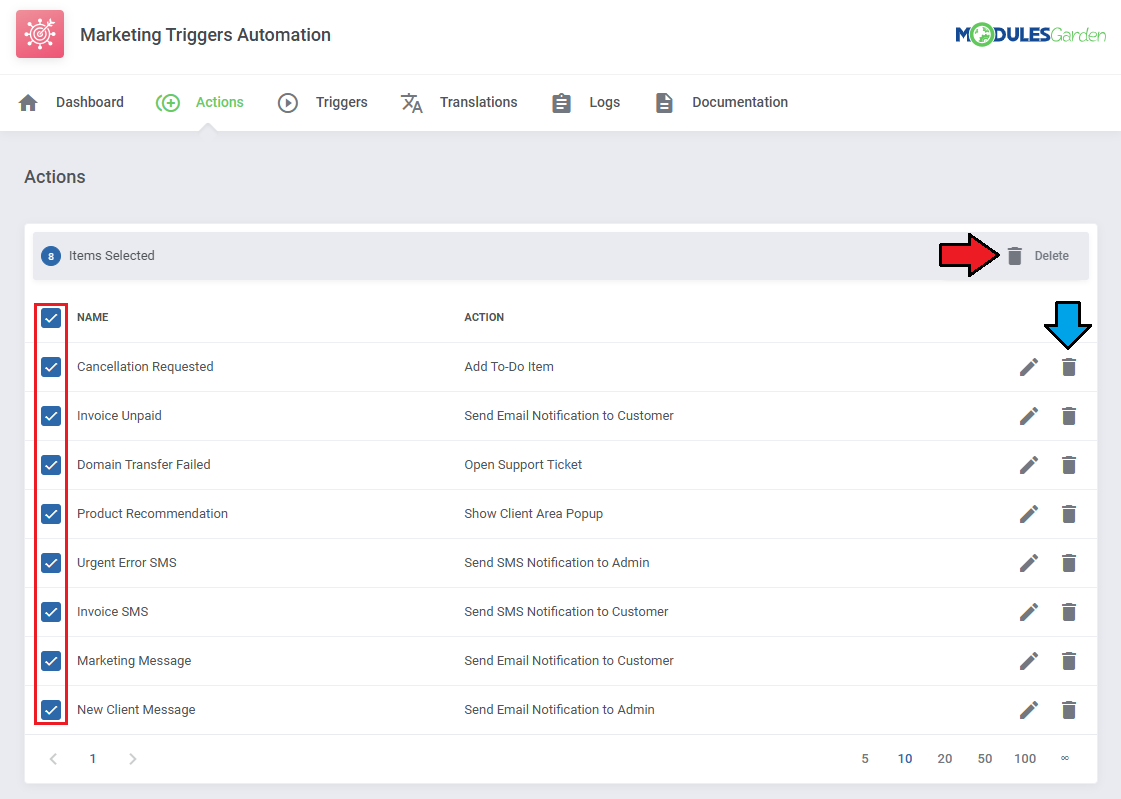
|
Triggers
| Once the set of actions you wish to be automatically launched is ready, you can proceed and set up triggers that will cause these actions to be activated. Move to the 'Triggers' section now and click on 'Create Trigger'. |
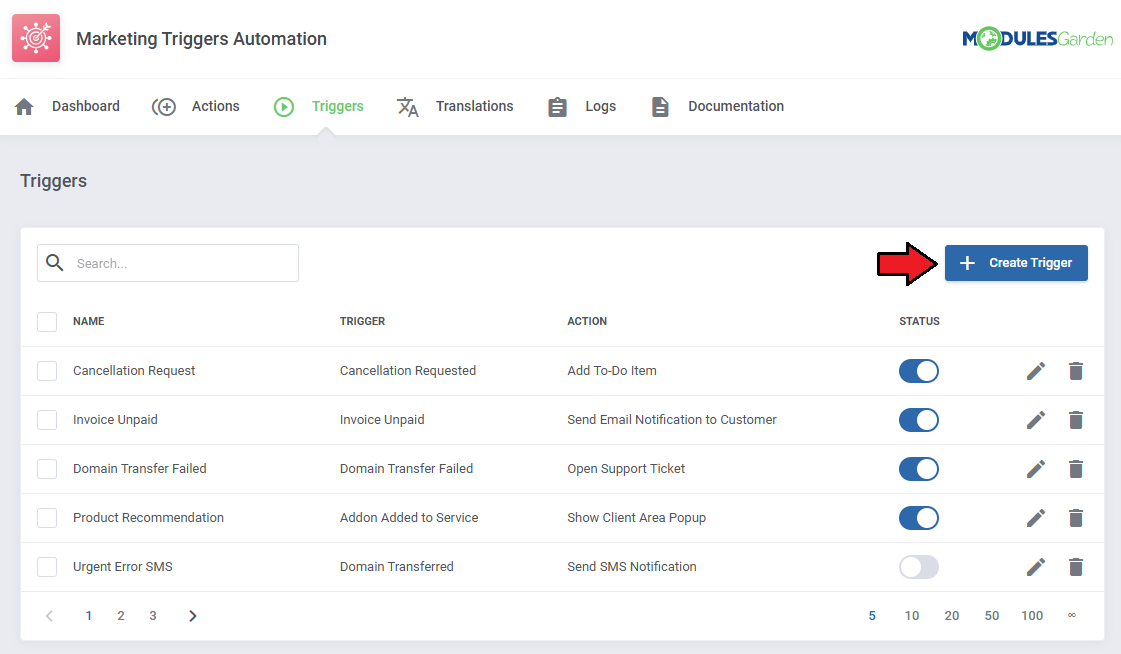
|
While creating a trigger, you will need to specify:
|
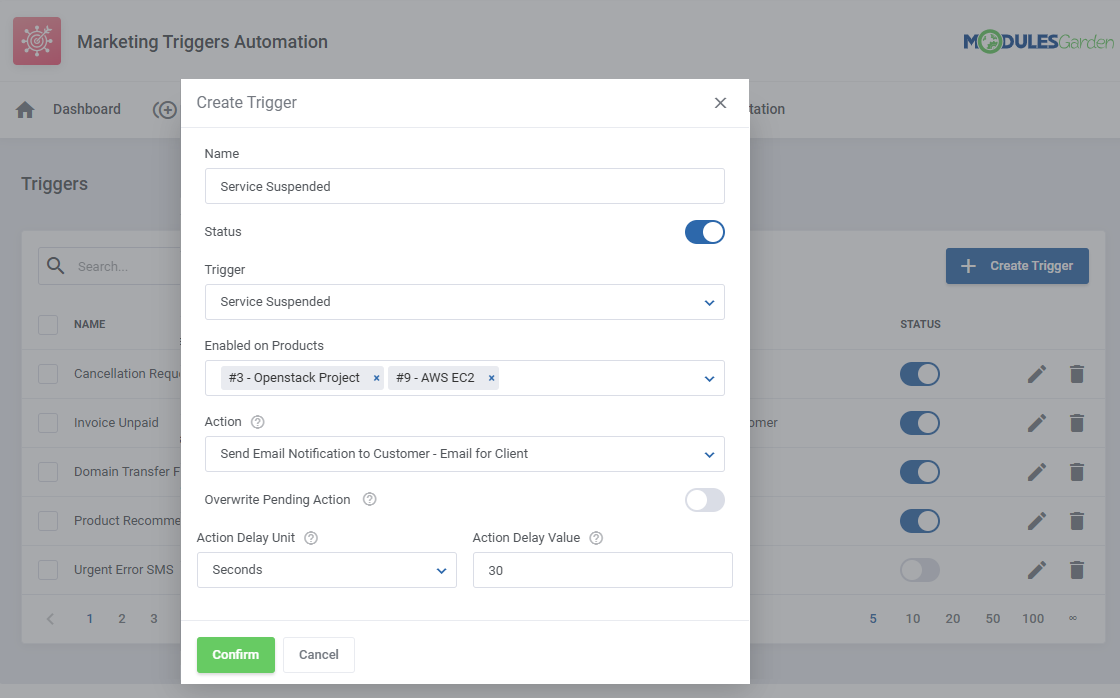
|
Here is a list of all available triggers:
Add/Edit Credit Card Client - Email Verified Order Accepted Addon Activated Client - Knowledgebase Page Viewed Order Placed Addon Added to Service Client - Password Changed Upgrade Page Viewed Addon Cancelled Client - Quote Accepted Page Viewed Addon Removed Client - Status Changed Quota Status Changed Addon Renewed Domain Contact Details Updated Service Created Addon Suspended Domain DNS Records Updated Service Details Viewed Addon Terminated Domain Details Viewed Service Package Changed Addon Unsuspended Domain EPP Code Requested Service Password Changed Affiliate Activated Domain Nameservers Updated Service Renewed Affiliate Link Clicked Domain Registered Service Suspended Affiliate Withdrawal Requested Domain Renewed Service Terminated Cancellation Requested Domain Transfer Failed Service Unsuspended Order Cancelled Domain Transferred URL Post Data Contains Parameters Order Marked as Fraudulent Invoice Refunded Ticket Reply by Client Client - Contact Added Invoice Unpaid Ticket Closed Client - Contact Deleted Invoice Cancelled Ticket Opened by Admin Client - Contact Edited Invoice Gateway Changed Ticket Opened by Client Client - Details Updated Invoice Paid Ticket Reply by Admin |
| After a trigger is added, you can disable/enable it with the 'Status' toggle, as well as edit or delete it with the action buttons. |
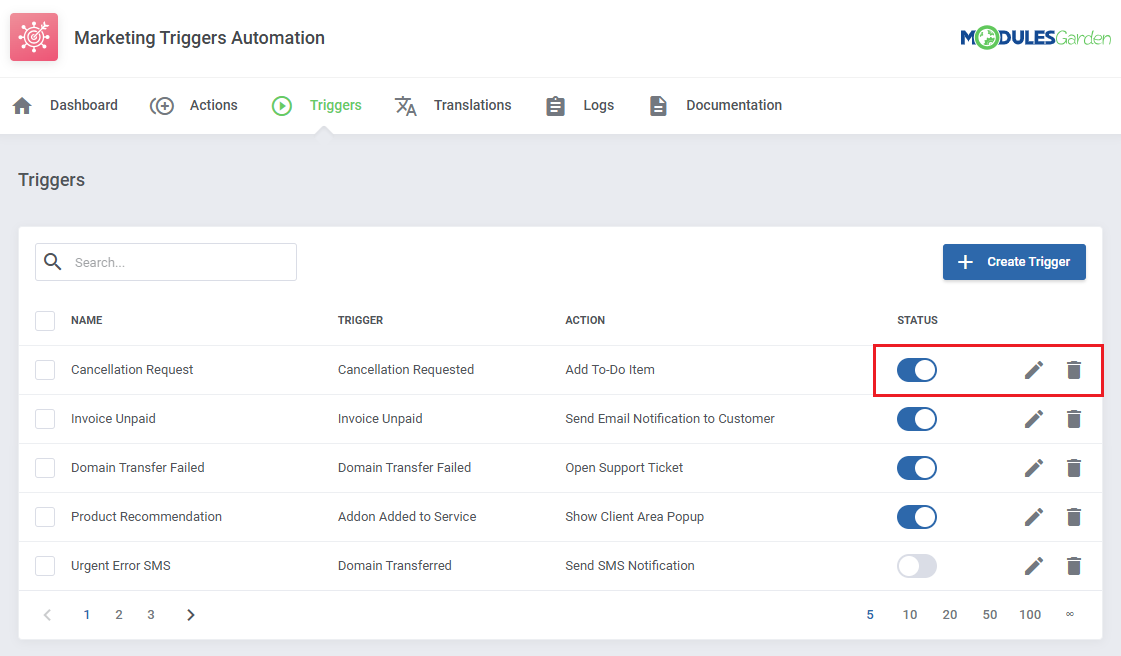
|
| You can also use the mass function to delete multiple triggers at once. |
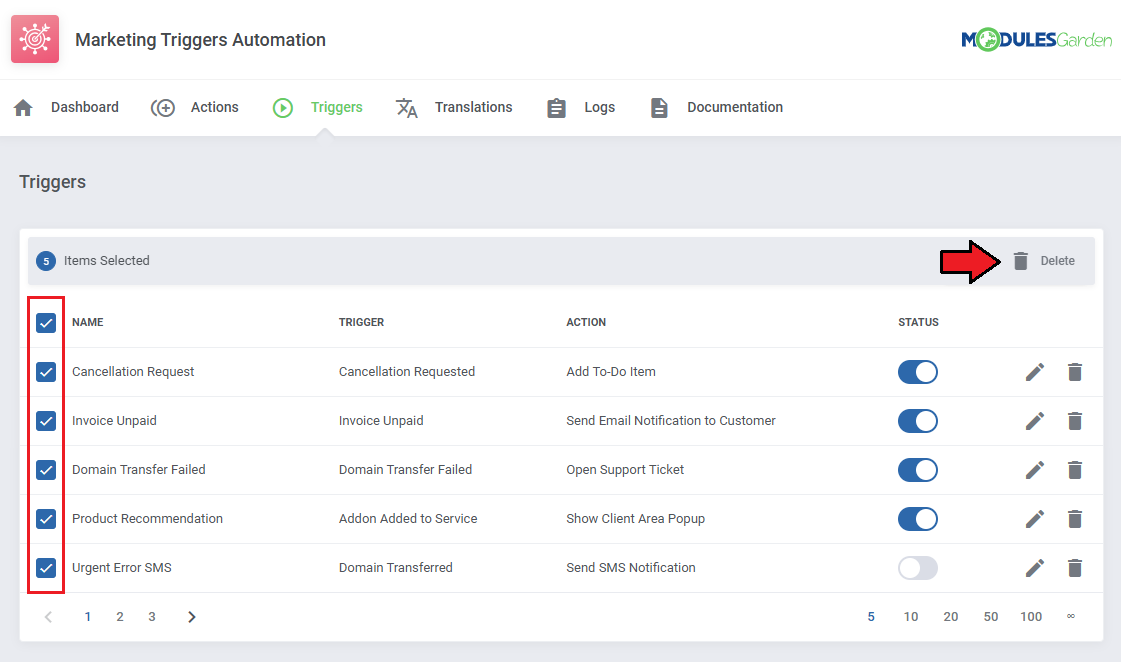
|
Translations
| Customizing language files is now extremely easy with the "Translations" tool that is now available directly in the addon. Its user-friendly design makes managing various language file tweaks a smooth and efficient process. Prepare translations for the original English files with this handy built-in tool. For specific instructions on how to use this tool please refer to its dedicated article, you will find it here. |
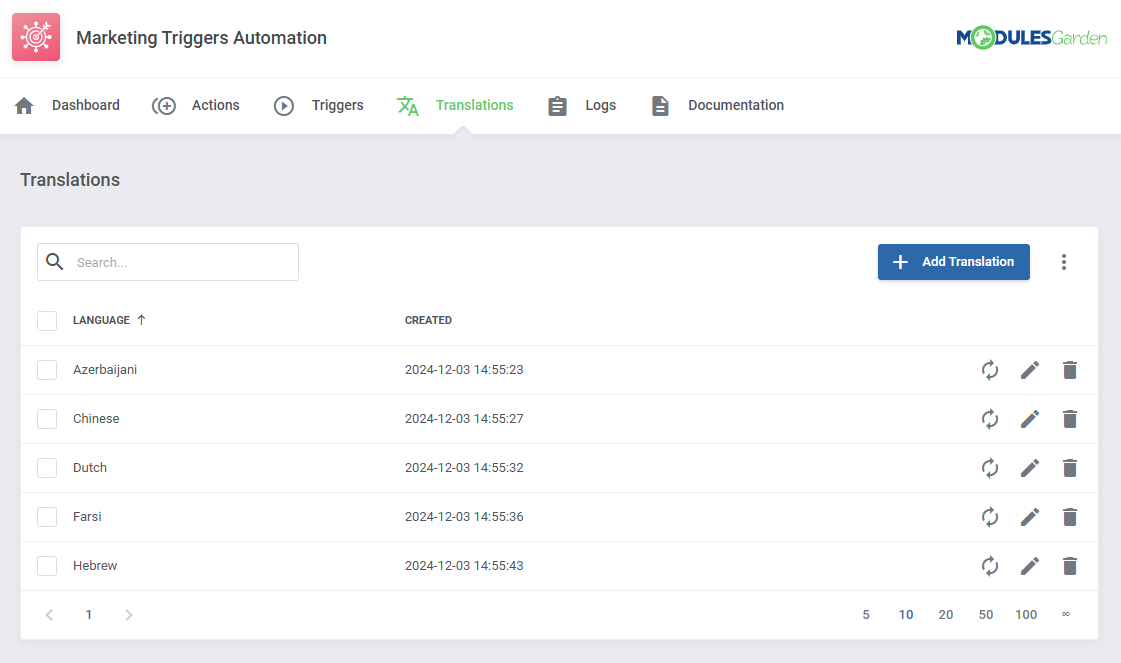
|
Logs
| The "Logs" tool makes monitoring and managing module activity records simple and efficient. It provides options to categorize, filter, and view detailed entries, giving you control over the logs. Features like bulk deletion, rule-based deletion, and export options make it easy to organize and maintain your logs. For detailed guidance on using this tool, check its dedicated article, which is available here. |
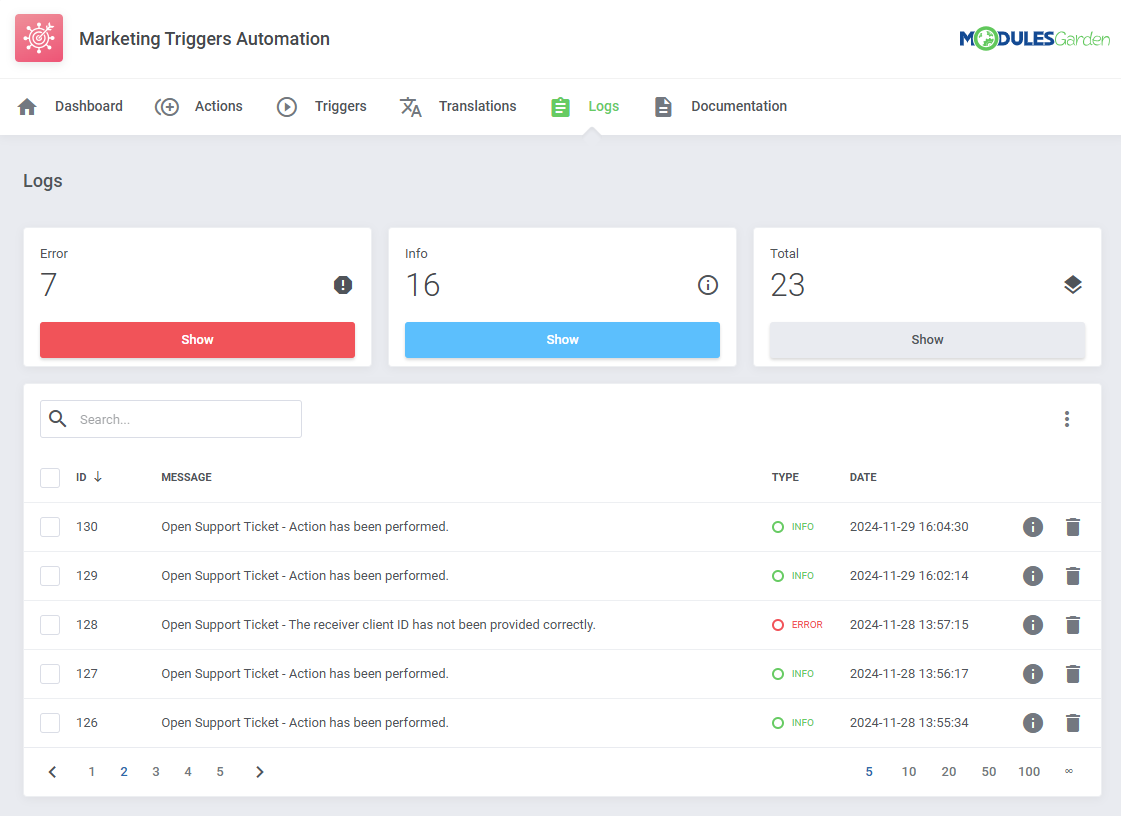
|
Tips
| 1.You can combine various triggers and actions into almost countless combinations. The examples provided in the documentation are just a few of the possible configurations. |
Update Instructions
| An essential guidance through the process of updating the module is offered here. Ensure successful completion of the module update by carefully following each step, thereby preventing data loss or any unforeseen issues. |
Upgrade Guide
| Seeking a solution that offers greater flexibility, customization tailored to your precise needs, and unrestricted availability? There is an option that not only proves to be cost-effective in the long run but also includes prioritized support services, making it a truly valuable investment. Opt for the Open Source version of your Marketing Triggers Automation For WHMCS module to unlock these benefits. Follow a comprehensive guide covering the transition process, the advantages it brings, and step-by-step instructions on what to do next after the order has been successfully finalized. |
Common Problems
| 1. When you have problems with connection, check whether your SELinux or firewall does not block ports. |