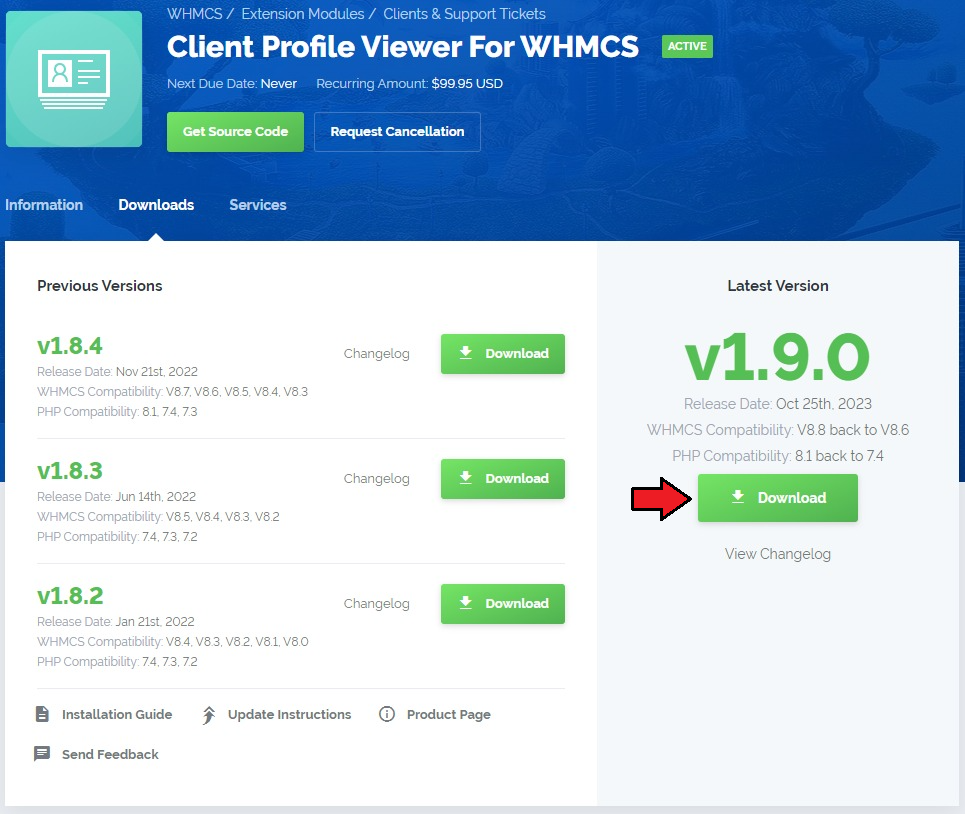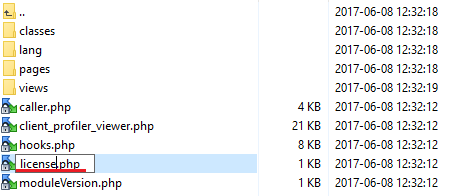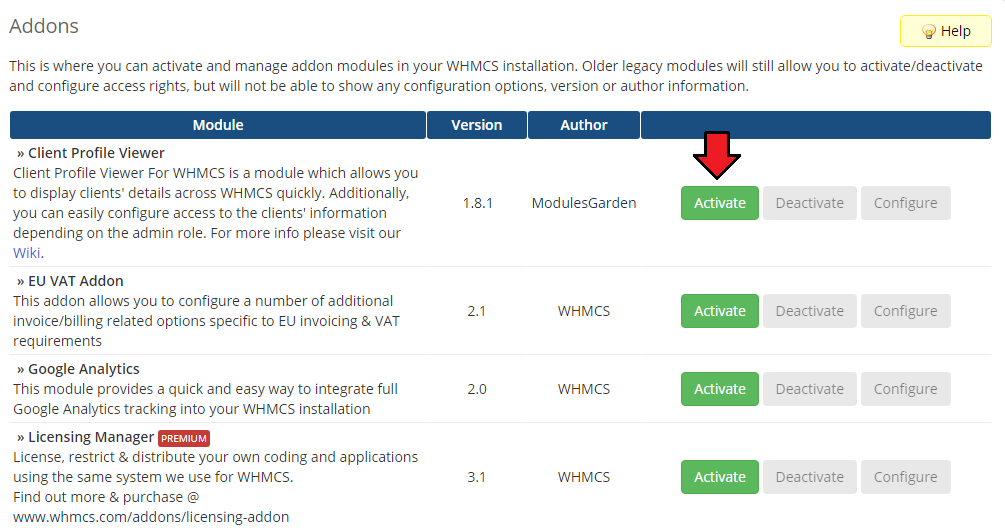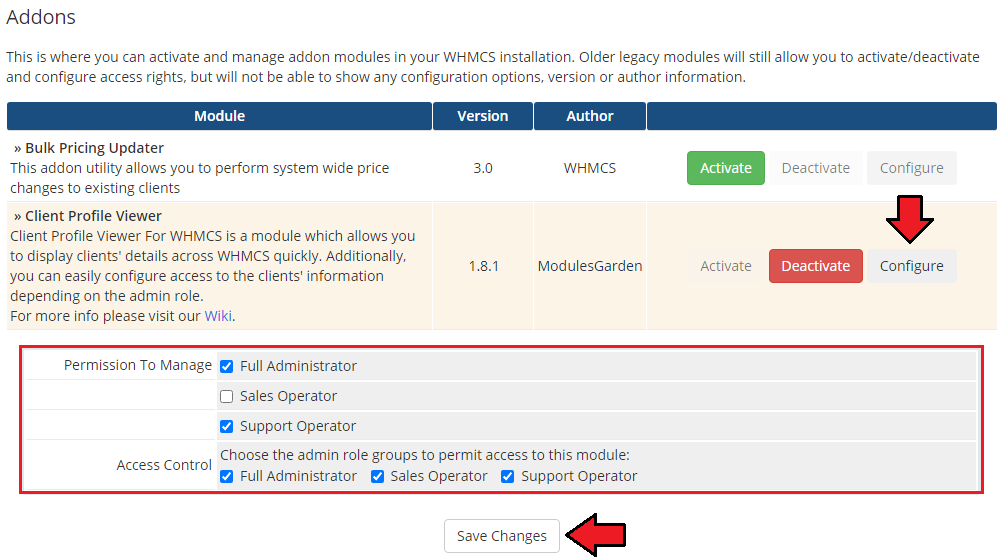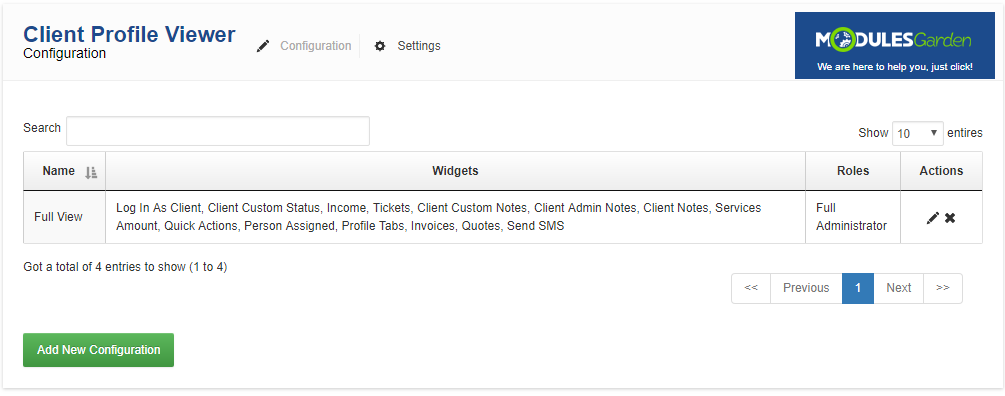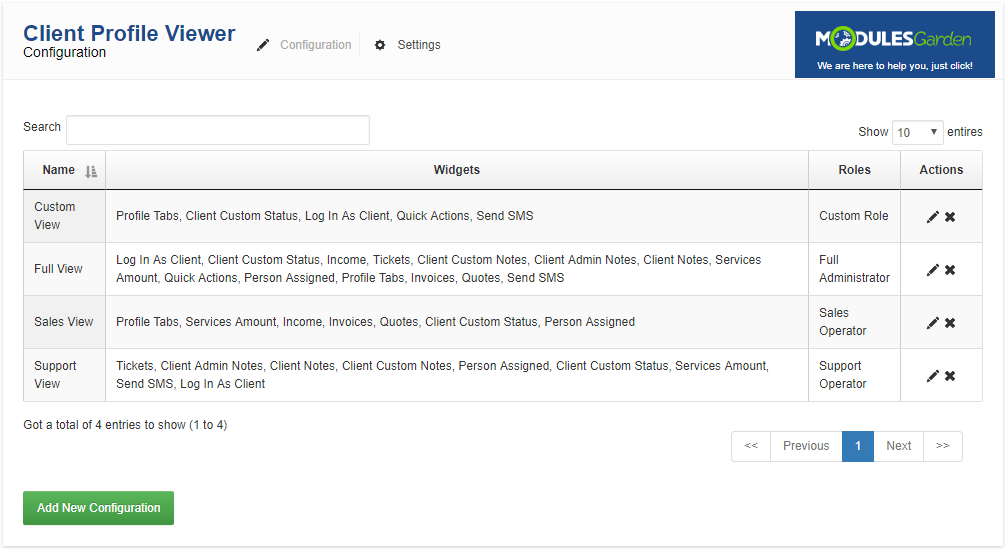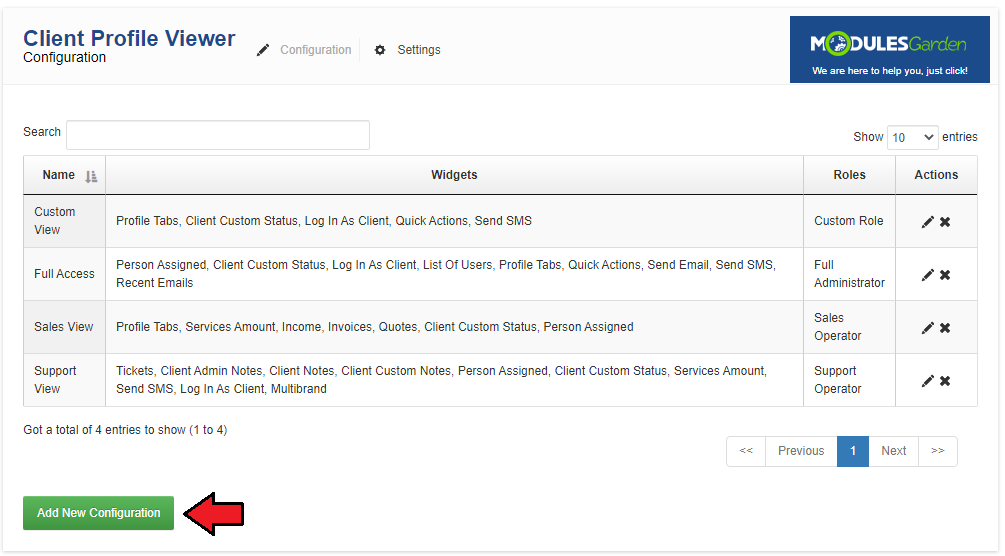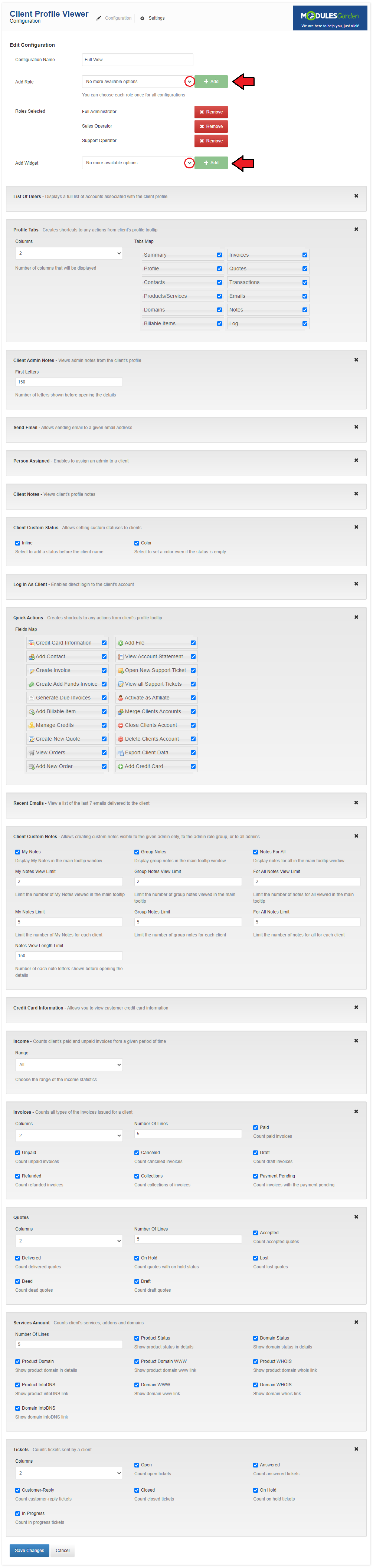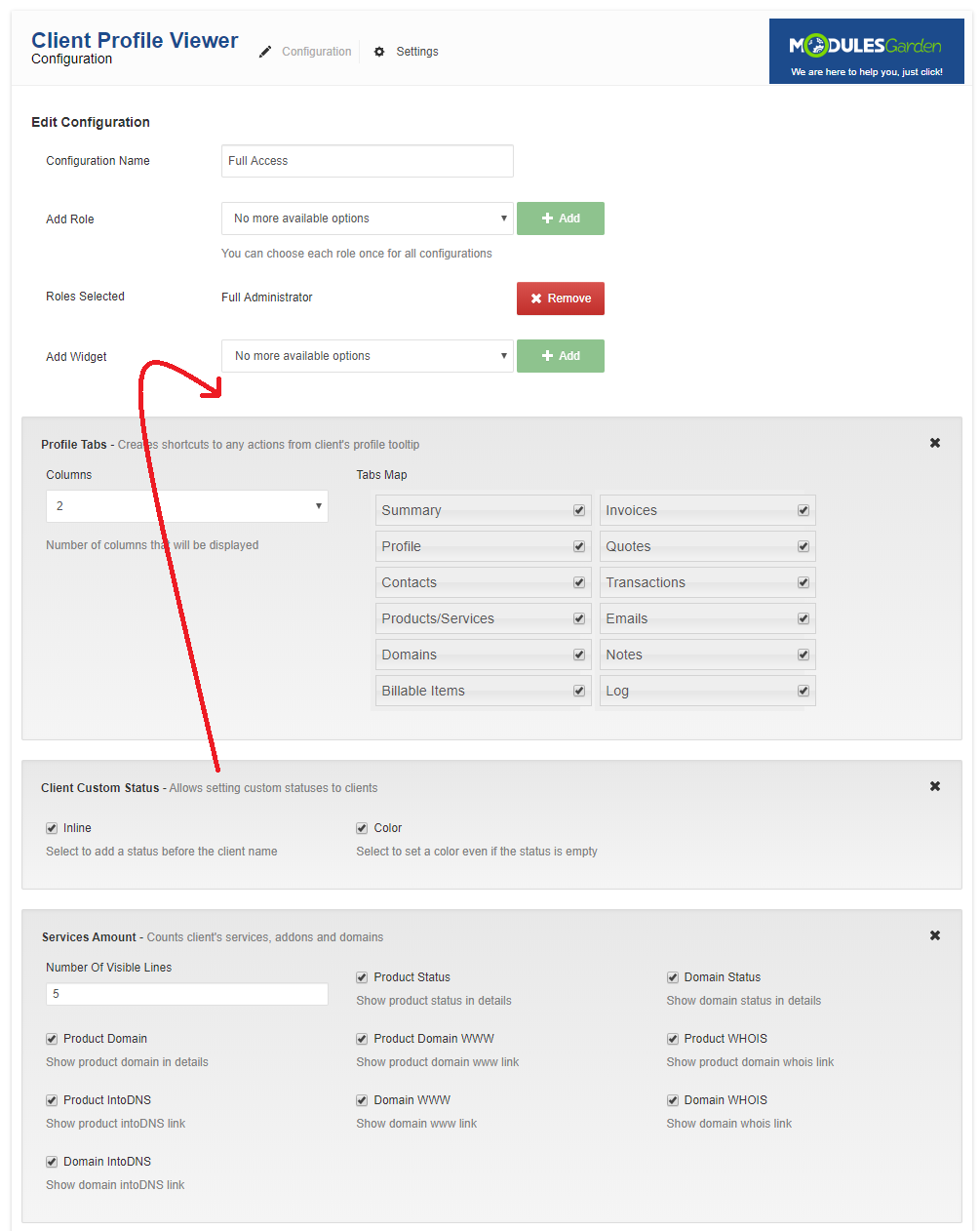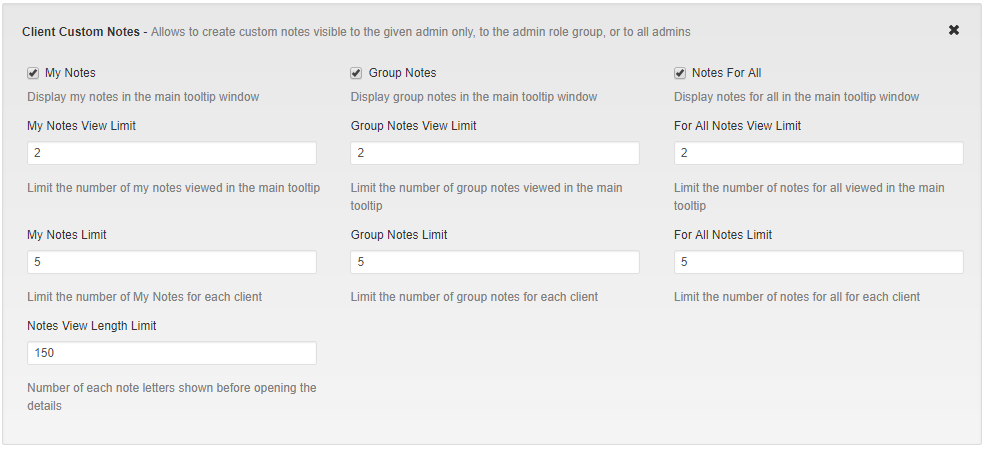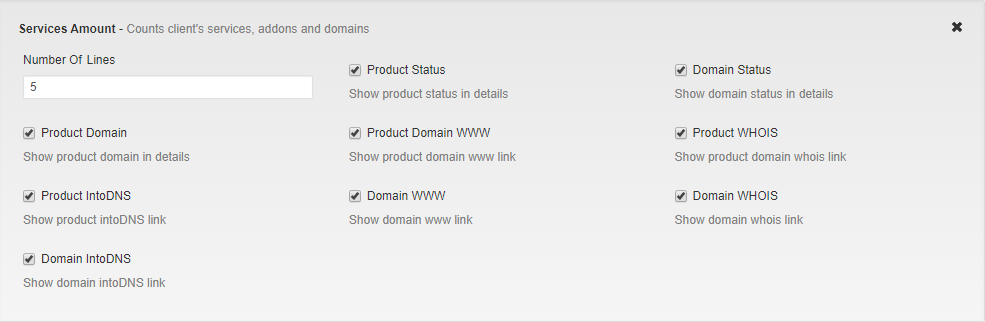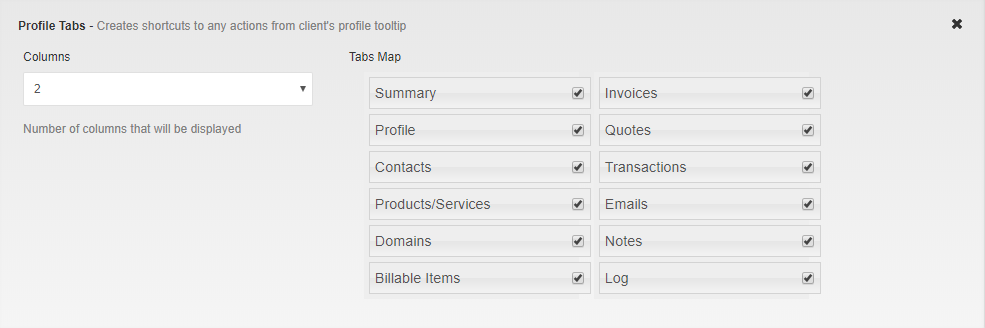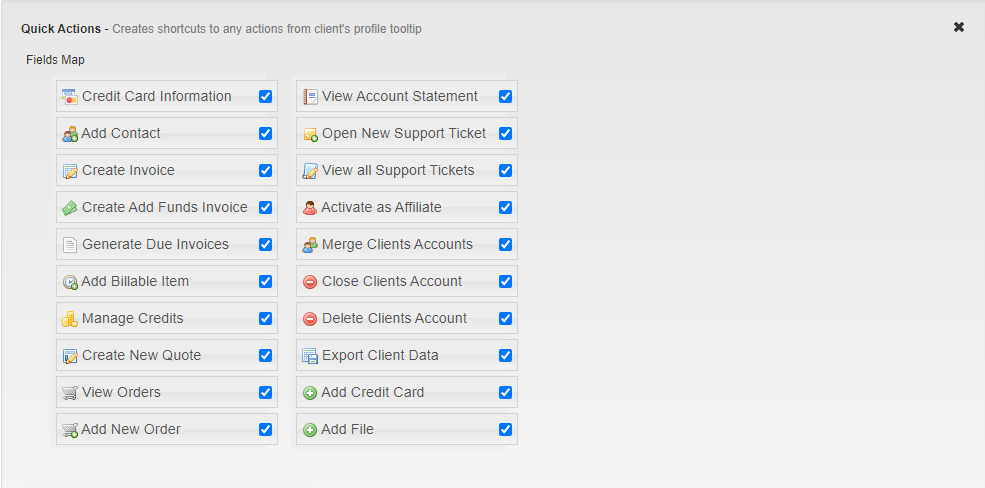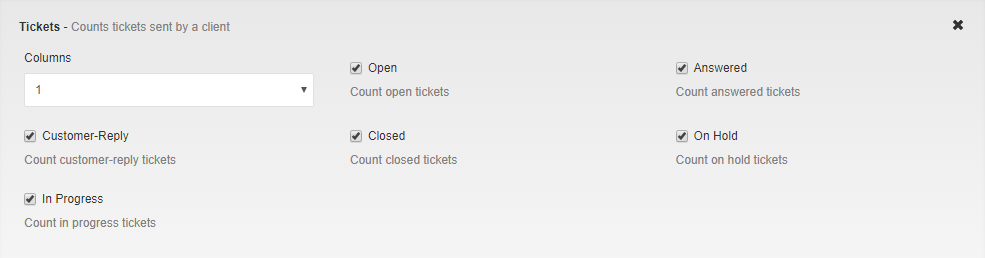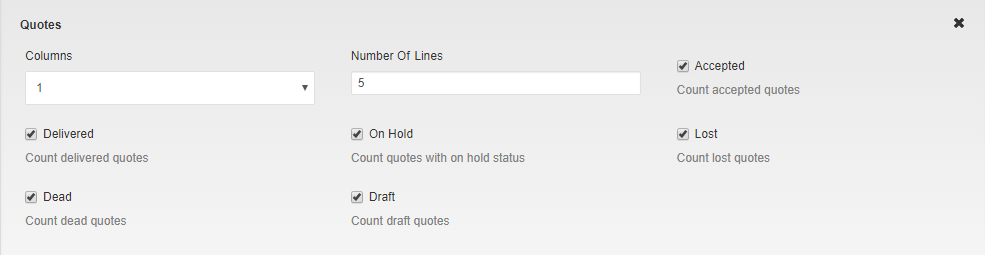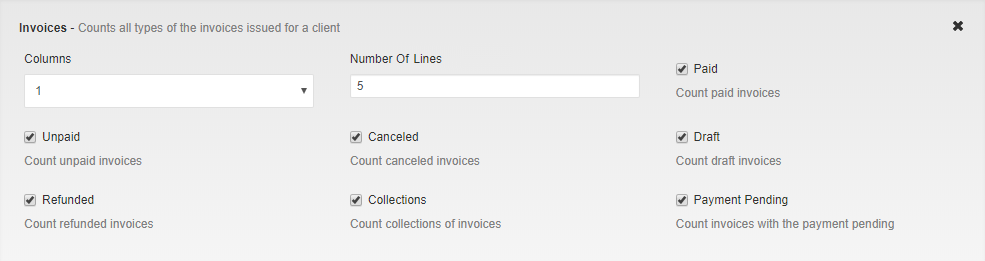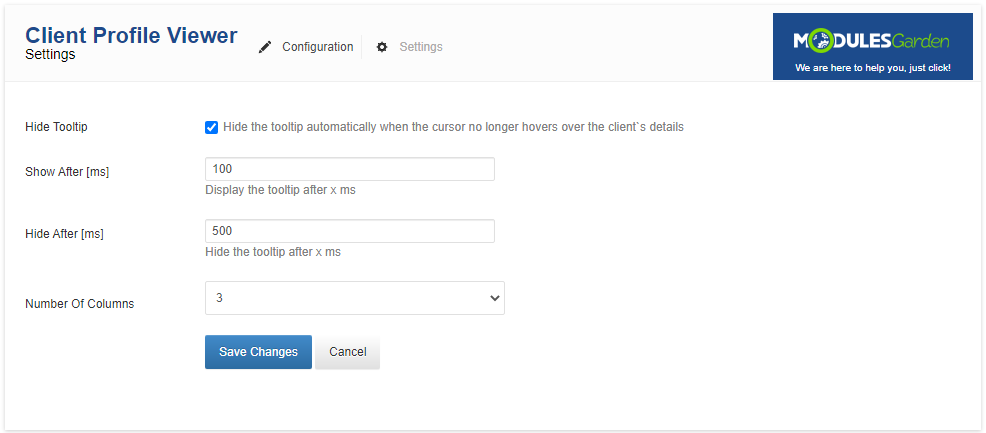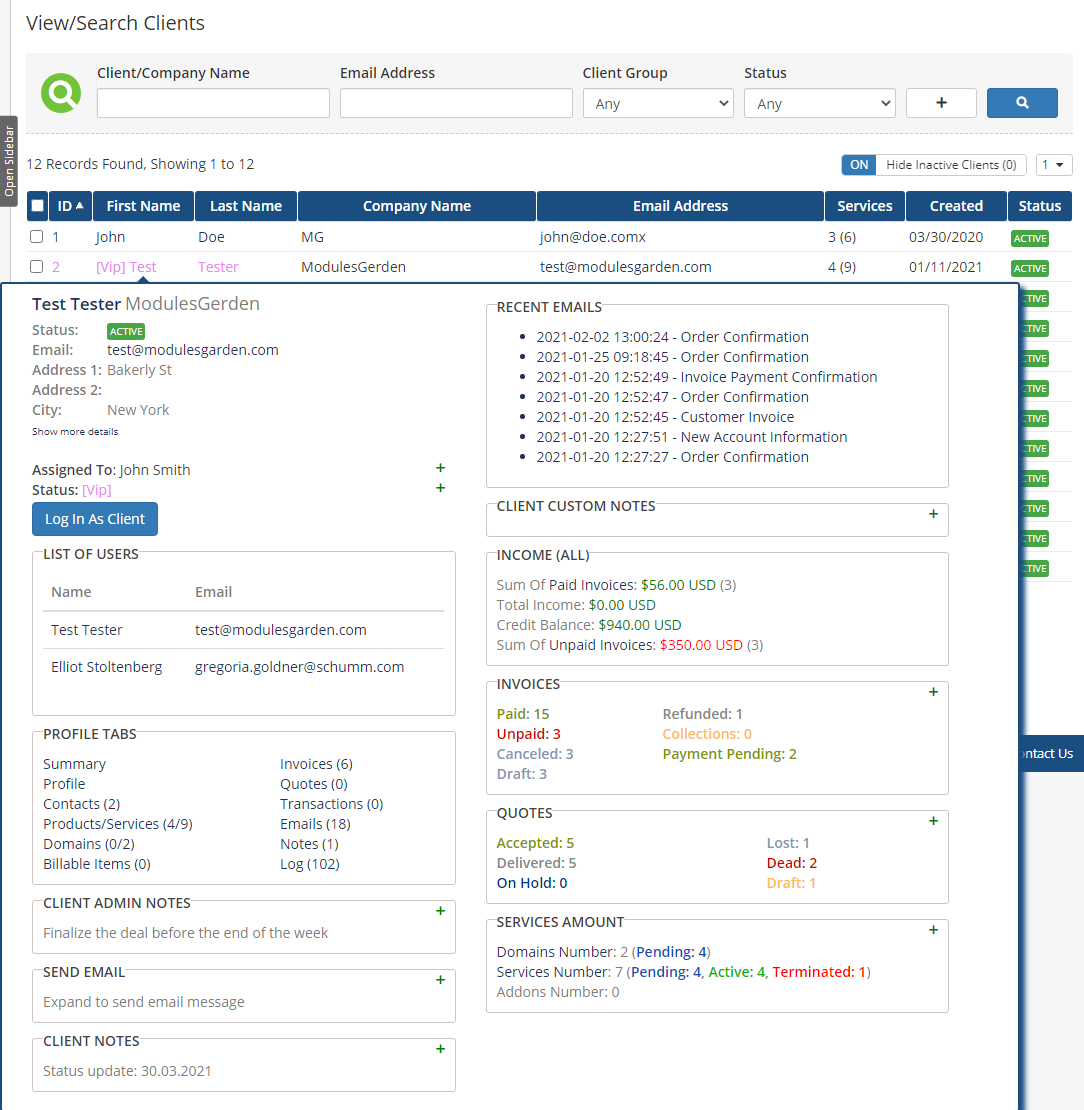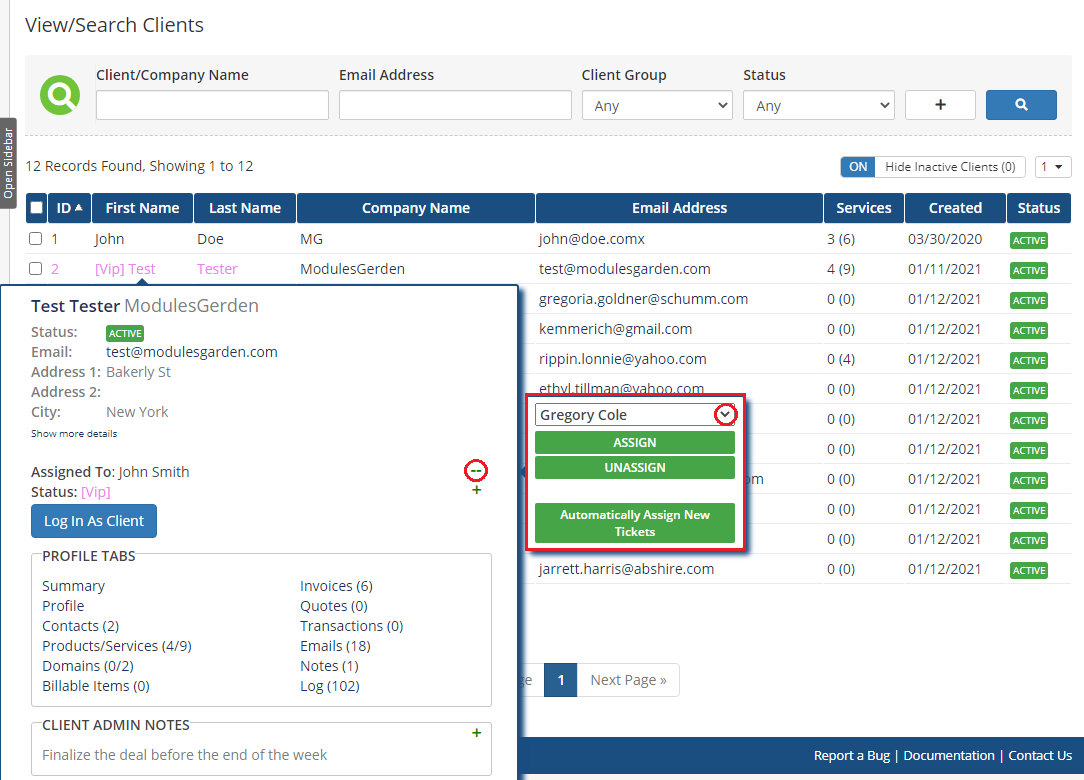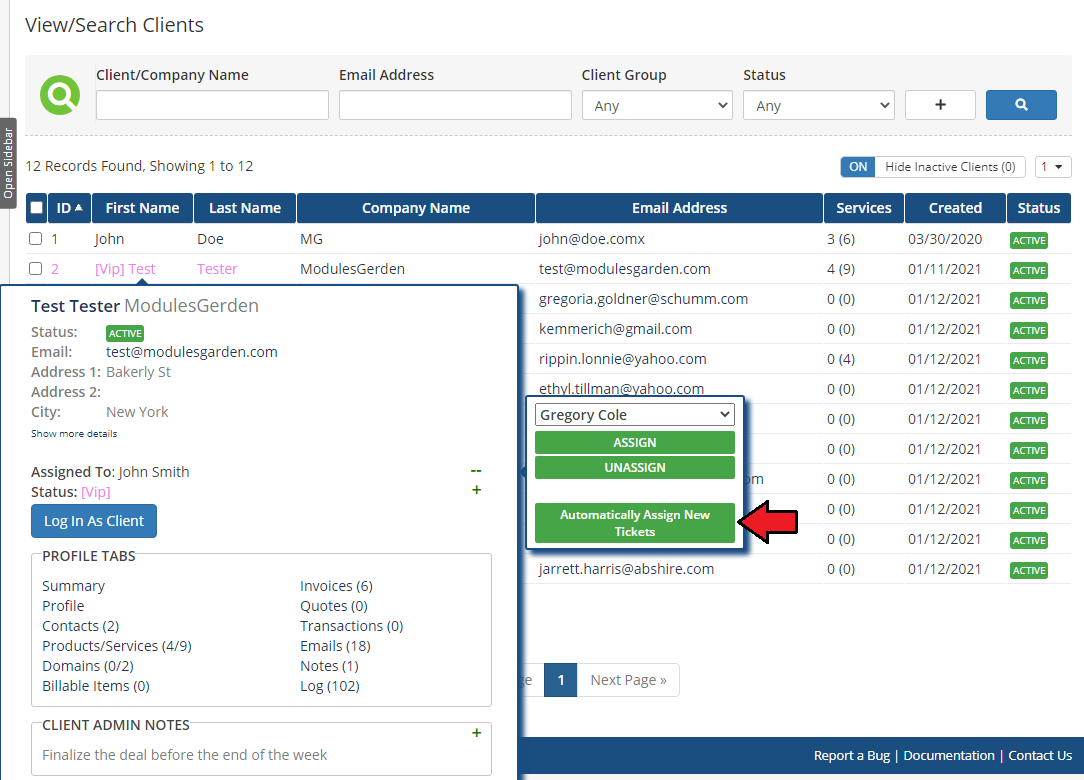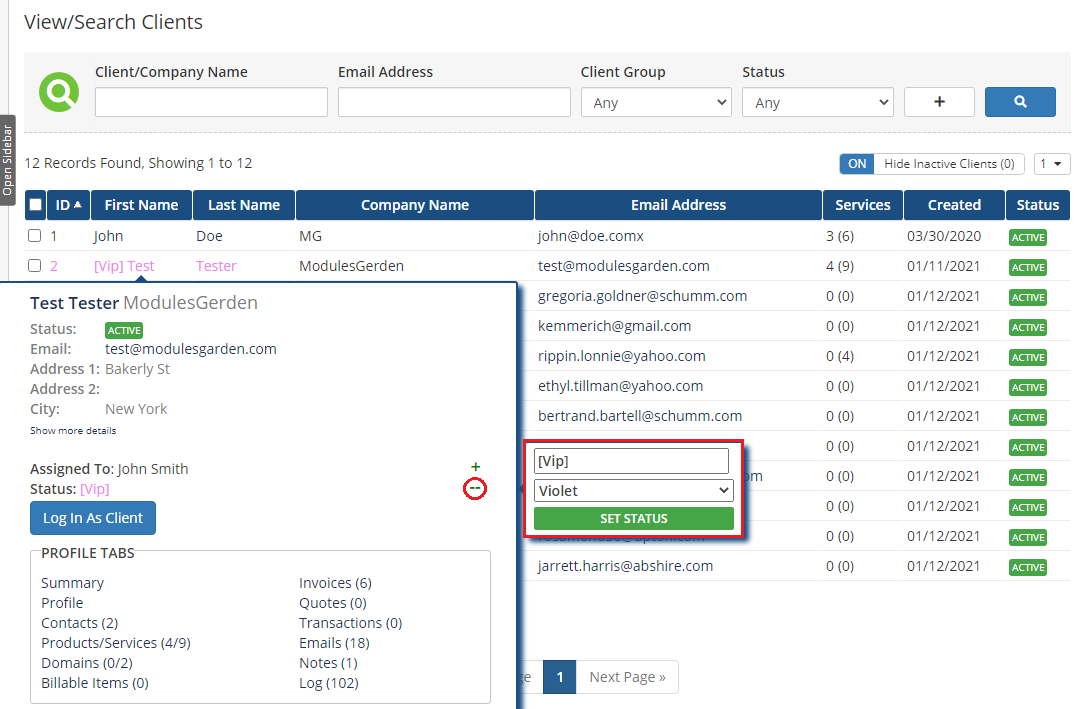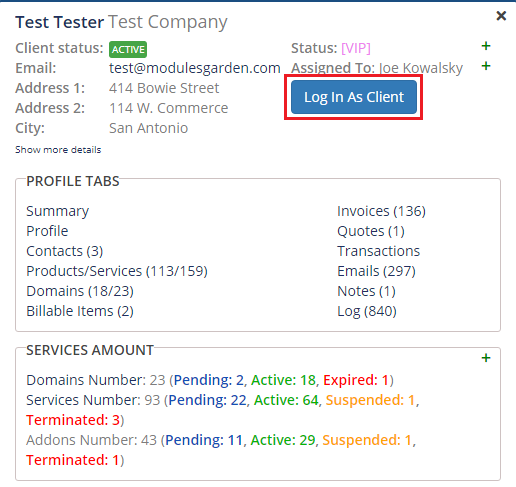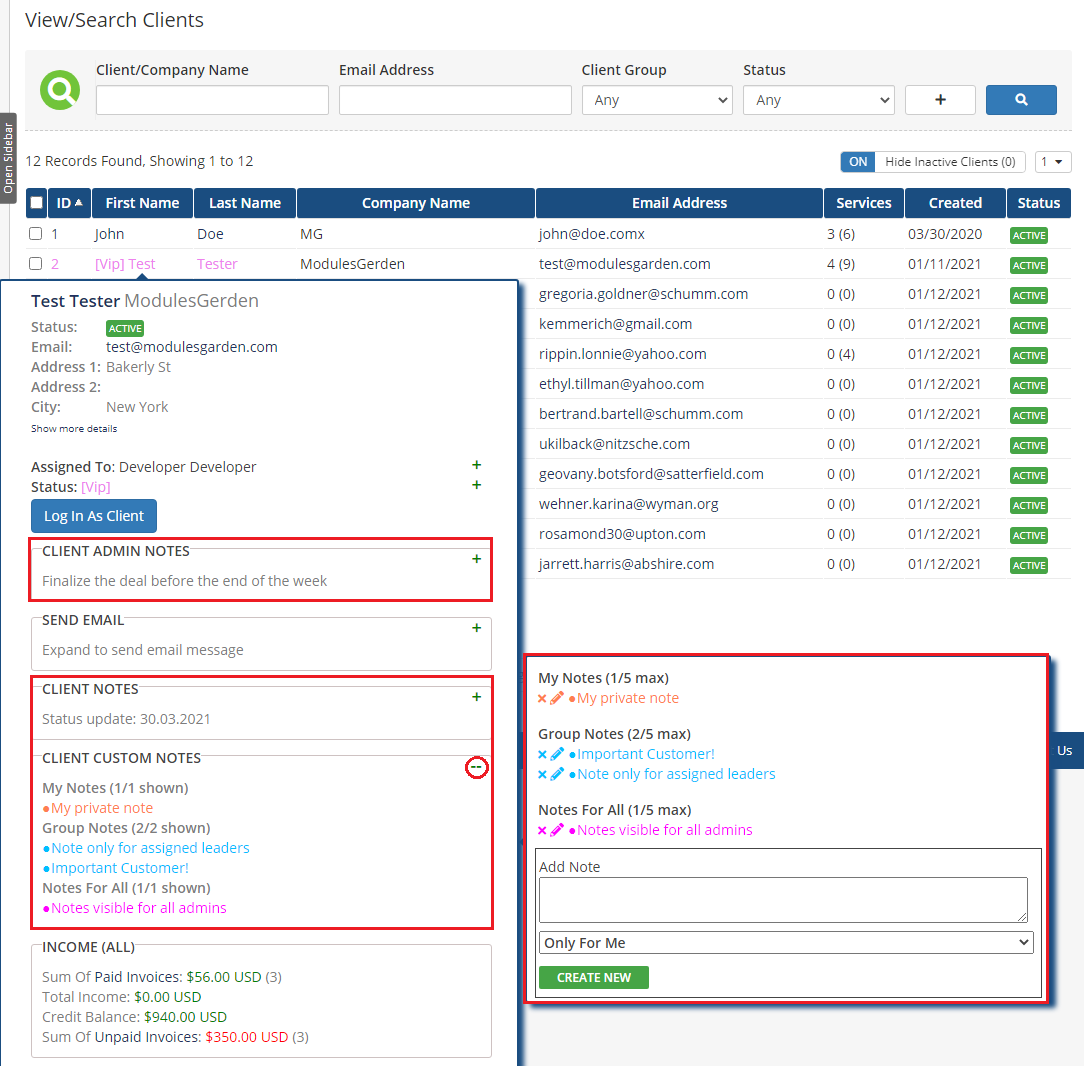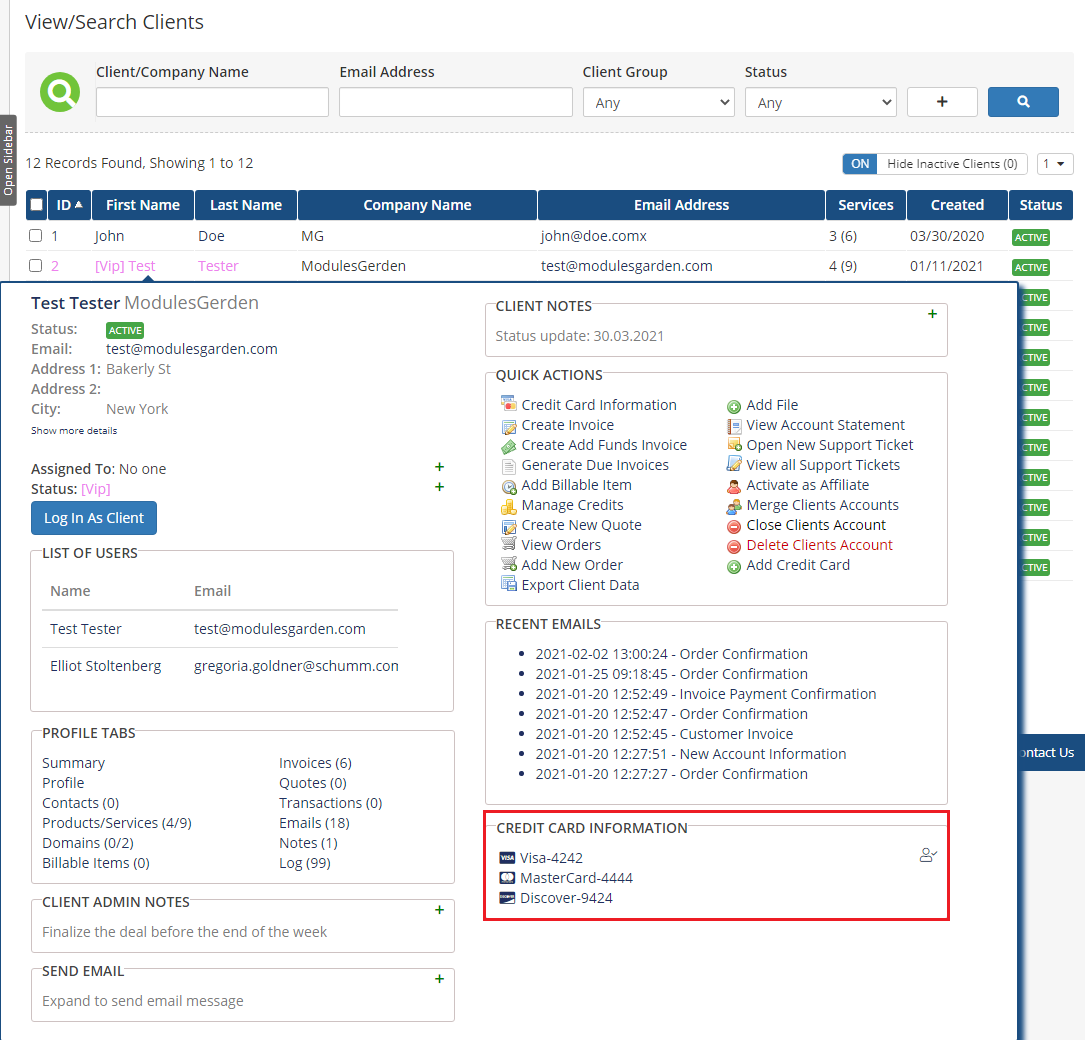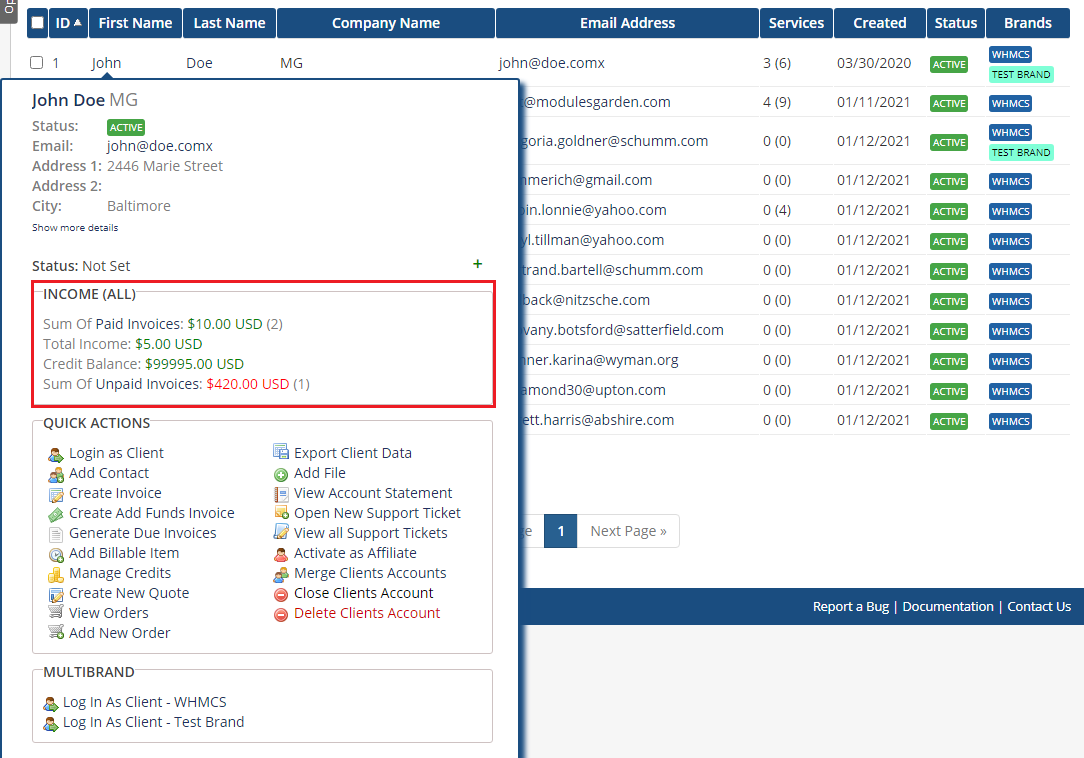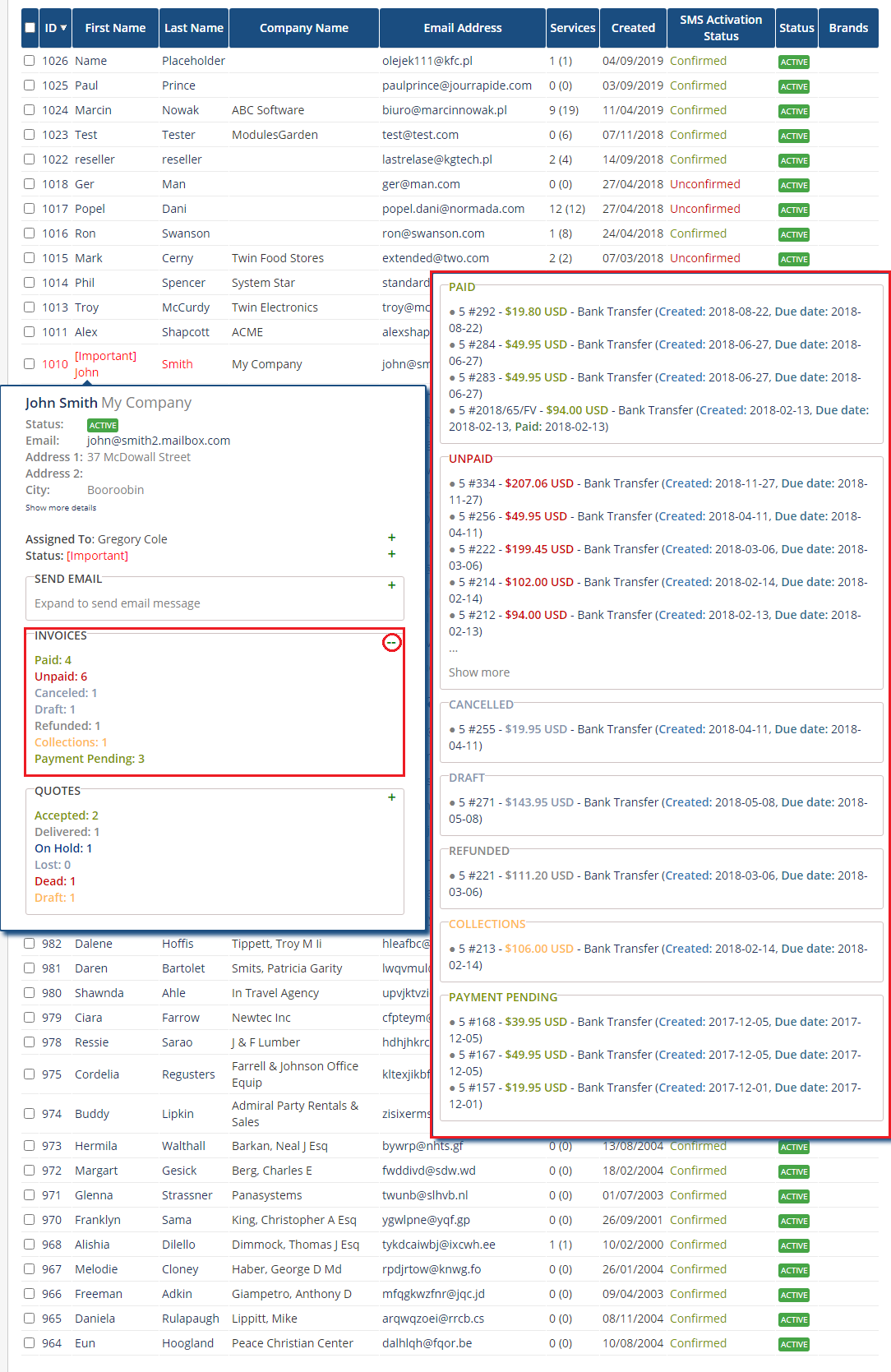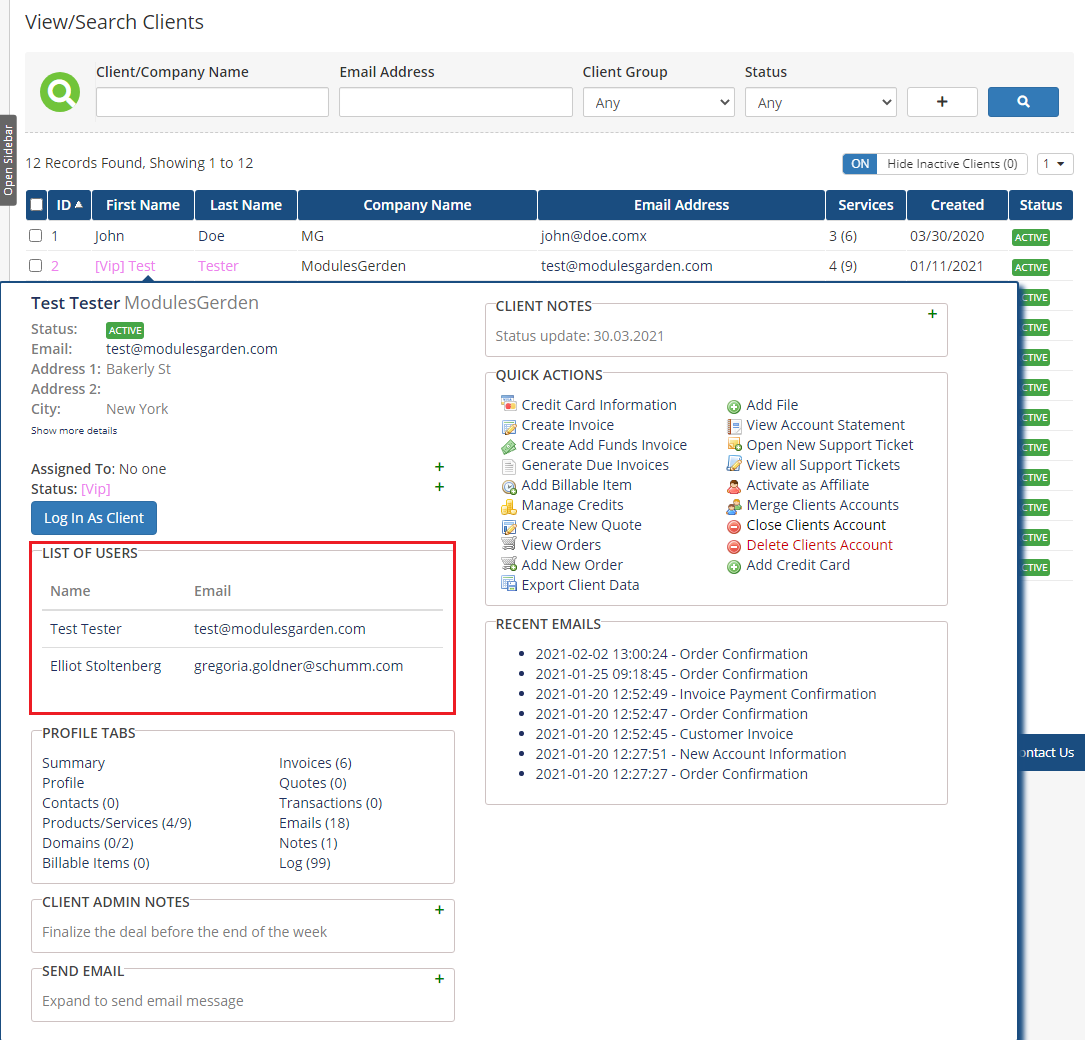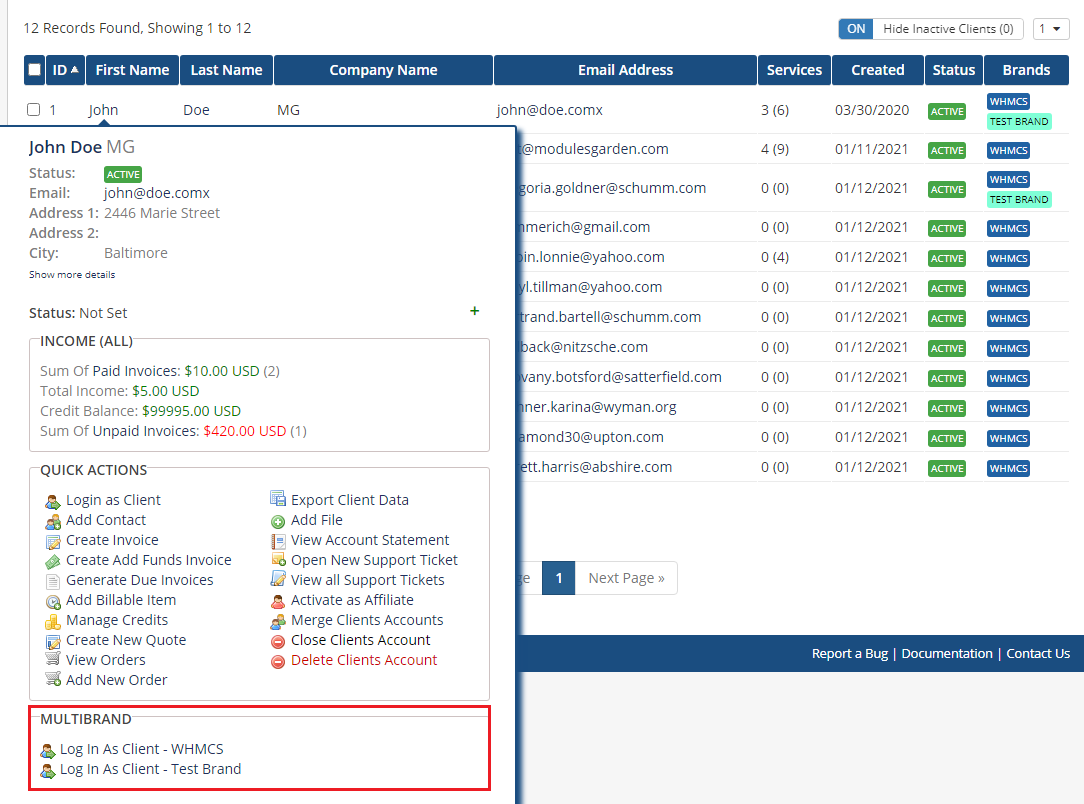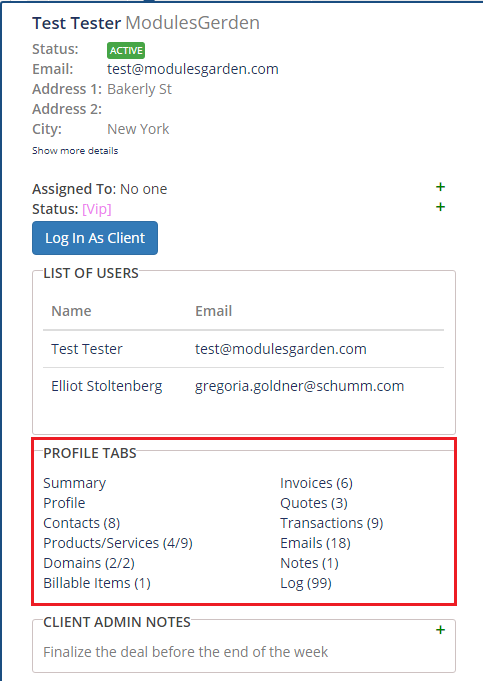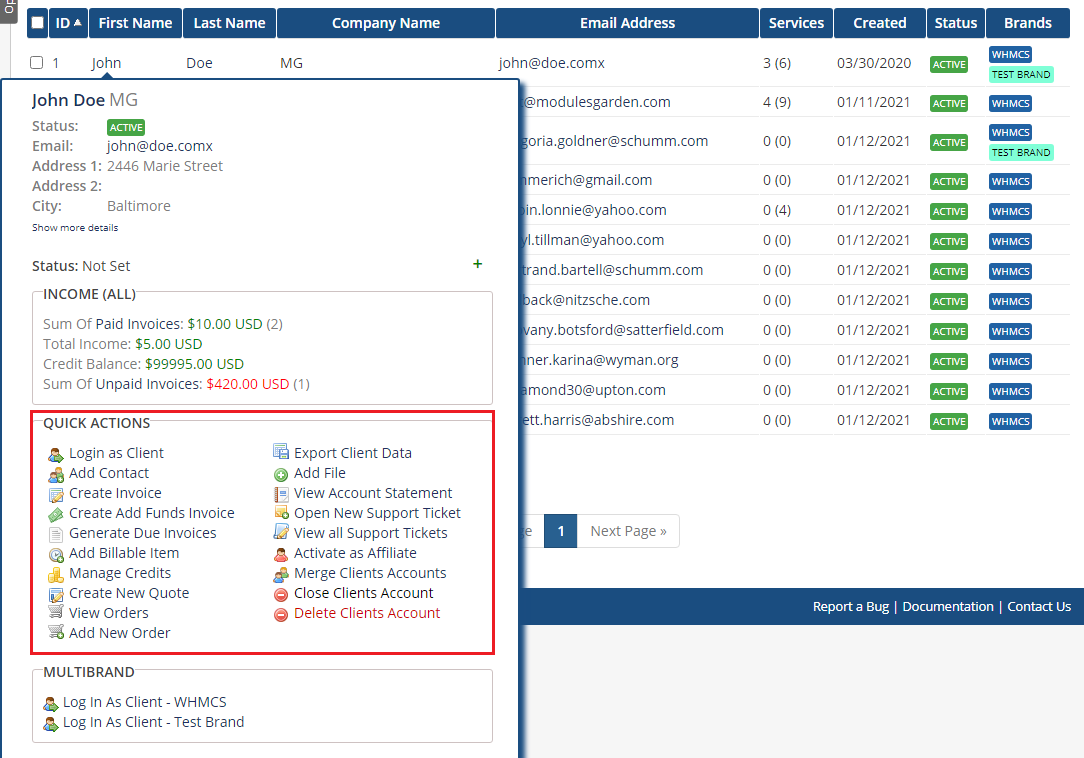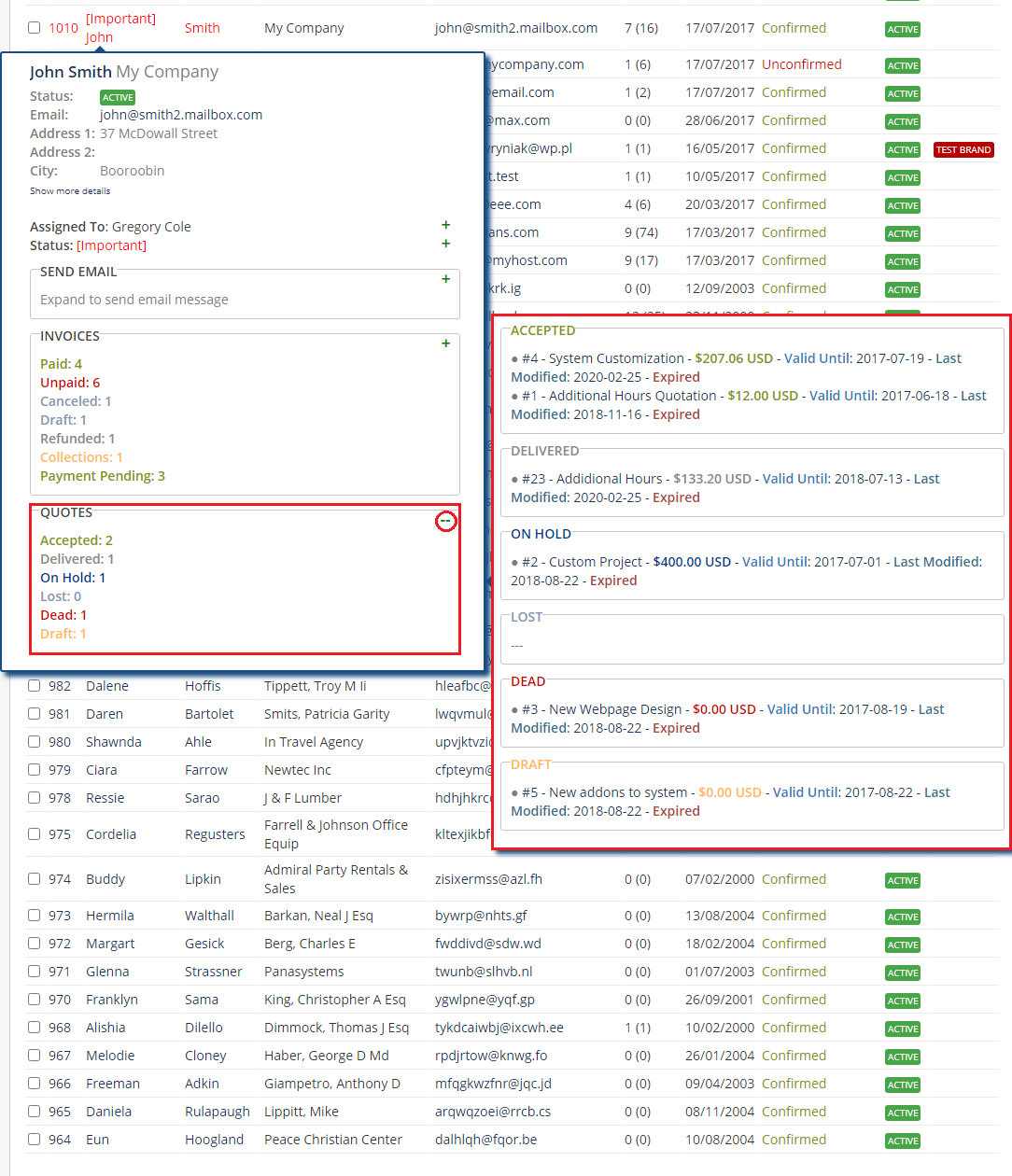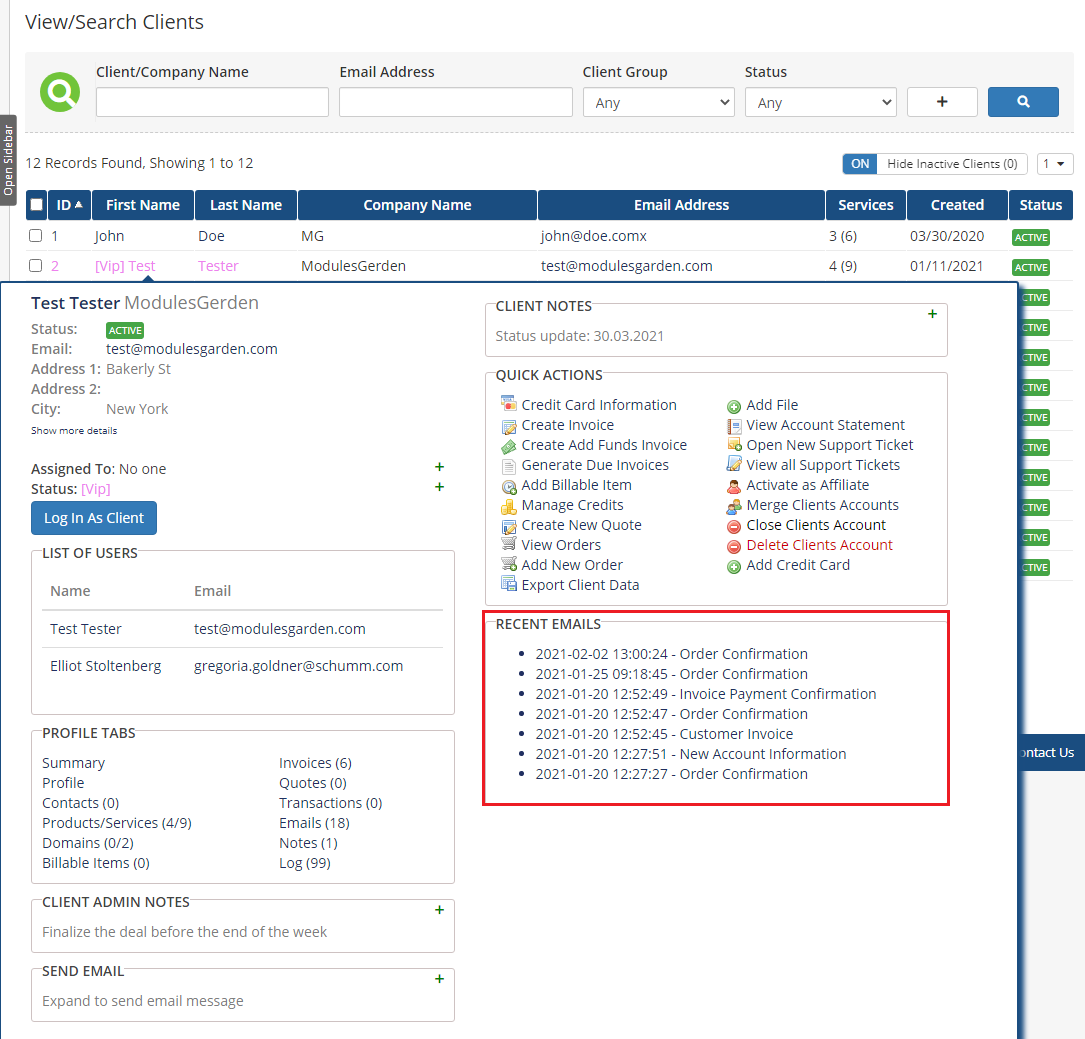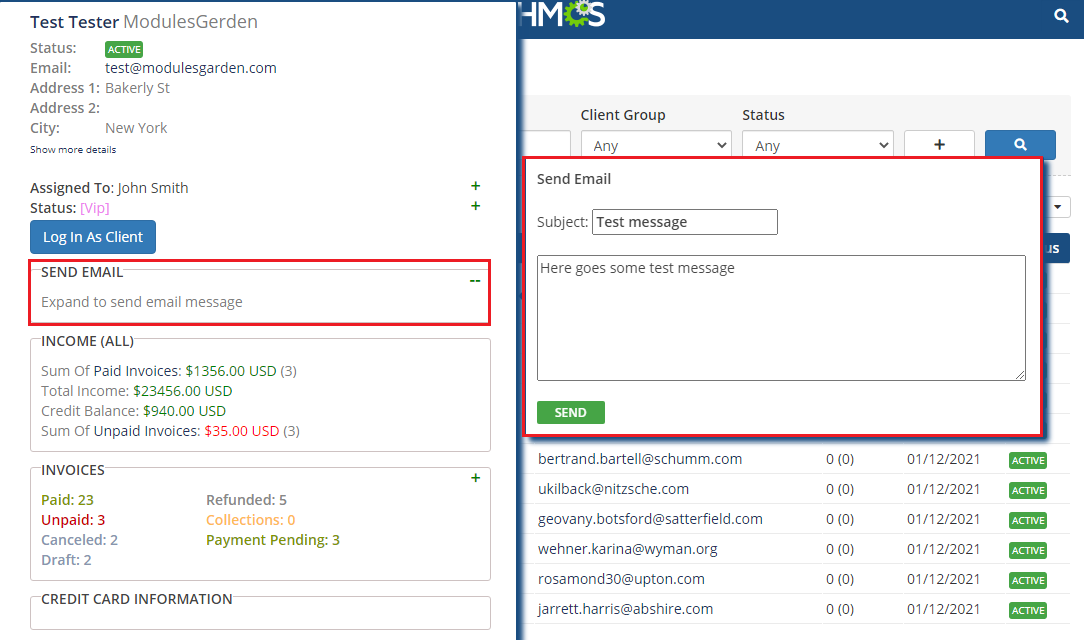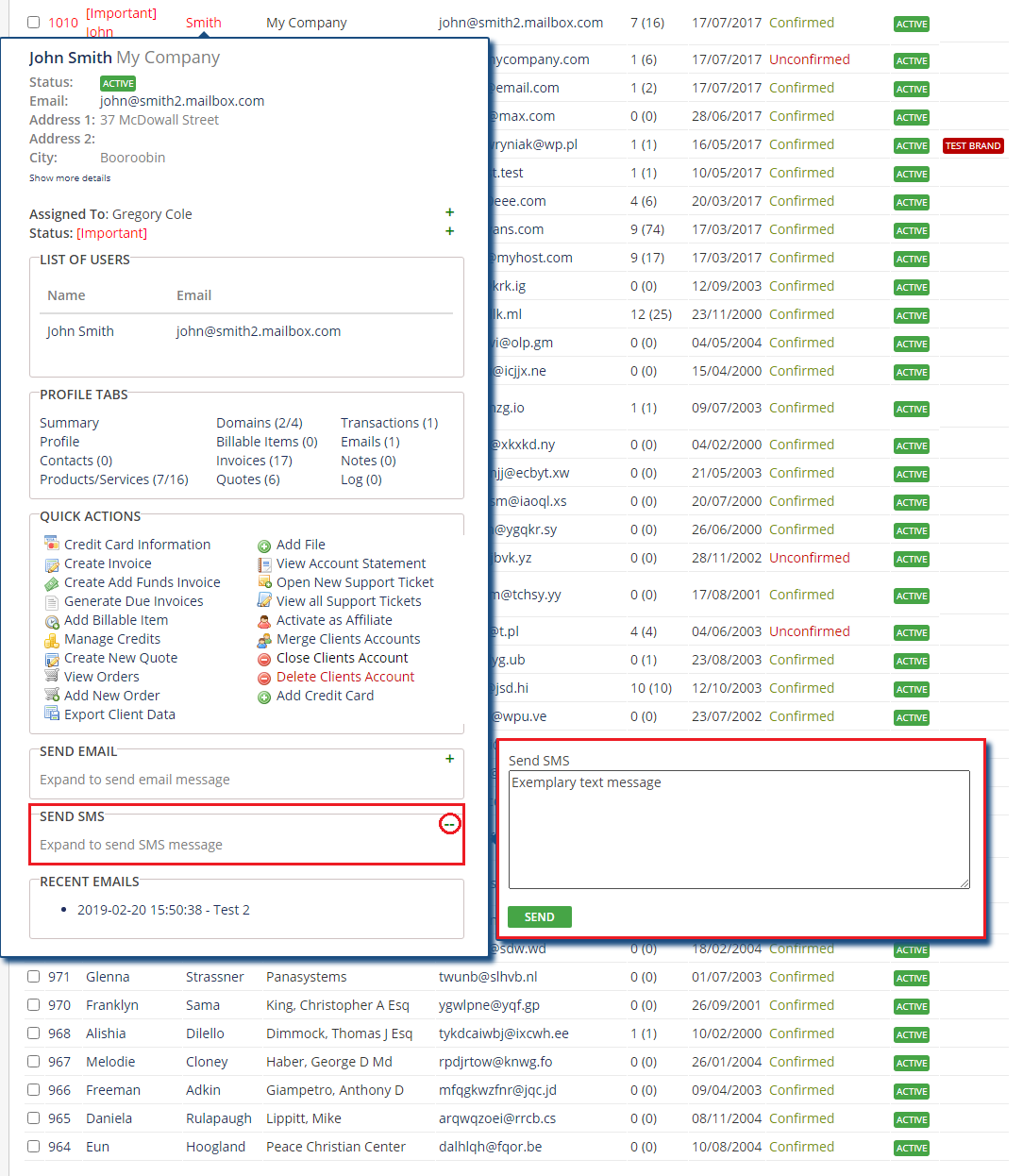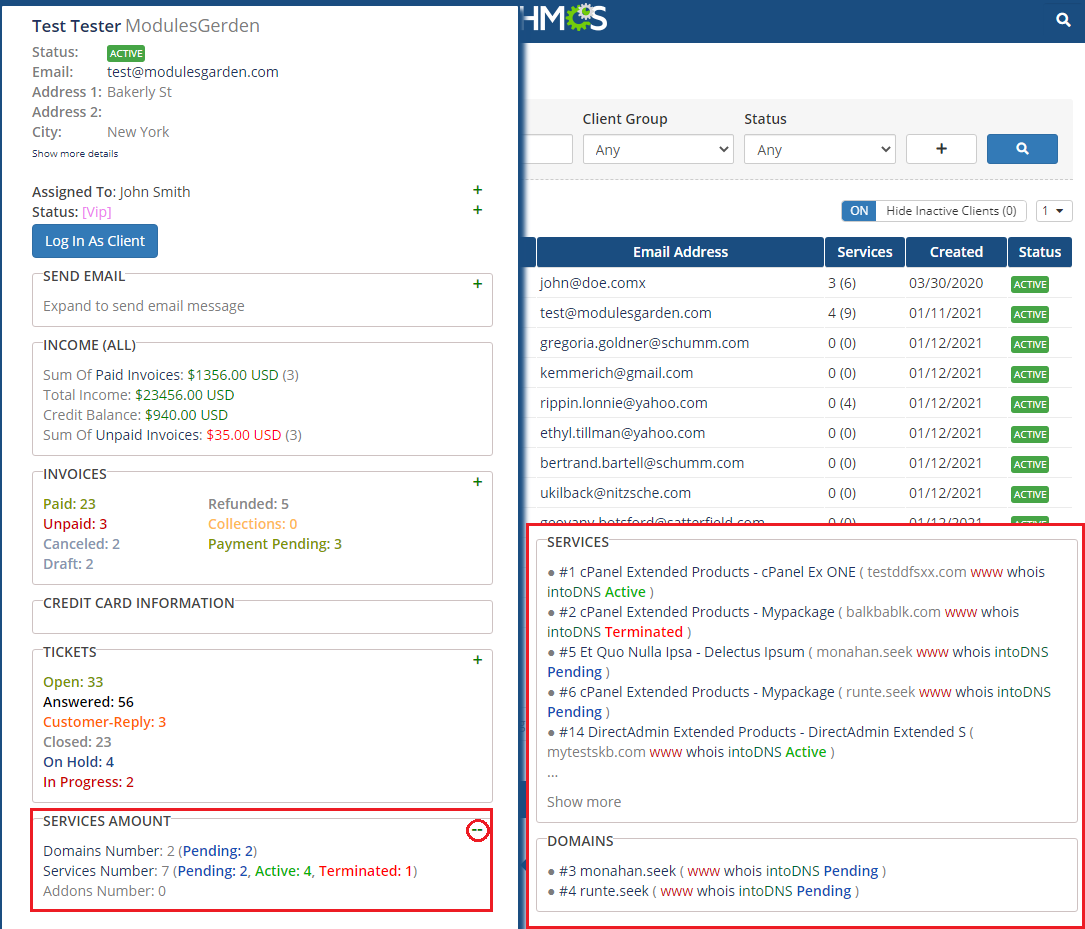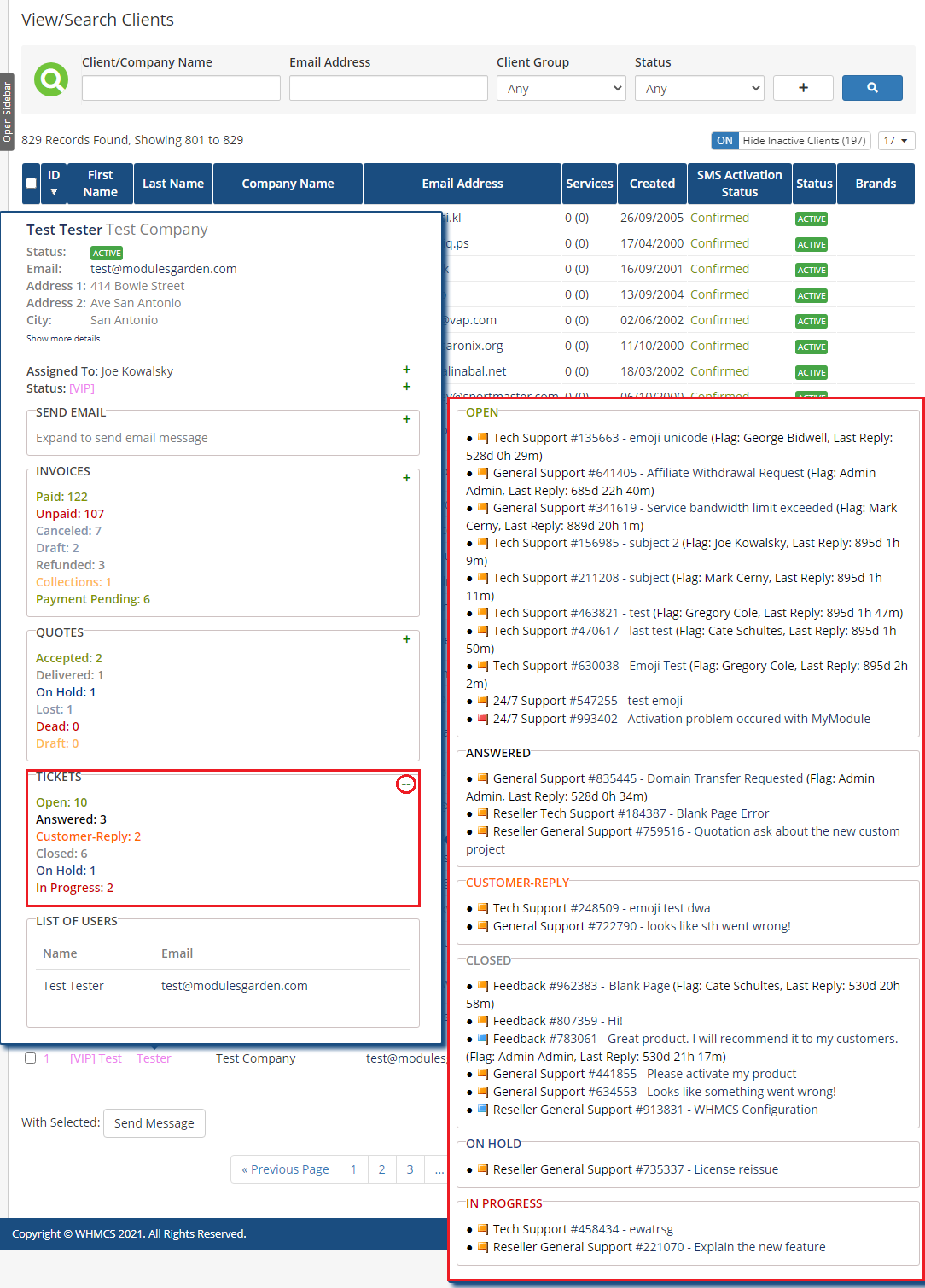Client Profile Viewer For WHMCS has reached End of Support (EOS) and is no longer actively maintained. The module remains available for purchase, including the Open Source version and License Upgrade at a discounted price. Current license subscriptions continue and stay valid for future renewals.
Client Profile Viewer For WHMCS is a module which has been created to gather all the key information about each of your clients in one simple tooltip.
Contact details, purchased products and services, income – all of these and many more organized in convenient widgets will be displayed each time you hover over a client's name.
The module enables you to not only conveniently preview the information about each customer but also modify it according to your needs.
|
| ✔ View Widgets With Client Details In Tooltip On Mouseover
|
| ✔ Drag & Drop Configuration Of Each Widget To Change Order
|
| ✔ Access Various Parts Of System On Click
|
| ✔ Configure Admin Roles Assigned To Each Configuration
|
| ✔ Configure Hide Tooltip Option
|
| ✔ Define Delay Time To Show Tooltip
|
| ✔ Select Number Of Columns To Display Widgets
|
| ✔ Automatically Flag Client Tickets To Assigned Admin
|
| ✔ Credit Card Information
|
| ✔ Define Visible Note Length In Tooltip
|
| ✔ Enable/Disable Notes For All, Group Notes And My Notes
|
| ✔ Define Notes Length Displayed In Tooltip
|
| ✔ Define Limits Of Notes Displayed In Tooltip Per Group
|
| ✔ Define Limit Of Notes Per Group
|
| ✔ Define Whether To Show Client Status Before Their Name
|
| ✔ Define Whether To Color Client Name
|
| ✔ Define Limit Of Notes Displayed In Tooltip
|
| ✔ Define Notes Length Displayed In Tooltip
|
| ✔ Select Range Of Income Statistic
|
| ✔ Define Number Of Columns To Display Tabs
|
| ✔ Select Statuses Of Invoices To Count And Display
|
| ✔ Define Whether To Open In New Tab
|
| ✔ Define Number Of Columns To Display Tabs
|
| ✔ Define If Product/Domain Status Is Shown
|
| ✔ Define Additional Links To Show
|
| ✔ Select Statuses Of Tickets To Count And Display
|
| ✔ Define Number Of Columns To Display Tabs
|
| ✔ Define Number Of Columns To Display Tabs
|
| ✔ Select Stages Of Invoices To Count And Display
|
| ✔ Supports PHP 8.2 Back To PHP 8.1
|
| ✔ Supports WHMCS V8.12 Back To WHMCS V8.9
|
| ✔ Requires ionCube Loader V13 Or Later
|
Installation
Client Profile Viewer For WHMCS has reached End of Support (EOS) and is no longer actively maintained. The module remains available for purchase, including the Open Source version and License Upgrade at a discounted price. Current license subscriptions continue and stay valid for future renewals.
This tutorial will show you how to successfully install and configure Client Profile Viewer For WHMCS.
We will guide you step by step through the whole installation and configuration process.
|
| 1. Log in to our client area and download the module.
|
2. In the downloaded file you might find one or two packages that support different PHP versions.
In the most recent versions of the module, you will find only one package that supports PHP 7.2 and later.
|
Previous updates of the module may contain two packages dedicated to various PHP versions.
The first one that supports PHP 5.6 up to PHP 7.1, and the second one addressed to PHP 7.2 up to PHP 7.4.
Note: Keep in mind that PHP versions 5.6 up to 7.1 are no longer officially supported and their security issues are not fixed or released any more. Find more info here.
|
| Note: You can check the current PHP version in your WHMCS. To do so, proceed to 'Utilities' → 'System' → 'PHP Info'.
|
| 3. Extract the package and upload its content into the main WHMCS directory.
The content of the package to upload should look like this.
|
4. When you install Client Profile Viewer For WHMCS for the first time you have to rename 'license_RENAME.php' file.
File is located in 'modules/addons/clientsprofiler/license_RENAME.php' . Rename it from 'license_RENAME.php' to 'license.php' .
|
5. In order to configure your license key, you have to edit the previously renamed 'license.php' file .
Enter your license key between quotation marks as presented on the following screen. You can find your license key in our client area → 'My Products' .
|
6. Now you have to activate the module in your WHMCS system.
Log in to your WHMCS admin area. Go to 'System Settings' → 'Addon Modules' . Afterwards, find 'Client Profile Viewer' and press 'Activate' button.
|
7. In the next step you need to permit access to this module.
To do so, click on 'Configure' button, define the access control and grant permissions to manage the module to desired admin roles. Press 'Save Changes'.
|
8. You have just successfully installed Client Profile Viewer For WHMCS!
You can access your module under 'Addons' → 'Client Profile Viewer' .
|
Configuration and Management
Client Profile Viewer For WHMCS is a module which allows you to quickly display clients' details across the WHMCS.
Additionally, you can easily configure access to the clients' information depending on the admin role.
|
Configuration
In 'Configuration' page you can manage tooltip configurations as well as add new ones.
Each configuration can have multiple admin roles assigned while one admin role can be assigned to a single configuration only.
As you can see on the following screen, you can view the list of enabled widgets and assigned admin roles of each configuration.
|
Add Configuration
| To add a new configuration, press 'Add New Configuration' button.
|
Afterwards, fill in 'Configuration Name'.
Add admin roles through choosing each of them from a dropdown menu and pressing 'Add'.
Additionally, select widgets in the configuration the same way you have added admin roles.
|
| If you wish to change the order in which widgets are displayed, simply drag widget to a desired location and drop it, do not forget to save the changes in the end.
|
Advanced Configuration
| Some of the widgets may have additional configuration, more information about them can be found in this subsection.
|
Client Admin Notes
- 'First Letters' - defines the number of letters of a note shown in the main tooltip. All notes are available after pressing '+' button.
|
Client Custom Notes
- 'My Notes' - shows 'My Notes' in the main tooltip.
- 'Group Notes' - displays notes visible for my admin role in the main tooltip.
- 'Notes For All' - if checked, global notes will be visible in the main tooltip.
- 'My Notes Limit' - defines limit for notes added to 'My Notes' group.
- 'Group Notes Limit' - defines limit for notes added to 'Group Notes' group.
- 'Notes For All Limit' - defines limit for notes added to 'Notes For All' group.
- 'My Notes View Limit' - defines number of 'My Notes' shown in the main widget.
- 'Group Notes View Limit' - defines number of 'Group Notes' shown in the main widget.
- 'Notes For All View Limit' - defines number of 'Notes For All' shown in the main widget.
- 'Notes View Length Limit' - defines length of notes, from each group, shown in the main widget.
|
Client Custom Status
- 'Inline' - if checked, status is displayed before client's name.
- 'Color' - if checked, client's first and last name are displayed using selected status color.
|
Income
- 'Range' - enables you to define a time period for invoices taken into consideration.
|
| Services Amount
Define a number of lines you want to be displayed on the widget.
- 'Product Status' - shows product's status
- 'Domain Status' - shows domain's status
- 'Product Domain' - shows domain of a product
- 'Product Domain WWW' - shows product's domain www link
- 'Product WHOIS' - shows product's domain whois link
- 'Product IntoDNS' - shows product's domain intoDNS link
- 'Domain WWW' - shows domain www link
- 'Domain WHOIS' - shows domain whois link
- 'Domain IntoDNS' - shows domain intoDNS link
|
Profile Tabs
- Tabs Map:
- Select tabs that will be allowed to redirect to from the Client's profile tooltip
- Columns:
- Declare the number of columns to view the chosen tabs
|
Quick Actions
- Select which of the available actions shall be allowed form the client's profile tooltip
|
Tickets
- Columns:
- Declare the number of columns to view the chosen tabs
- checkboxes - marking a checkbox enables counting that type of tickets as well as shows direct link to the ticket's list of that type.
|
Quotes
- Define:
- the number of columns to view the chosen tabs
- the number of visible lines
- Select required statuses of quotes, only quotes with pointed here statuses will appear in the final widget.
|
Invoices
- Define:
- the number of columns to view the chosen tabs
- the number of visible lines
- checkboxes - marking a checkbox enables counting selected types of invoice.
|
Send SMS (Sold Separately)
- 'Send SMS' - allows sending text messages to clients, type in the text in a box on pressing the '+' button.
- Please note that this widget works properly only with SMS Center For WHMCS module purchased, activated and correctly configured!
- For more information on SMS Center For WHMCS, visit its Wiki.
|
Multibrand (Sold Separately)
- 'Multibrand' - allows direct logging into a brand the client is assigned to.
- Please note that this widget works properly only with Multibrand For WHMCS module purchased, activated and correctly configured!
- For more information on Multibrand For WHMCS, visit its Wiki.
|
Settings
'Settings' page contains global settings for the module such as:
- Hide Tooltip - if checked, tooltip automatically disappears when the cursor is moved outside of it.
- Show After - defines delay time for showing the tooltip.
- Hide After - defines delay time for hiding the tooltip when the cursor is outside.
- Number Of Columns - decide whether the widgets will be displayed in a single column view or will it be divided into two or three-column view.
|
Tooltip
Tooltip will be displayed across the WHMCS admin area, wherever client's name is displayed.
On the following screen you can see a client tooltip in 'Clients' → 'View/Search Clients' .
As you know, tooltip is made of widgets, let us discuss over each of them.
Note: Most of the widget titles are links to specific parts of the WHMCS system.
|
Assigned Admin To Client
| Allows you to assign admin to a specific client. The assigned admin is visible only from the tooltip.
|
| Once an admin is assigned they can automatically assign new tickets to the client and then stop assigning them.
|
Client Custom Status
| Enables you to assign custom status and color to a client.
|
Log In As Client
This widget allows you to quickly log in as a client.
Press 'Log In As Client' to do so.
|
Client Notes - Admin Notes, Notes And Custom Notes
The screen presents three different widgets in fact, each of them displays notes from a different part of the system.
- Client Admin Notes - manages notes from the client's profile → 'Summary' , additionally it allows you to define a maximum number of letters displayed in the tooltip.
- Client Notes - manages notes from the client profile → 'Notes'.
- Client Custom Notes - enables you to add and edit notes visible in the tooltip only for you, your admin role or all admins.
Additionally, as you can see on the following screen, you can see the number of notes added and a maximum number of notes you can add.
|
Credit Card Information
| 'Credit Card Information' widget displays you all credit cards assigned to a particular client.
|
Income
| 'Income' widget displays the summary value of paid invoices as well as those still waiting for payment.
|
Invoices
| 'Invoices' widget displays the client's invoices selected by status and provides a direct link to them.
|
List Of Users
| This widget includes a list of all users, with their email addresses, associated with the client's account.
|
Multibrand
Client Profile Viewer is integrated with Multibrand for WHMCS module.
'Multibrand' widget appears only if the module is active and the widget appropriately configured in the addon.
As you can see on the screen below, you may log in to the client's brands directly from the tooltip.
Please note that the 'Log In As Client' button is not visible when this feature is on.
|
Profile Tabs
| Quick redirection to tabs in client's profile.
|
Quick Actions
| Move directly from client's profile tooltip to a chosen action section.
|
Quotes
| 'Quotes' widget shows the client's quotes divided into groups by status and includes a direct link to them.
|
Recent Emails
| In 'Recent Email' widget you will find a list of the last 7 email messages delivered the client. The list includes the date and the title of the message.
|
Send Email
| 'Send Email' widget grants you the possibility to send emails effortlessly.
|
Send SMS
| 'Send SMS' widget allows quick sending text messages. This functionality is available only if SMS Center For WHMCS is activated!
|
Services
Here you can find client's products, product addons and domains counted by their status.
Additionally, you can view all the items in the tooltip along with various links as shown on the screen below.
|
Tickets
| 'Tickets' widget counts your client's tickets by status and provides a direct link to them.
|
Tips
1. If you wish some specific information like income to be visible at the top of the tooltip, simply change its position in the configuration.
Drag and drop the desired widget box in a required position.
|
Update Instructions
Essential guidance through the process of updating the module is offered here.
Ensure successful completion of the module update by carefully following each step, thereby preventing data loss or any unforeseen issues.
Additionally, you will find a current list of supplementary actions necessary for a smooth update process there.
|
Upgrade Guide
Seeking a solution that offers greater flexibility, customization tailored to your precise needs, and unrestricted availability?
There is an option that not only proves to be cost-effective in the long run but also includes prioritized support services, making it a truly valuable investment.
Opt for the Open Source version of your Client Profile Viewer For WHMCS module to unlock these benefits.
Simply click on either the Get Source Code or Upgrade To Lifetime button found on the product's page in our client area to complete the one-step upgrade process, with a dedicated discount already applied.
Follow a comprehensive guide covering the transition process, the advantages it brings, and step-by-step instructions on what to do next after the order has been successfully finalized.
|
Common Problems
| 1. When you have problems with connection, check whether your SELinux or firewall does not block ports.
|