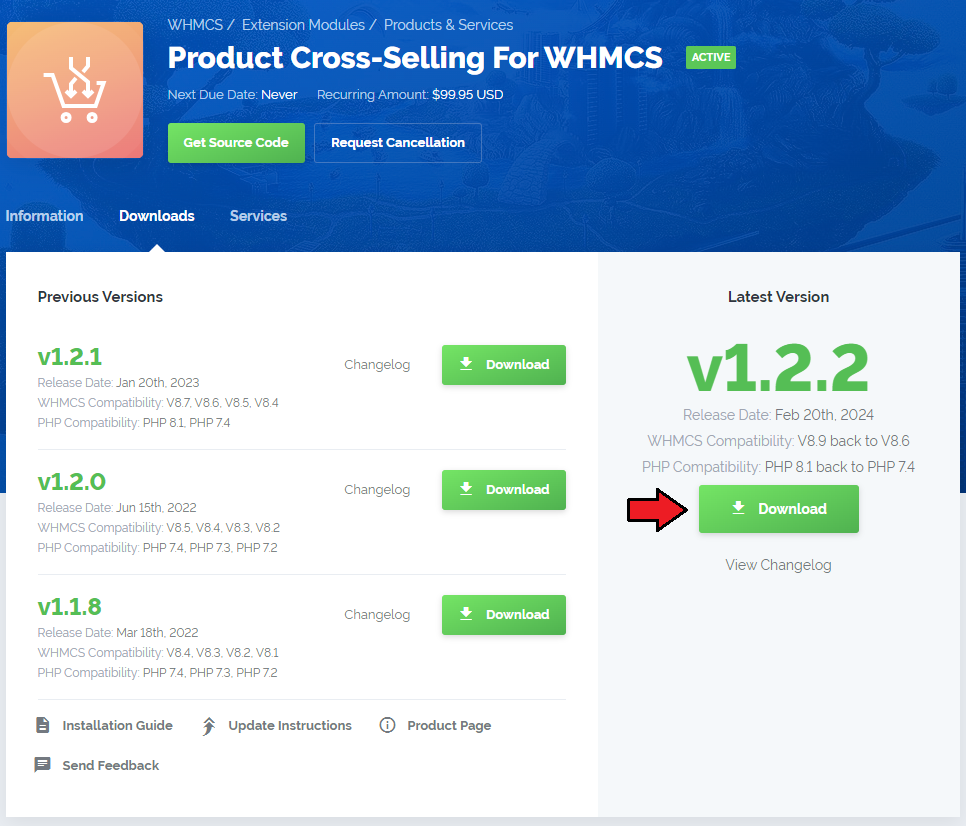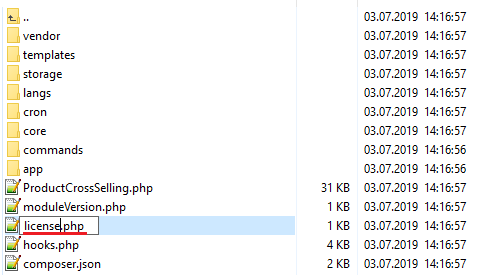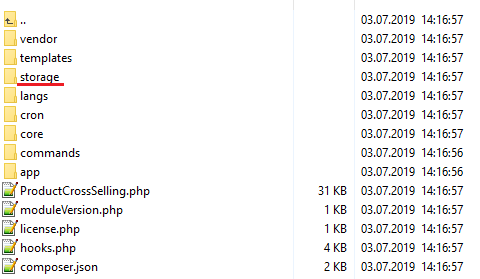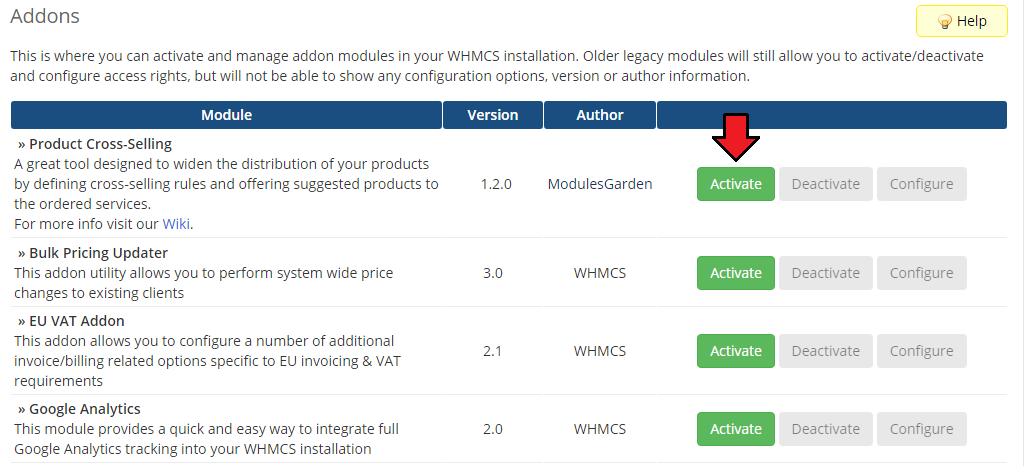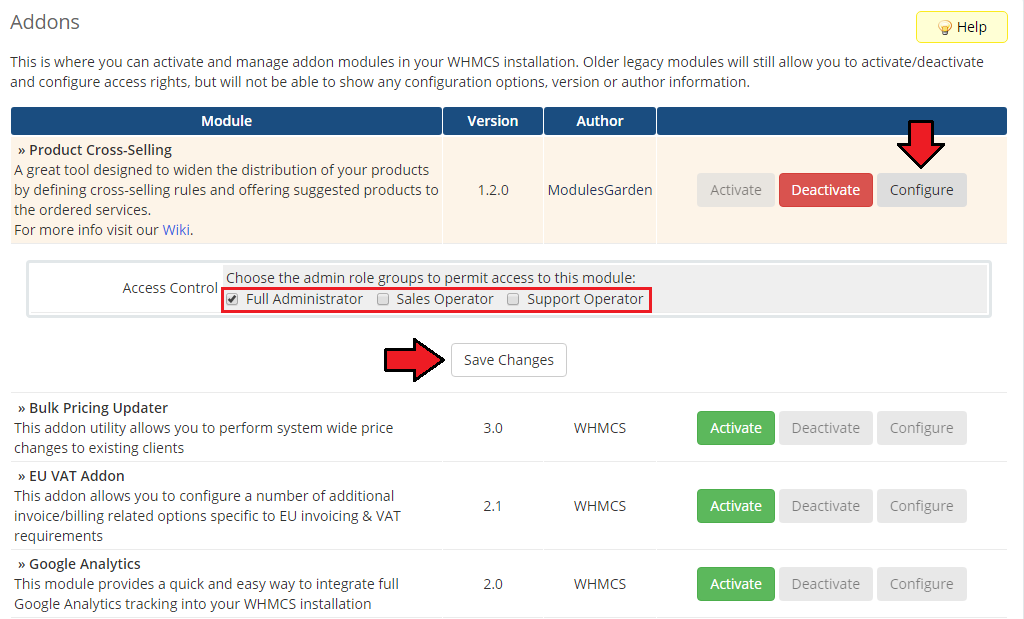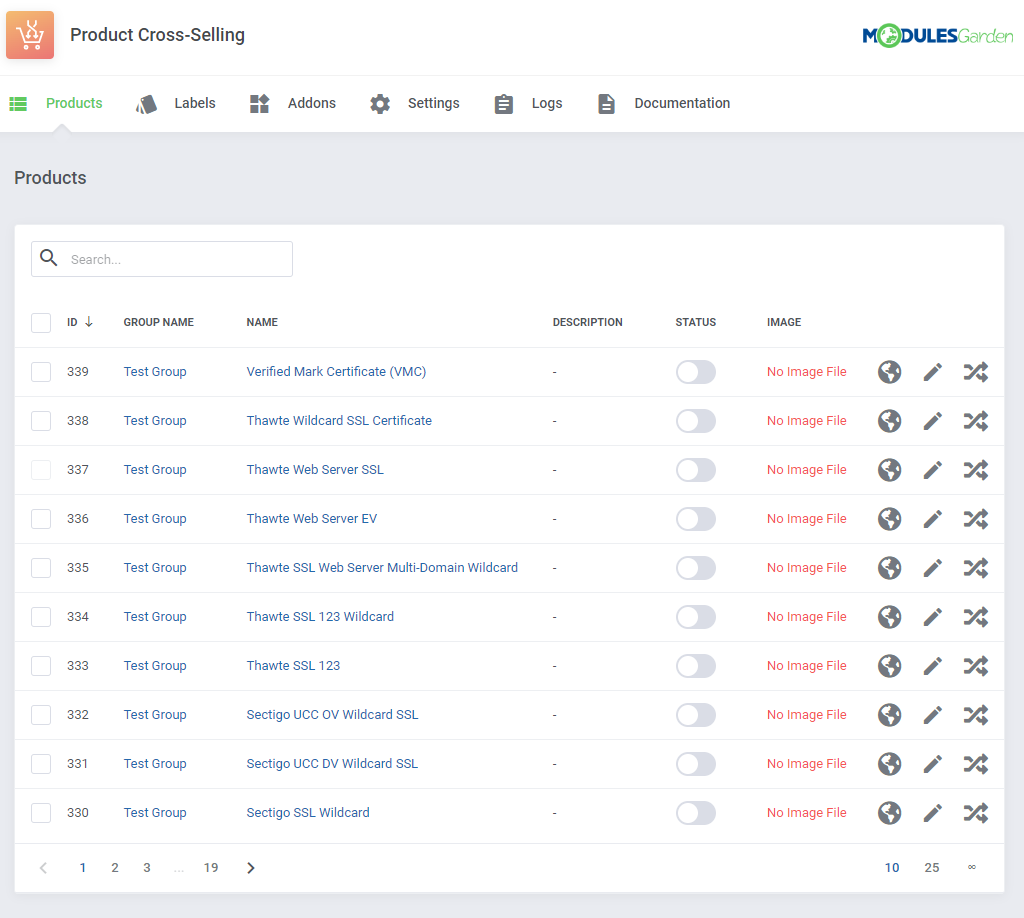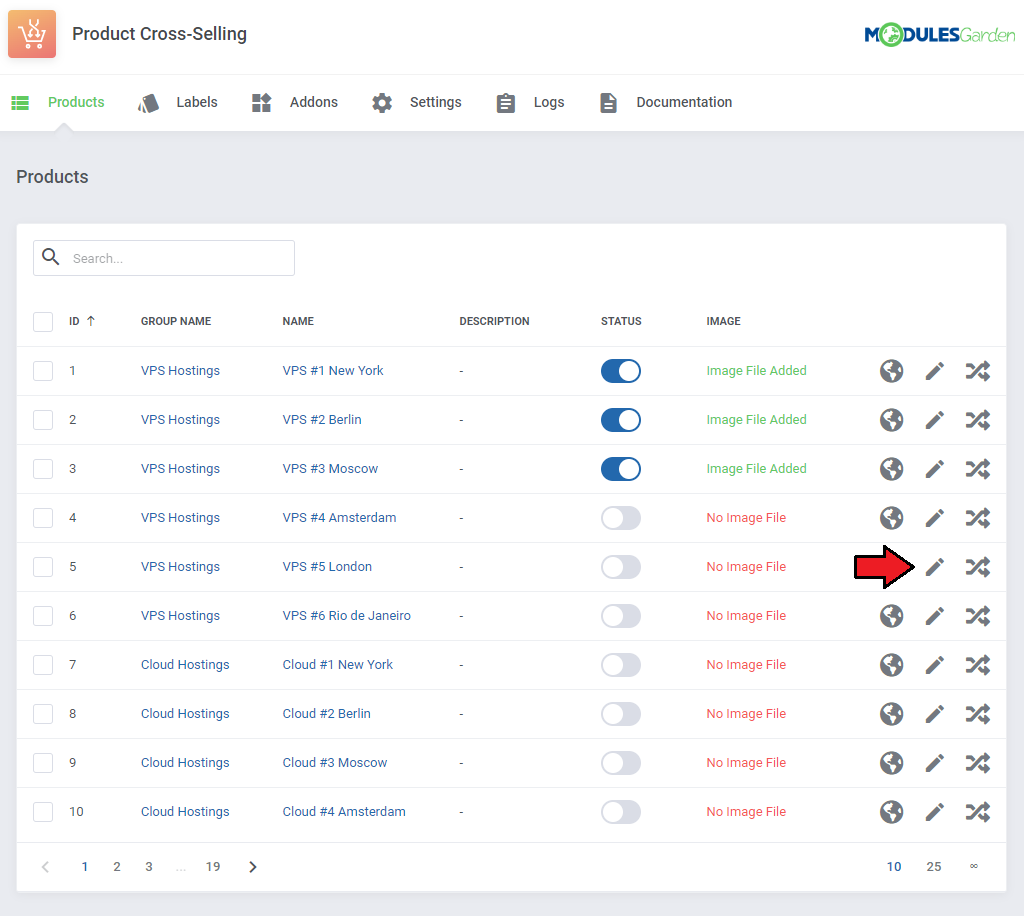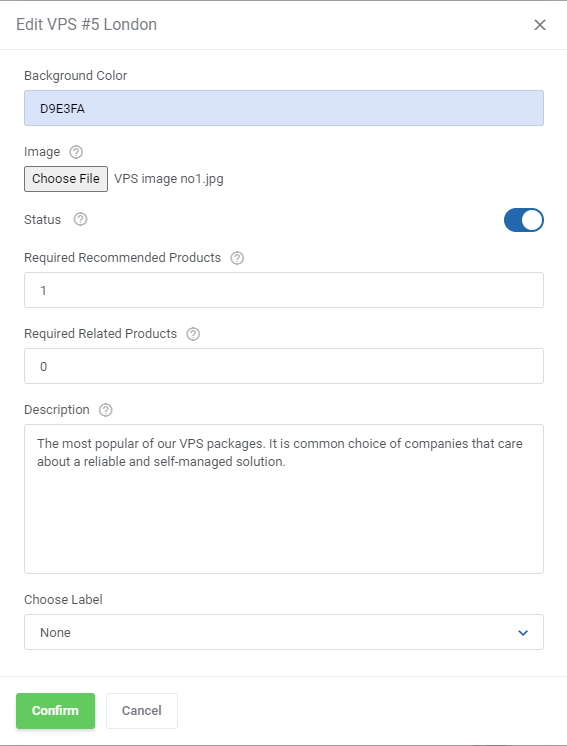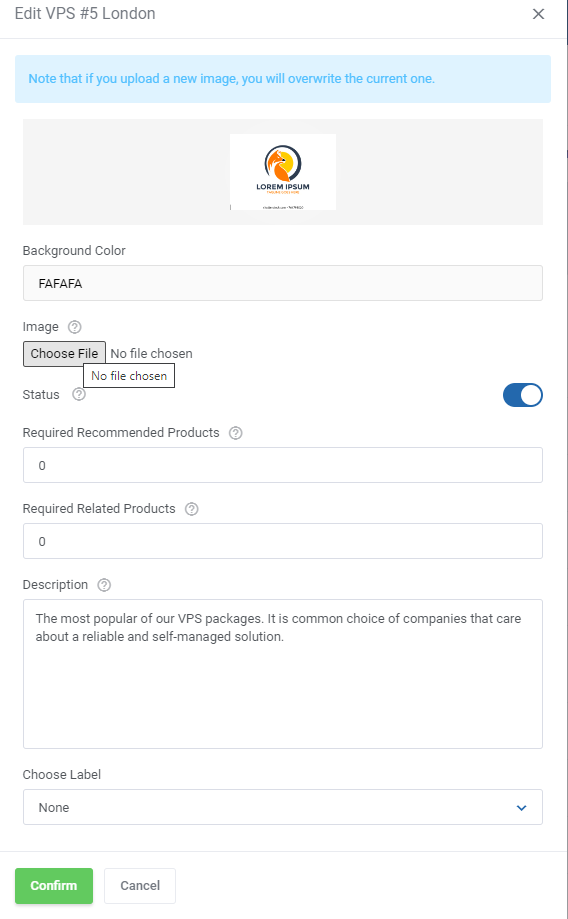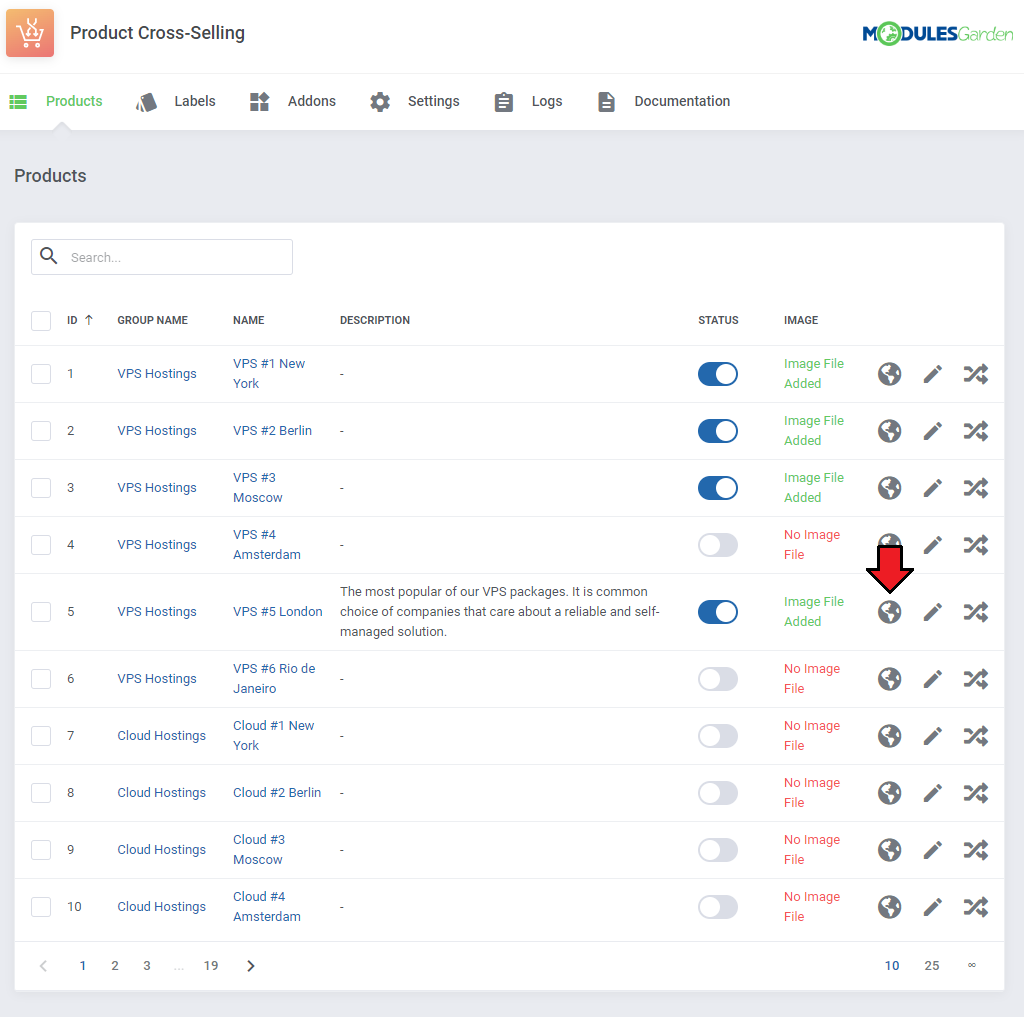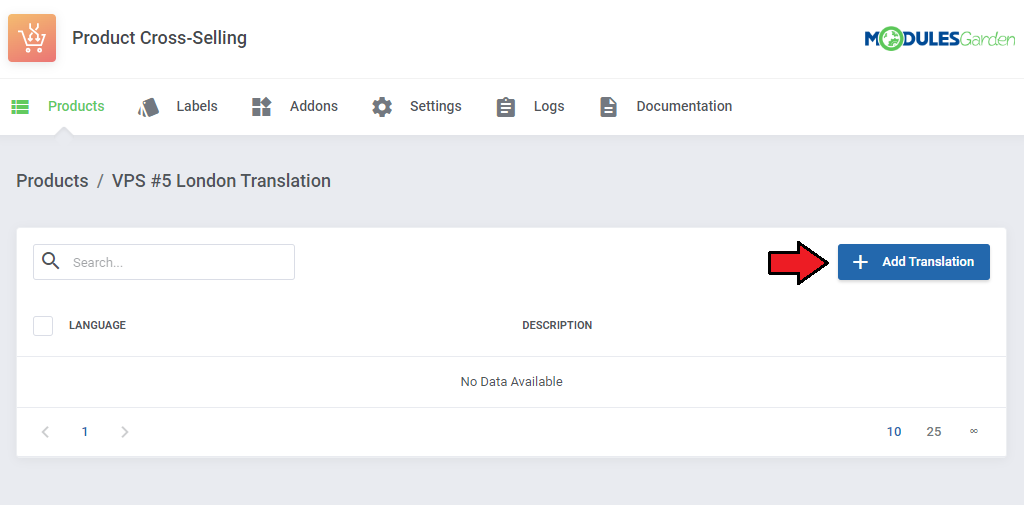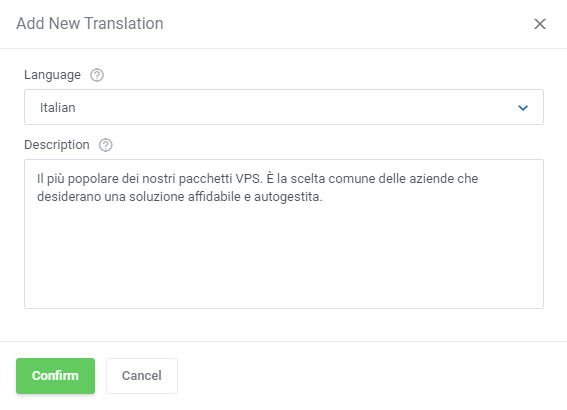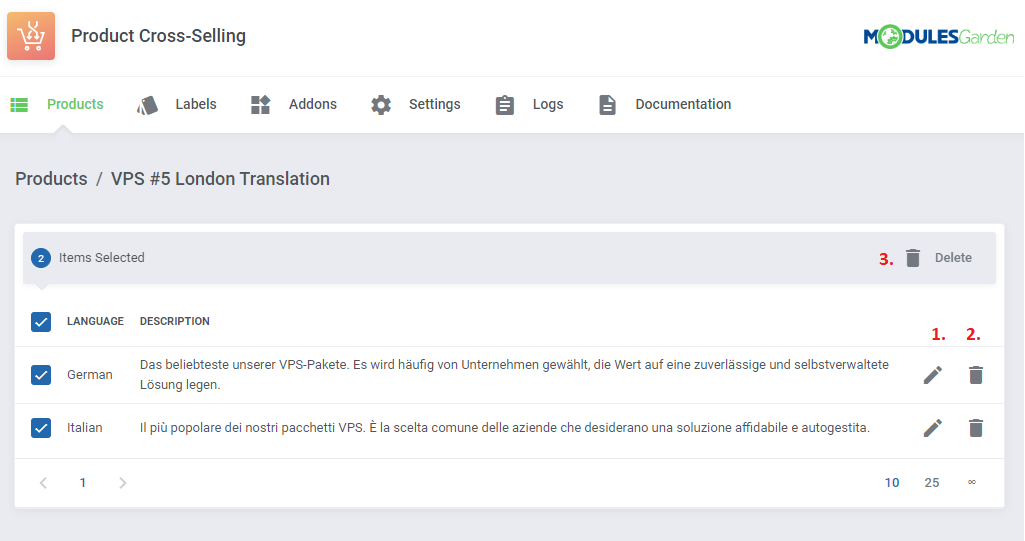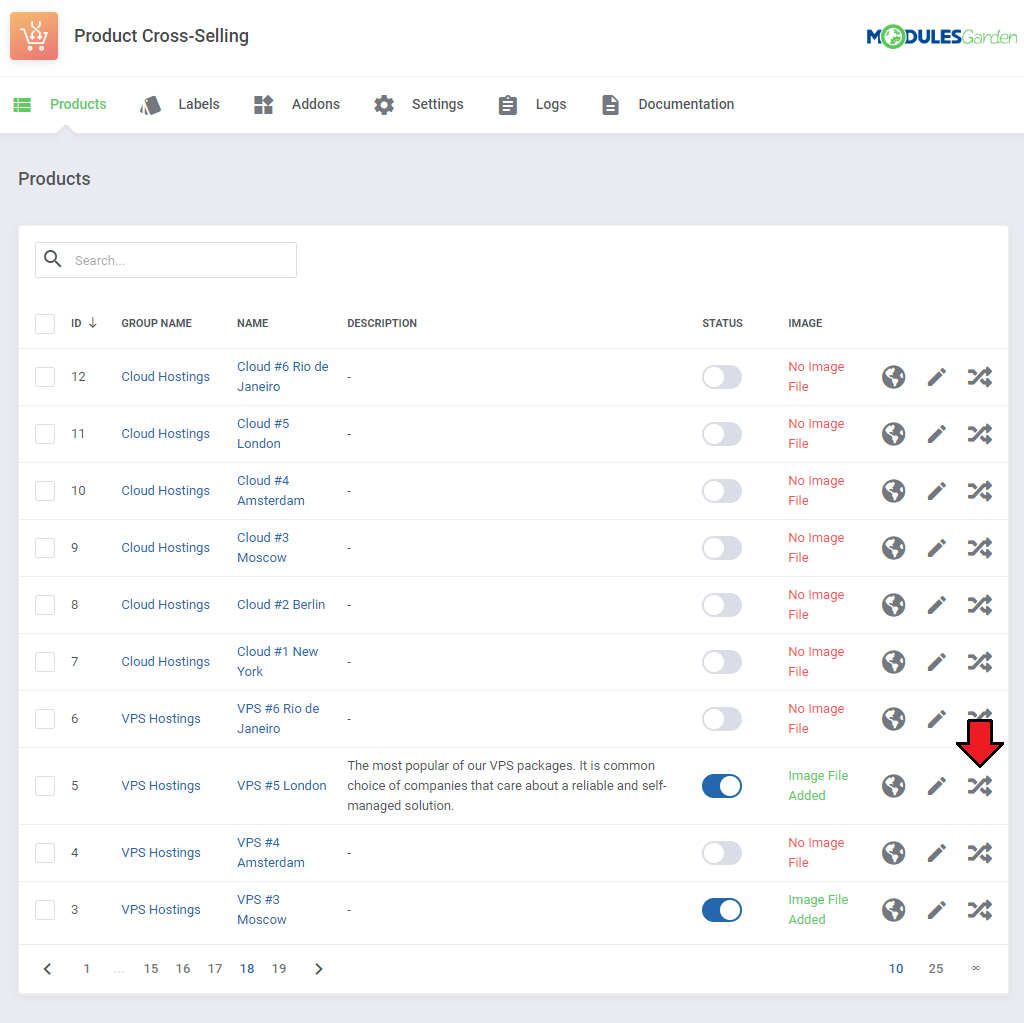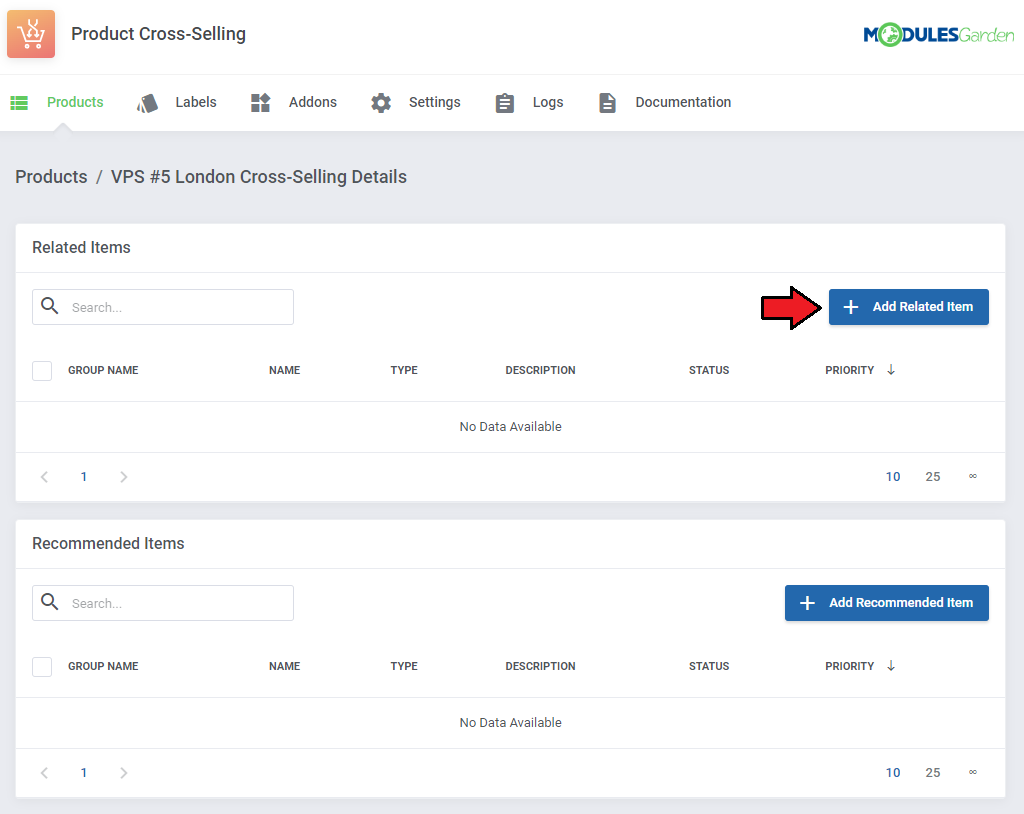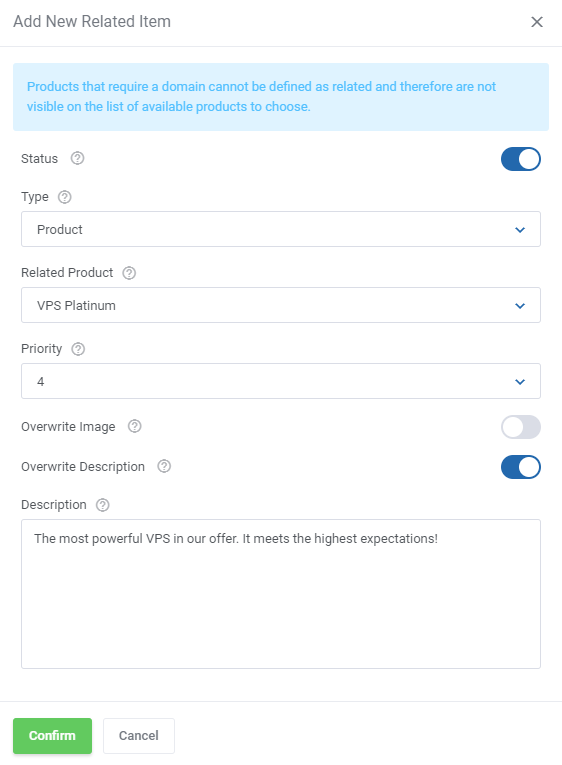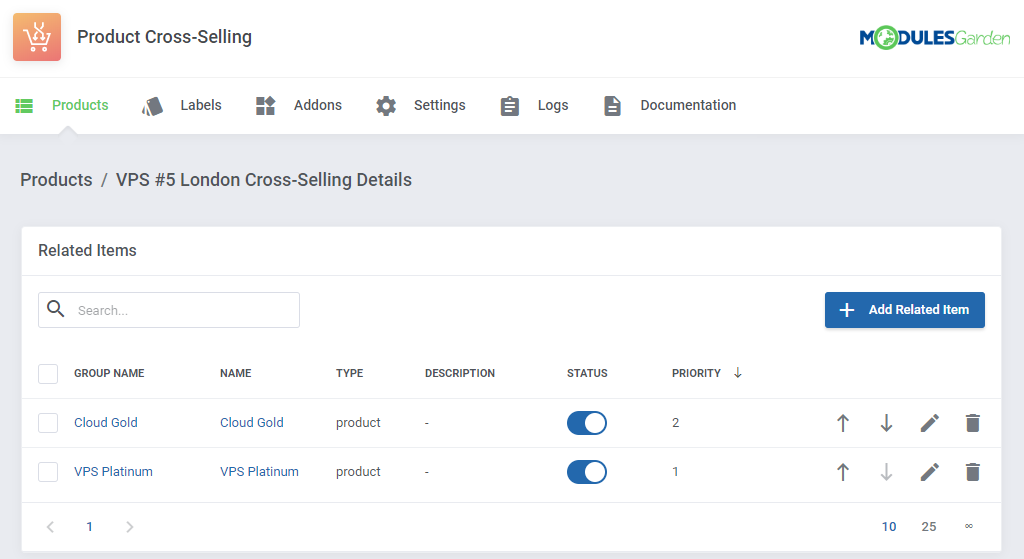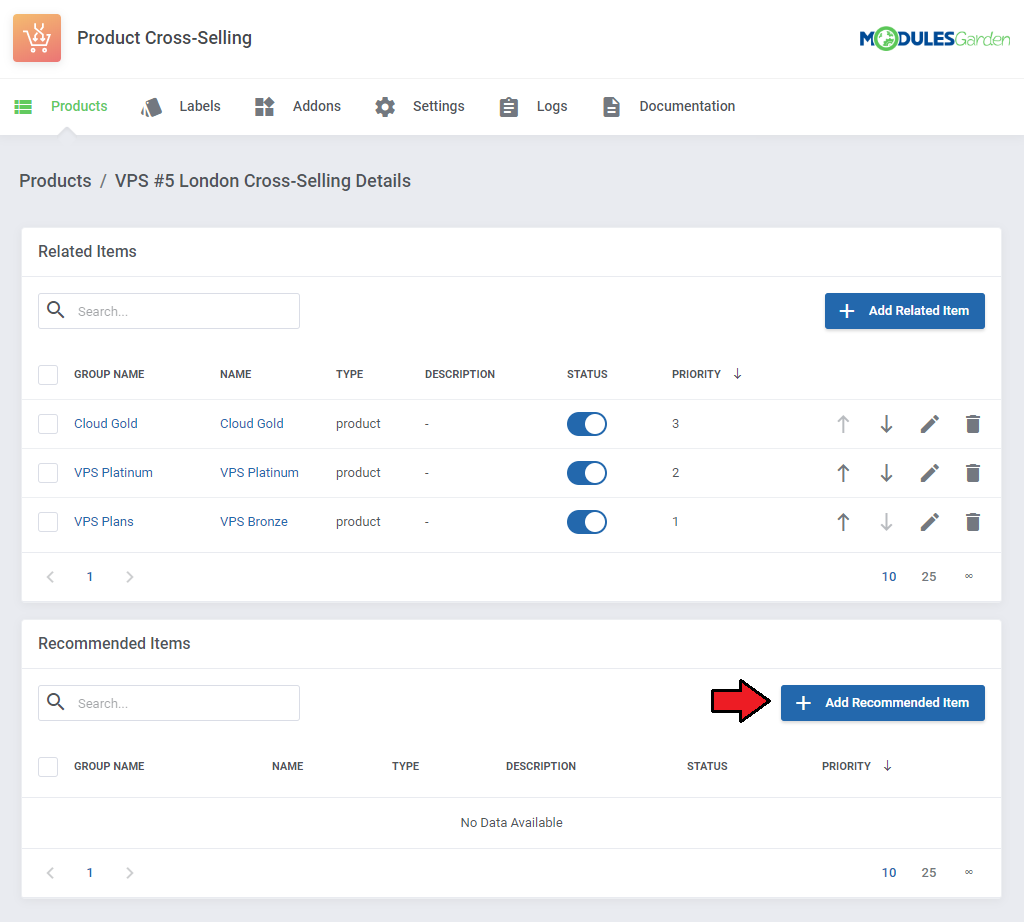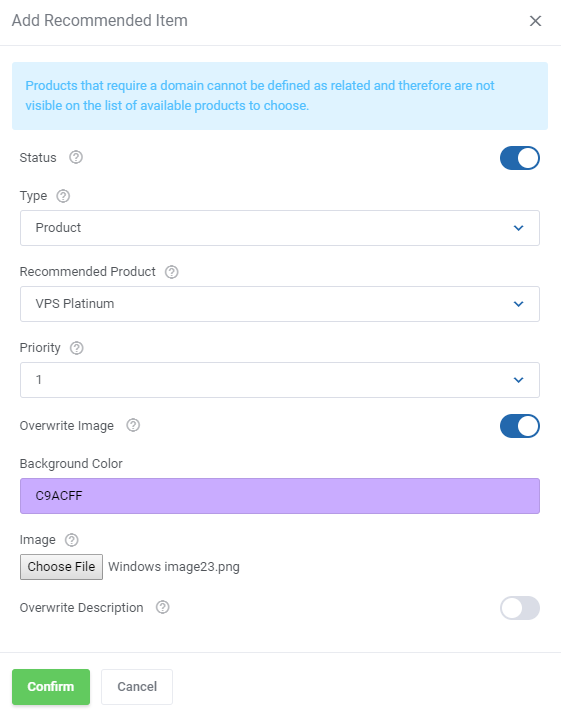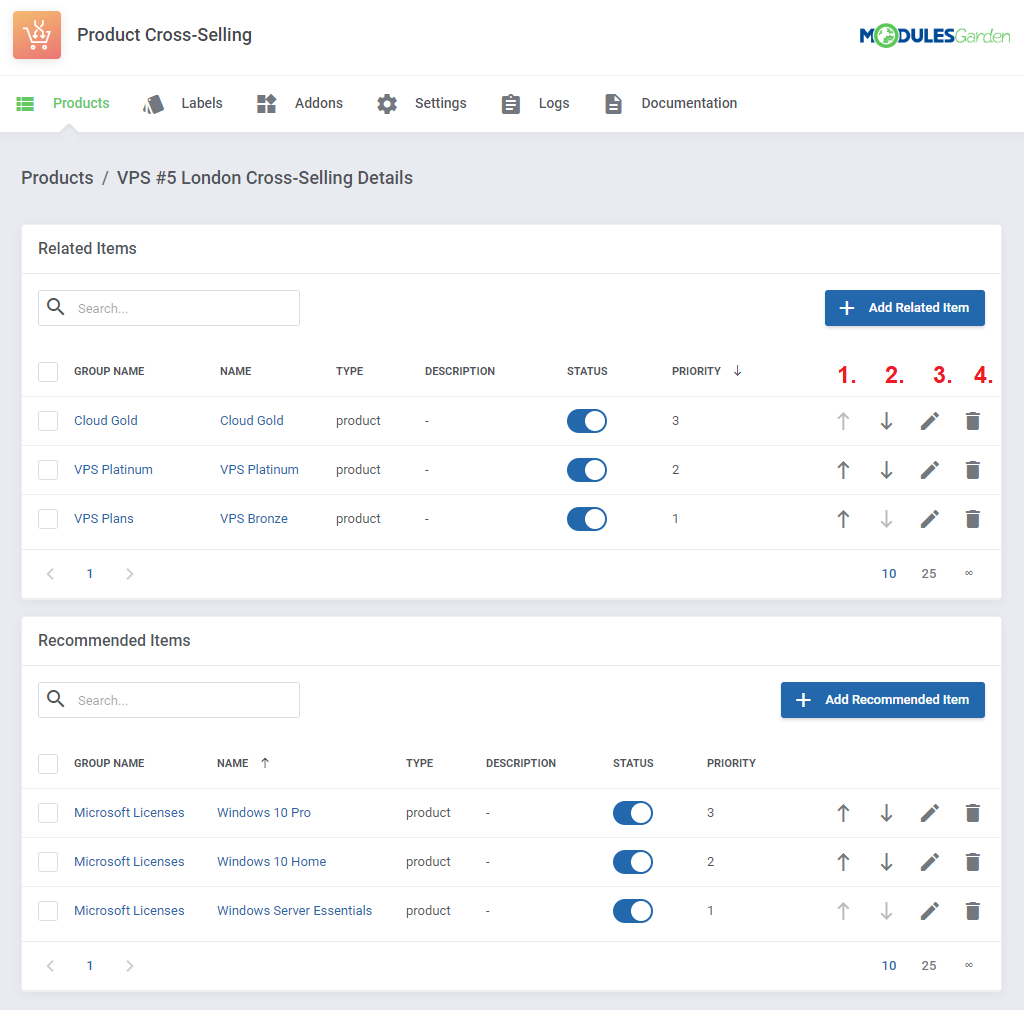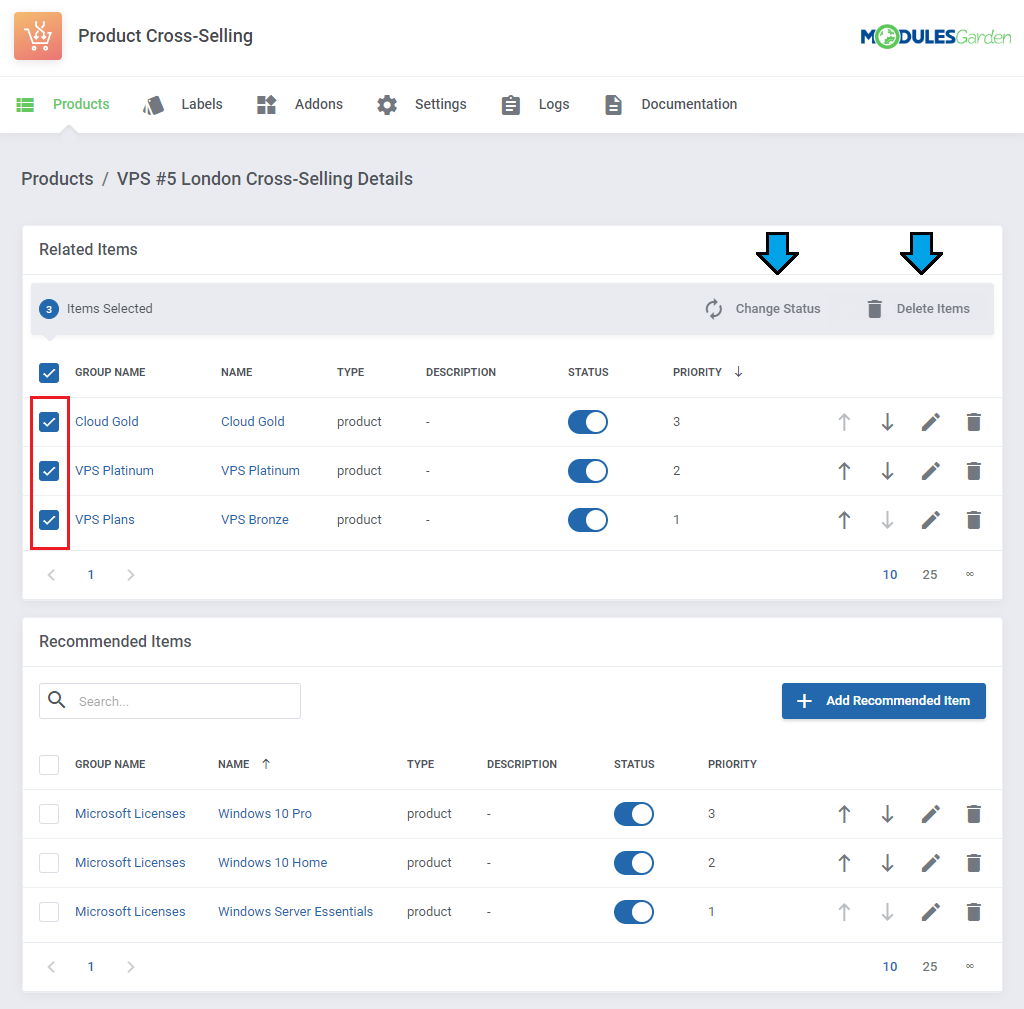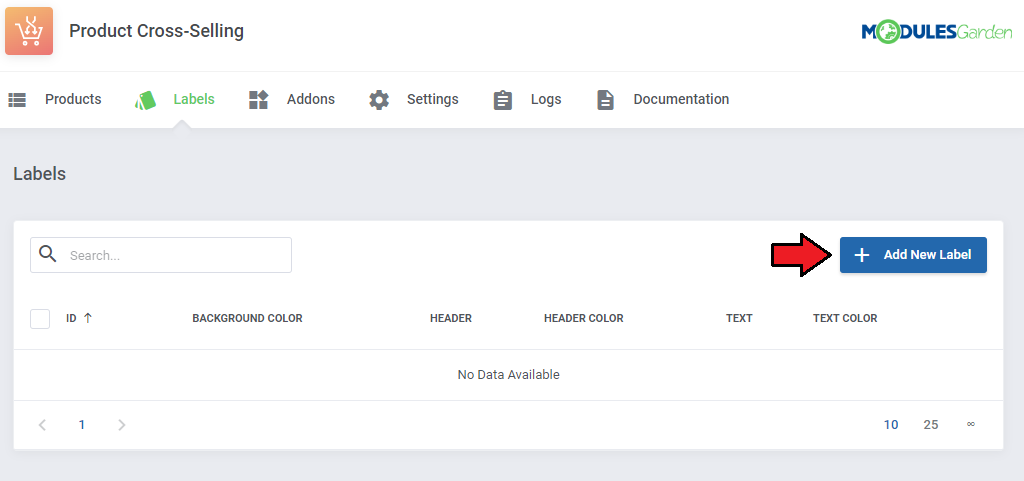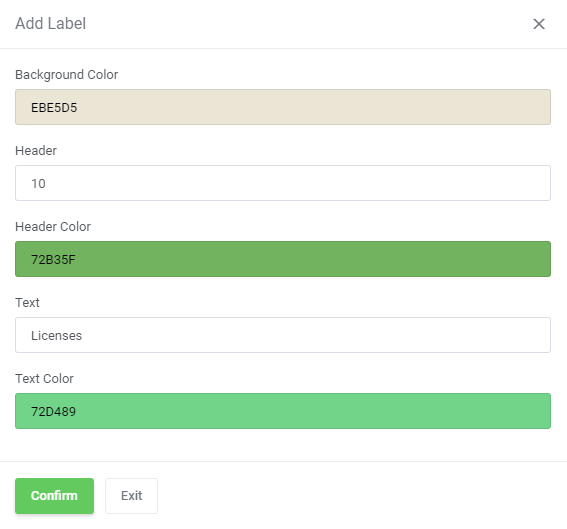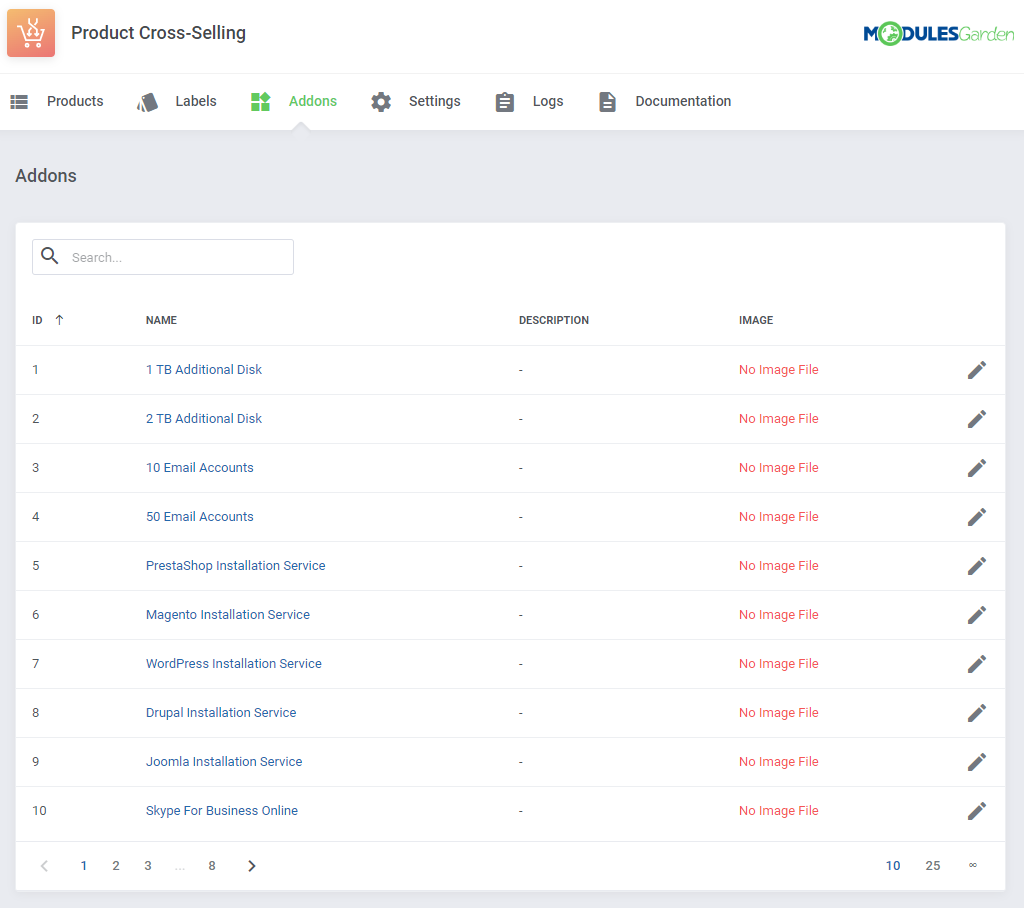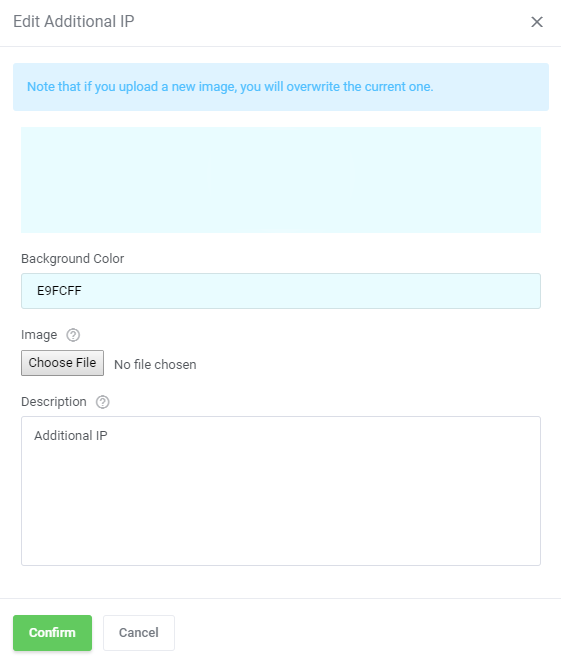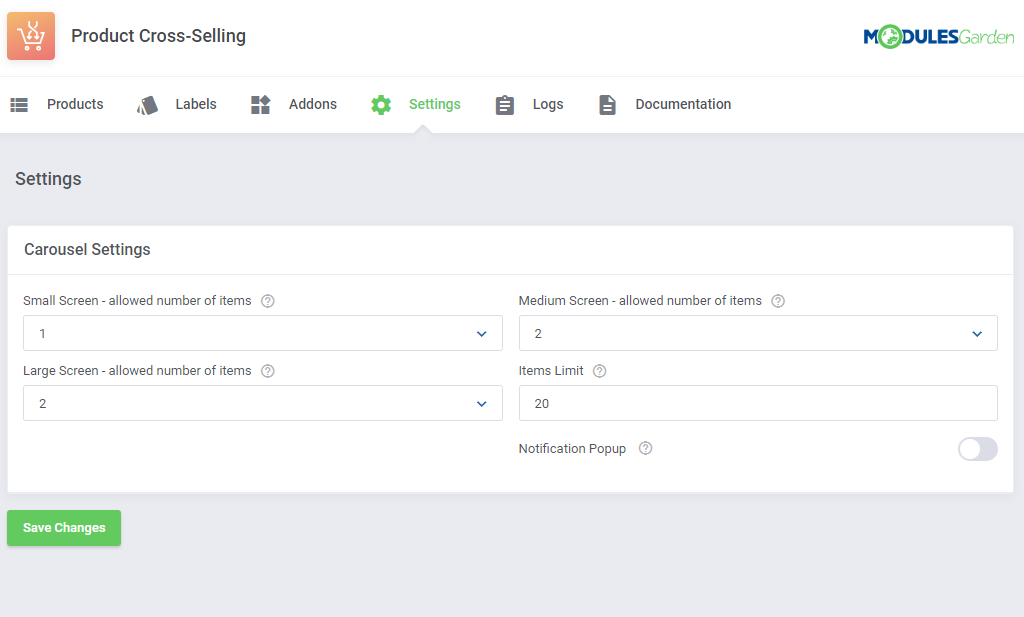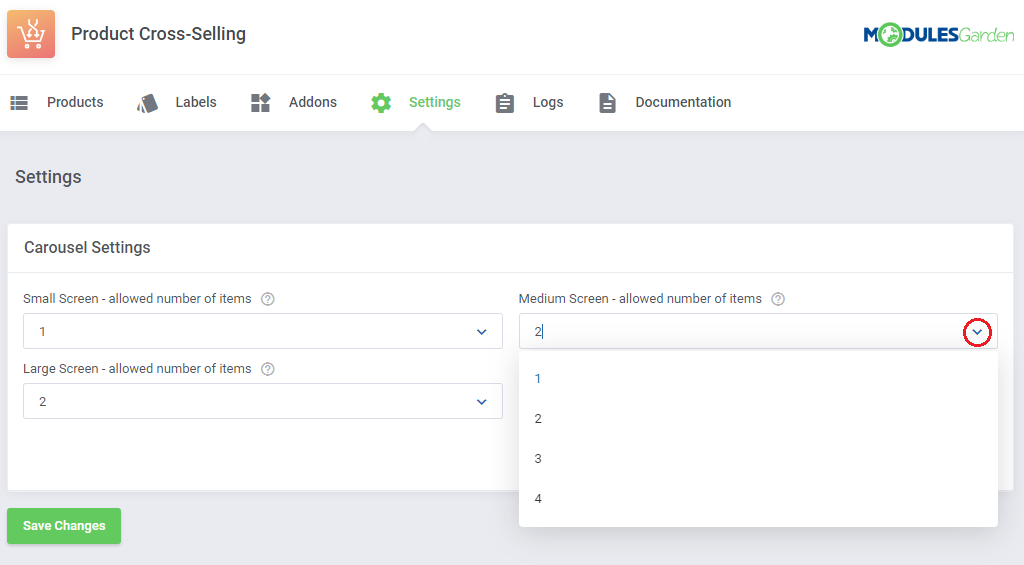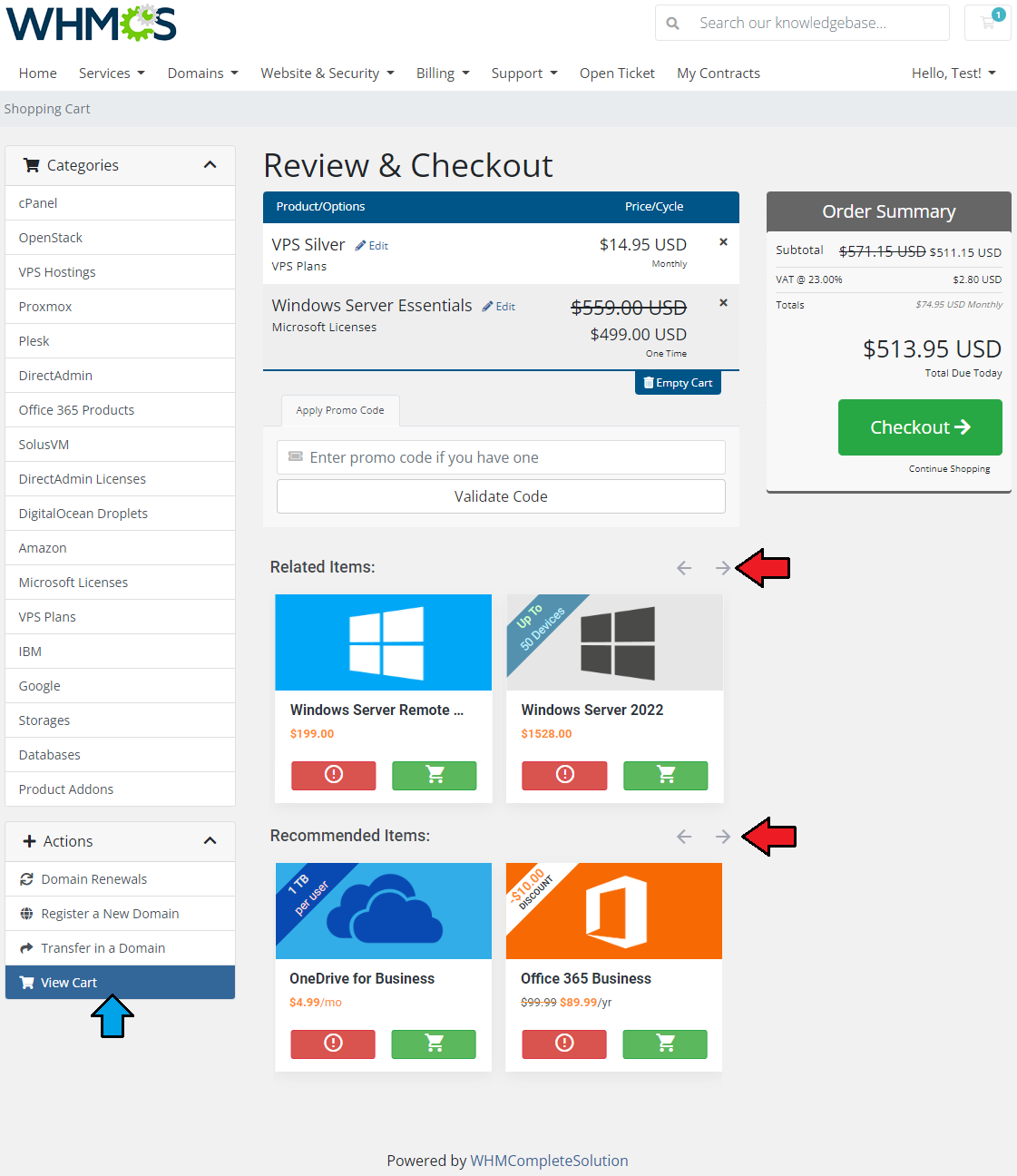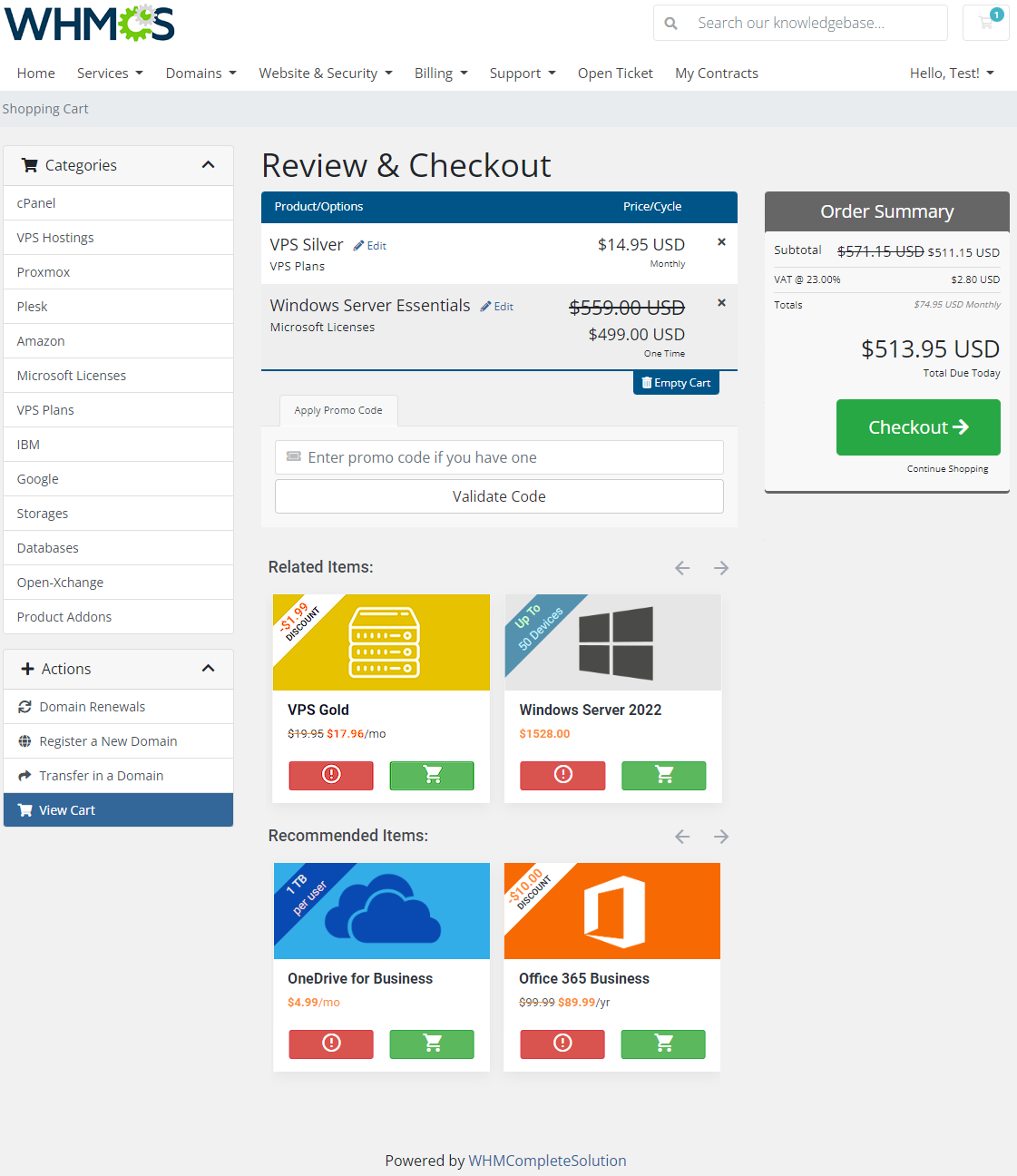Product Cross-Selling For WHMCS has reached End of Support (EOS) and is no longer actively maintained. The module remains available for purchase, including the Open Source version and License Upgrade at a discounted price. Current license subscriptions continue and stay valid for future renewals.
Product Cross-Selling For WHMCS will allow you to manage related and recommended products that will be displayed for your clients based on the items in a shopping cart.
The module will let you define the cross-selling rules and customize such details as description or image of each promoted service.
Upon the integration with Discount Center For WHMCS, clients will be supplied not only with personalized product suggestions, but also exclusive bargains.
|
| ✔ Add Related/Recommended Products And Product Addons Based On Items In Cart:
|
| ✔ Manage Displaying Priorities
|
| ✔ Overwrite Product Tile Background/Image/Description
|
| ✔ Configure Product And Product Addon Tile Details:
|
| ✔ Set Minimum Number Of Recommended/Related Products
|
| ✔ Add Multiple Language Translations To Product Short Description
|
| ✔ Add And Customize Labels Displayed On Item Tiles:
|
| ✔ Provide Label Header And Text
|
| ✔ Set Color of Label Background/Header/Text
|
| ✔ Define Number Of Tiles To Display At Once Depending On Screen Size
|
| ✔ Define Items Limit That Can Be Displayed
|
| ✔ Enable Popup Confirmation After Adding Item To Cart
|
| ✔ View Logs Of Related/Recommended Items Added To Cart
|
| ✔ View Related/Recommended Products And Product Addons Tiles Based On Items In Cart
|
| ✔ Use One-click To Add Related/Recommended Items To Cart
|
| ✔ Move Between Multiple Related/Recommended Items Using Tiles Slider
|
| ✔ Display Custom Labels On Tiles
|
| ✔ Supports Default And Custom Order Forms
|
| ✔ Supports WHMCS Themes "Six", "Twenty-One", "Allure" And "Lagom WHMCS Client Theme"
|
| ✔ Supports PHP 8.2 Back To PHP 8.1
|
| ✔ Supports WHMCS V8.12 Back To WHMCS V8.9
|
| ✔ Requires ionCube Loader V13 Or Later
|
Installation
Product Cross-Selling For WHMCS has reached End of Support (EOS) and is no longer actively maintained. The module remains available for purchase, including the Open Source version and License Upgrade at a discounted price. Current license subscriptions continue and stay valid for future renewals.
This tutorial will show you how to successfully install and configure Product Cross-Selling For WHMCS.
We will guide you step by step through the whole installation and configuration process.
|
| 1. Log in to our client area and download the module.
|
2. Upload and extract the extension into the main WHMCS directory.
Extracted files in your WHMCS directory should look like this:
|
4. When you install Product Cross-Selling For WHMCS for the first time you have to rename 'license_RENAME.php' file.
File is located in 'modules/addons/ProductCrossSelling/license_RENAME.php'. Rename it from 'license_RENAME.php' to 'license.php'.
|
5. In order to configure your license key, you have to edit a previously renamed 'license.php' file.'
Enter your license key between quotation marks as presented on the following screen. You can find your license key in our client area → 'My Products'.
|
6. In the next step, set up the 'storage' folder as recursively writable.
This folder is available at 'yourWHMCS/modules/addons/ProductCrossSelling/'.
|
7. Now you have to activate the module in your WHMCS system.
Log in to your WHMCS admin area. Go to 'System Settings' → 'Addon Modules'. Afterwards, find 'Product Cross-Selling' and press 'Activate' button.
|
8. In the next step you need to permit access to this module.
To do so click on 'Configure' button, tick 'Full Administrator' and press 'Save Changes'.
|
9. You have just successfully installed Product Cross-Selling!
You can access your module at 'Addons' → 'Product Cross-Selling'.
|
Configuration and Management
Product Cross-Selling For WHMCS allows you to define cross-selling rules and offer suggested products to the ordered services.
Let us now take you through the configuration process at the end of which your module will be ready to work!
|
Addon Configuration
Products
Products page includes a list of all products and services from your WHMCS.
By default, each product is disabled for cross-selling and awaits quick and easy configuration. Begin the configuration by pressing the 'Edit Product Details' button.
|
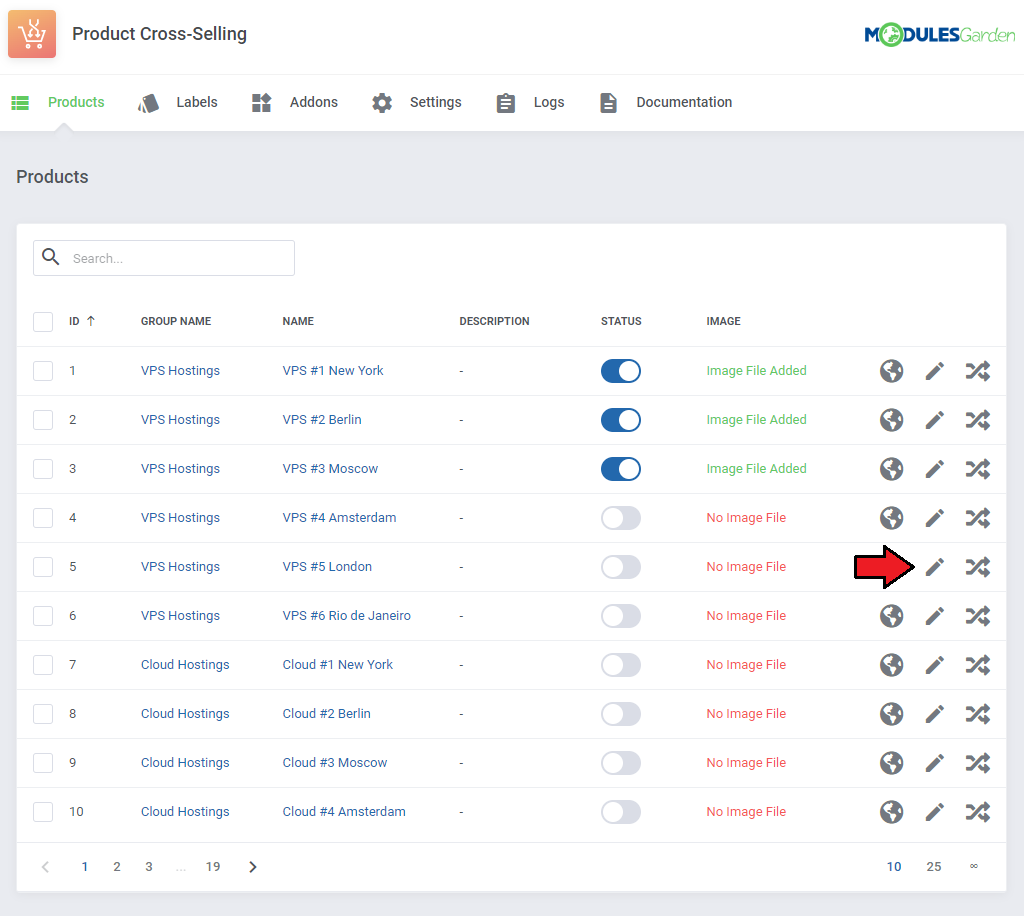
|
Now, specify the product details:
- Select Background Color to attract the client attention
- Add Image that will be displayed on this product's customized tail (required)
Note: It is advised to upload square-shaped images to avoid their deformation. Accepted image formats: '.gif .png .jpg .jpeg .svg'.
- Change the Status to enabled to allow showing this product as suggested in the client area
- Required Recommended Products - enter the minimum number of items, from the group of recommended ones, the client will have to purchase with the main product to be able to complete the order
- Required Related Products - enter the minimum number of items, from the group of related ones, the client will have to purchase with the main product to be able to complete the order
- Provide a short Description of the product, it will let the client get the gist of its usage and purpose
- Choose one of your custom Labels, it will appear at the top left corner of the product icon. Learn more about creating labels here.
Press 'Confirm' when ready.
|
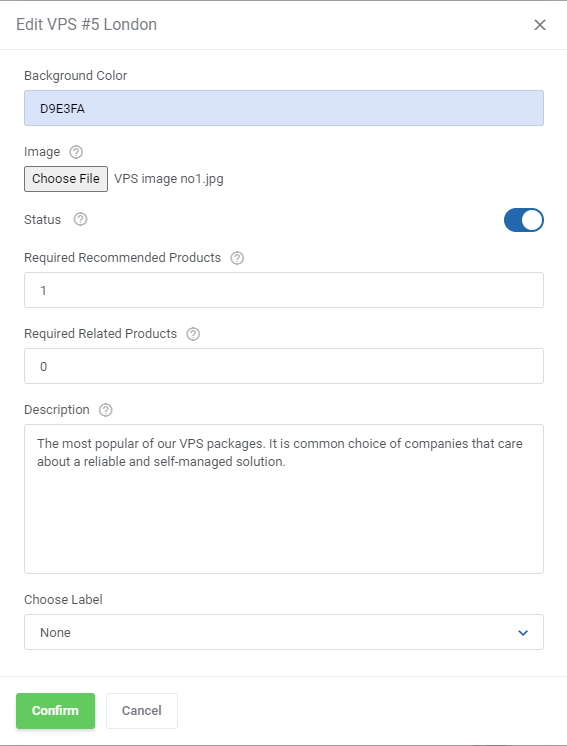
|
Once confirmed, you may move again to the product details to see the image preview and alter it or its background if necessary.
|
| In this way, enable and configure as many products as you wish.
|
Translations
Manage translations so you can now add related and recommended item descriptions in any language you wish.
Press the icon to manage translations per single product. Then press 'Add Translation'.
|
Choose language you are going to use in the client area and then paste the description content in the selected language.
Confirm when ready.
|
| You may add as many language versions ans you only need. Edit (1.) the existing ones, delete (2.) single translations or use mass delete (3.) option.
|
Cross-Selling Details
In product Cross-Selling Details section you will find two separate tables. One dedicated to 'Related Items' and the other dedicated to 'Recommended Items'.
Both of them are configured in the very same way. To start, simply press the button 'Add Related Item'.
|
Related Items
If you have already configured and enabled any of the main products in the previous step, you may now proceed to adding items to the list of 'Related Items'.
- Set status to enabled (you may disable it at any time)
- Select an item from the list of available ones
Note: Products which require a domain cannot be defined as related and are not available on the list of products to choose from.
- Define the product priority, the higher the number the higher the priority level and higher position on the list of suggested items in the client area cross-selling section
- You can now change the default image of the product. It will be used only when this very item is displayed as related
- The same way change the item description if you wish
'Confirm' the action when ready.
|
| Repeat this step and add as many elements to the 'Related Items' section of this one item as you need.
|
Recommended Items
As mentioned previously, recommended items are added and configured the same way as related items.
|
Set up the item details:
- Set status to enabled (you may disable it at any time)
- Select an item from the list of available ones
Note: Products which require a domain cannot be defined as recommended and are not available on the list of products to choose from.
Note: If your addons are not visible on the list of addons to choose from, please make sure that they are assigned to selected products in WHMCS product addon configuration.
- Define the product priority, the higher the number the higher the priority level and higher position on the list of recommended items in the client area cross-selling section
- You can now change the default image of the product. It will be used only when this item is displayed as recommended
- The same way change the product description if you wish
'Confirm' the action when ready.
|
| Repeat this step and add as many elements to the 'Recommended Items' section of this one item as you need.
|
Allowed actions on related and recommended items:
- Priority Up - change the priority level to one point higher (if applicable)
- Priority Down - change the priority level to one point lower (if applicable)
- Edit Item - alter the item tail details
- Delete Item - remove this item from the list
|
Use mass action buttons to quickly change the status of numerous products or delete them from the list in bulk.
Note: The same actions are valid for both related and recommended items.
|
Labels
Here you can create labels that can then be assigned to the selected related and recommended products and addons that appear in the cross selling section in the client area.
Each label may be distinguished by its own color and displayed text.
The label will then be added to the top left corner of the displayed product/addon icon for which it has been previously selected.
|
Press the 'Add New Label' button to create the first one.
Then, set a header that will appear on the label and additional text that appears below the main header on the label.
Finally, set the color of the texts and the background of the label, and save changes when ready.
|
Once the label has been created, it will appear on the list, where you can edit or delete it.
To learn how to assign the label to a particular product or addon, see the 'Products' and ' Addons ' sections.
|
Addons
| Addons page presents a list of all addons available in your WHMCS. You can also modify your addons according to your preferences to decide what they will look like in the client area.
|
| Click on the edit icon to set 'Background Color' , 'Image' as well as 'Description' of the particular addon. Once ready, confirm your changes.
|
Settings
The 'Settings' section allows you to alter the number of items which are displayed in carousel on small, medium and large screen before the client will have to scroll the carousel.
- Items Limit - define a maximum number of items that will be allowed to chose from
- Notification Popup - enable this option and a popup will appear informing the user about a new item being added to the cart.
|
| You can easily change your preferences by selecting the number of items from the dropdown menu.
|
Module Logs
In 'Logs' section you may preview a full list of clients' actions of adding to a cart any related or recommended items.
Use action buttons to delete single log entries.
|
Client Area
Here is a list of all order forms that can be used with Product Cross-Selling For WHMCS module to suggest products:
- Standard Cart
- Legacy Boxes
- Legacy Modern
- Cloud Slider
- Universal Slider
- Premium Comparison
- Pure Comparison
- Supreme Comparison
- Lagom Theme
Once a client wants to order the desired product, a list of all related and recommended items will be displayed as presented below. You need to navigate arrows to check all available services.
Take a look at the suggested products, compare prices, and select the ones that seem the most attractive to you.
Press the 'Order' button directly on the tile to add the selected product to the cart.
Finally, proceed to the 'View Cart' section.
|
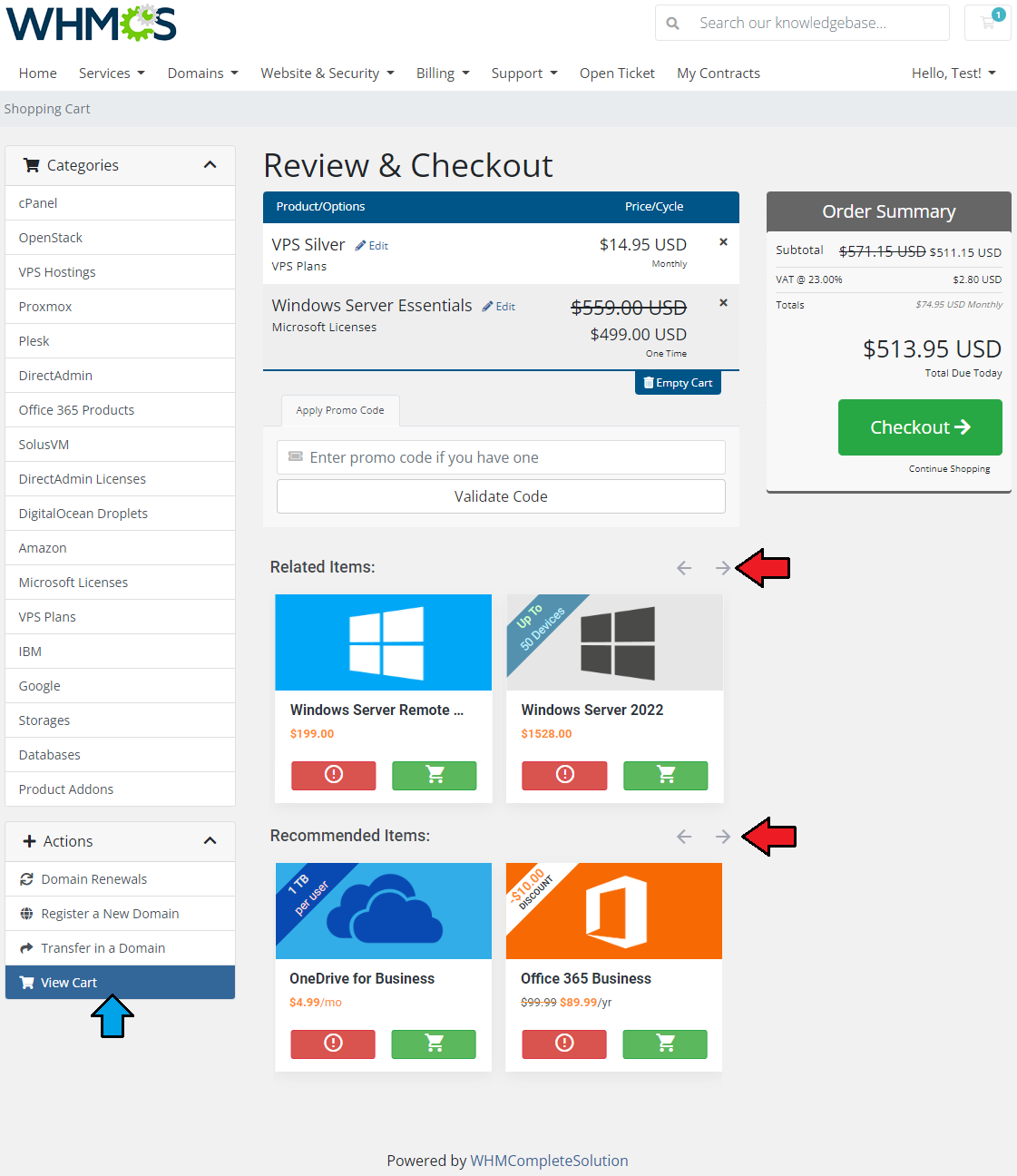
|
After adding a new product, the list of related and recommended products is updated adequately to the content of the cart.
The priority of displaying new suggested products depends on the order of items added into the cart.
Products suggested to the last item in the cart will be displayed at the top, then suggestions for the last but one item will appear, and so on.
Review them again searching for interesting bargains.
Important: Visible on the tiles and in the order summary discounted prices are triggered by Discount Center For WHMCS module.
Integrate the two modules to enjoy the full potential of Product Cross-Selling For WHMCS!
|
Tips
1. It is advised to suggest products that do not require any additional configuration when adding to cart (e.g. additional fields, configurable options, domains, MarketConnect services etc.)
Keep in mind that this is a temporary limitation and will be solved in the future versions of the module.
|
2. Products of Server/VPS type when added to the cart from the list of related or recommended cannot be instantly configured.
Press 'Edit' to configure the ordered product.
|
| 3. In case a related/recommended item has various billing cycles, the shortest billing cycle is offered for clients in the suggestion box.
|
Update Instructions
An essential guidance through the process of updating the module is offered here.
Ensure successful completion of the module update by carefully following each step, thereby preventing data loss or any unforeseen issues.
Additionally, you will find a current list of supplementary actions necessary for a smooth update process there.
|
Upgrade Guide
Seeking a solution that offers greater flexibility, customization tailored to your precise needs, and unrestricted availability?
There is an option that not only proves to be cost-effective in the long run but also includes prioritized support services, making it a truly valuable investment.
Opt for the Open Source version of your Product Cross-Selling For WHMCS module to unlock these benefits.
Simply click on either the Get Source Code or Upgrade To Lifetime button found on the product's page in our client area to complete the one-step upgrade process, with a dedicated discount already applied.
Follow a comprehensive guide covering the transition process, the advantages it brings, and step-by-step instructions on what to do next after the order has been successfully finalized.
|
Common Problems
| 1. When you have problems with connection, check whether your SELinux or firewall does not block ports.
|
| 2. It is not recommended to use the Product Cross-Selling For WHMCS module with:
There should appear problems with compatibility between the modules and their individual workflow might be hampered.
The works on eliminating all the limitations are in progress.
|