Logs
From ModulesGarden Wiki
Contents |
About Logs Tool
| The Logs tool is an integral feature of ModulesGarden addons, designed to monitor and manage module activity records. With categorized log types, filters, and detailed views, the review process of module activities is simplified. Administrators can adjust logging settings, export logs, or automate log deletion using configurable rules. Utilize the rule-based deletion feature or bulk delete option to help keep logs organized and manageable. |
Management
| The Logs section can be found in one of two locations, depending on the layout of the addon module menu. It may appear directly in the main menu, or, it can be located under the "Other" section, grouped with a few additional features, this solution is visualized on the exemplary Vultr For WHMCS module below. Note: This placement is typically used when the addon includes a large number of menu entries. Important: Certain modules may not yet include the latest version of this tool, but upcoming updates will ensure access to the most current features. |
Log Details
| Depending on the module, logs can be categorized into several types. You can filter the module logs by type with the 'Show' buttons: |
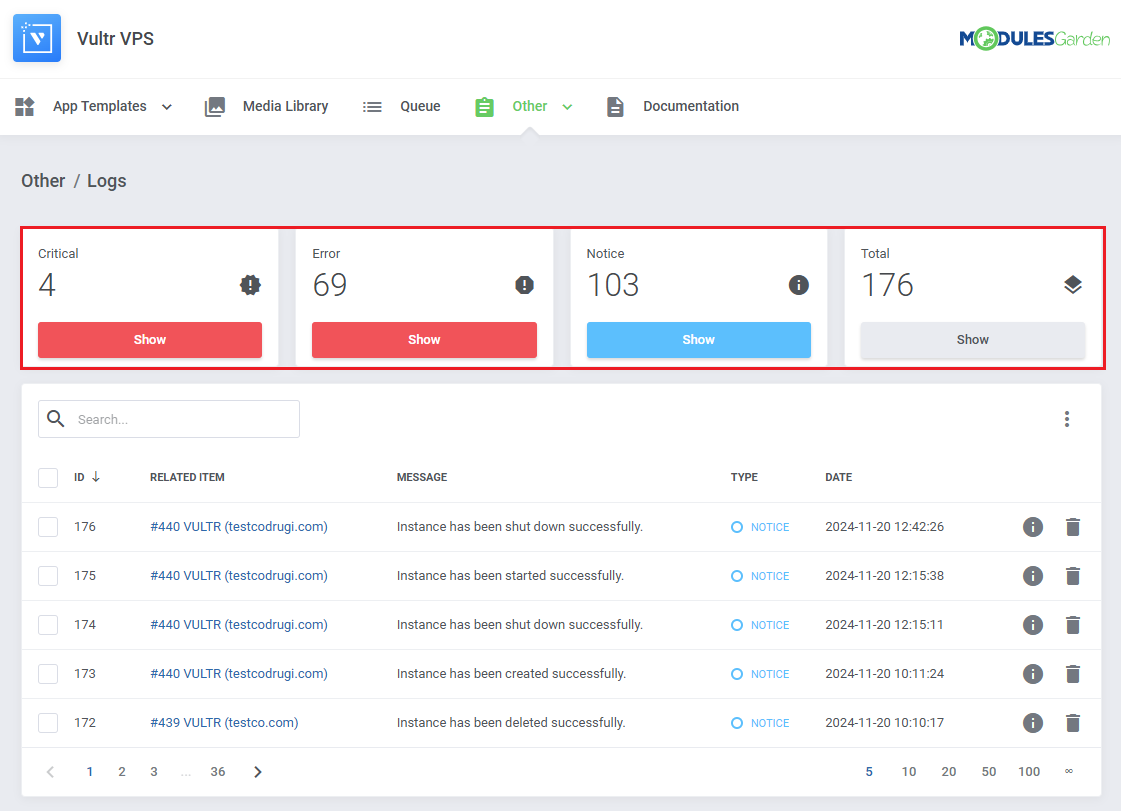
|
| You can see log details by clicking on the 'Details' button. Some logs might not include details. |
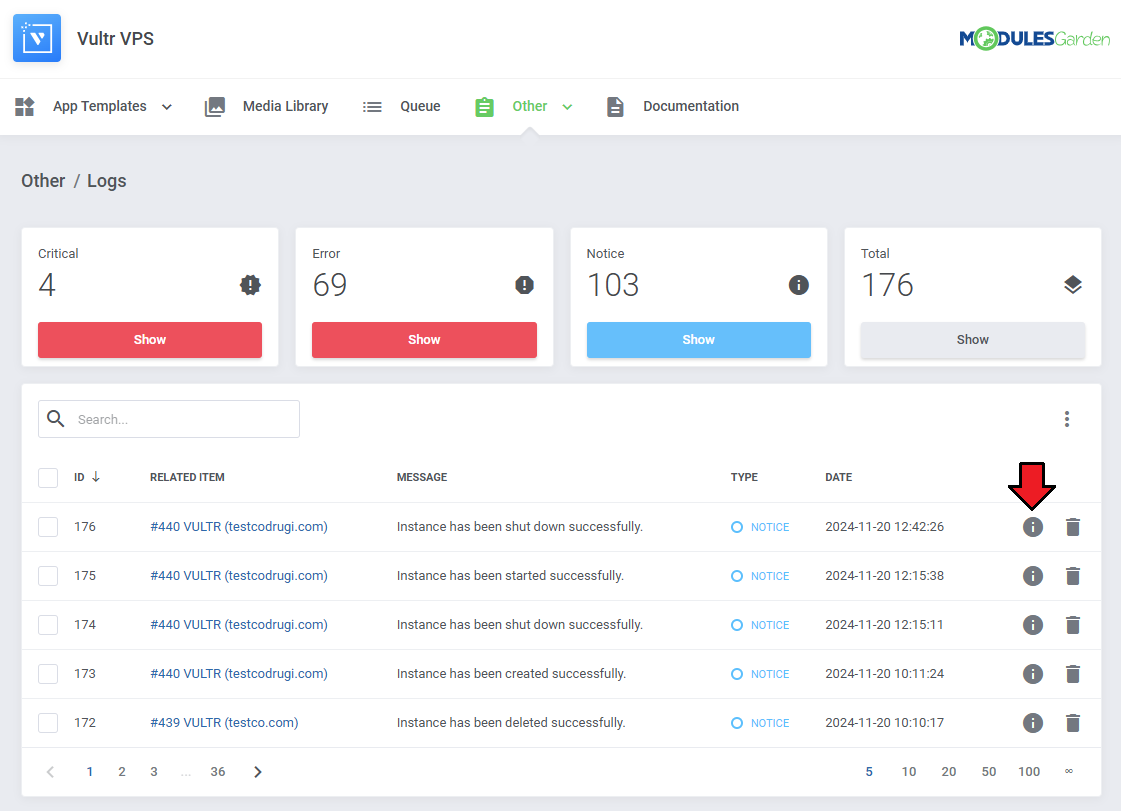
|
| Log details might look like this: |
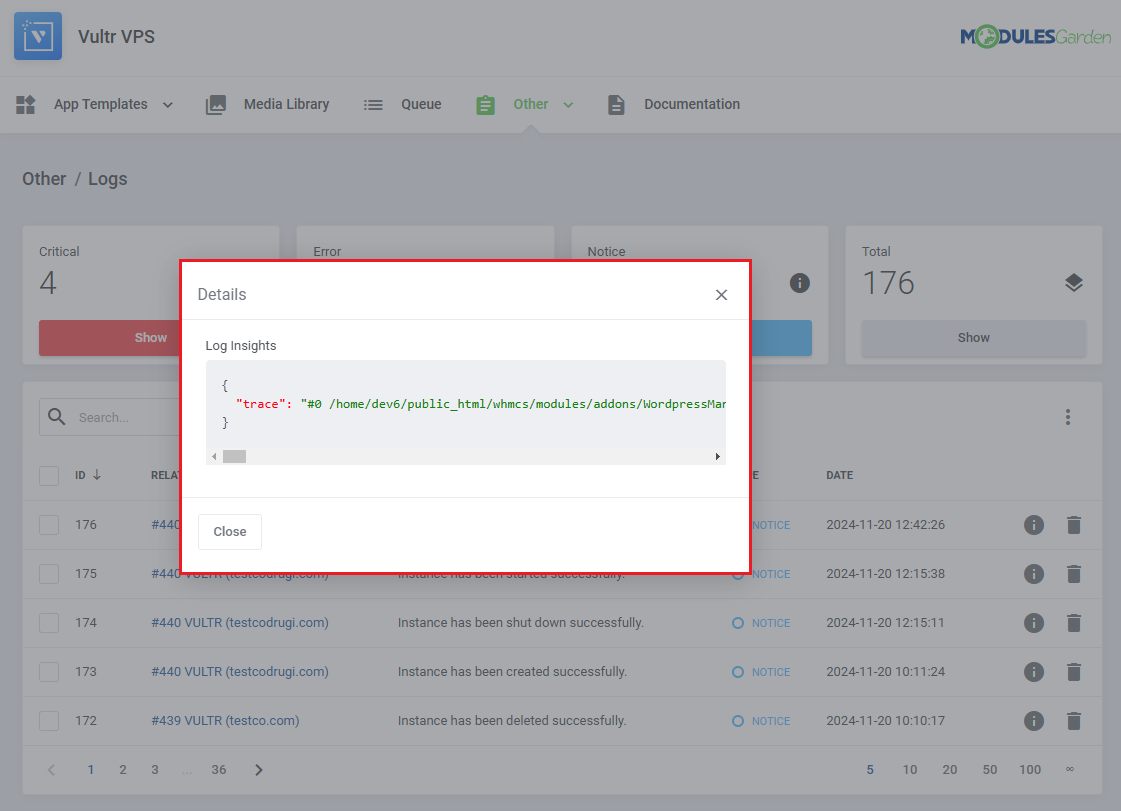
|
| You can delete logs either one by one or with the mass delete function. |
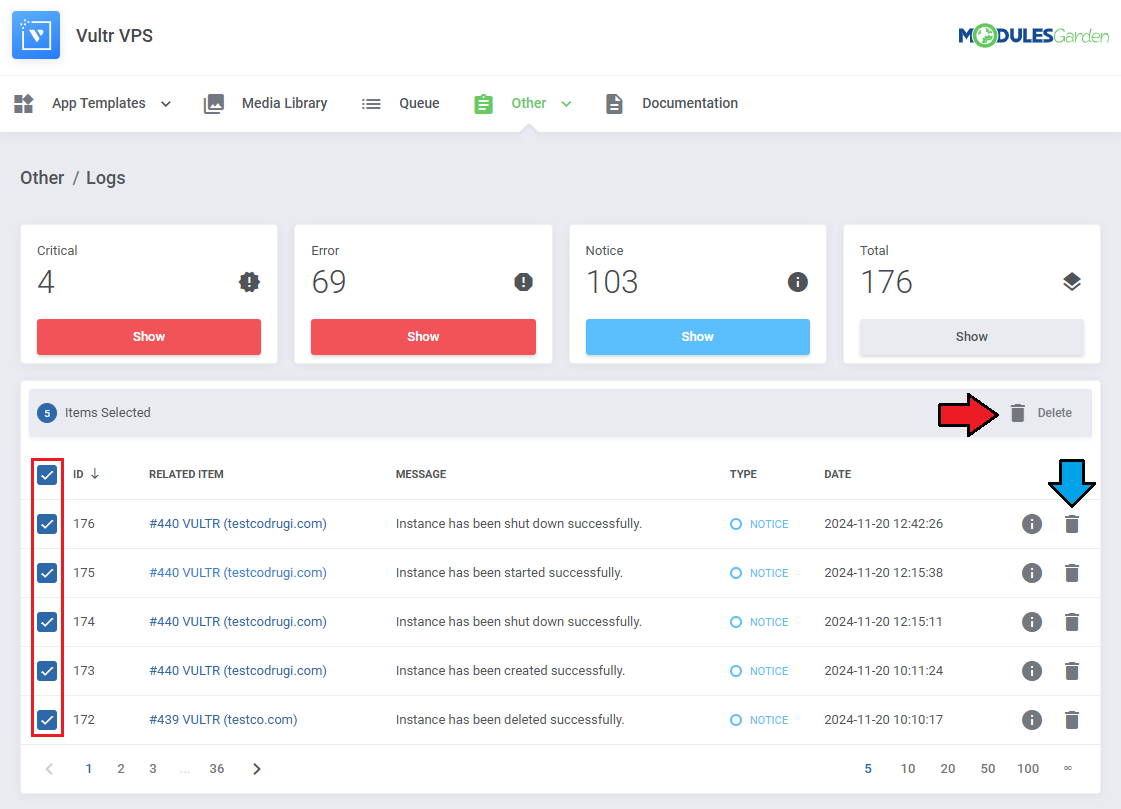
|
Additional Actions
| In the top-right corner, after clicking the burger menu, you will find a list of available additional actions, including: |
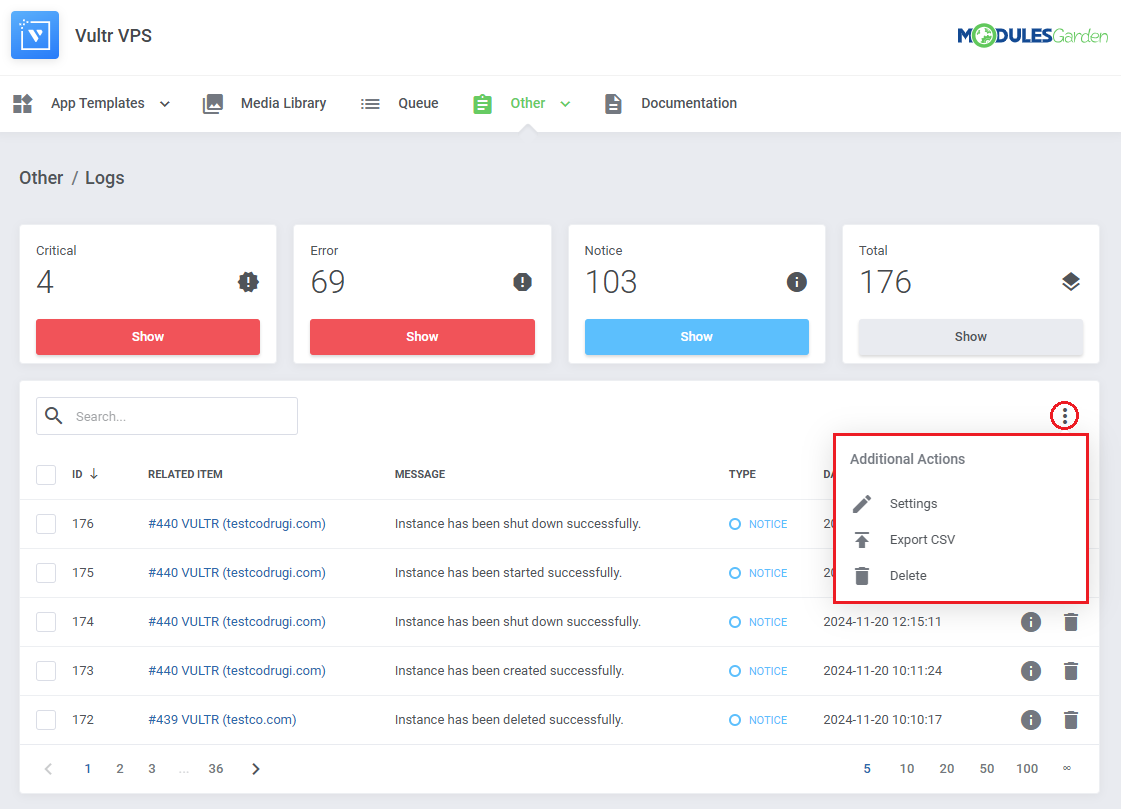
|
Settings
In the settings, you can configure the following options:
|
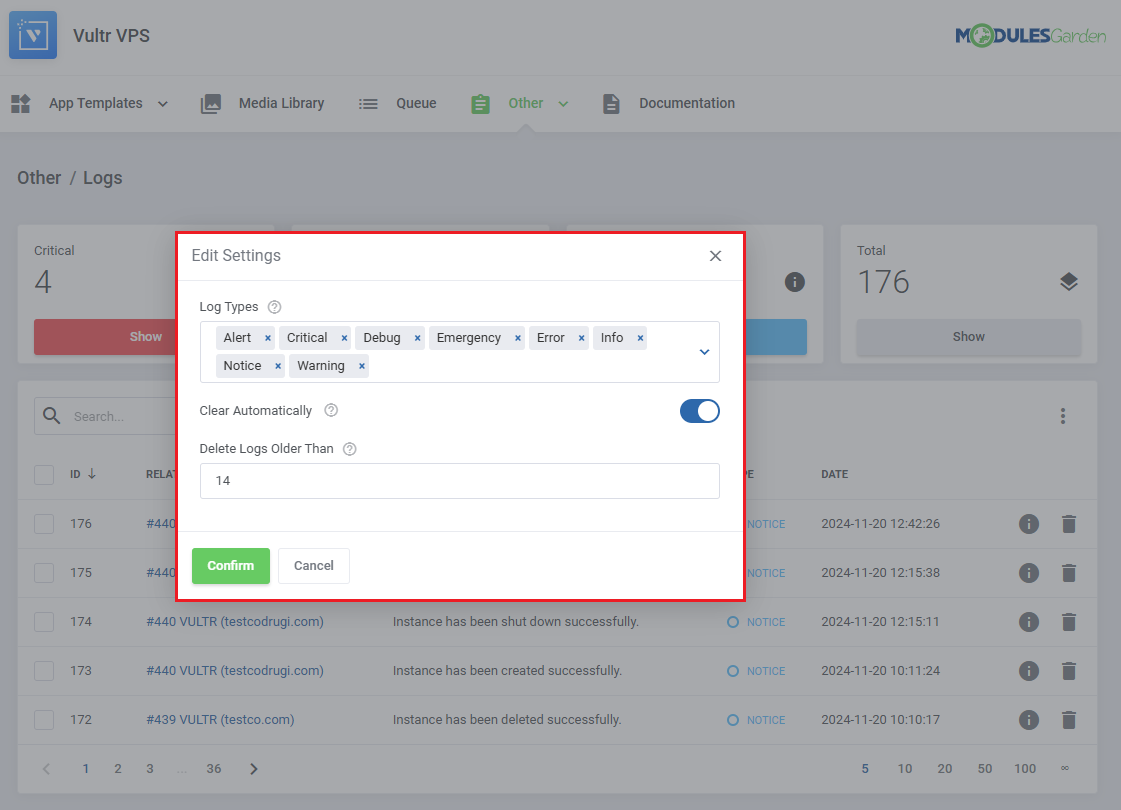
|
Exporting Logs
While exporting your logs to a CSV file, you will need to specify the following details:
|
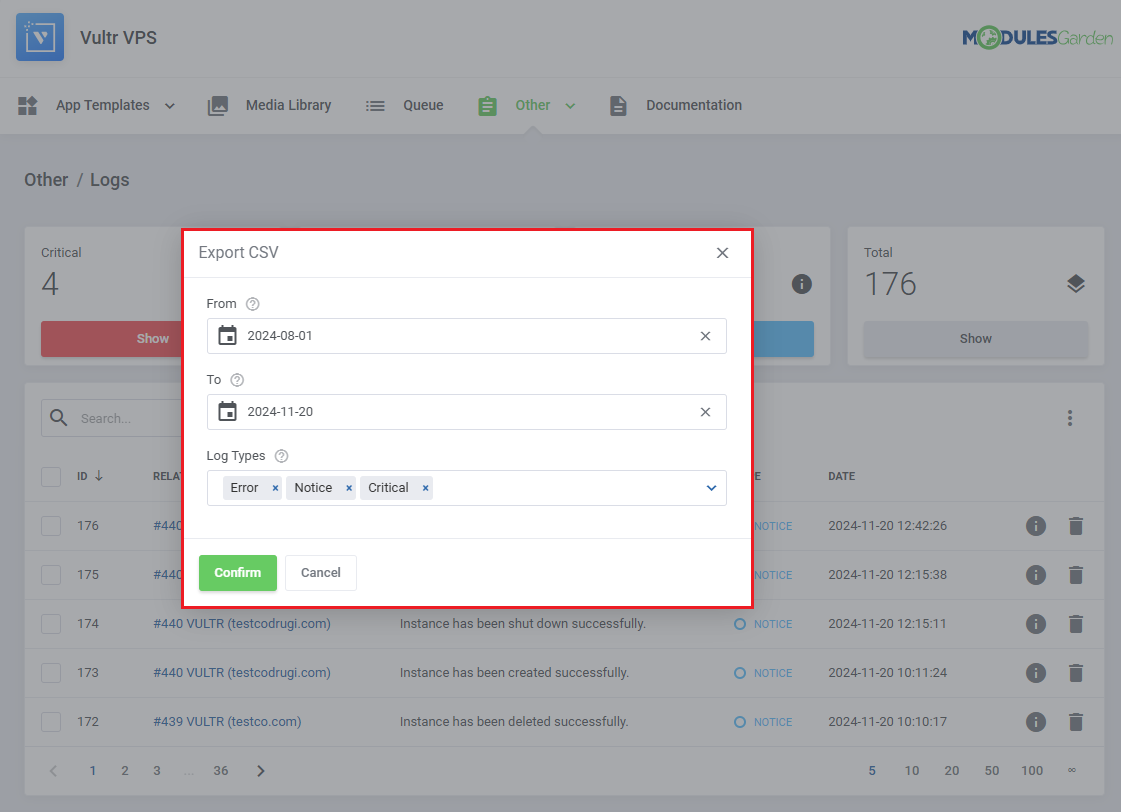
|
Rule Based Deletion
You can delete specific logs automatically without having to select them manually. To set this up, define the following:
|
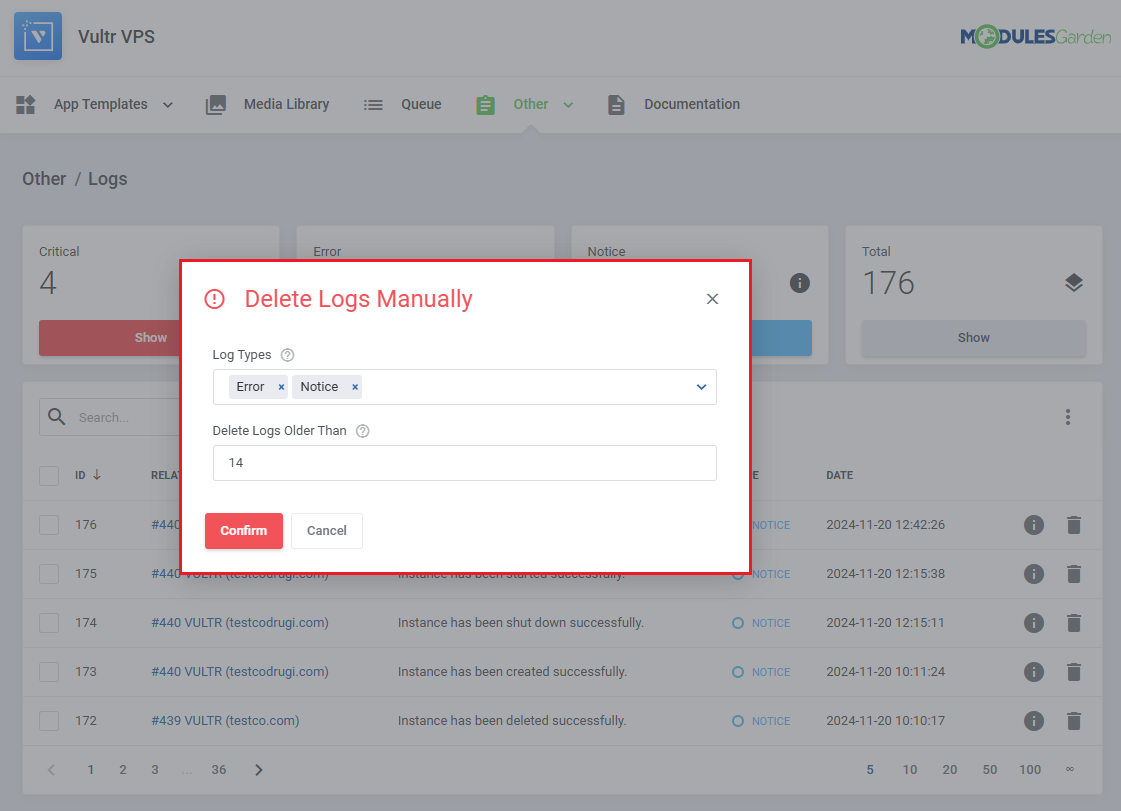
|