GoDaddy Domain Registrar For WHMCS
Contents |
About Godaddy Domain Registrar For WHMCS
| Godaddy Domain Registrar For WHMCS is a domain registrar module that enables automation of domain provisioning in your WHMCS system with GoDaddy Domains. Your customers will be able to manage their domains and DNS records directly in your WHMCS client area. |
- Module Features:
| ✔ Register Domain With The Cheapest TLD Type Automatically |
| ✔ Automatically Adjust Premium Domain Prices Upon Reaching Target Margin |
| ✔ Send Email Details With Shopper ID And Password After Domain Registration Or Transfer |
| ✔ Auto Renew Script - Enable/Disable Auto Renewal For All Domains |
| ✔ Synchronize Domain Expiration Date And Status |
| ✔ Synchronize Domain Transfer Status |
| ✔ Enable GoDaddy Domain Lookup Provider |
| ✔ Choose GoDaddy Account Mode: |
| ✔ User Account |
| ✔ API Reseller Plan |
- Admin Area Features:
| ✔ Register/Transfer/Renew/Cancel Domain |
| ✔ Update Nameservers |
| ✔ Update Contact Details |
| ✔ Get EPP Code |
| ✔ Toggle ID Protection |
| ✔ Toggle GoDaddy Auto Renewal |
| ✔ Reset Shopper Password |
| ✔ Access Shopper ID And Password |
| ✔ Define TLD Type For Each Domain |
| ✔ View Domain Logs |
- Client Area Features:
| ✔ Browse GoDaddy Domain Suggestions |
| ✔ Log In To Control Panel |
| ✔ Access Shopper ID And Password |
| ✔ Enable/Disable Domain Auto Renewal |
| ✔ Manage Nameservers |
| ✔ Lock/Unlock Registrar |
| ✔ Update Contact Details |
| ✔ Manage DNS Records |
| ✔ Reset Shopper Password |
- General Info:
| ✔ Supports GoDaddy "User Account" And "API Reseller Plan" |
| ✔ Supports All TLDs & gTLDs Available In GoDaddy API |
| ✔ Integrated With Domains Reseller For WHMCS - Efficient Domains Reselling With Your Own API |
| ✔ Supports PHP 8.2 Back To PHP 8.1 |
| ✔ Supports WHMCS Themes "Six" And "Twenty-One" |
| ✔ Supports WHMCS V8.12 Back To WHMCS V8.9 |
| ✔ Requires ionCube Loader V13 Or Later |
| ✔ Easy Module Upgrade To Open Source Version |
Installation and Configuration
Installation
| In this brief tutorial we will show you how to successfully install and set up GoDaddy Domain Registrar For WHMCS. We will guide you step by step through the whole installation process. |
| 1. In the beginning, make sure that you are the GoDaddy API Reseller and your API User account is active. Info: Please note that GoDaddy API Reseller and GoDaddy Reseller are not the same! Our module can be successfully used only with the former account. |
| 2. Log in to our client area and download the module. |
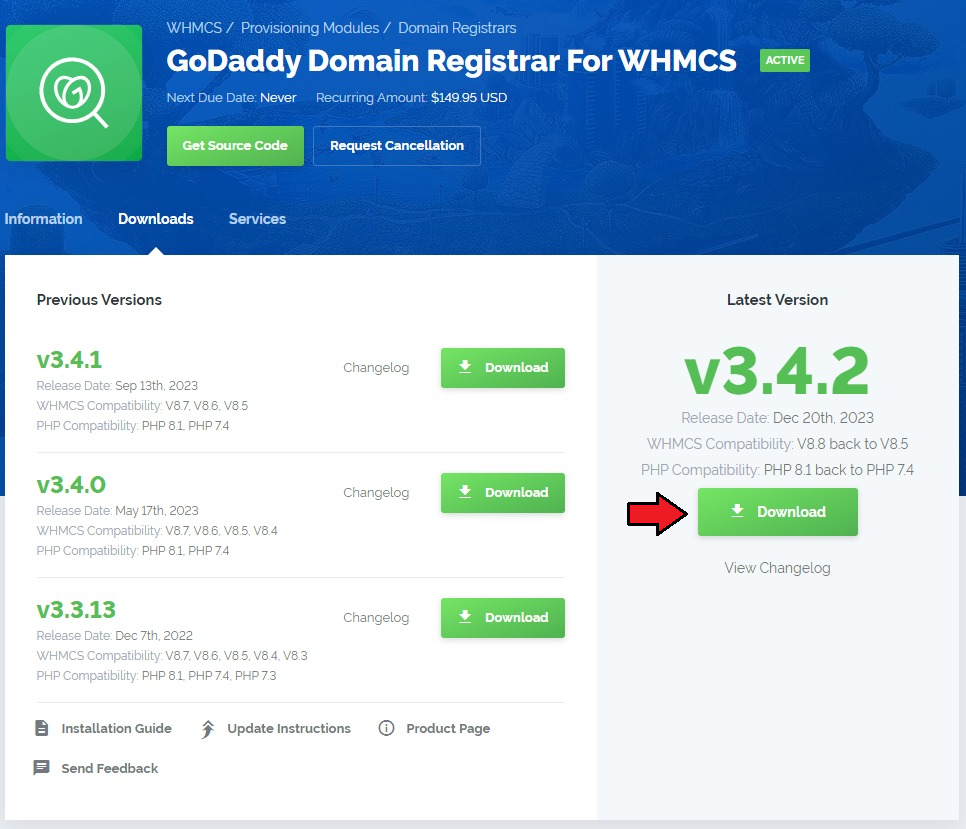
|
| 2. In the downloaded file you might find one or two packages that support different PHP versions. In the most recent versions of the module, you will find only one package that supports PHP 7.4 and later. |
| Previous updates of the module may contain two packages dedicated to various PHP versions. The first one supports PHP 5.6 up to PHP 7.3, and the second one addressed to PHP 7.4 up to PHP 8.1. |

|
| Note: You can check the current PHP version in your WHMCS. To do so, proceed to 'Utilities' → 'System' → 'PHP Info'. |
| 3. Extract the package and upload its content into the main WHMCS directory. The content of the package to upload should look like this. |

|
| 5. When you install GoDaddy Domain Registrar For WHMCS for the first time you have to rename 'license_RENAME.php' file. The file is located in 'modules/registrars/GoDaddyDomainRegistrar/license_RENAME.php' . Rename it from 'license_RENAME.php' to 'license.php'. |
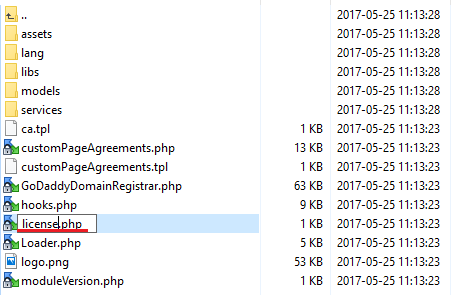
|
| 6. In order to configure your license key you have to edit a previously renamed 'license.php' file. Enter your license key between quotation marks as presented on the following screen. You can find your license key in our client area → 'My Products'. |

|
| 7. Next, please move to yourWHMCS/resources/domains directory and find the 'dist.additionalfields_example.php' file. This file should not be edited. If you do not have 'additionalfields.php' (not 'dist.additionalfields.php') file yet, create it manually and paste the content related to the preferred TLDs from the 'dist.additionalfields_example.php' file into it. |
8. Finally, set up the cron command line provided below and define its frequency (5 minutes interval is suggested).
php -q /your_whmcs/modules/registrars/GoDaddyDomainRegistrar/cron/cron.php It is responsible for sending an email message with a notification after domain transfer or registration. |
Configuration
| Before you can go on, you must generate your GoDaddy API Key and API Secret. You will need them to activate your registrar module. Underneath you will find instructions where to find your API details. |
| 9. Firstly, log in to your GoDaddy account. If you have a standard account, proceed here https://developer.godaddy.com/ If you have a reseller account then enter this website https://reseller.godaddy.com/settings/keys Note: The following instruction will be presented basing on a standard account. The whole process looks similarly when you own a reseller account. Find 'API Keys' section. |
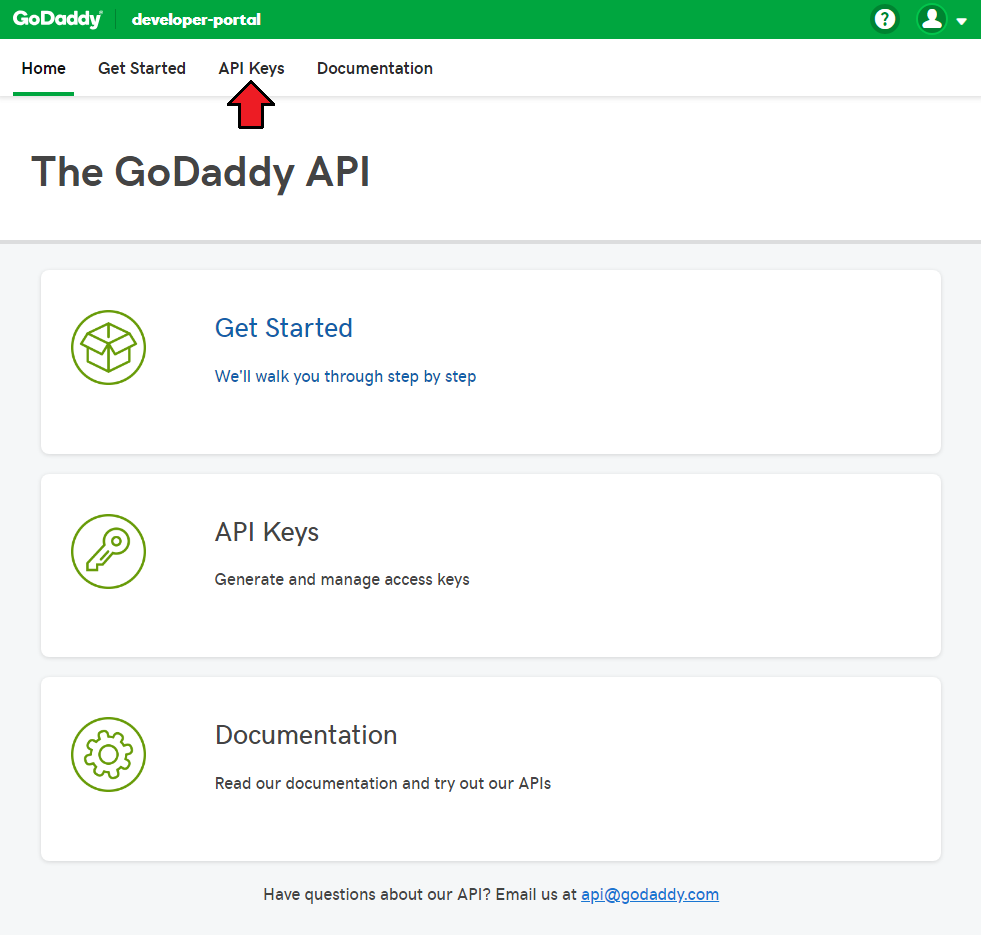
|
| 10. You will be moved to a section where keys can be generated and then managed. Press 'Create New API Key', select Production environment and press 'Next' to complete the process. |
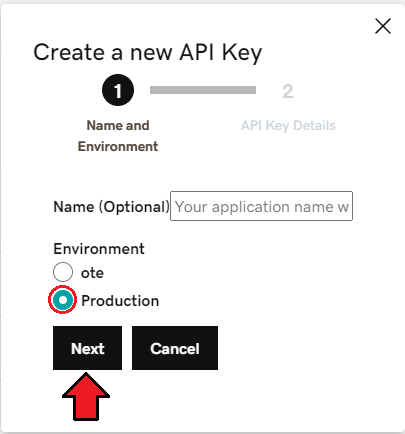
|
| 11. Keep your API Key and Secret in a safe place, you will need them in a moment. Note that it is not possible to view the 'API Secret' again! Press 'Got it' to finish. |

|
| 12. Now, log in to your WHMCS and proceed to 'Setup' → 'Products/Services' → 'Domain Registrars'. Find 'GoDaddy Domains 3' and press 'Activate' next to it. |
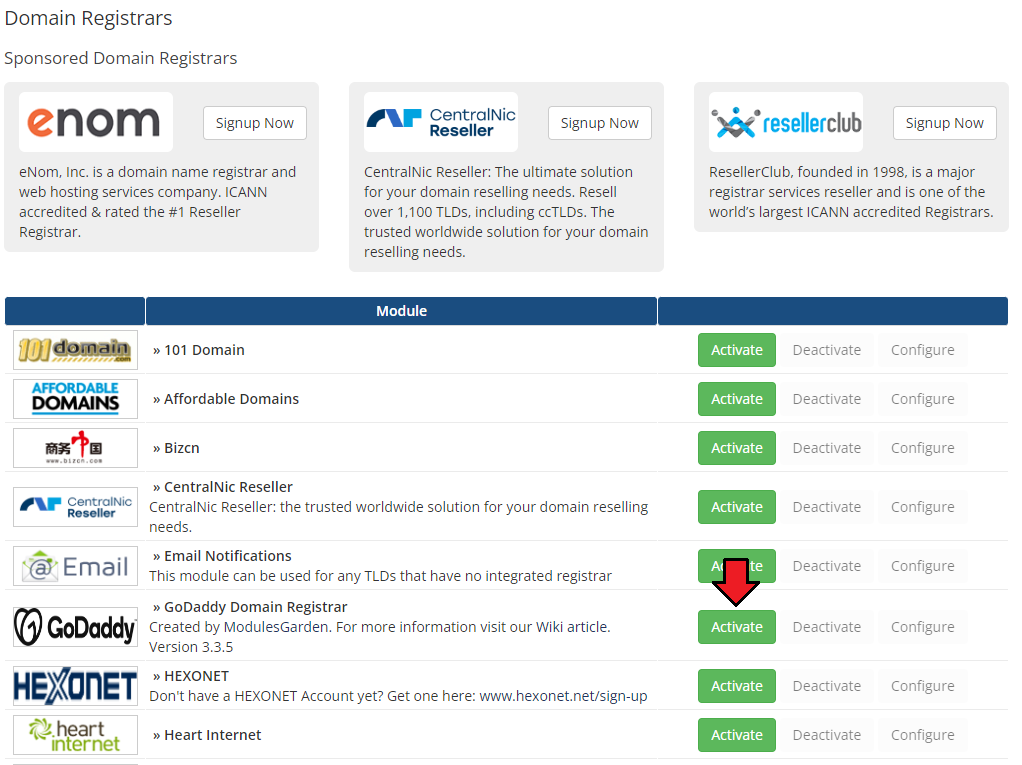
|
| 13. Afterwards, press 'Configure' and enter your live API 'API Key', 'API Secret' and a URL to domain management site. Note: API credentials are different depending on the selected below user mode. Now, you need to decide which GoDaddy Account Mode you will use for reselling domains:
Next, select Send Email if you want your clients to receive an email message including the Shopper ID and Password after the domain registration or transfer. Premium Domain Price Margin - enable automatic price adjustments for domains treated as premium by GoDaddy by entering a value here. Press 'Save Changes' when ready. |
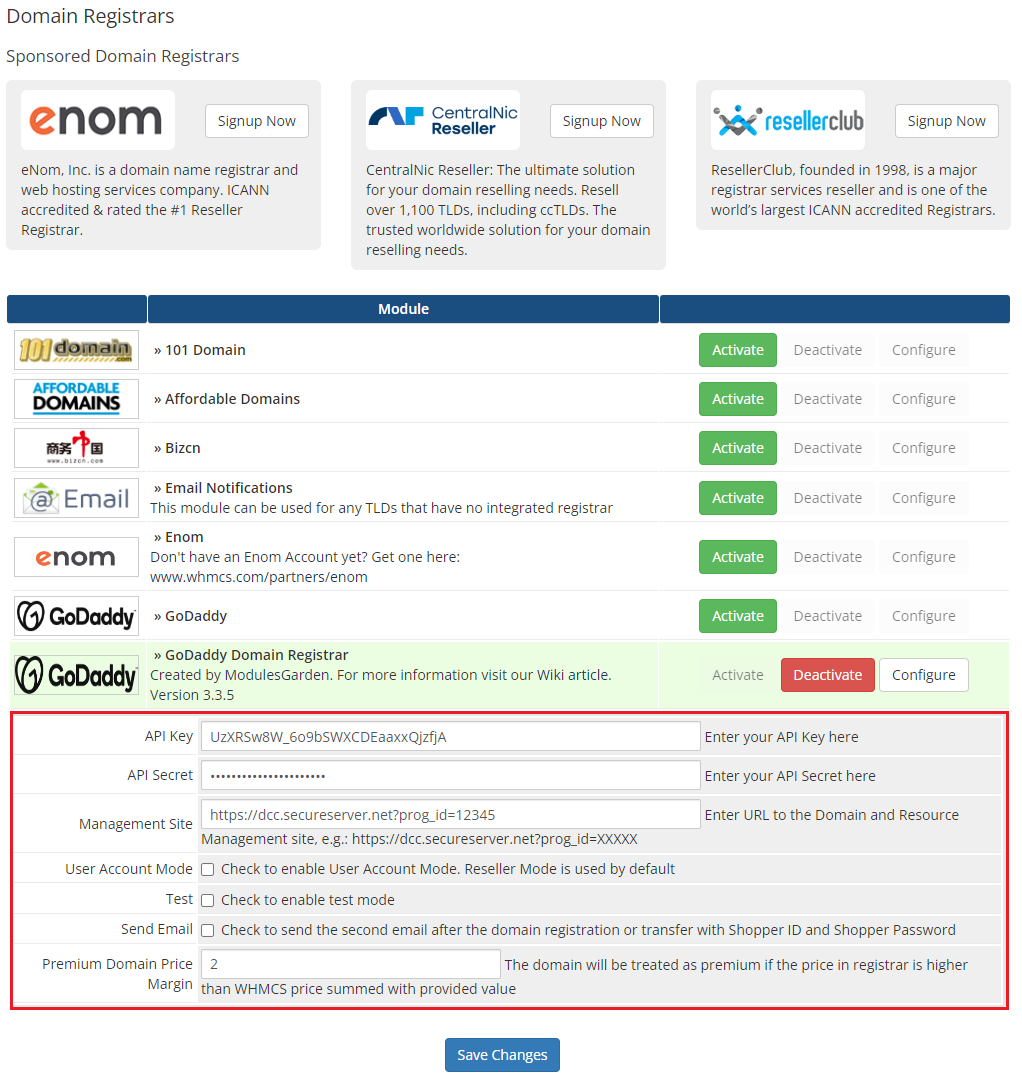
|
For the Management Site you can use dcc.secureserver.net?prog_id=XXXXX address.The 'XXXXXX' part marks your reseller storefront's program ID, located in the Account Information section of your Reseller Control Center's Dashboard. |
Management
| GoDaddy Domain Registrar allows you to offer GoDaddy TLDs through the WHMCS system to your customers. In this short guide we will present you the possibilities of our module. |
Management of TLDs
| Adding a new TLD is quite simple. To add it, go to 'Setup' → 'Products/Services' → 'Domain Pricing'. Enter your TLD and choose 'GoDaddyDoaminRegistrar' from 'Auto Registration' dropdown menu as shown on the screen below. |
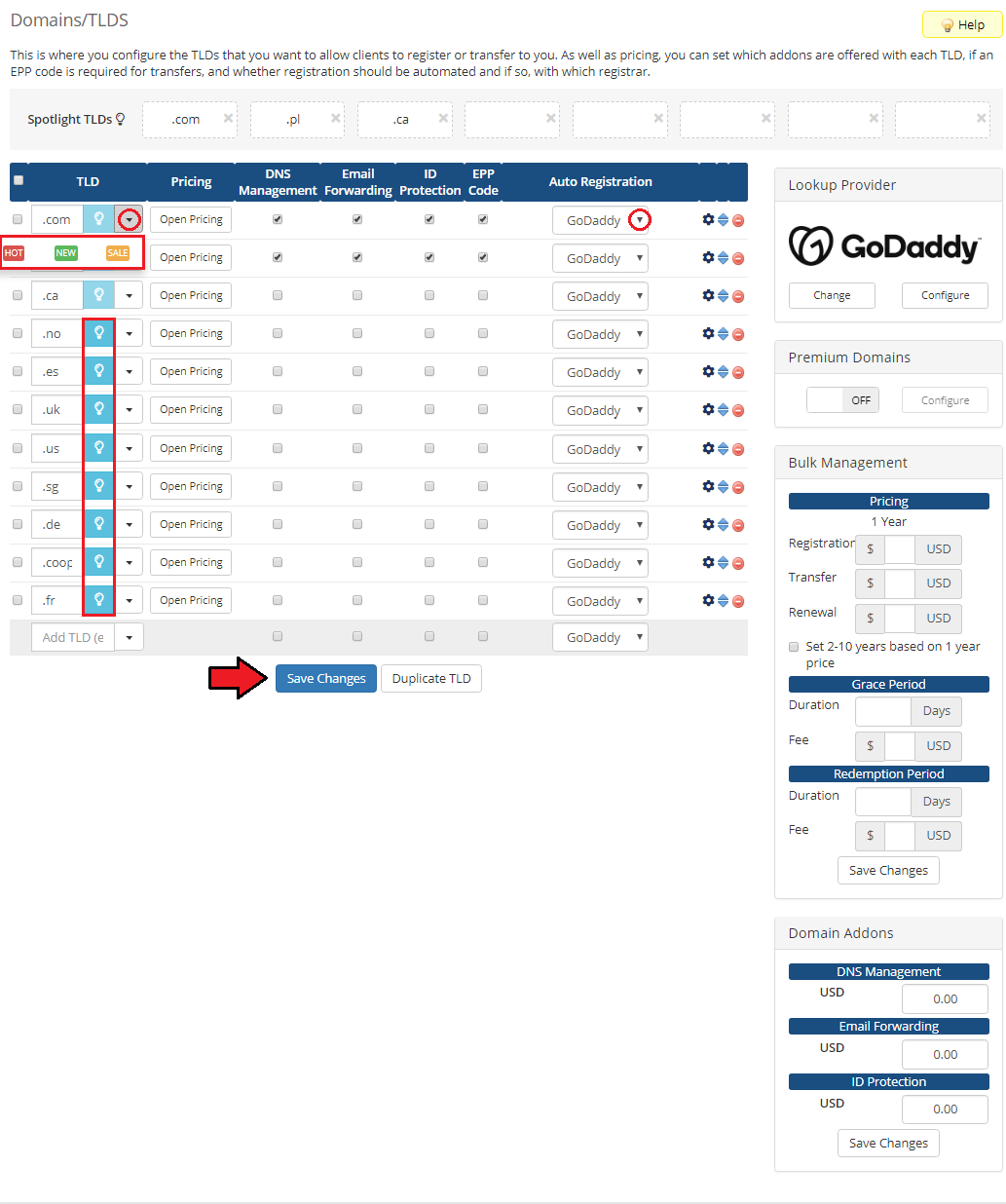
|
| On the right there is 'Lookup Provider' section which you can change and configure according to you needs. By default Standard WHOIS is set. Note that managing 'Lookup Provider' is available in WHMCS V7 only. |
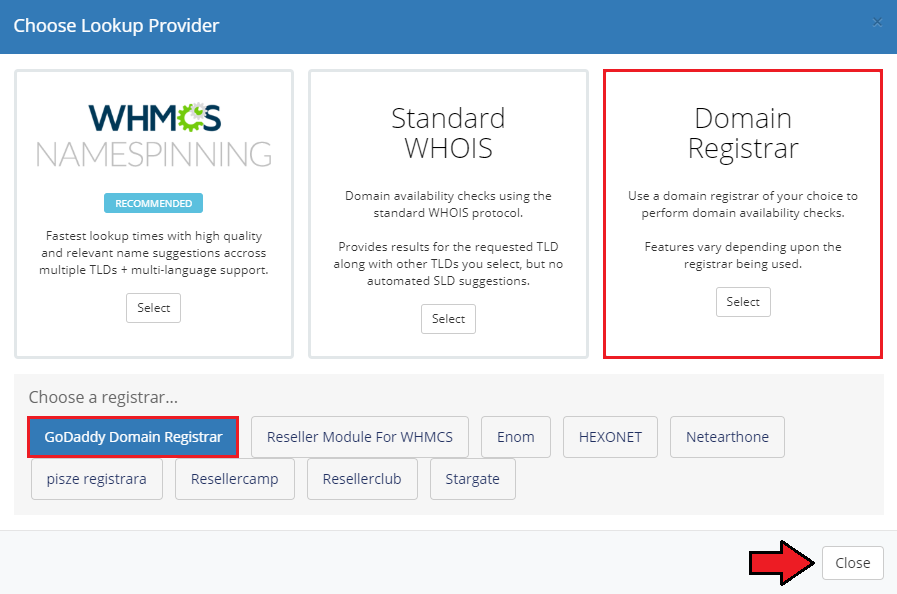
|
| When you select GoDaddy a new window pops up. The information you provide here will be responsible for returning domains suggested while searching for the available ones. |
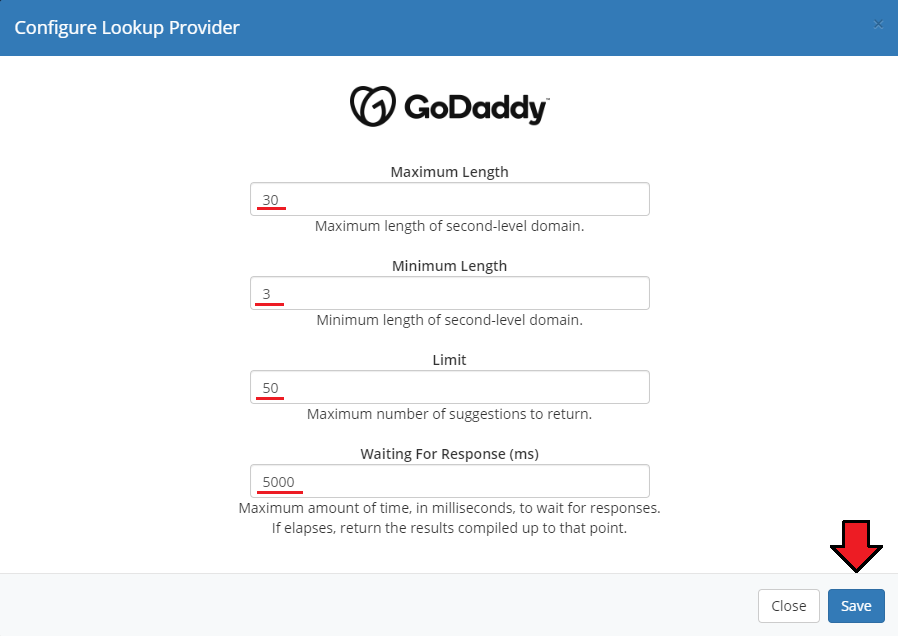
|
| Then click on 'Open Pricing' button and set up your pricing. |
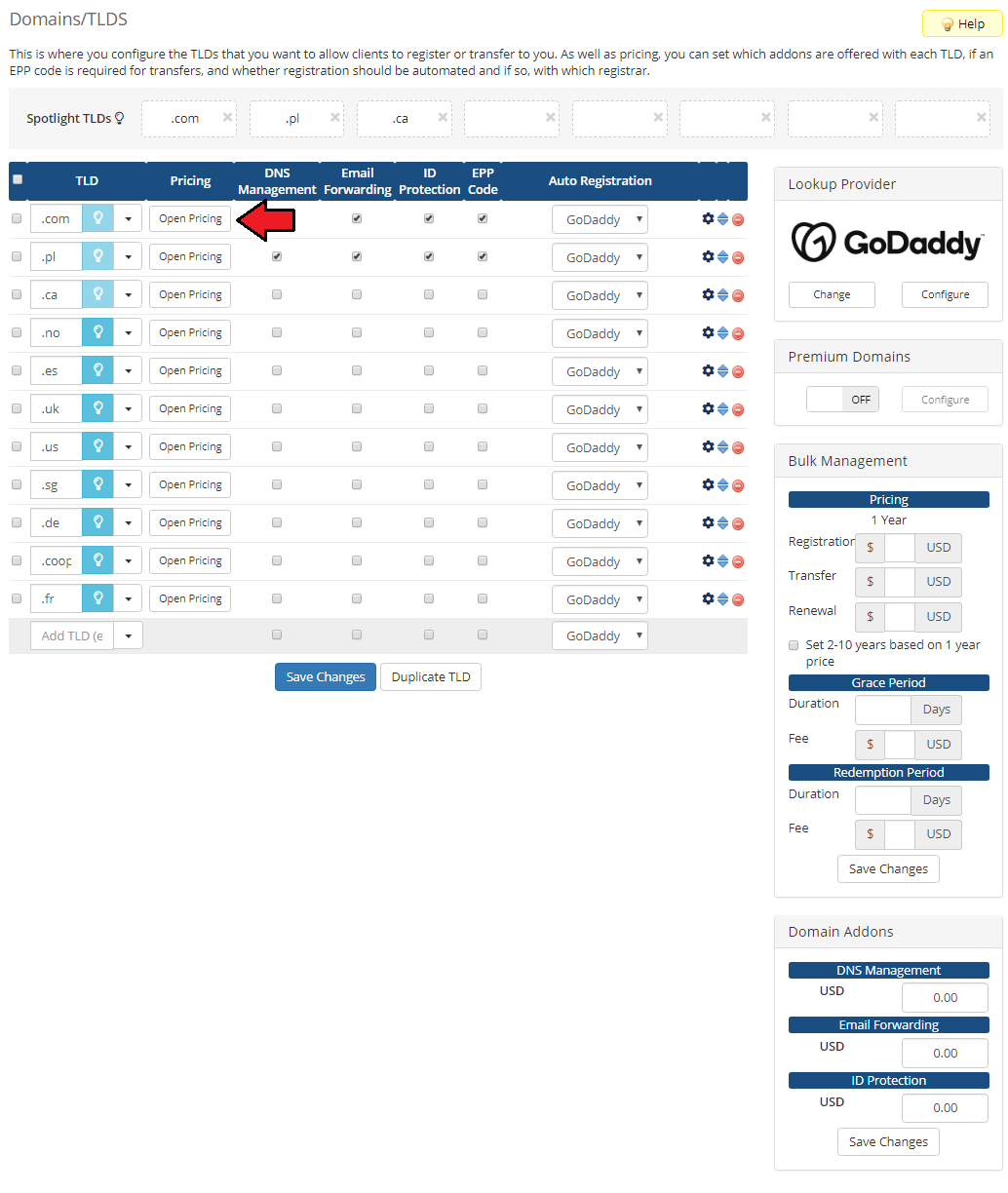
|
| In a newly opened window you can set your prices. Remember to save the changes. |
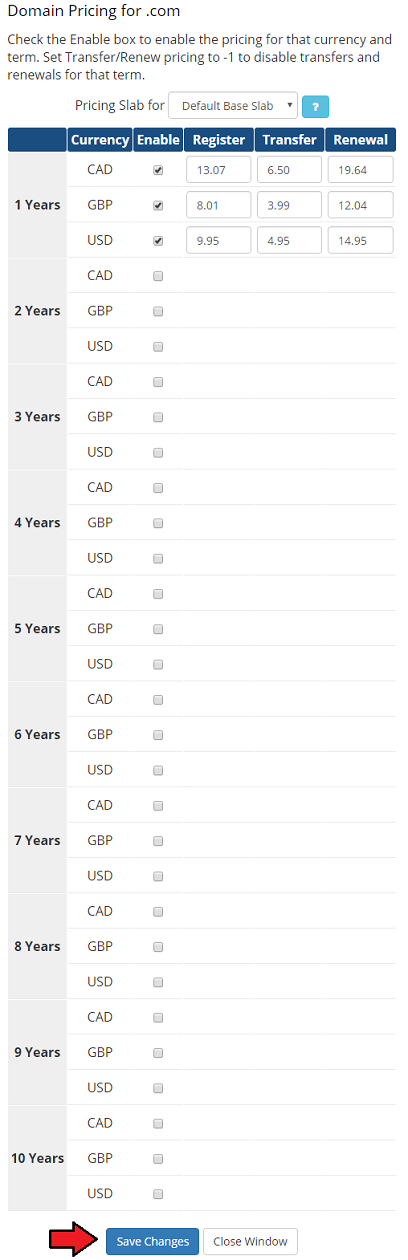
|
| That's all! Simple, isn't it? If you would like to set up pricing for more TLDs just repeat steps shown in 'Management of TLDs' as many times as you need. |
Ordering
| Ordering GoDaddy domains goes alike ordering other domains. At this point you can choose addons available for new domain, including privacy protection, and provide custom nameservers. |
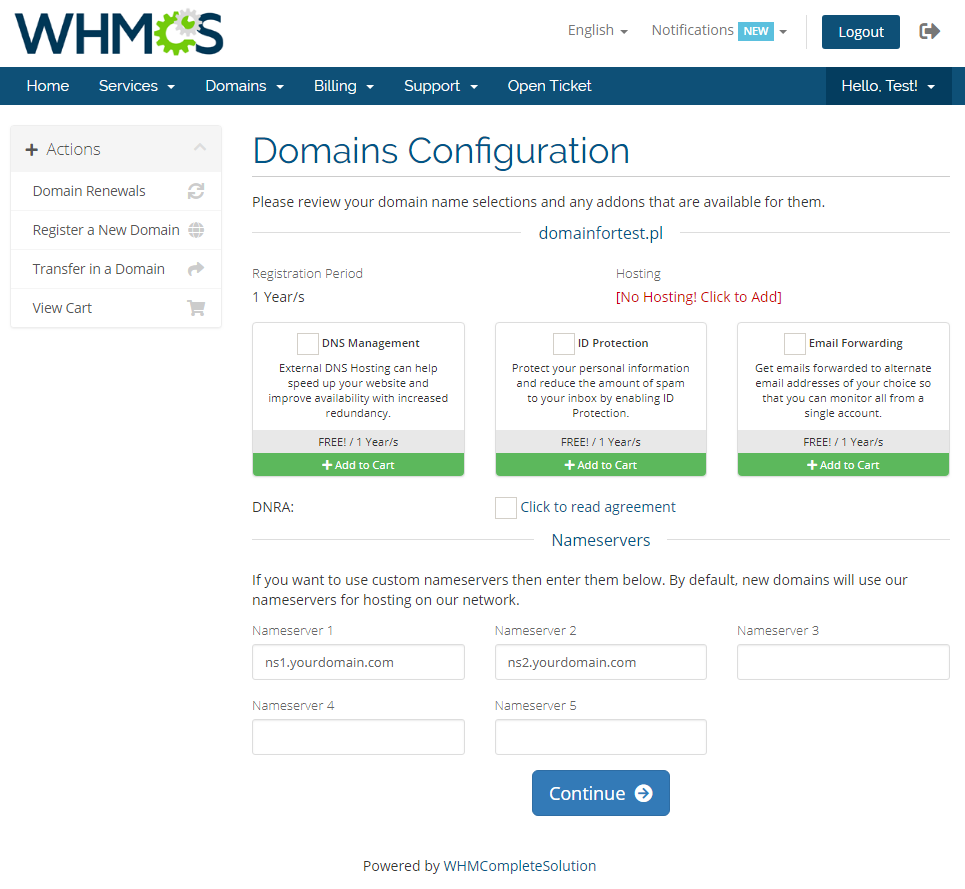
|
| While registering a new domain, you check its availability first. Here you will also find the list of suggested domains, similar to the one you want to register. When you choose the one, just add it to cart and then proceed to 'Checkout'. |
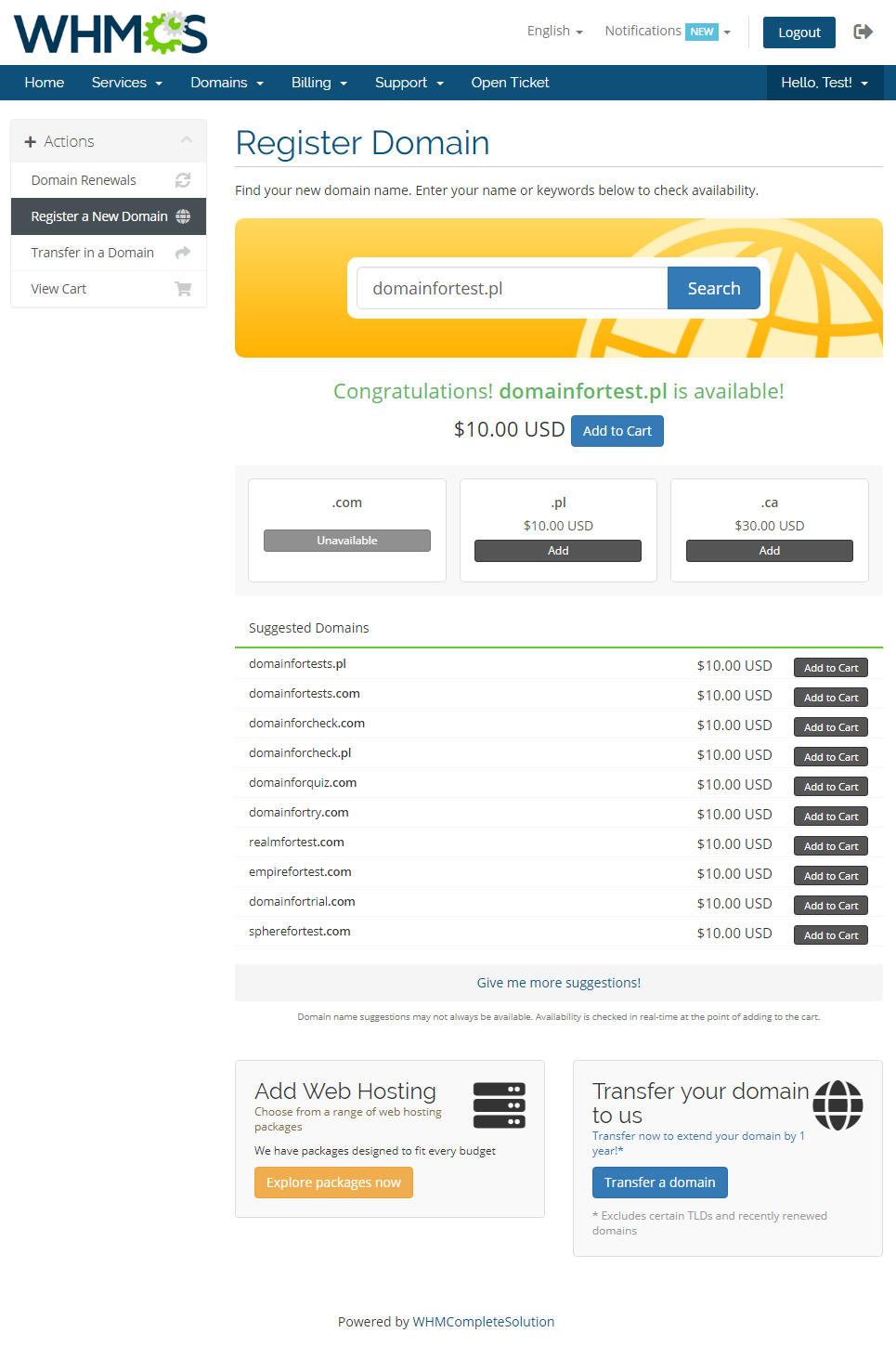
|
Email Template
| The module includes a custom email template that can be used to send the second email notification. If the option has been enabled in the registrar configuration, clients will receive an email with shopper ID and password after the a domain registration or transfer. Note: The email template will be uploaded once you have run the registrar cron job, see point 8 installation section for more detais. Move to Setup → Email Templates → Domain Messages and find 'GoDaddy Shopper Details' custom template to see its content. |
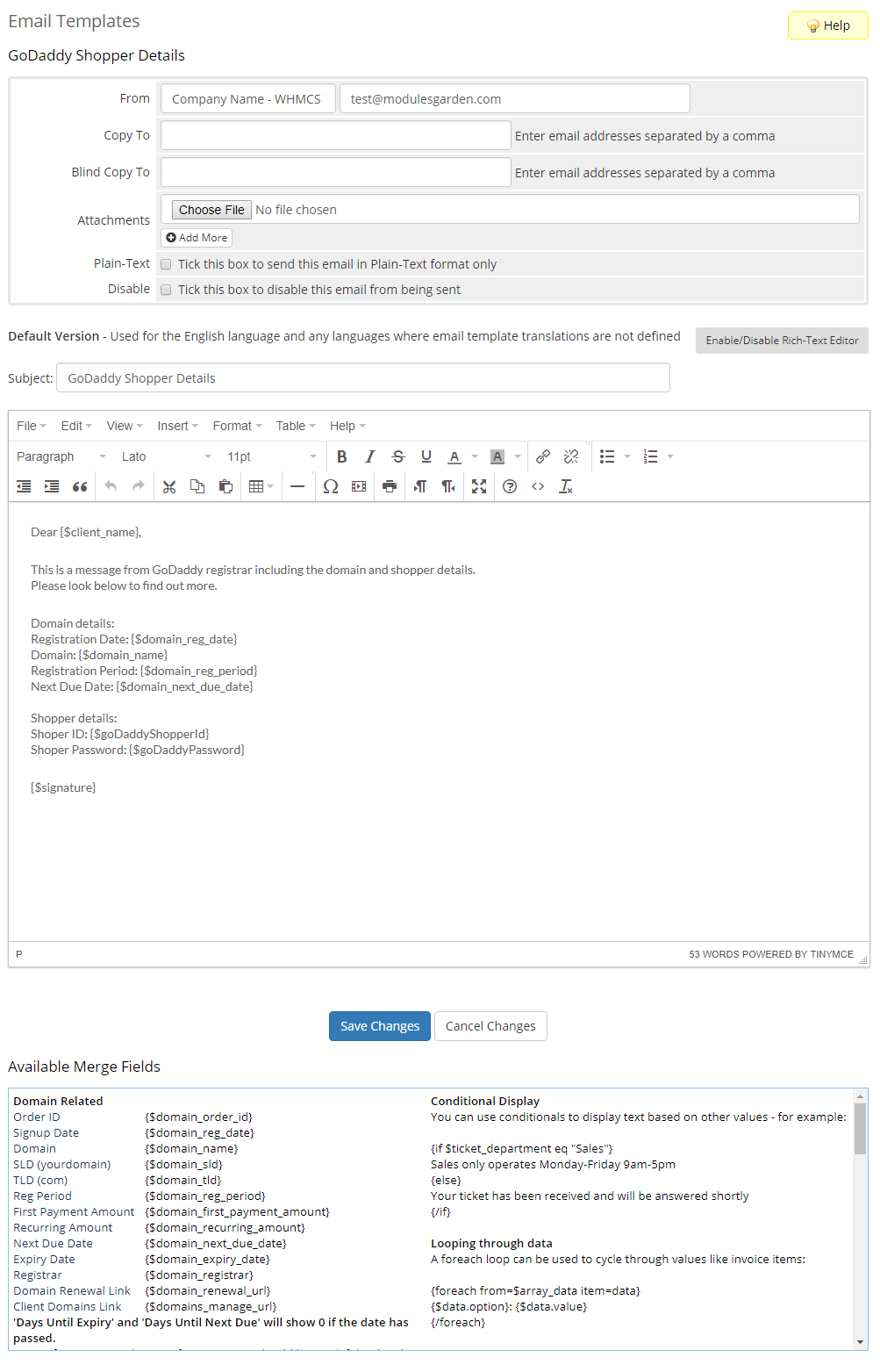
|
| The default tempalte includes details of the registered or transfered domain and shoper details: ID and password. There are two available merge fields related to the latter information, these are: {$goDaddyShopperId} and {$goDaddyPassword}. See below how such email may look like when delivered: |
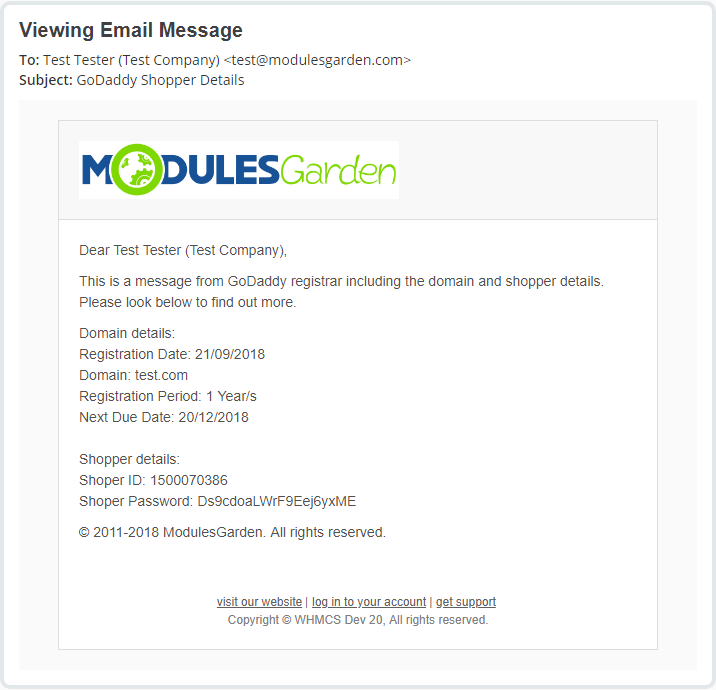
|
Management of Domain
| In the admin area you can manage all the aspects of the domain. Starting with registering your domain. Allowed actions:
|
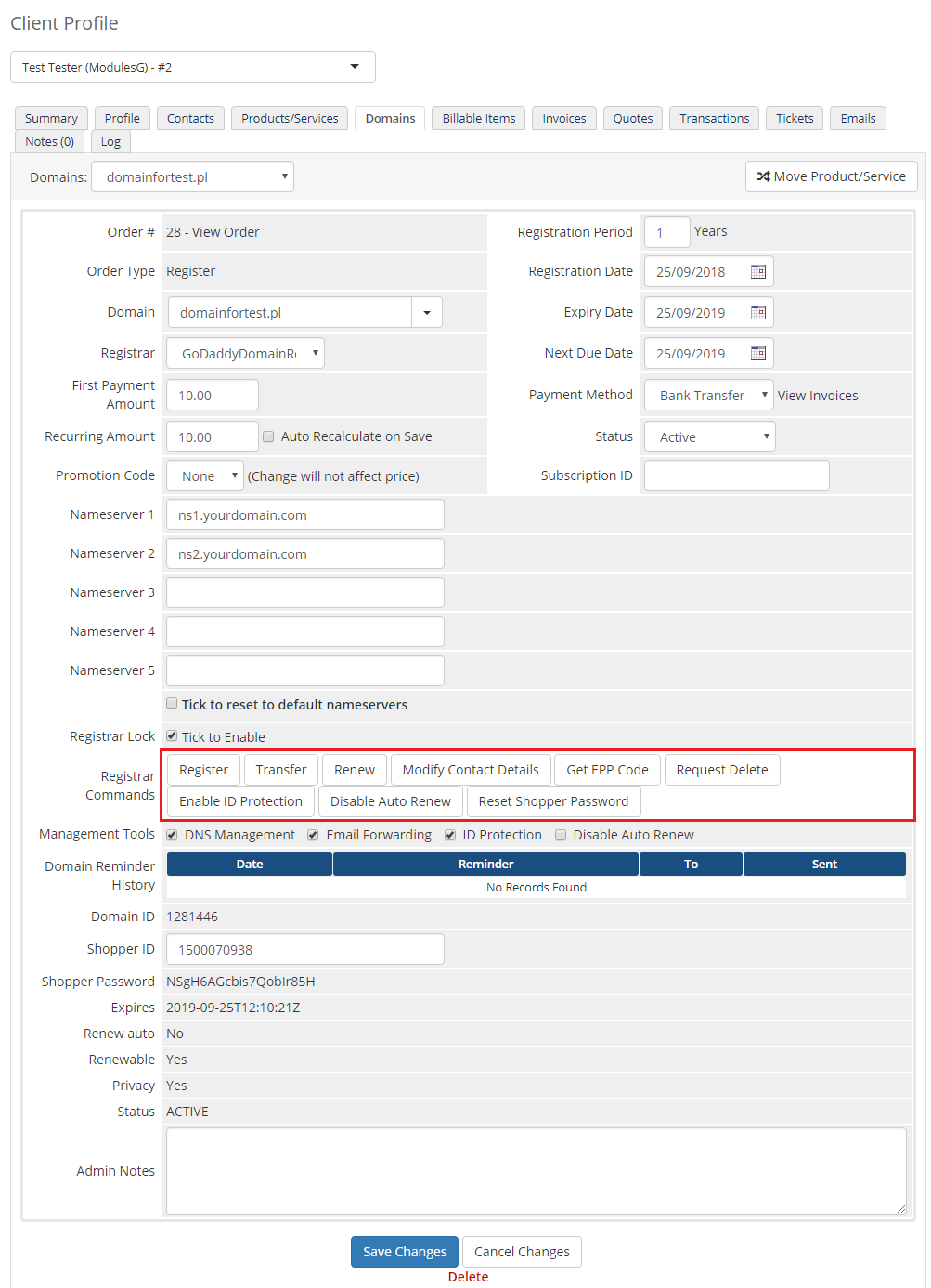
|
| Additionally, you can enable/disable features such as dns management, email forwarding, id protection and auto renew (on GoDaddy side). Important: |
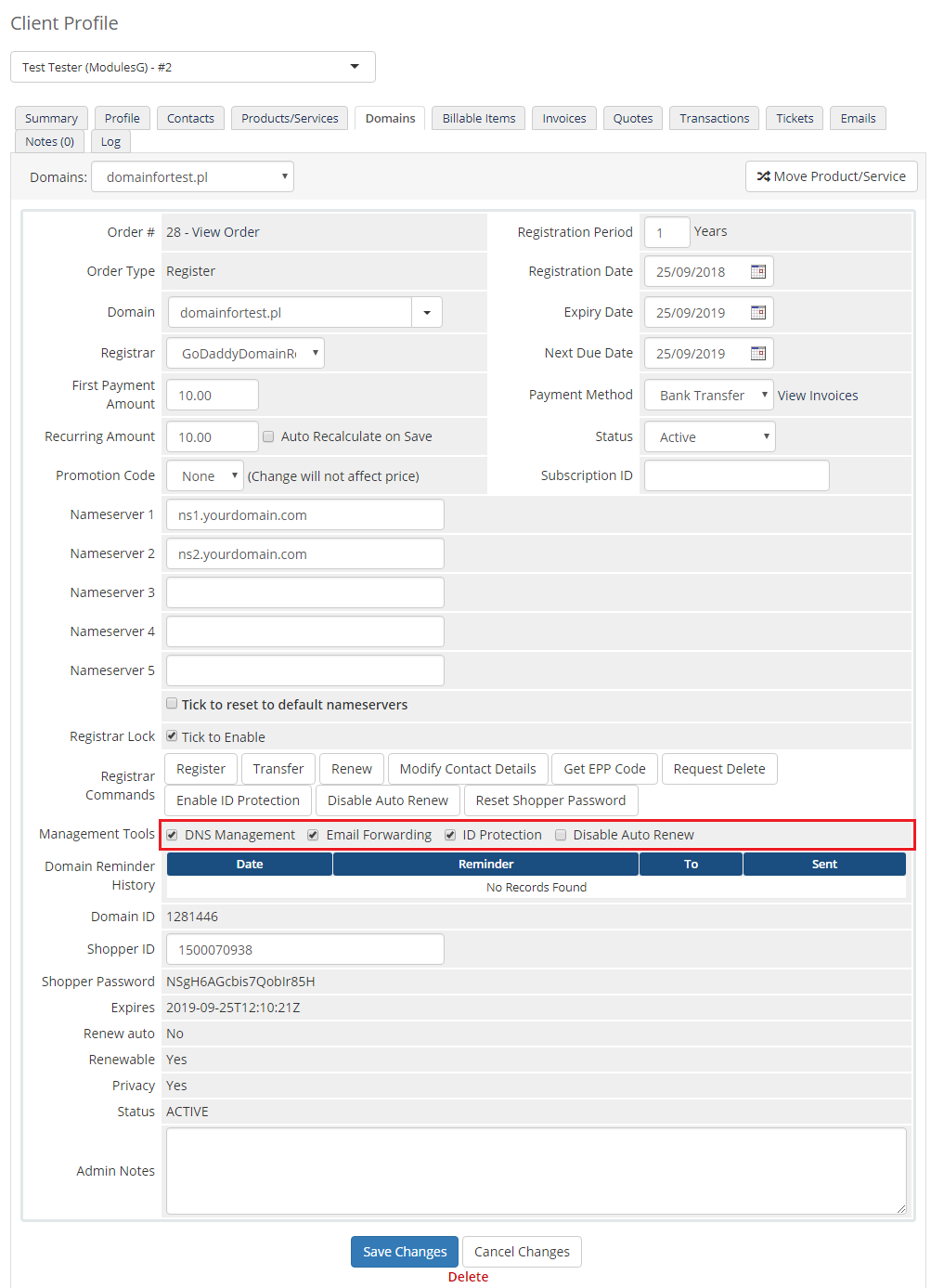
|
| Detailed information about the domain can be found below. |
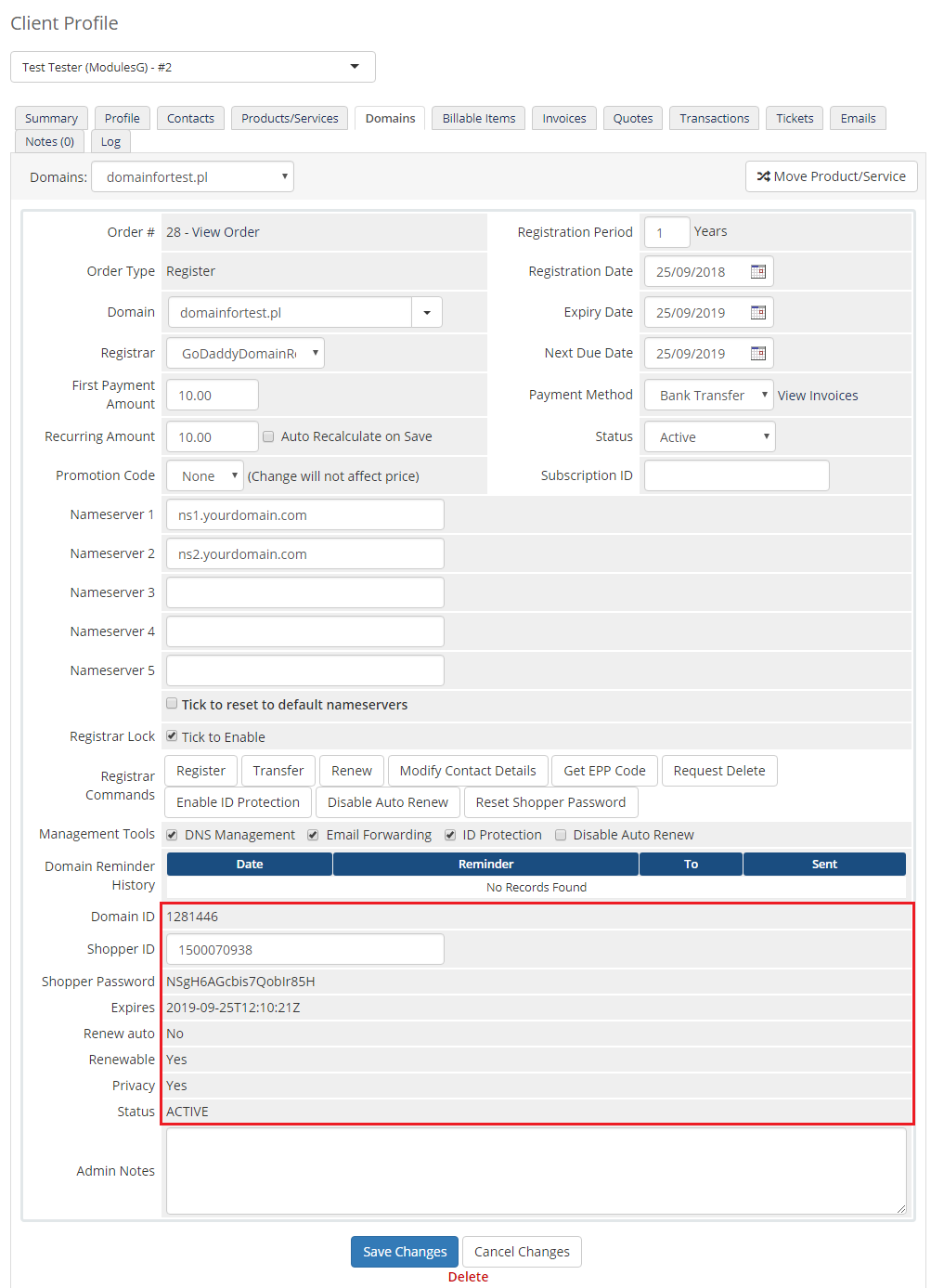
|
Client Area
| Your customers can perform various actions on their GoDaddy domain from the client area. Clients can view basic information related to domains and perform several actions on them. Read below see exactly what can be done. |
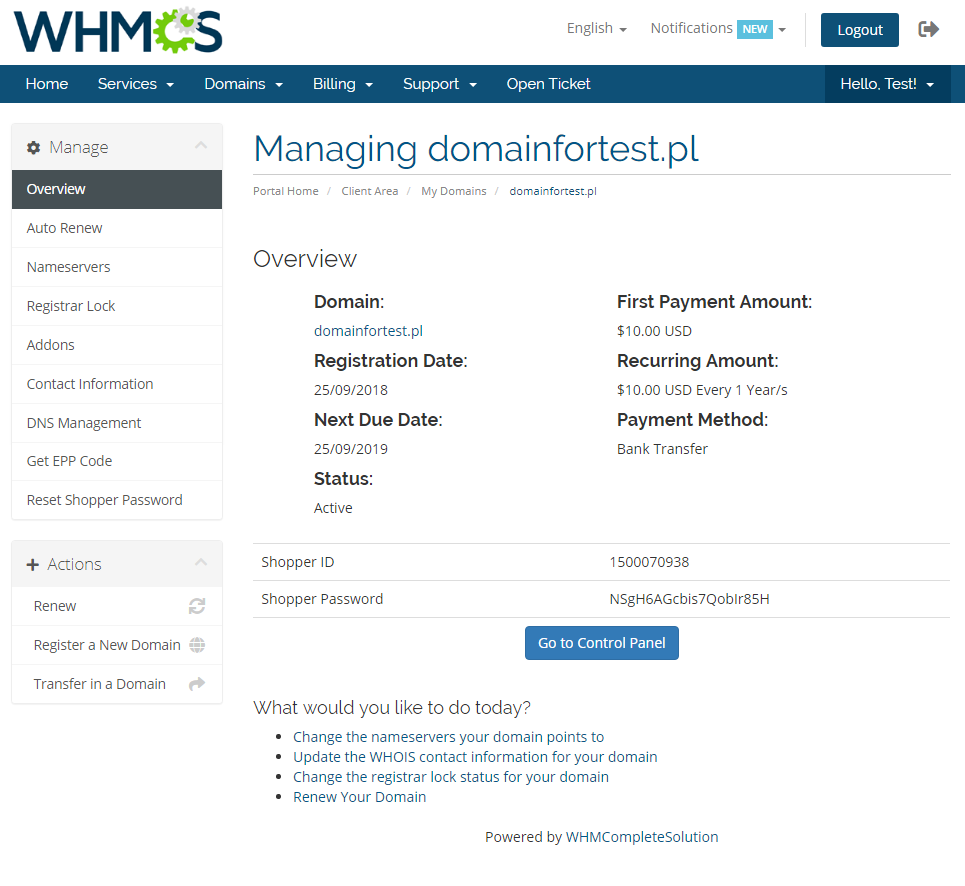
|
| At 'Auto Renew' tab clients can enable/disable auto renewal by pressing 'Enable Auto Renew' / 'Disable Auto Renew' button. |
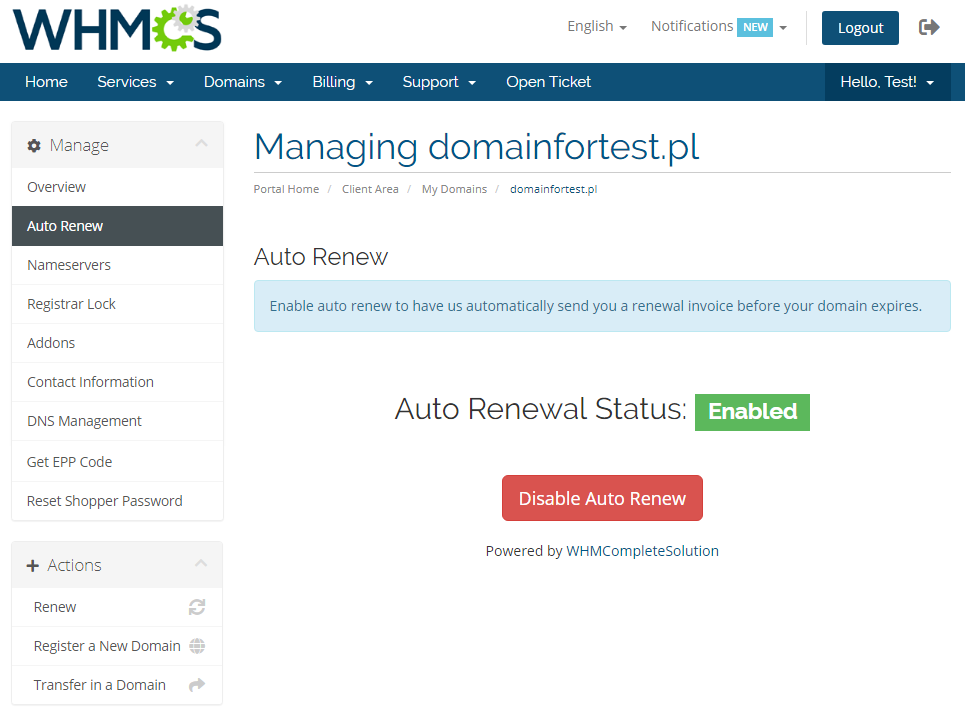
|
| 'Nameservers' tab allows clients to change nameservers used by their domains. |
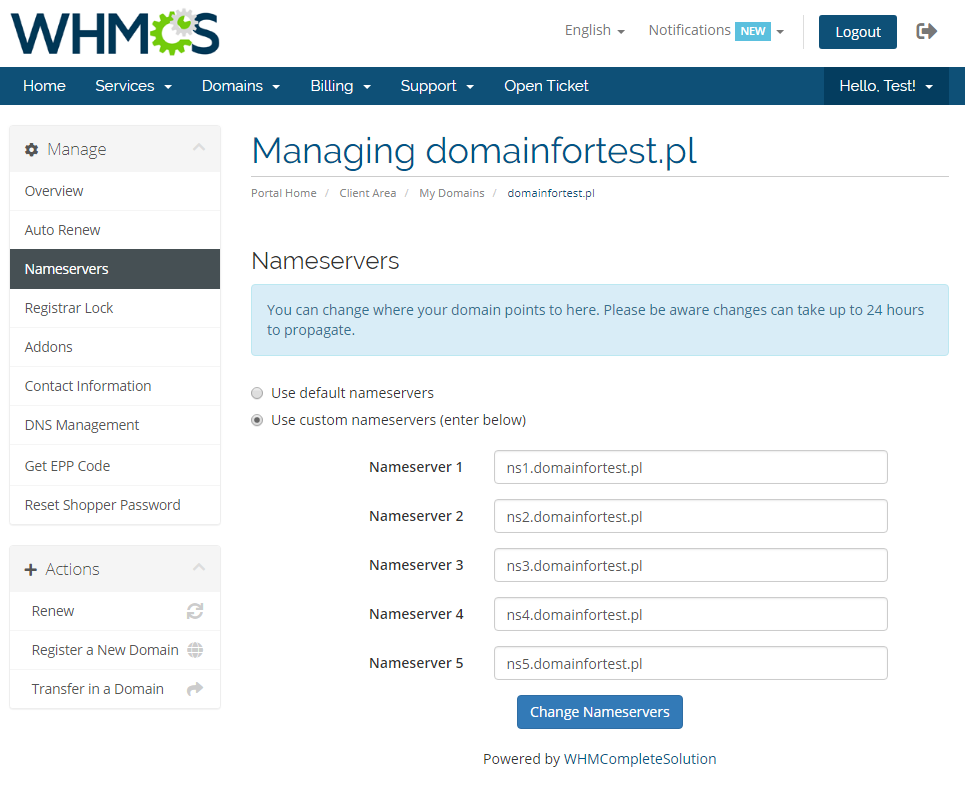
|
| Your customers can also lock/unlock their domains at 'Registrar Lock' tab to prevent them from being transferred. |
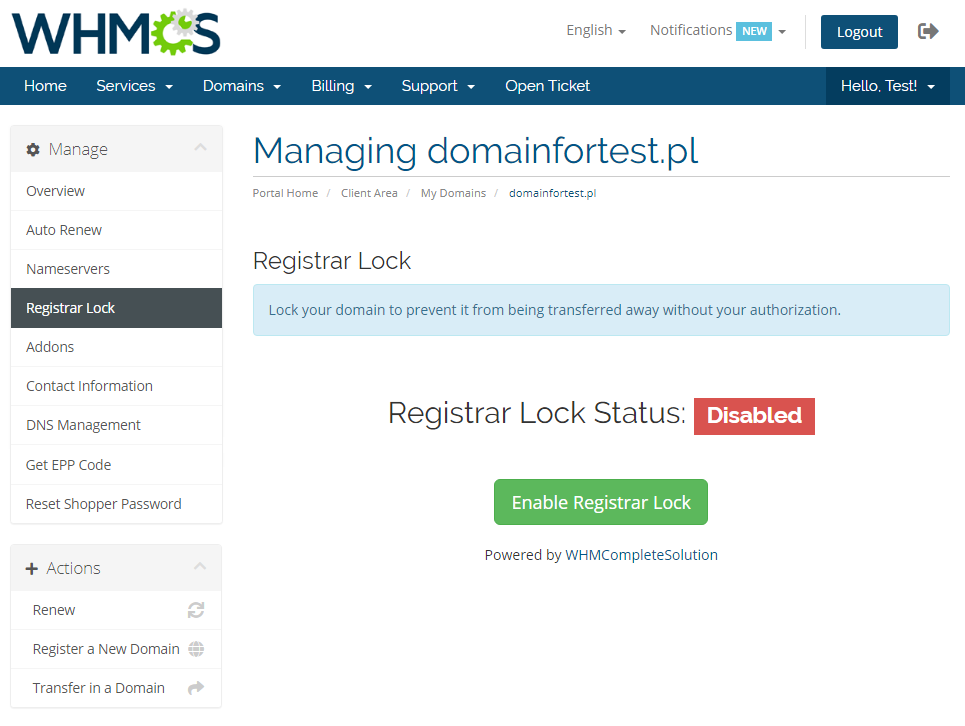
|
| 'Addons' tab allows your clients to view and manage addons purchased along with domain. |
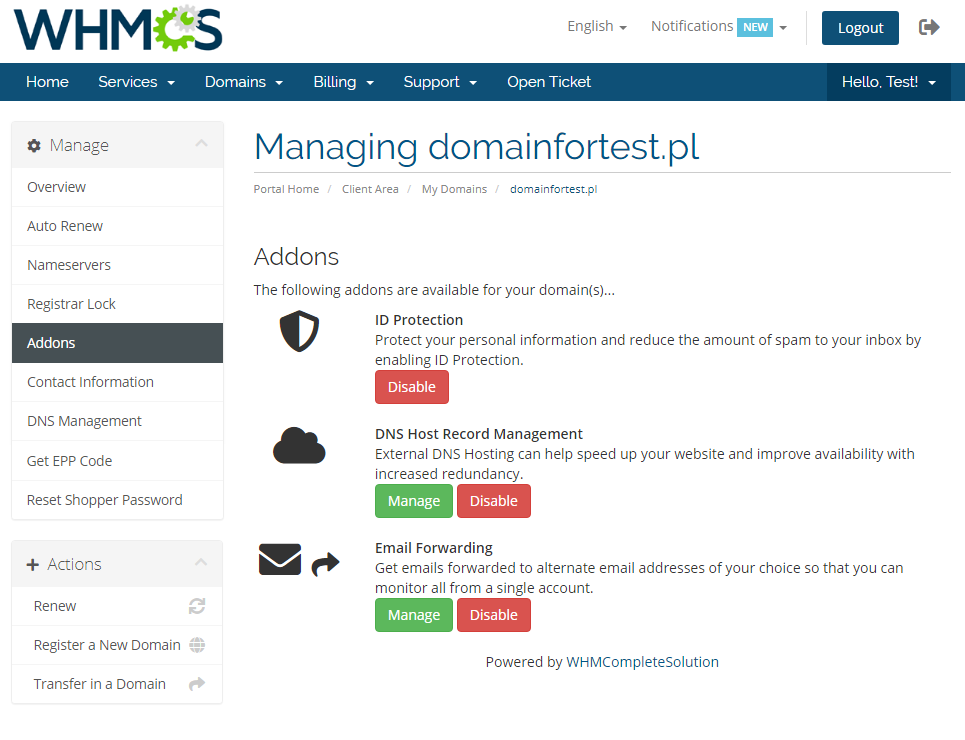
|
| Under 'Manage' → 'Contact Information' your clients can also view and modify contact information. Note: Please see 'Common Problems' section to learn about 'Contact Information' issues. |
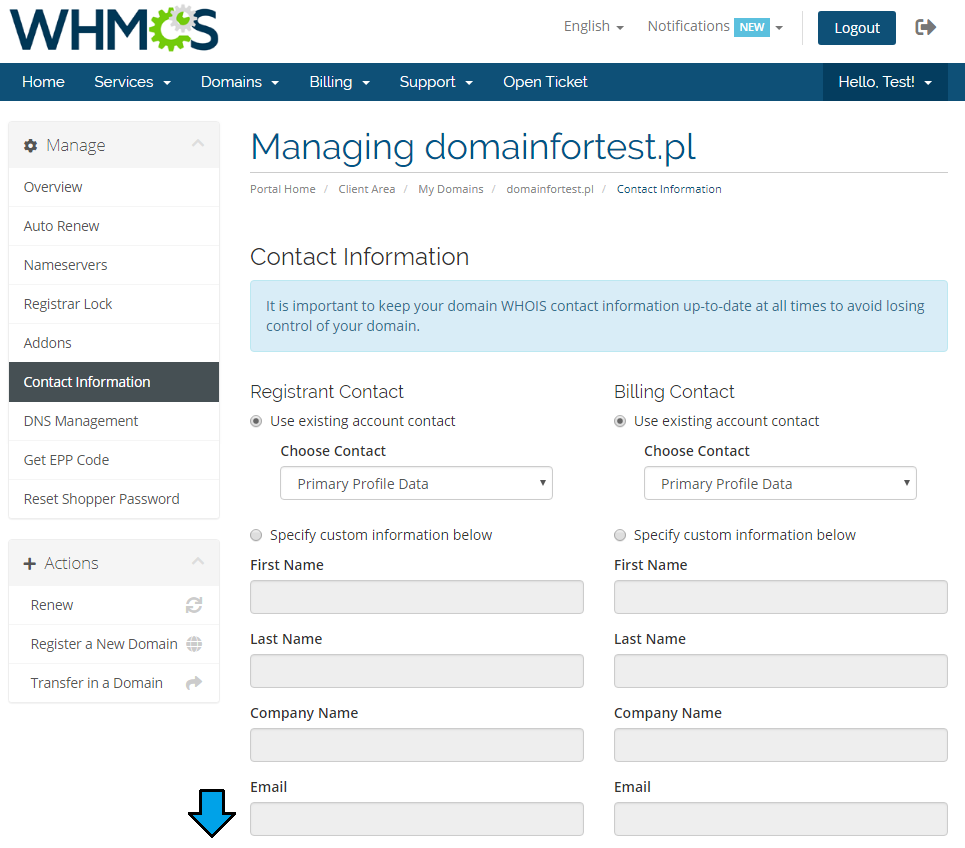
|
| In order to manage domain DNS records, find 'DNS Management' section (if option is enabled). |
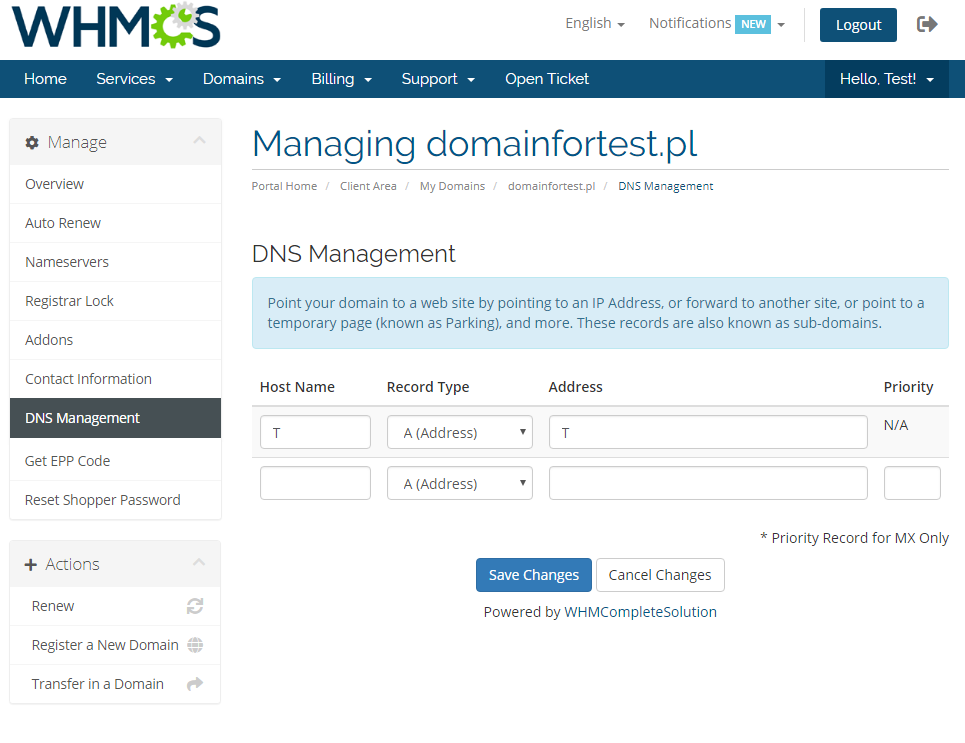
|
| You may also ask for EPP code (if option is allowed). |
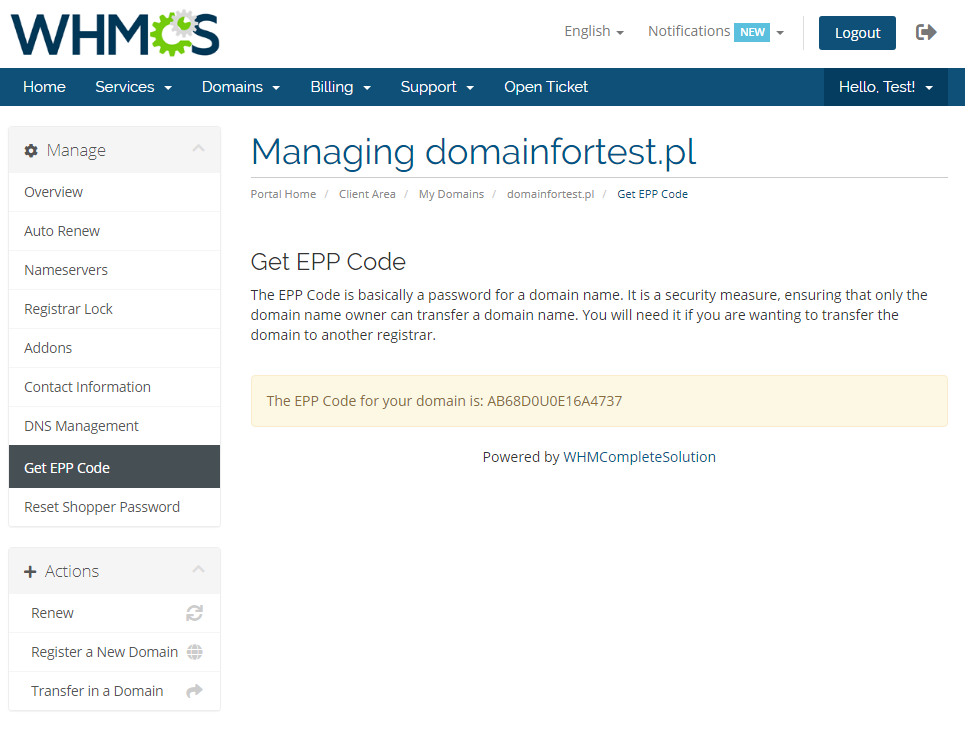
|
Domains Migration
| In case you already have some domains existing in GoDaddy Reseller account, you will need to import them into your WHMCS manually. Take a look at the below instruction to learn how to do that step by step. |
| 1. Before you start, please turn off domains Auto Registration. This way you will avoid the new domains being registered instead of migrated. Move to WHMCS → Setup → Products/Services → Domain Pricing and select 'None' next to your TLD. |
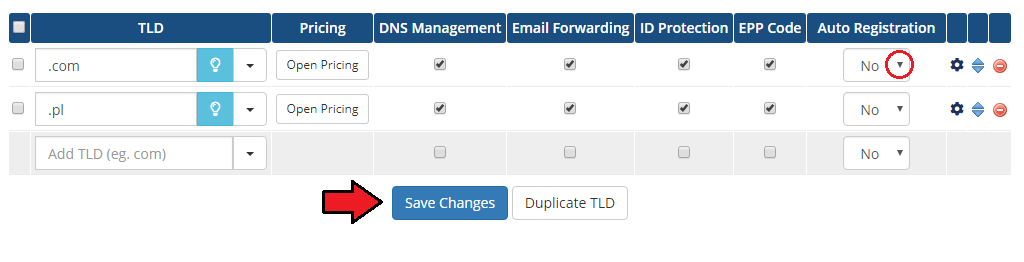
|
| 2. In your Admin Area you will need to place an order for your client and select 'Registration' as a domain 'Registration Type'. Then, type in the domain you are currently migrating. Override prices for registration and renewal of the domain not to generate invoices for the client and submit the order. |
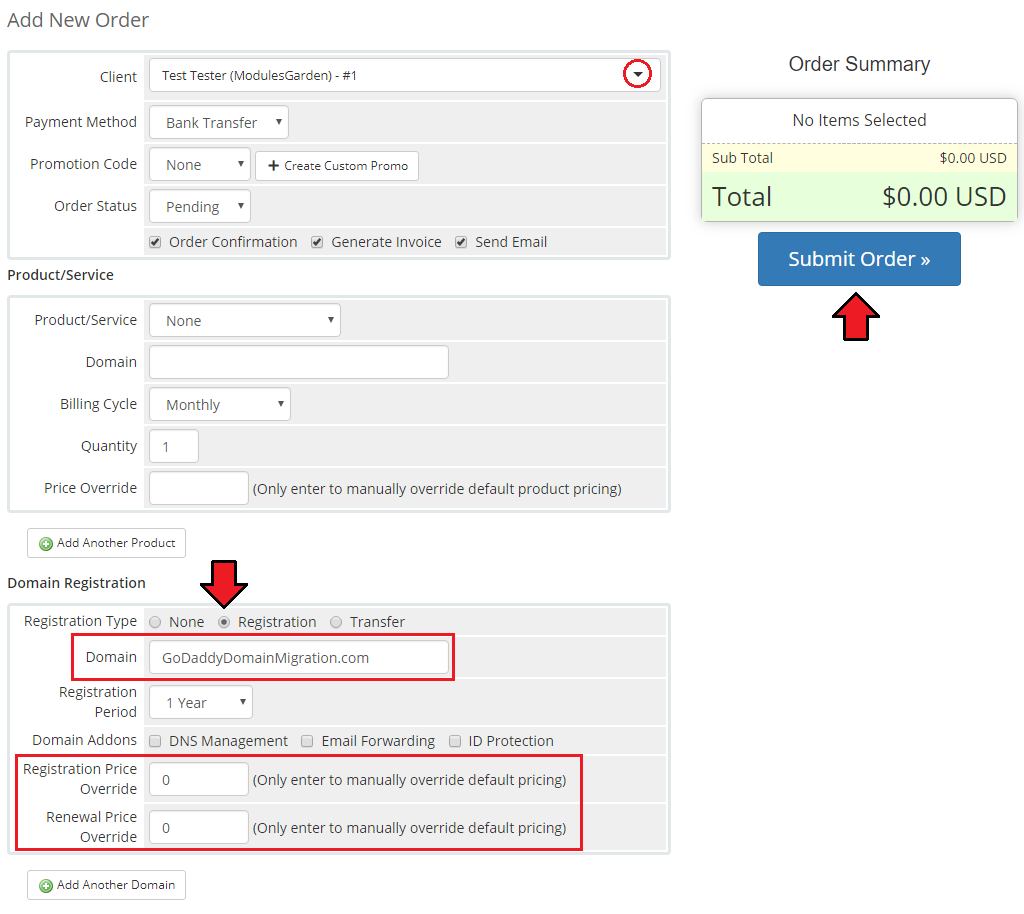
|
| 3. Accept the just placed order for your client. |
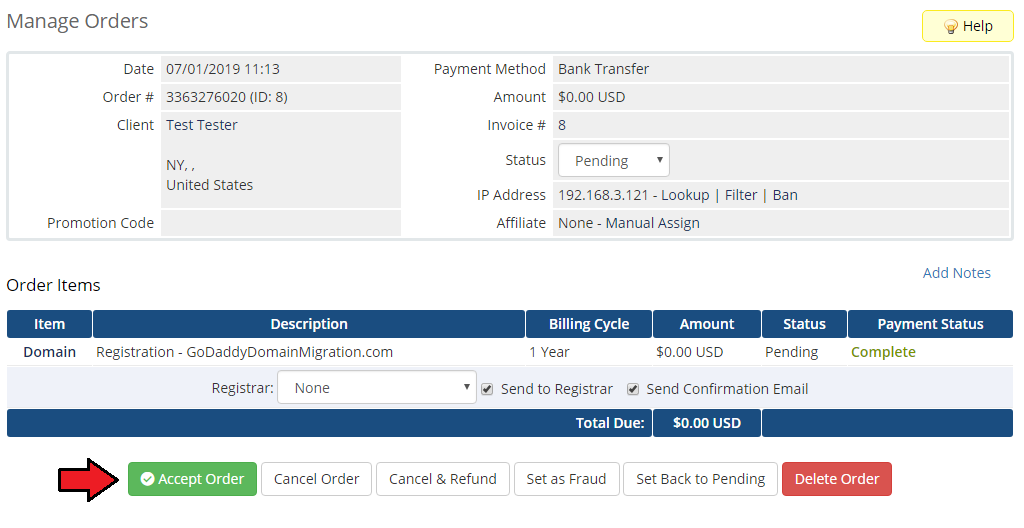
|
| 4. Move to the domain’s details, and select 'GoDaddyDoaminsRegistrar' as the domain registrar. Save the changes. |
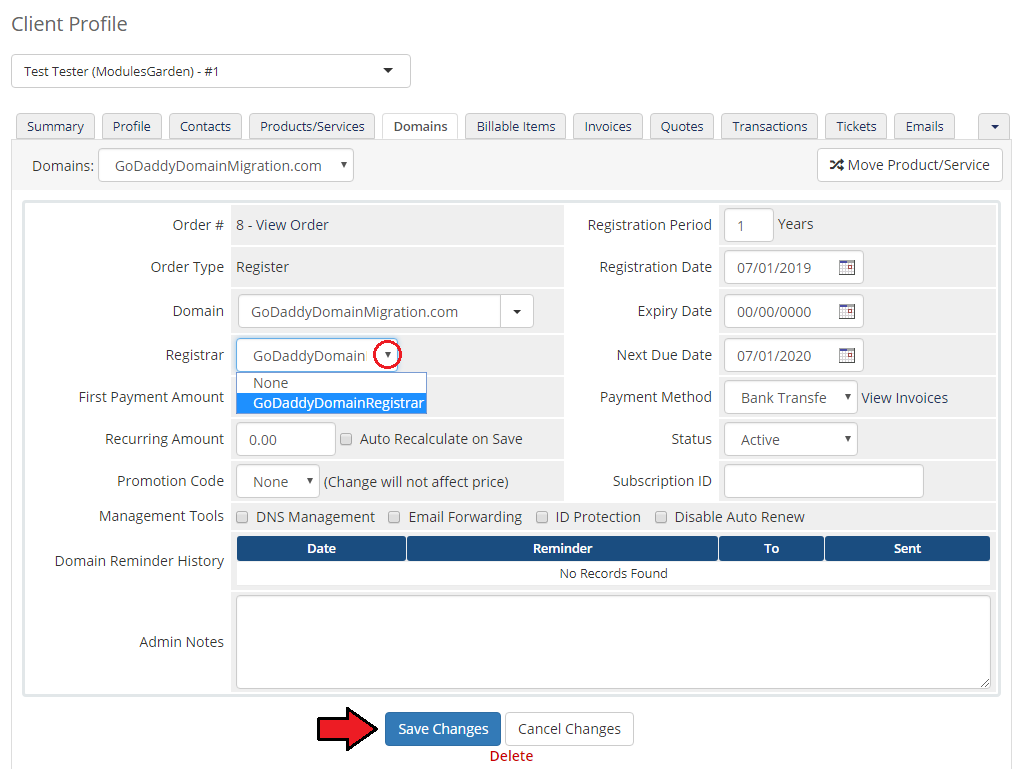
|
| 5. A new field 'Shopper ID' will appear. Fill in the domain Shopper ID and save the changes. Note: Keep in mind that the same shopper ID may be used for multiple domains imported from GoDaddy. |
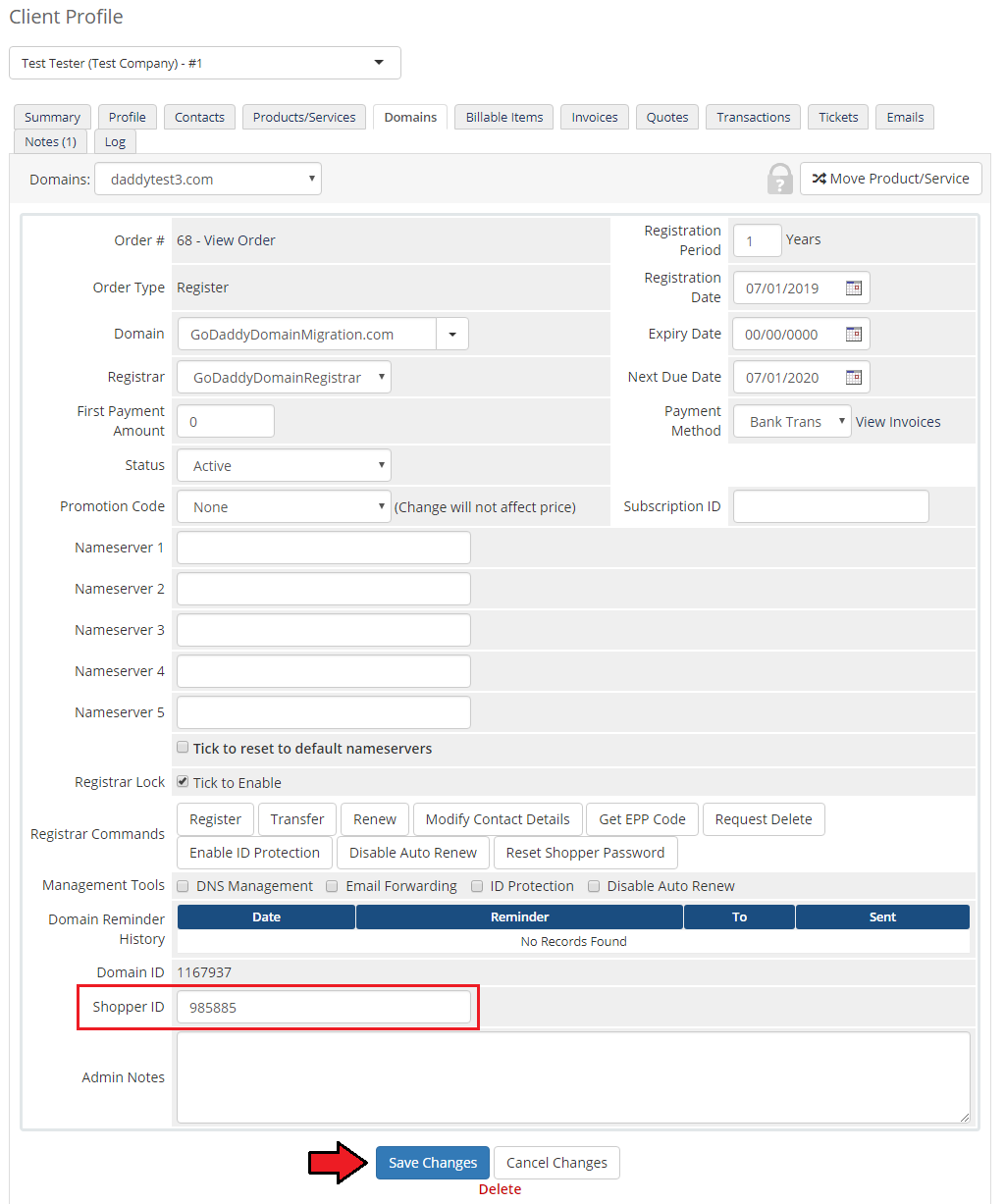
|
| 6. After the shopping ID is saved, you must perform the Reset Shopper Password to assign a shopper password. |
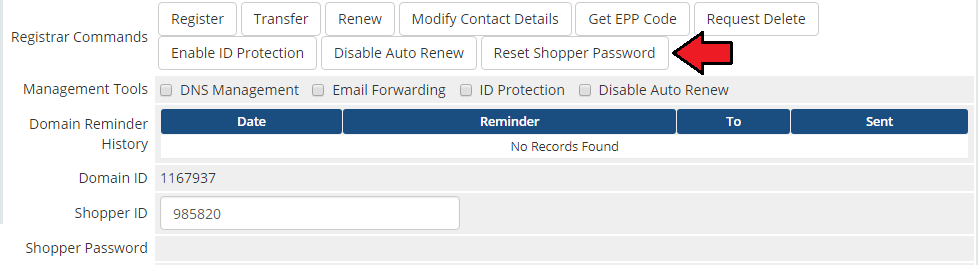
|
| 7. When the password reset is completed, the migration process is over. The migrated domain details are now visible underneath. |
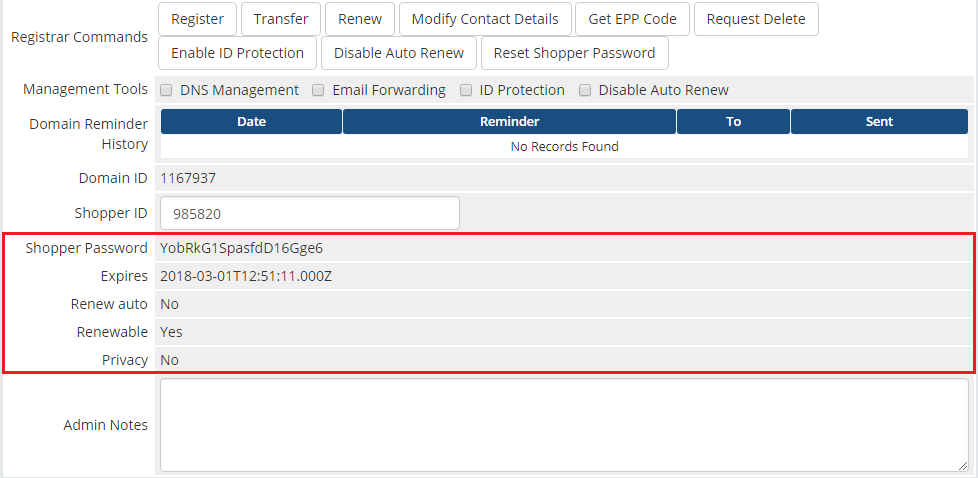
|
| 8. In the end, you may turn on the Auto Registration if you have turned it off previously (step 1). |
Tips
| 1. To use the test mode, simply select adequate checkbox under configuration on registrar activation page. |
2. In order to set up custom nameservers proceed to 'Setup' → 'General Settings' → 'Domains'. Type in default nameservers and save changes.
|
| 3. Module feature 'Enable GoDaddy Domain Suggestions' available for admins and client area feature 'Browse GoDaddy Domain Suggestions' are available in WHMCS V7 and later. |
| 4. Due to registry limitation, it is not possible to choose the 'ID Protection' for the '.ca' tld. We recommend disabling the 'ID Protection' for the '.ca' tlds. |
Update Instructions
| An essential guidance through the process of updating the module is offered here. Ensure successful completion of the module update by carefully following each step, thereby preventing data loss or any unforeseen issues. |
Upgrade Guide
| Seeking a solution that offers greater flexibility, customization tailored to your precise needs, and unrestricted availability? There is an option that not only proves to be cost-effective in the long run but also includes prioritized support services, making it a truly valuable investment. Opt for the Open Source version of your GoDaddy Domain Registrar For WHMCS module to unlock these benefits. Follow a comprehensive guide covering the transition process, the advantages it brings, and step-by-step instructions on what to do next after the order has been successfully finalized. |
Common Problems
| 1. When you have problems with connection, check whether your SELinux or firewall does not block ports. |
| 2. Contact Information option - management of contact information is highly limited in GoDaddy Domain Registrar For WHMCS 3.0.0. |
| 3. If one of the TLDs you have configured is unavailable, please make sure you have set up pricing in a default currency. |
| 4. If you encounter any problem with the module, make sure you have installed SOAP library on your server. |
5. In case you see error 'Private label ID does not belong to a reseller' while registering, you must contact GoDaddy support directly.
|
| 6. Some TLDs may require adding additional domain fields manually. For example, if you try to register a '.ca' TLD and get an error like 'Order Accept Encountered Problems. Please create new domain custom field called 'language'. Available values: FR, EN' //GoDaddy .CA $additionaldomainfields[".ca"][] = array( "Name" => "language", "DisplayName" => "Language", "LangVar" => "language", "Type" => "dropdown", "Options" => "FR|French,EN|English", ); This will result in adding a new option when ordering your domain: |

|
| 7. If you perform the 'Reset Shopper Password' action and you encounter the 'Cannot reset Shopper password - Unauthorized - Missing jwt.' error, then you need to make sure that API Keys were generated here https://reseller.godaddy.com/settings/keys as the ' Reset Shopper Password' action may be available only for reseller accounts. |
| 8. 'ID protection' is not supported for some TLDs, for example: '.de', '.us', '.pl', '.ca' or '.be' as an error might occur: 'End-user must read and consent to all of the following legal agreements: DNRA'. |