Queue
Contents |
About Queue Tool
| The task Queue tool enables you to manage and monitor all tasks generated by the module, with filters to sort by type and detailed views showing status, related items, and timestamps. It offers options to run, delete, or view individual tasks, along with search and sorting capabilities for specific entries. Additional features include bulk task deletion and automatic pruning after a set period. |
- Available in Addon Modules:
| ✔ cPanel Extended For WHMCS |
| ✔ Google Analytics For WHMCS |
| ✔ Hosting Renewals For WHMCS |
| ✔ OpenStack Projects For WHMCS |
| ✔ Password Manager For WHMCS |
| ✔ Product Linker For WHMCS |
| ✔ Proxmox Addon For WHMCS |
| ✔ QuickBooks Desktop For WHMCS |
| ✔ Server Monitoring For WHMCS |
| ✔ SMS Center For WHMCS |
| ✔ SolusVM 2 VPS & Cloud For WHMCS |
| ✔ Vultr VPS For WHMCS |
| ✔ WordPress Manager For WHMCS |
Management
| The Queue section allows you to manage and monitor tasks issued by the module. It is directly accessible from the main menu, providing a centralized location for task management. |
Task List
| The Queue section includes the Task List, where you can view all tasks issued by the module. You can filter the tasks by type using the 'Show More' buttons for more straightforward navigation. Possible task statuses to be displayed:
|
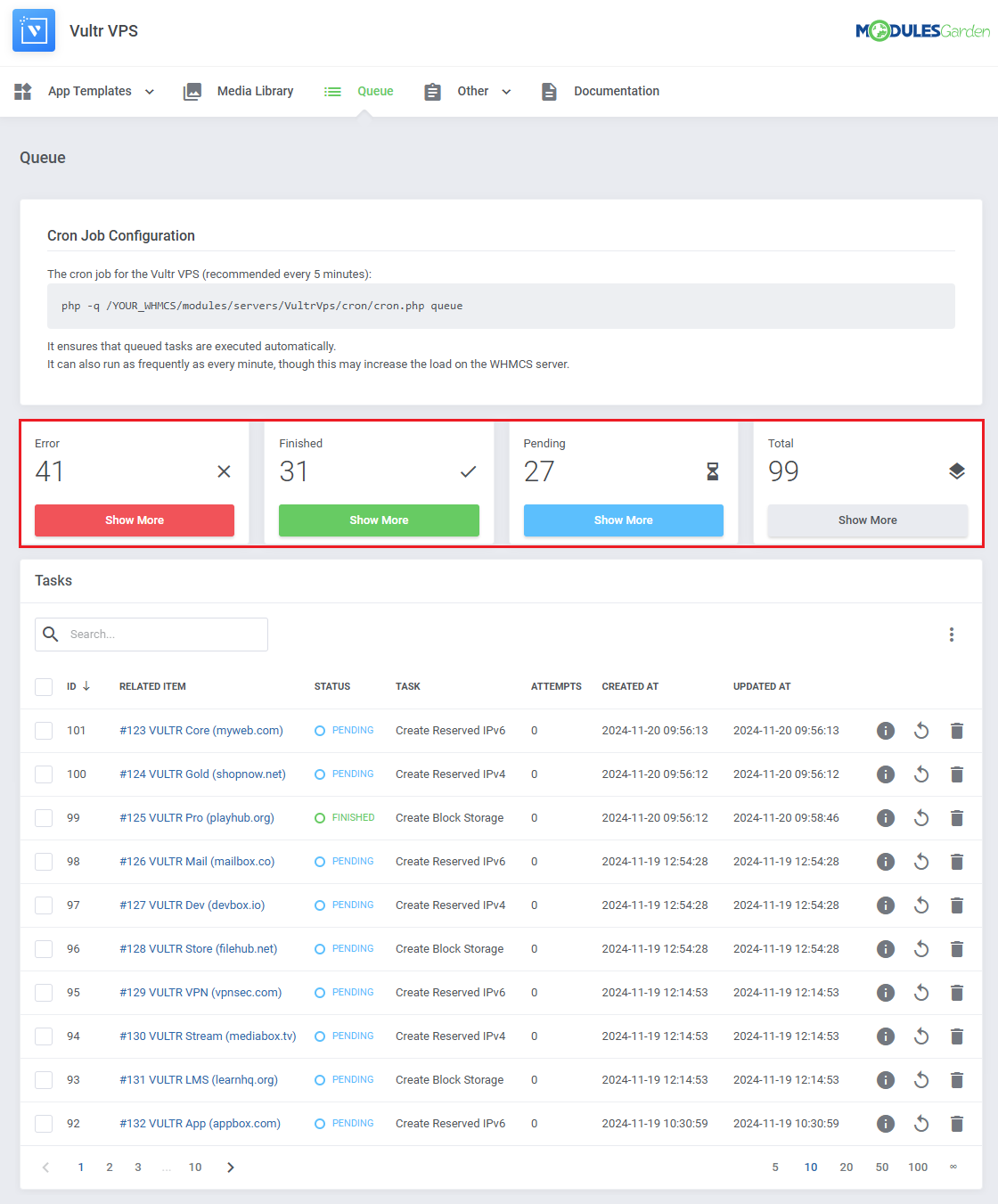
|
The information on each task includes:
You may also use the action buttons to:
To find specific tasks use the search and sorting functions. |
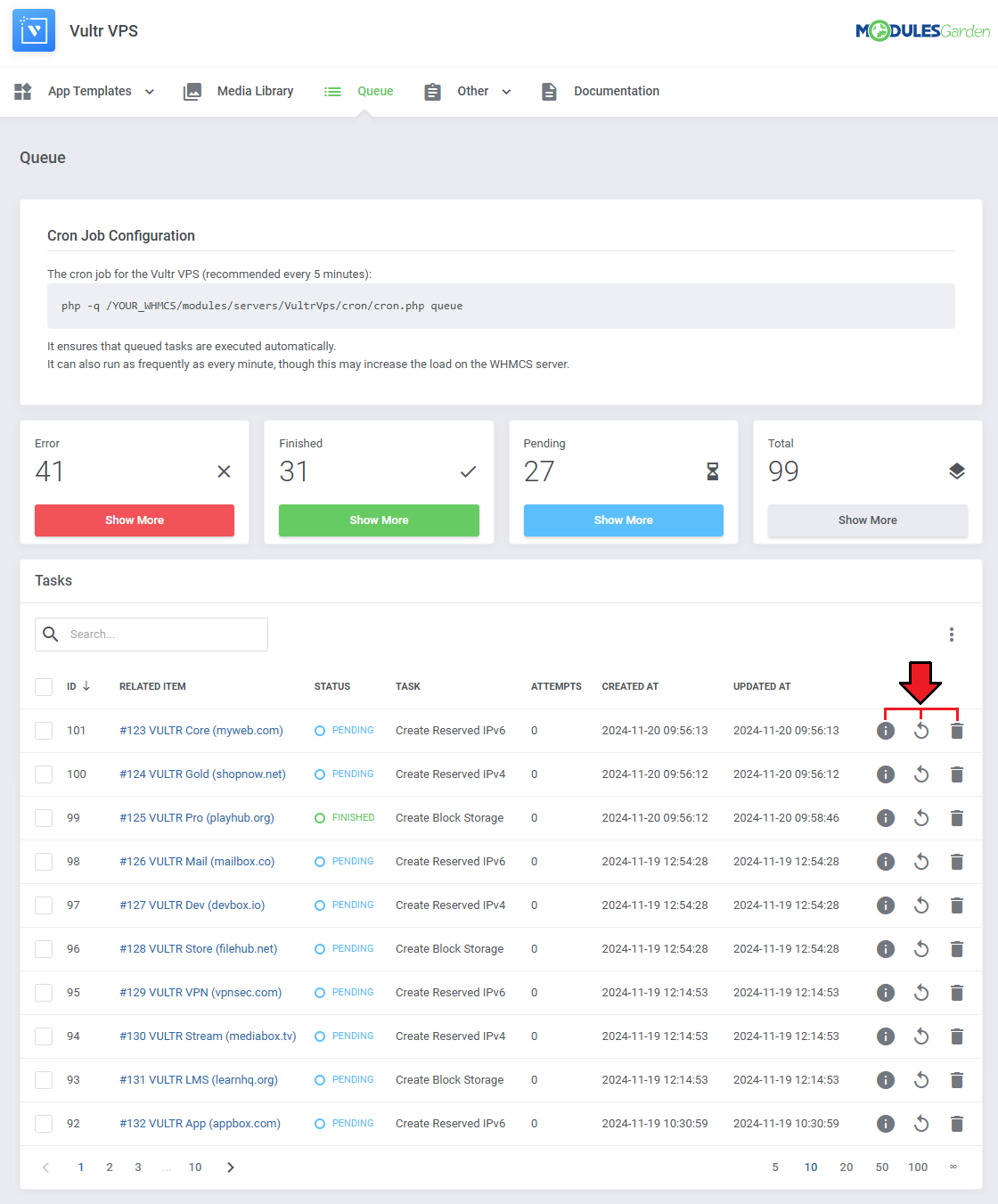
|
Task Details
| Details provide important information about each task to help you monitor its progress.
It includes data that allows you to track the task's status, retries, and key timestamps.
|
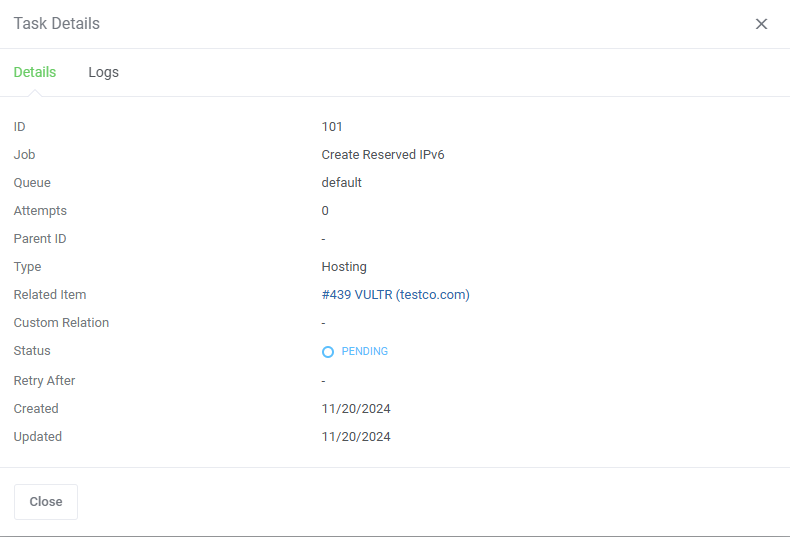
|
| Related log entries can be found in a separate tab. |
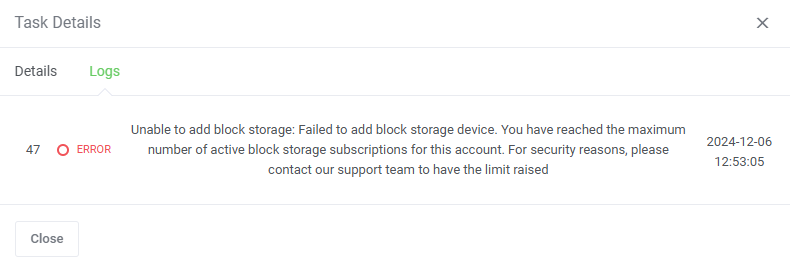
|
Mass Actions
| Tasks can also be deleted with the mass action function. Simply mark the checkboxes next to the tasks you want to delete, and confirm the action by clicking on the 'Delete' button. |
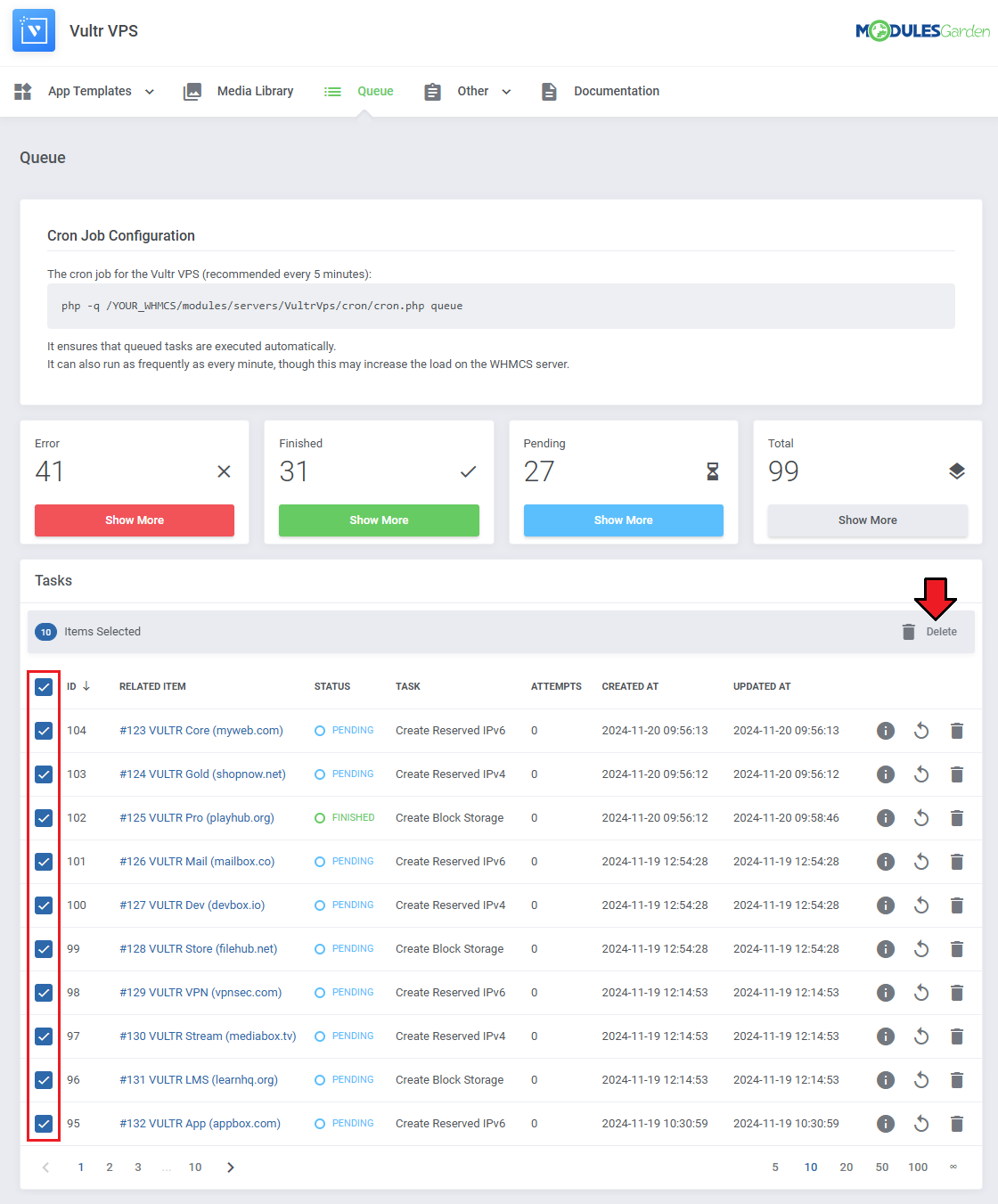
|
Additional Actions
| Additional actions include the 'Auto Prune' system, which automatically deletes tasks after a predefined number of days. This helps keep the task queue organized and free of outdated entries. There is also an option to disable cron job information. |
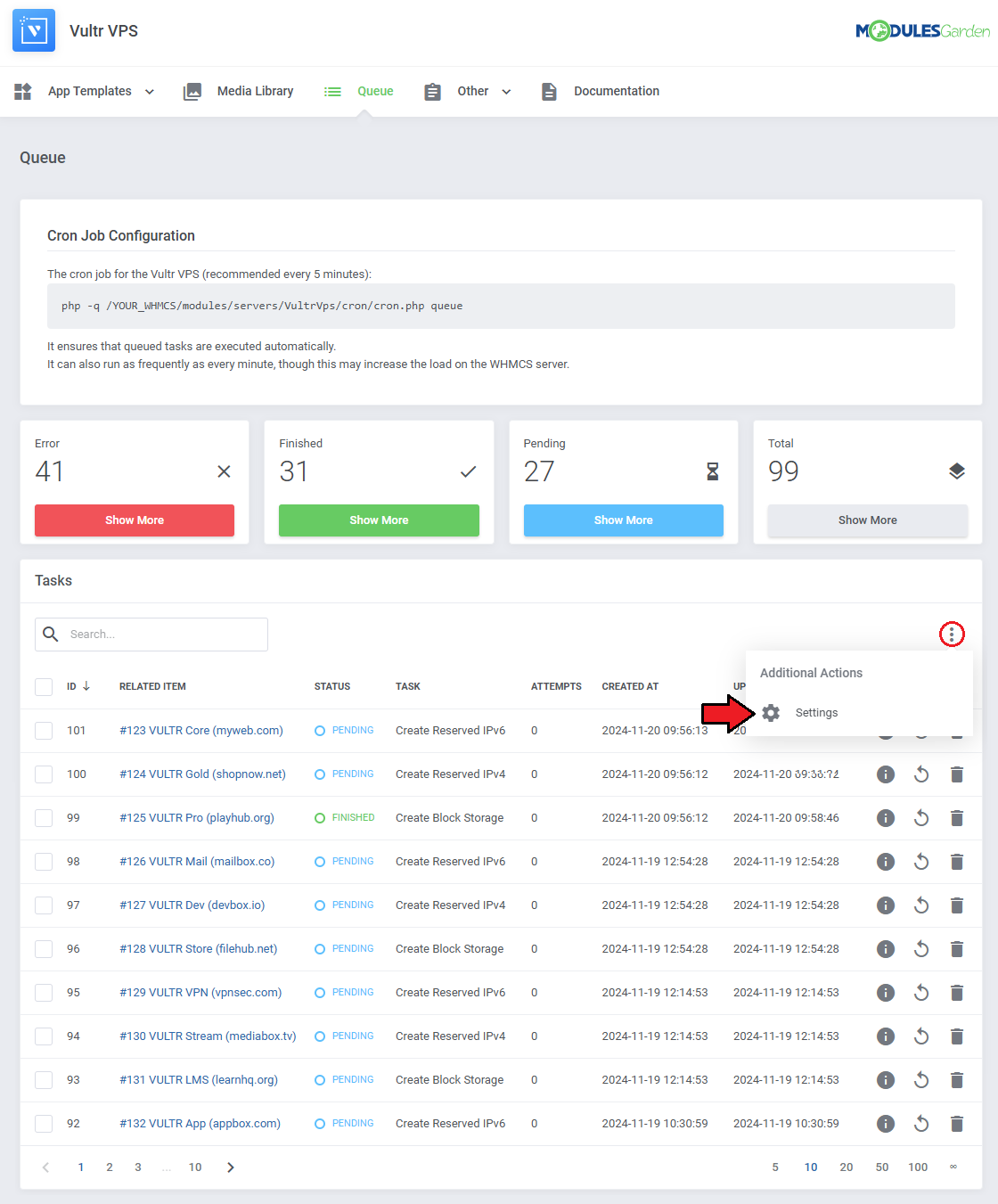
|
The options are in order:
|
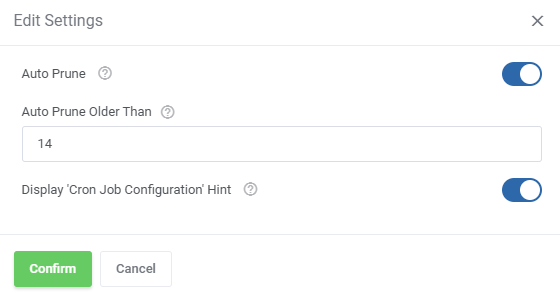
|