Product Free Trial Manager For WHMCS
Contents |
About Product Free Trial Manager For WHMCS
| Product Free Trial Manager For WHMCS allows you to activate a dedicated payment gateway for free trial access for all or single products in your offer. Let your clients test your products by offering them free of charge, but limited in time, access to the ordered products, and make a well-thought decision to avoid cancellation requests. Use the module to make your offer even more competitive and much practical to your clients. |
- Client Area Features:
| ✔ View Free Trial Labels On Applicable Product/Service Tiles |
| ✔ Order Free Trial Access To Products/Services |
| ✔ Receive Reminders On Scheduled Trial Period Expiration |
| ✔ Pay Invoice Before Trial Period Expiration To Keep Service Active |
- Admin Area Features:
| ✔ Enable Trial Access For Selected Products/Services |
| ✔ Configure Payment Email Reminders: |
| ✔ Select Customized Email Template |
| ✔ Define Number Of Days Before Invoice Due Date To Send Reminder |
| ✔ Configure Module Settings: |
| ✔ Define Trial Period Length |
| ✔ Set Limit On Products Number In Shopping Cart |
| ✔ Set Limit On Trials Number Per Customer |
| ✔ Set Time Frame For Trials Limit Per Customer |
| ✔ Allow One Trial Access Per Product |
| ✔ Allow Trial Access For New Customers Only |
| ✔ Hide Trial Payment Method For Not Applicable Products |
| ✔ Allow Trial For Products With Free Domains |
| ✔ Set Free Trial Label On Product Tiles And In Order Summary With: |
| ✔ Predefined File For: |
| ✔ Twenty-One Theme |
| ✔ Lagom WHMCS Client Theme |
| ✔ Custom HTML Code |
| ✔ Enter Custom URL For Client Redirection After Completing Trial Order |
| ✔ Set Default Payment Gateway |
| ✔ Send Email Reminders Per Active Trial Service |
| ✔ View Module Logs |
| ✔ Customize Display Name Of Module Gateway |
- General Info:
| ✔ Multi-Language Support |
| ✔ Supports PHP 8.3 Back To PHP 8.1 |
| ✔ Supports WHMCS Themes "Six", "Twenty-One" And "Lagom WHMCS Client Theme" |
| ✔ Supports WHMCS V8.13 Back To WHMCS V8.10 |
| ✔ Requires ionCube Loader V14 Or Later |
| ✔ Easy Module Upgrade To Open Source Version |
Installation
| This tutorial will show you how to successfully install and configure Product Free Trial Manager For WHMCS. We will guide you step by step through the whole installation and configuration process. |
| 1. Log in to our client area and download the module. |
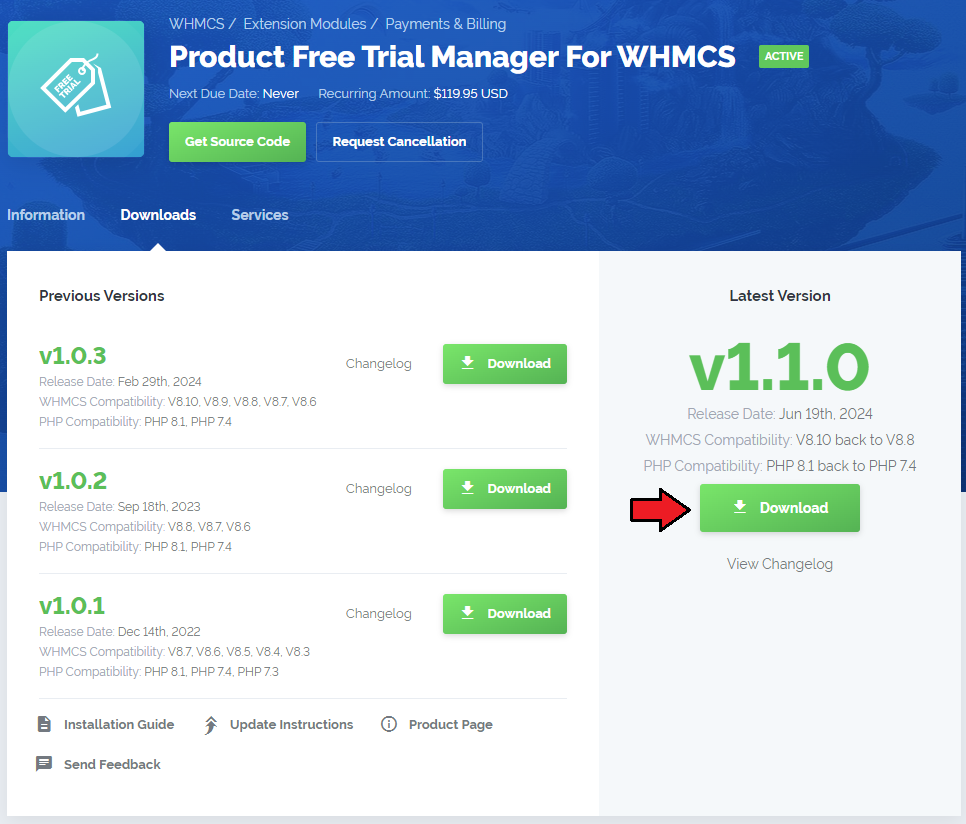
|
| 2. Extract the package and upload its content into the main WHMCS directory.
The content of the package to upload should look like this. |
| 3. When installing Product Trial Manager For WHMCS for the first time, you have to rename the 'license_RENAME.php' file. The file is located in 'your_whmcs/modules/addons/ProductFreeTrialManager/license_RENAME.php'. Rename it from 'license_RENAME.php' to 'license.php'. |
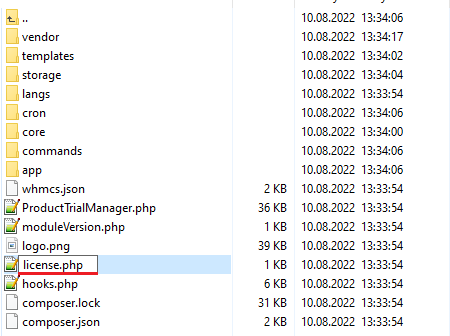
|
| 4. In order to configure your license key, you have to edit the previously renamed 'license.php' file. Enter your license key between the quotation marks as presented on the following screen. You can find your license key in our client area → 'My Products'. |

|
| 5. Now, set up the 'storage' folder as recursively writable. This folder is available at 'your_whmcs/modules/addons/ProductFreeTrialManager/'. |
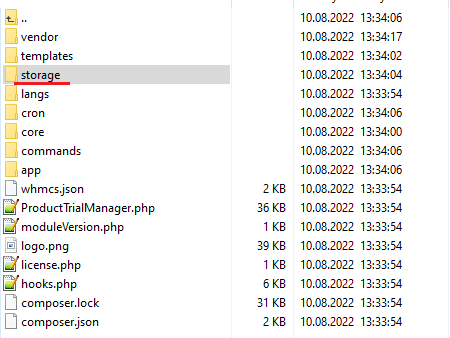
|
Configuration of Addon
| 6. Now you have to activate the module in your WHMCS system. Log in to your WHMCS admin area. Go to 'System Settings' → 'Addon Modules'. Afterwards, find 'Product Free Trial Manager' and press the 'Activate' button. |
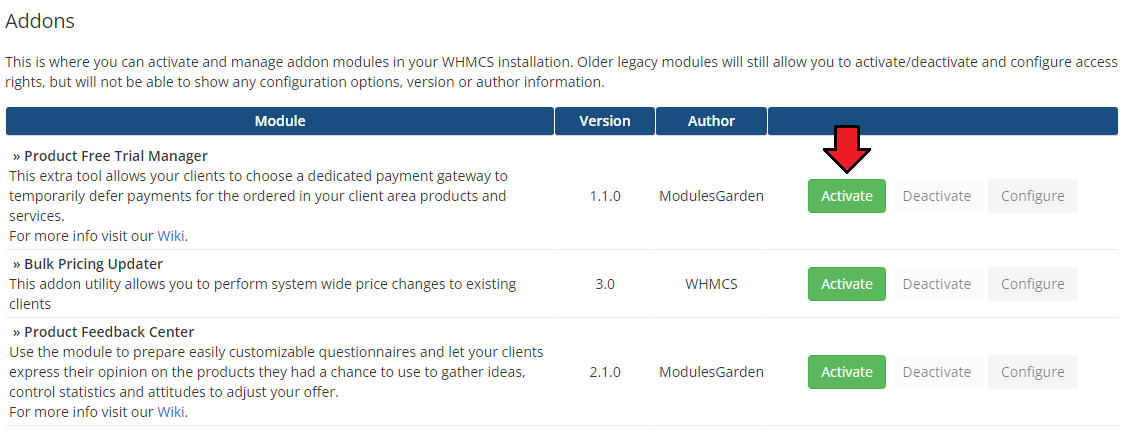
|
| 7. In the next step you need to permit access to this module. To do so, click on the 'Configure' button, tick 'Full Administrator' and press 'Save Changes'. |
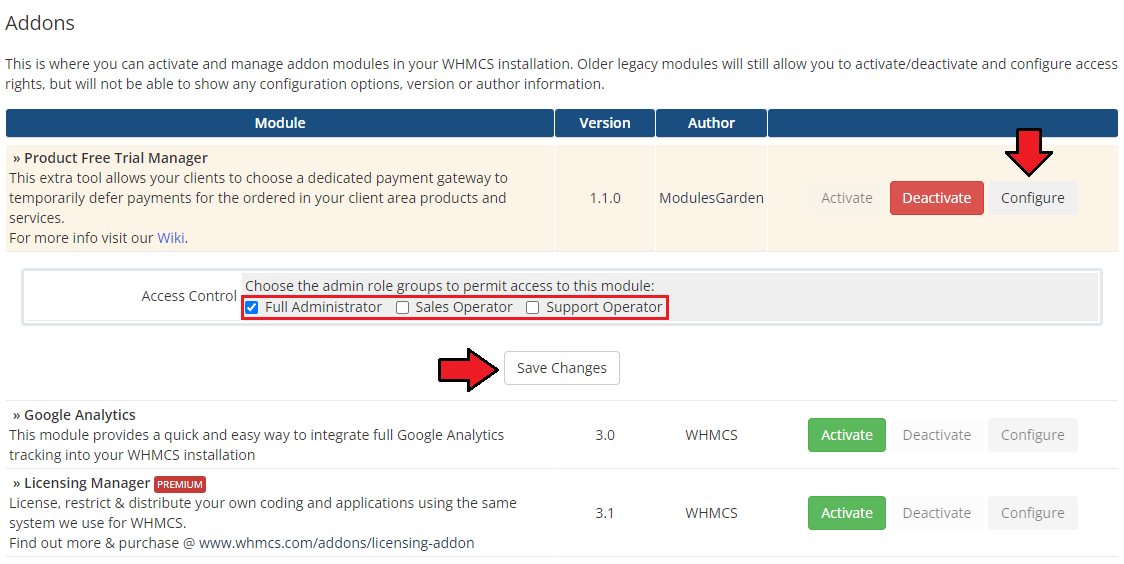
|
Additional Steps Required
| 8. Now, proceed to 'Apps & Integrations' → 'Payments'. Find the 'Product Free Trial Manager' gateway and activate it. |
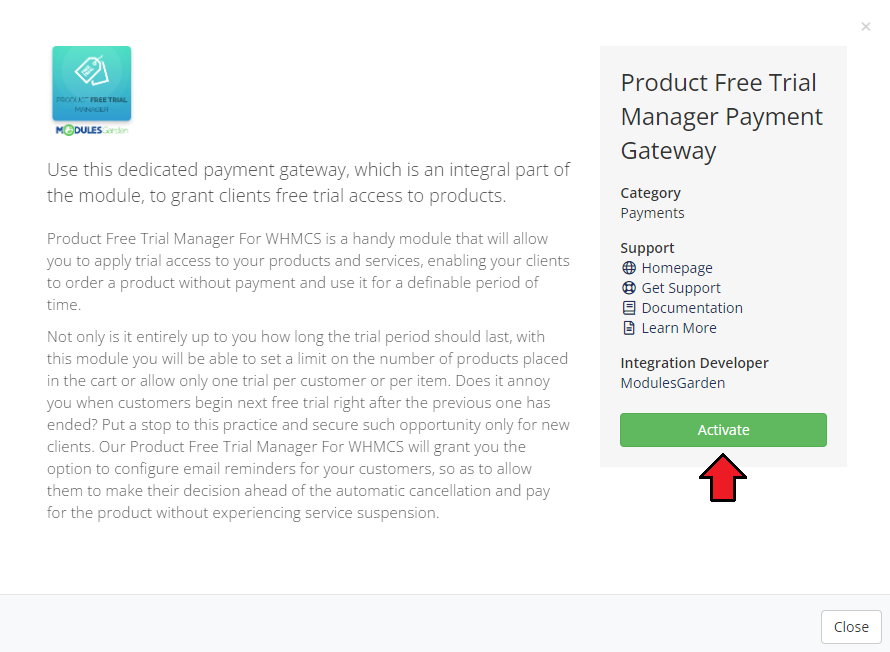
|
| 9. Afterwards, move to the gateway management section to add your custom display name. Press 'Save Changes'. The gateway will be available to choose as a payment method for clients depending on the configuration in the Product Free Trial Manager addon. |
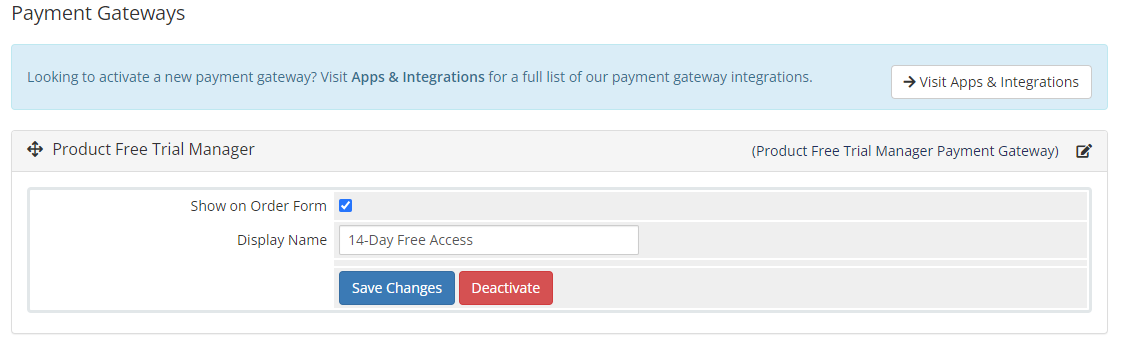
|
| 9. Congratulations, you have just successfully installed Product Free Trial Manager For WHMCS! You can now access your module from 'Addons' → 'Product Free Trial Manager'. |
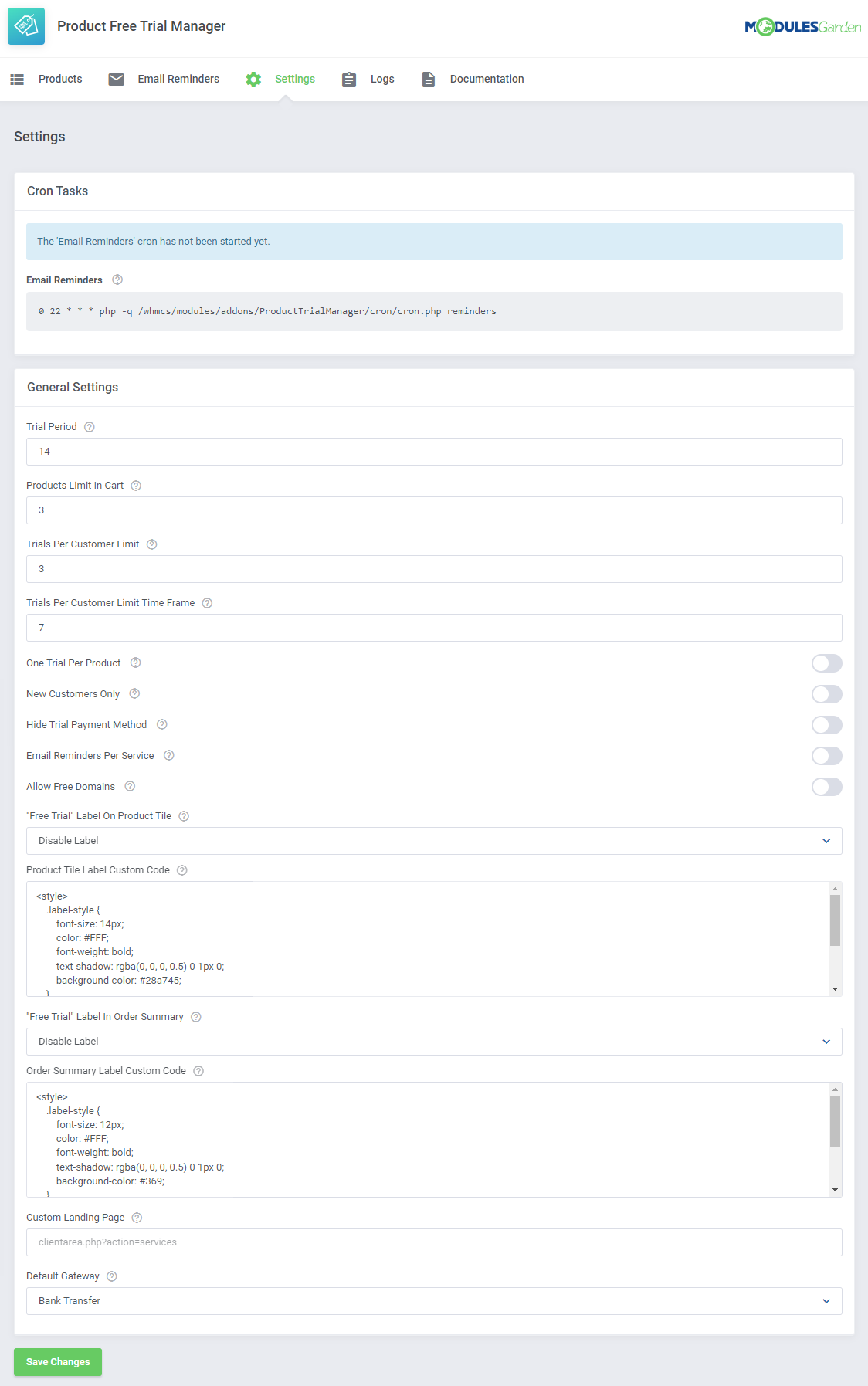
|
Management
| In this section we will show you the possibilities of Product Free Trial Manager For WHMCS. Our module allows your clients to order products and services from your offer in their full version, completely free of charge, for testing purposes before making the final purchase decision. |
Addon Configuration
Settings
| At the 'Settings' tab you can set up the module's behavior. Configure free trial access settings and the cron tab behavior. |
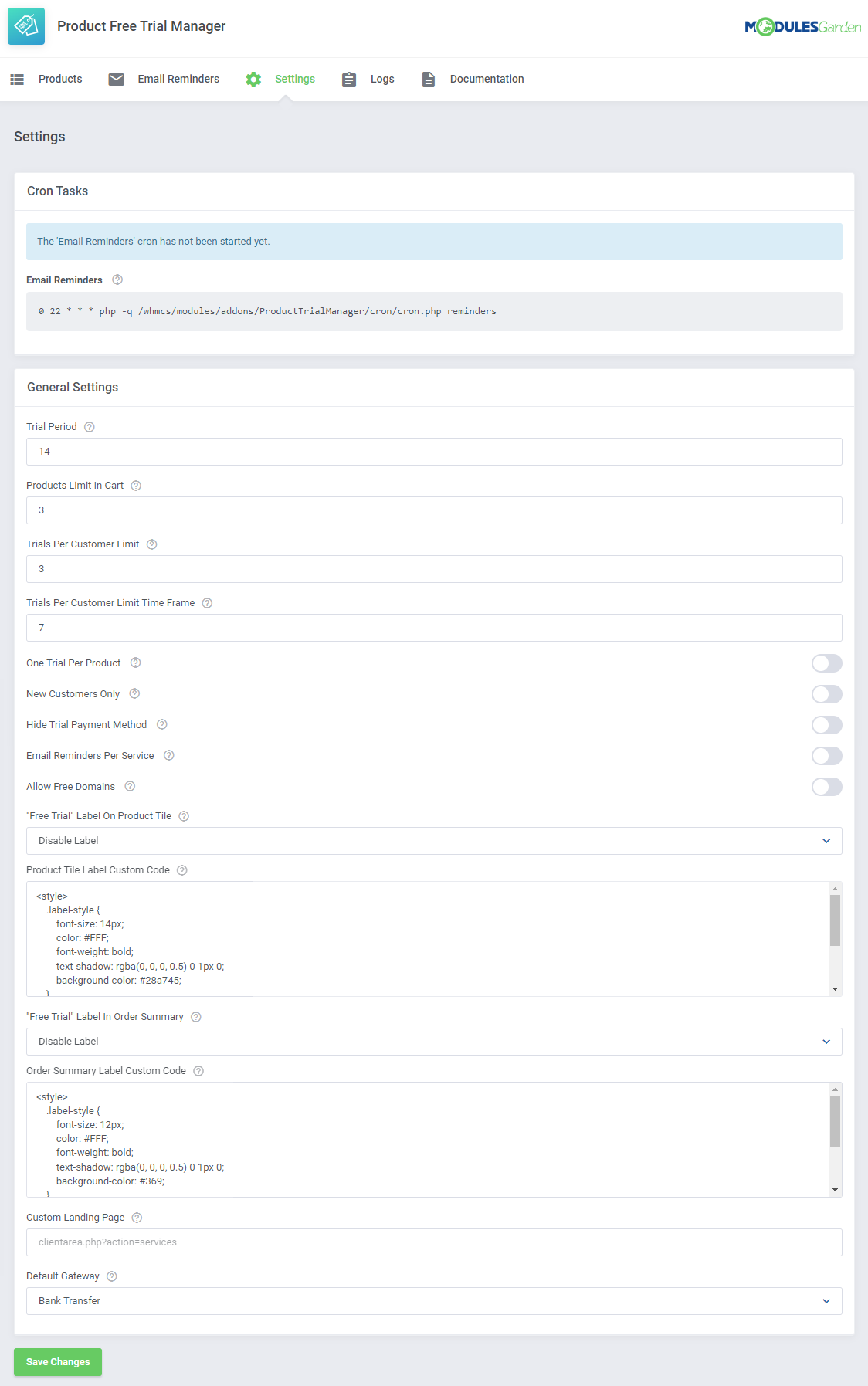
|
| At the 'Cron Settings' tab you can set up the cron's behavior, which is responsible for the regular delivery of email reminders. If you set up the cron job exactly as in the automatically generated line below, the task will be performed daily at 10 pm. We advise setting the task once a day. |
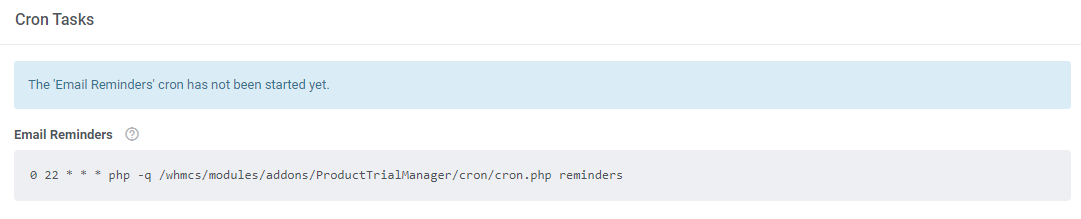
|
In 'General Settings' section you may customize the trial access requirements for all products:
Do not forget to save the changes when ready. |
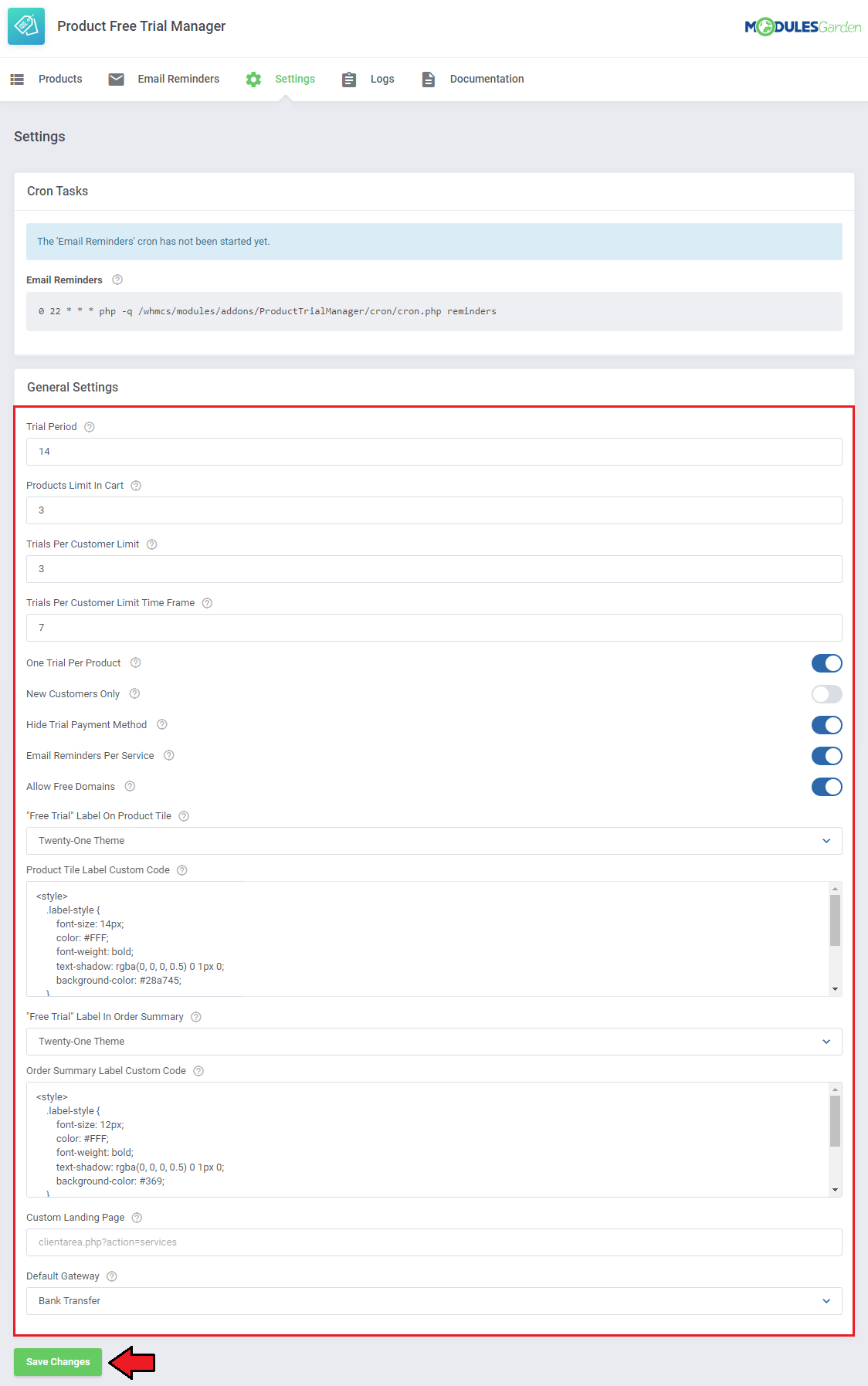
|
Trials Per Customer Limit Example
Consider the following usage example with the following limit settings:
Let's illustrate with a client's activity:
Since the limit of 3 trials has been reached, the client cannot order any additional trials. |
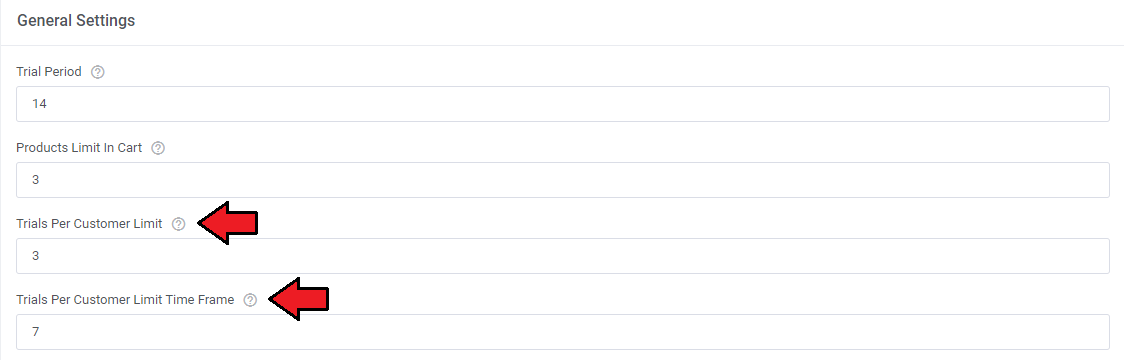
|
Custom Labels
| Product Free Trial Manager For WHMCS features the ability to create custom labels that can be used instead of the default ones. See the examples below to learn how to use this function. |
| Custom label visible on product tiles: 1. Navigate to '/home/your_whmcs/modules/addons/ProductTrialManager/storage/app/labels/productList' and create a new .html file. |
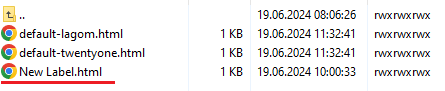
|
| 2. Copy and paste the code from the default Lagom Client Theme or Twenty-One Theme labels (default-lagom.html or default-twentyone.html, depending on your theme). 3. Customize the variables to your liking:
To position the label, include style= code inline as shown on the screenshot. |

|
| 5. Open the addon, navigate to 'Settings' → '"Free Trial" Label On Product Tile' and select the new label. |
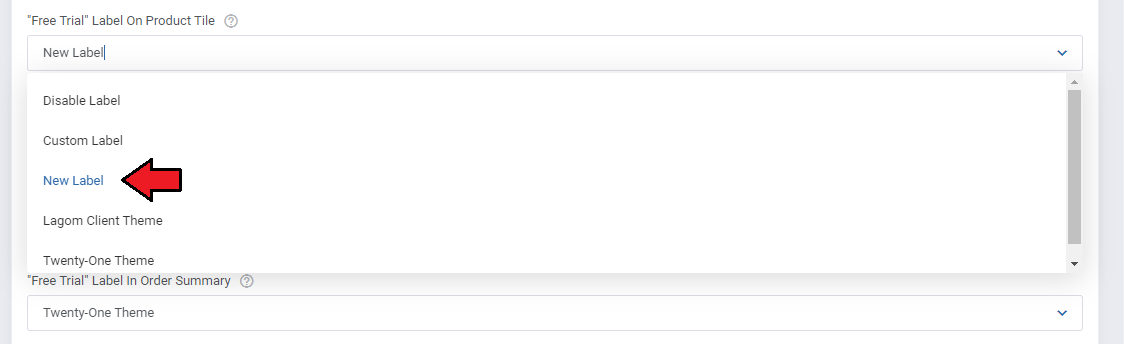
|
| Once you save your settings, the new label will be displayed on the tiles in the product list. Note: You can keep editing the file and refreshing the page until you get the perfect configuration. |
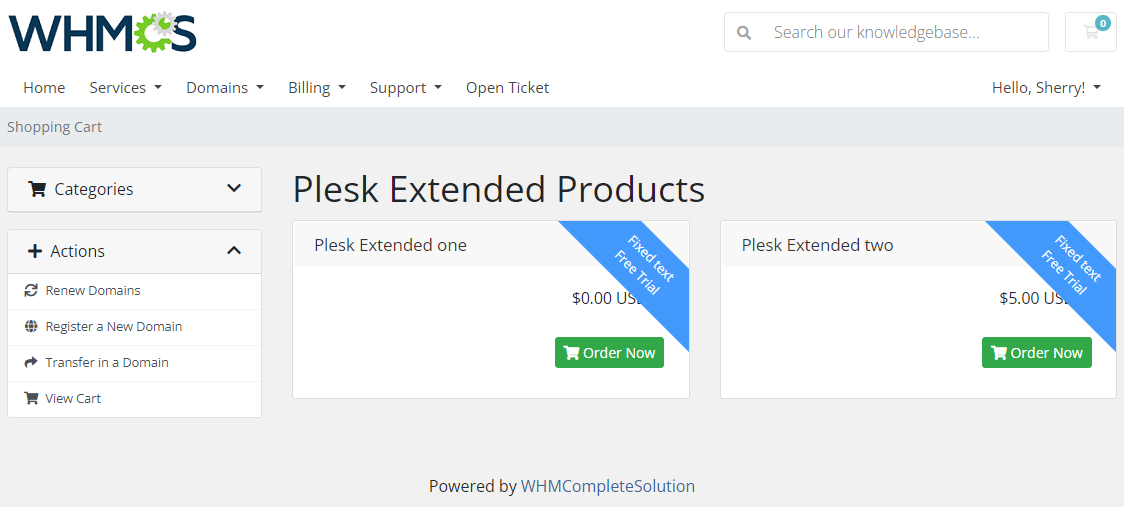
|
| If you keep the {$MGLANG.freeTrial} variable in your configuration, you can set up different text for each language you support. 1. Navigate to '/home/your_whmcs/modules/addons/ProductTrialManager/langs' |

|
| 3. Find the {$MGLANG.freeTrial} variable and translate the message. 4. Save the changes made in the file. |
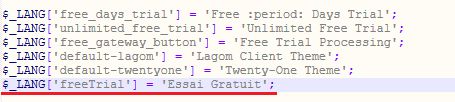
|
| When the language in the client area matches the name of the file the text will be replaced. Note: You can add more language files and edit all variables inside, creating multiple language versions for your clients and admins. |
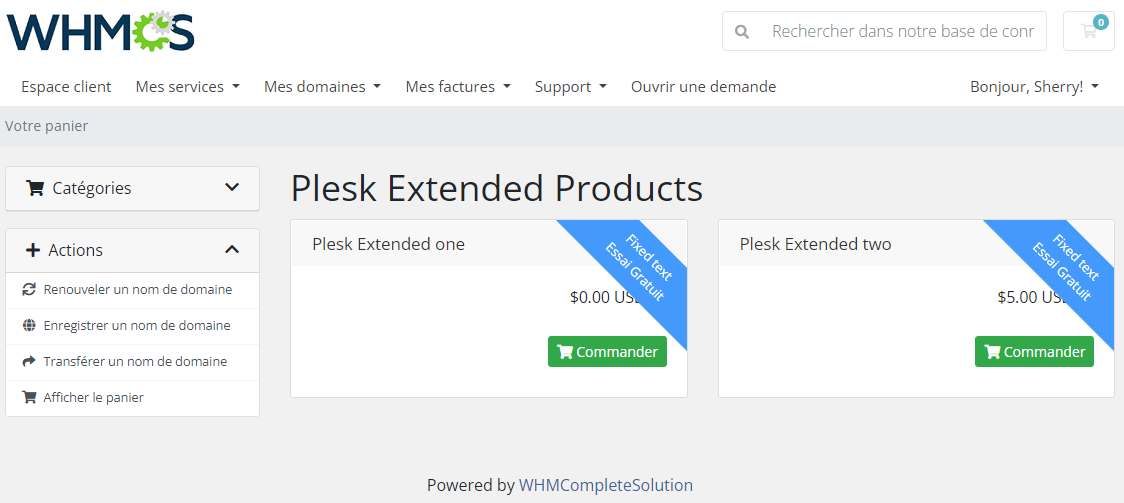
|
| Custom label visible in the order summary: 1. Navigate to 'Settings' → '"Free Trial" Label In Order Summary' and select 'Custom Label' . |
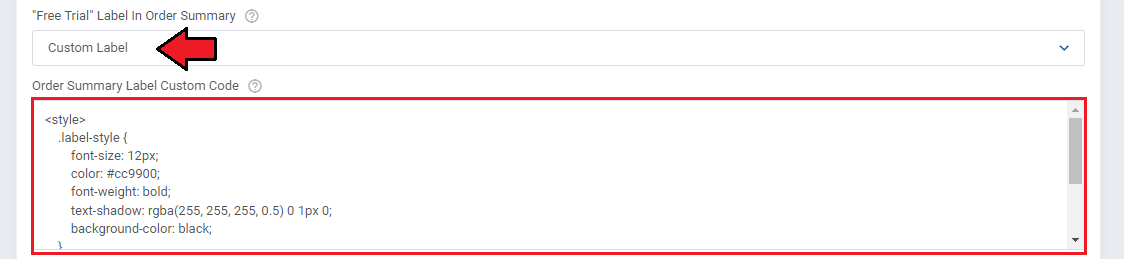
|
| The label will be displayed in the order summary. |
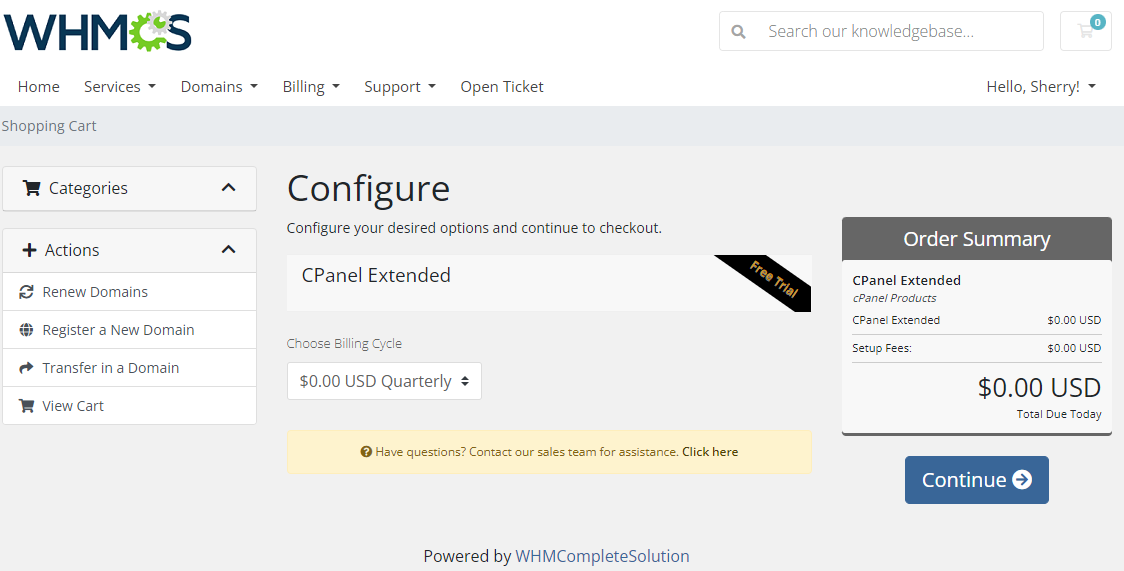
|
Products
| In the 'Products' section, you will find a full list of products and services available in your WHMCS. |
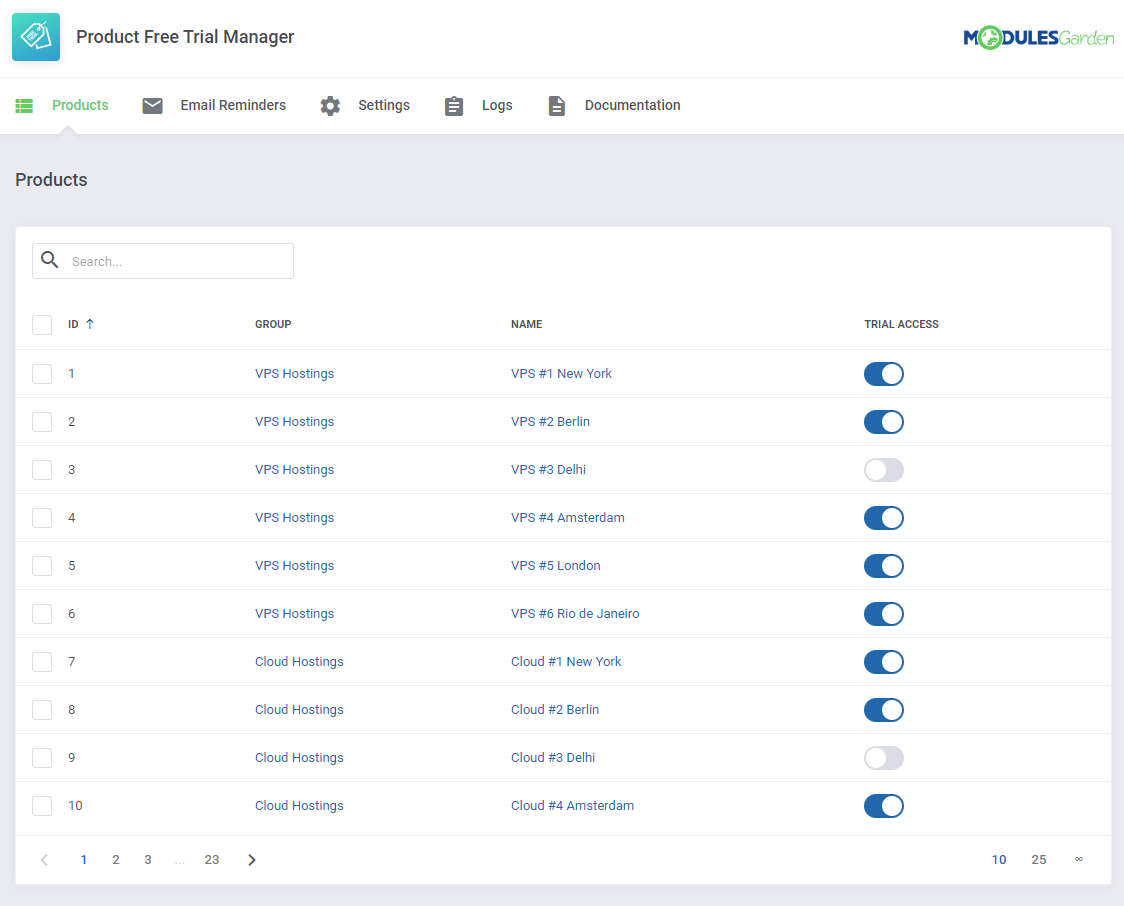
|
| Here you can turn on/off the trial access for single products or apply it to numerous products at once with mass action buttons. Products with enabled here trial access will be applicable for clients if they meet all the requirements. |
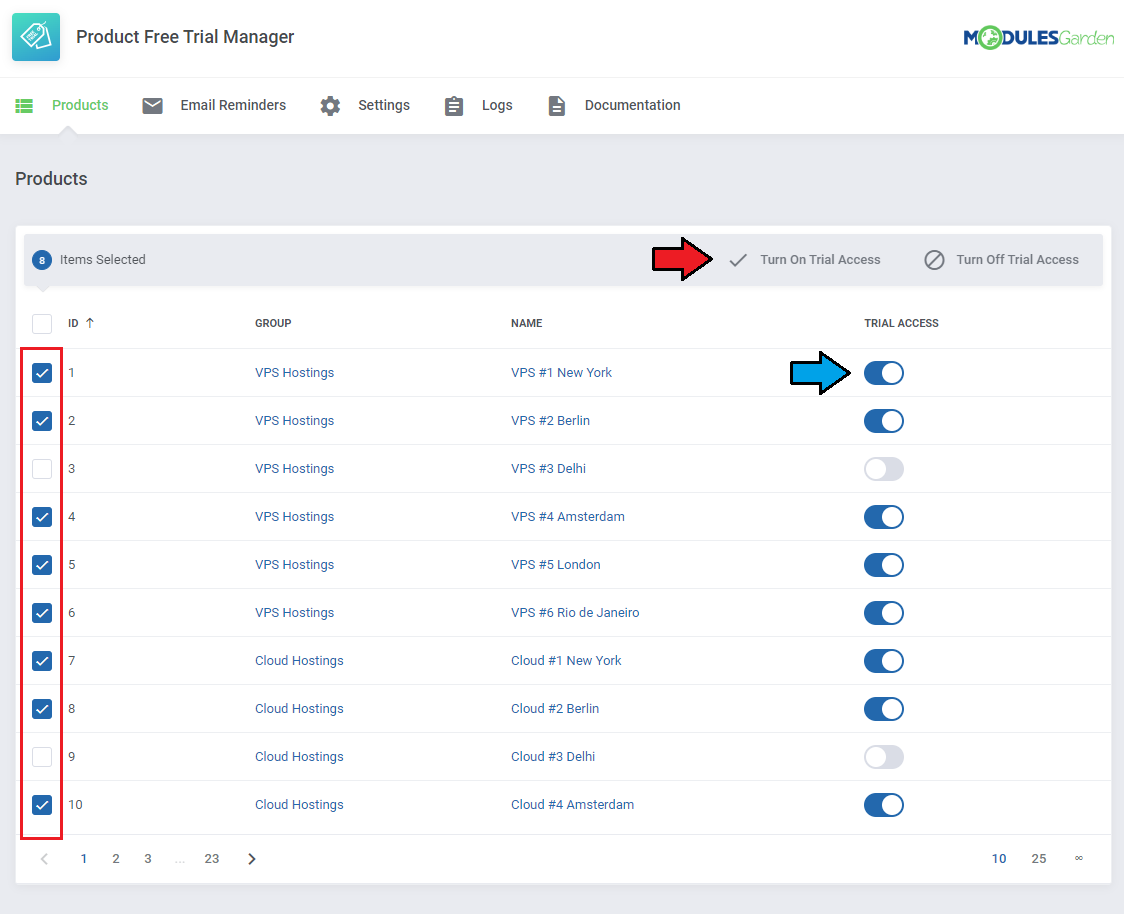
|
Email Reminders
| 'Email Reminders' tab allows the option to configure email reminders for your customers. They will be allowed to make the decision ahead and pay for the product before its automatic suspension. Press 'Add Reminder' to compose the first notification message rules. |
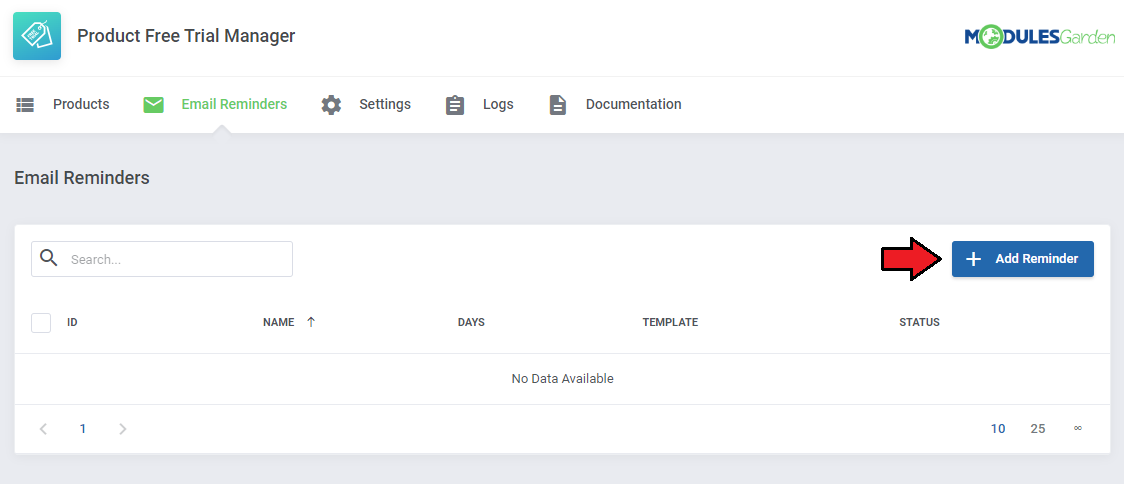
|
| Provide your reminder name, select one of the templates and enter the number of days. The email reminder will be delivered this number of days before the invoice due date. |
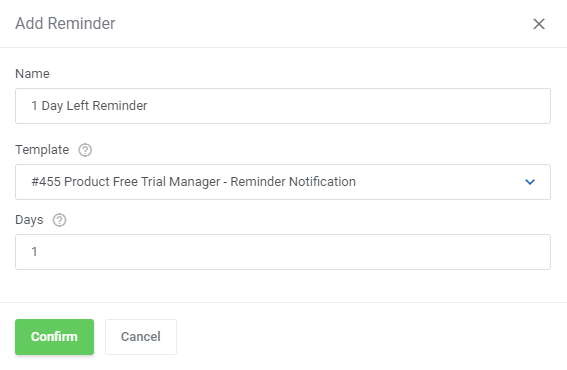
|
| Once ready, you may turn on/off every single reminder, edit it or completely delete by pressing adequate buttons. |
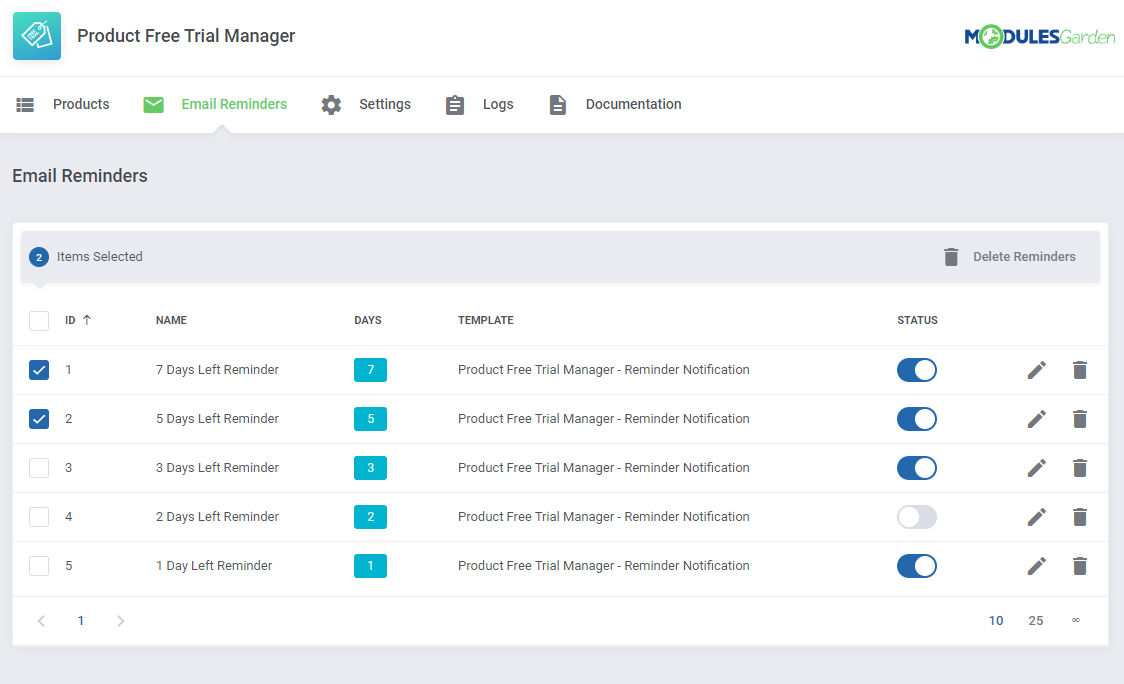
|
| Note that you may use the module's dedicated email template. You will find it under 'Product Free Trial Manager - Reminder Notification' name. The template content may be adjusted in your WHMCS → System Settings → Email Templates → Products/Services Templates. List of supported merge fields that can be used in the email template: Service related
Invoice related
|
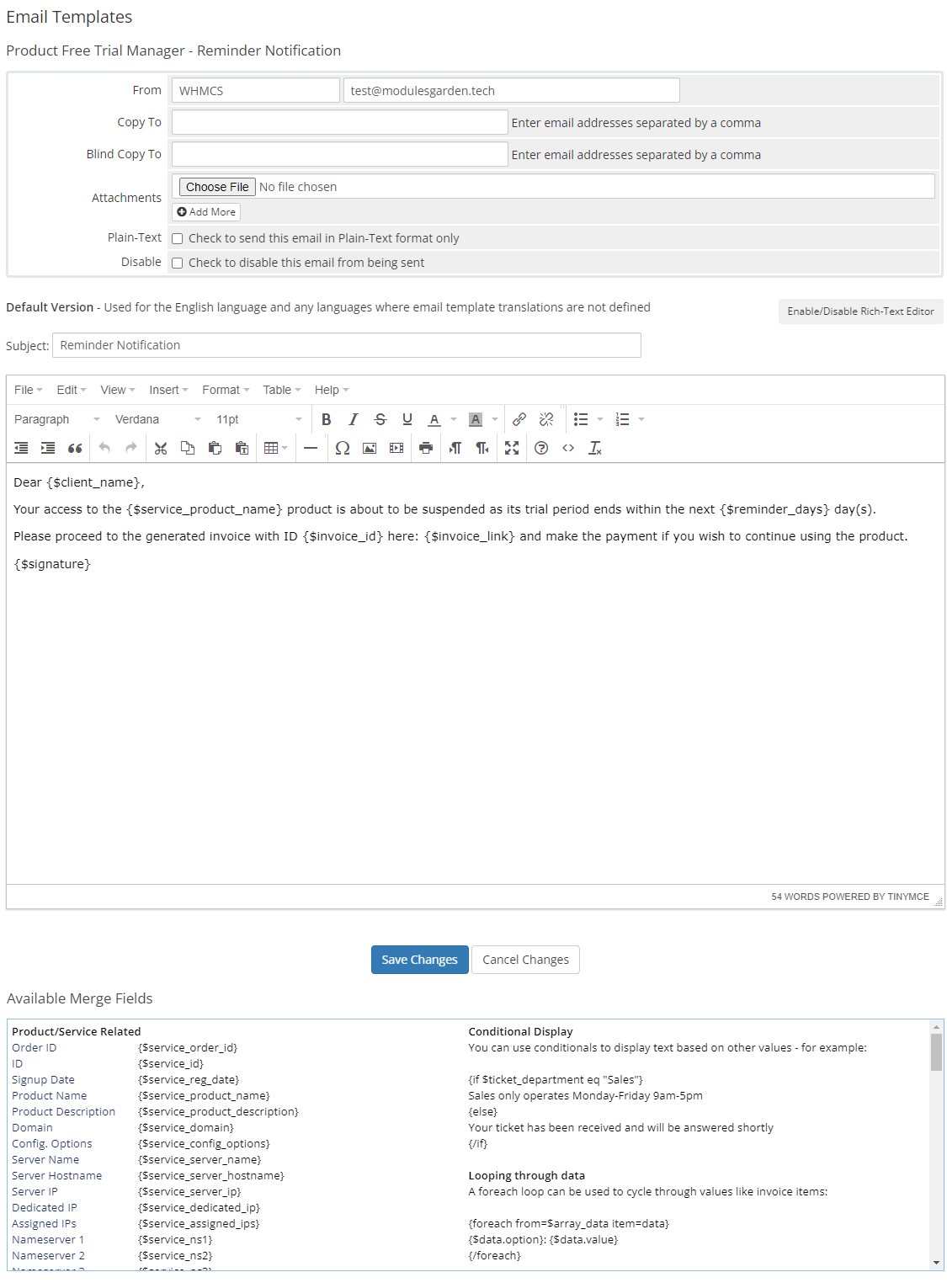
|
Logs
The 'Logs' section contains information on all actions taken by the module, that is:
You may always delete the logs if their number is extensive. |
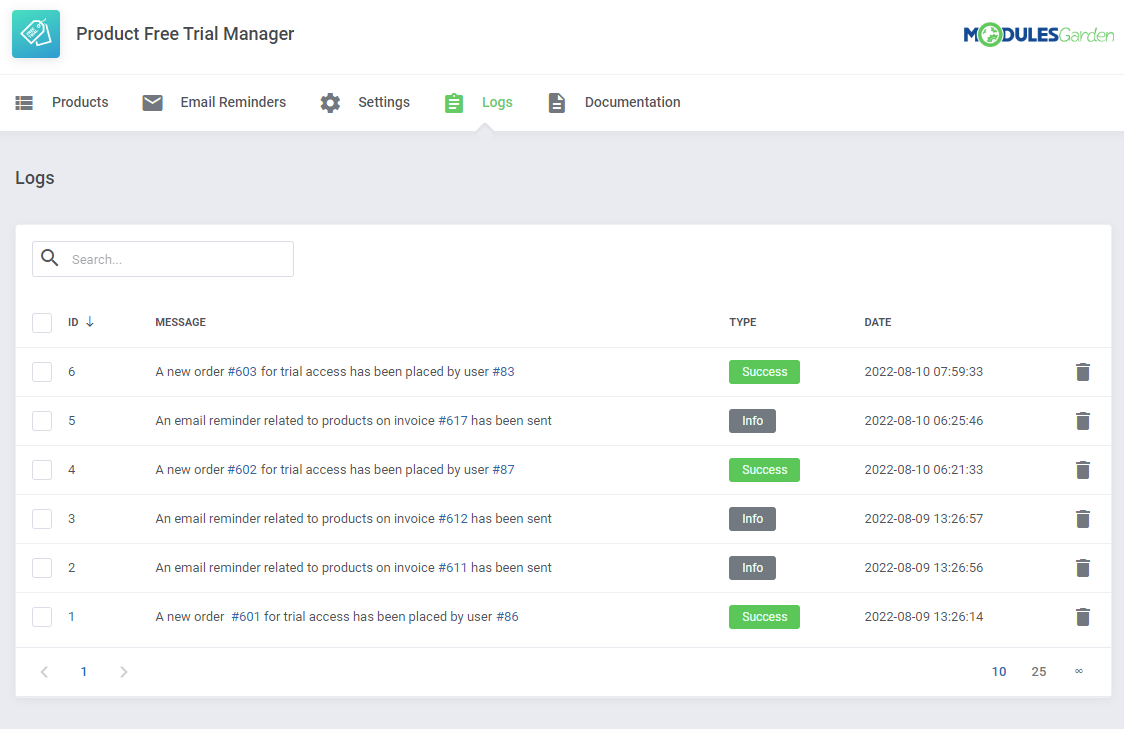
|
Client Area
| Add products to your cart and select the payment gateway that allows free trial access to the ordered products. Note that the name of the gateway may be different than the one on the screen below, as the display name of the payment gateway can be fully customized by your administrator in the module language file. Important: The gateway will not be available if a free trial does not apply to all the products in the cart. |
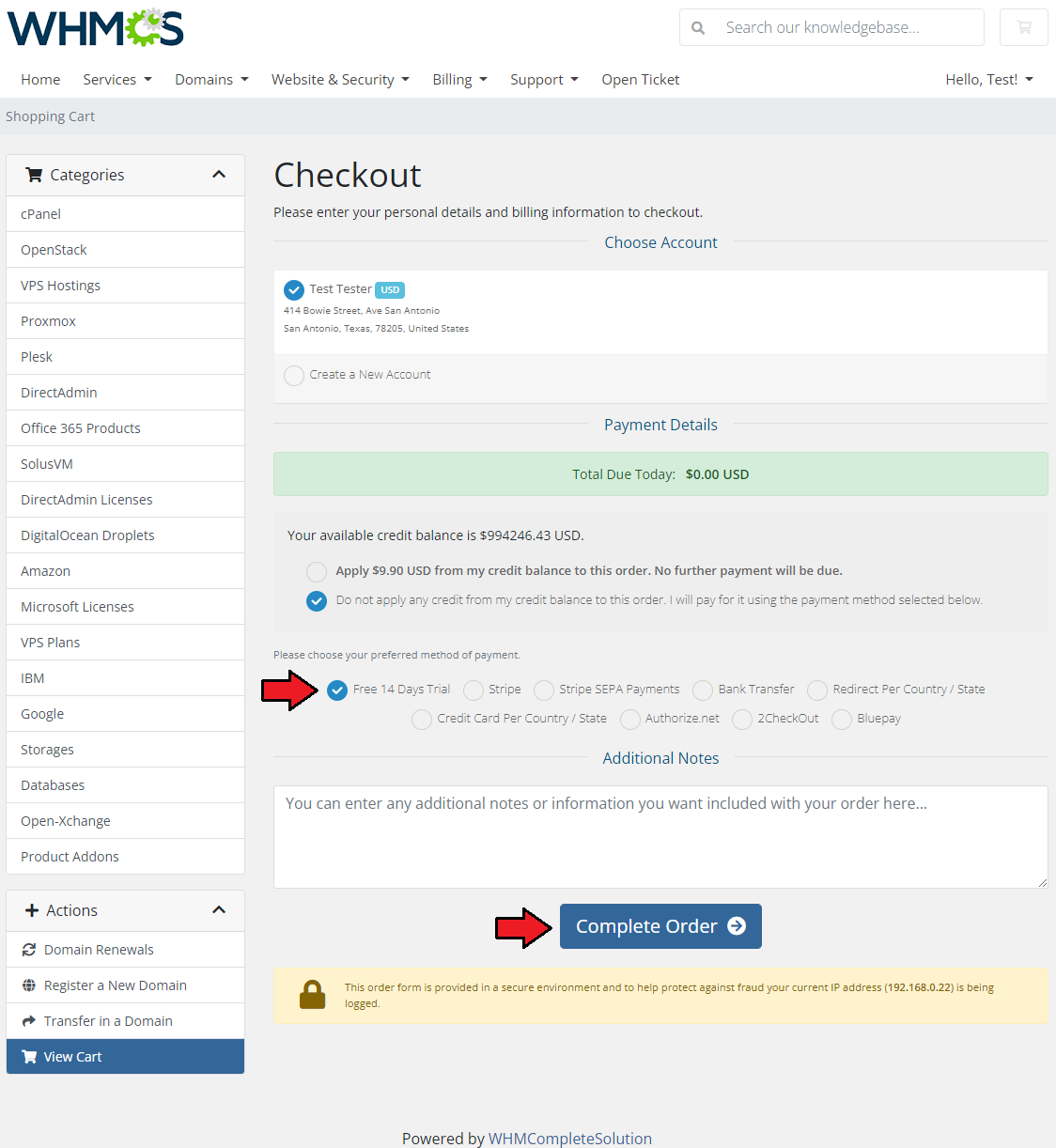
|
| Your order is now complete, you may download the package and start the tests. |
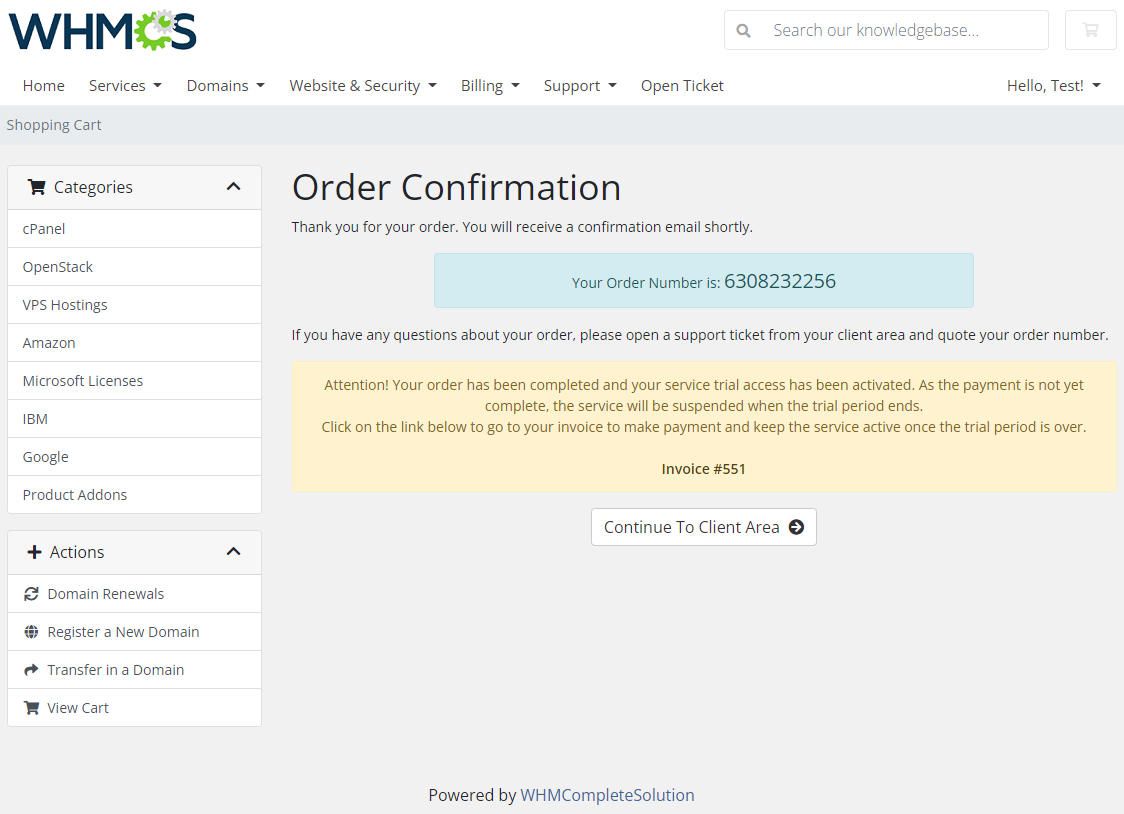
|
| If you wish to continue using your product right after the trial period, please remember to pay the remaining invoice. In case the invoice remains unpaid on the day the trial period is over, your service will be automatically suspended. |
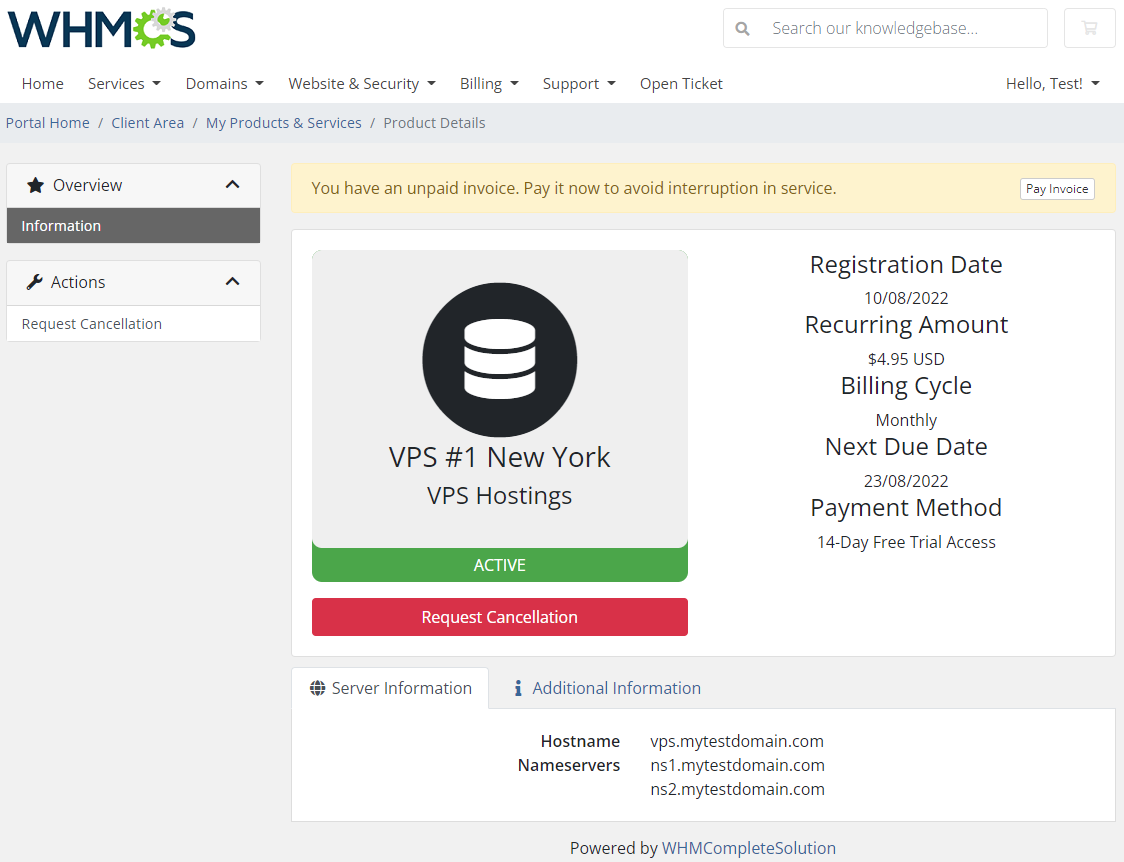
|
Tips
| 1. Free trials can currently be applied to products and services, the module does not work with addons or domains (other than free domains attached to a product). |
Update Instructions
| An essential guidance through the process of updating the module is offered here. Ensure successful completion of the module update by carefully following each step, thereby preventing data loss or any unforeseen issues. |
Upgrade Guide
| Seeking a solution that offers greater flexibility, customization tailored to your precise needs, and unrestricted availability? There is an option that not only proves to be cost-effective in the long run but also includes prioritized support services, making it a truly valuable investment. Opt for the Open Source version of your Product Free Trial Manager For WHMCS module to unlock these benefits. Follow a comprehensive guide covering the transition process, the advantages it brings, and step-by-step instructions on what to do next after the order has been successfully finalized. |
Common Problems
| 1. When you have problems with connection, check whether your SELinux or firewall does not block ports. |
2. We do not recommend using Product Free Trial Manager For WHMCS with the following modules:
Integration between these modules is hampered due to specific features of each one of them and their individual workflow. |