Domain Orders Extended 2.X For WHMCS
Contents |
About Domain Orders Extended For WHMCS
| Domain Orders Extended For WHMCS allows you to group domains into categories and perform bulk actions on multiple domains. The module lets your clients perform multiple lookup and checkout for domain names in a single request, in the entirely new domain order form in the WHMCS client area. |
- Client Area Features:
| ✔ Three Custom Domain Order Forms - Support For gTLDs And ccTLDs |
| ✔ Bulk Search Order Form |
| ✔ Multiple Domain Spinners (Name Suggestions) - Based On eNom And OpenSRS |
| ✔ Multiple Lookup For Domains In One Request - Supports eNom And OpenSRS |
| ✔ Multiple Checkout Of Domains In One Request |
| ✔ Ajax Search - One By One |
| ✔ External Forms - Three Types Of Lookup |
- Admin Area Features:
| ✔ Group TLDs Into Categories & Subcategories |
| ✔ Make Bulk Changes On Multiple TLDs: |
| ✔ Create |
| ✔ Set Pricing |
| ✔ Change Domain Prices - Fixed Or Percentage |
| ✔ Delete Categories, Prices And TLDs |
| ✔ Change Categories And Registrars |
| ✔ Add Your Own Lookup Submodules |
| ✔ Choose Domain Lookup Submodule - eNom, OpenSRS Or Default |
| ✔ Choose Domain Search Form - Multiple Domains, Single Domain Or Category Search |
| ✔ Define Prefixes And Suffixes Of Suggested Domains |
| ✔ Import TLD Sets From Predefined List |
| ✔ TLDs Filtering |
- General Info:
| ✔ Migration Tool |
| ✔ gTLDs & ccTLDs Support |
| ✔ IDN Support |
| ✔ Integrated With Domains Reseller For WHMCS - Efficient Domains Reselling With Your Own API (read more) |
| ✔ Multi-Language Support |
| ✔ Supports PHP 5.4 Up To PHP 7 |
| ✔ Supports WHMCS Templates Five and Six |
| ✔ Supports WHMCS V6 and V7 |
Installation
| This tutorial will show you how to successfully install Domain Orders Extended For WHMCS. We will guide you step by step through the whole installation and configuration process. |
| 1. Log in to your client area and download the module. |
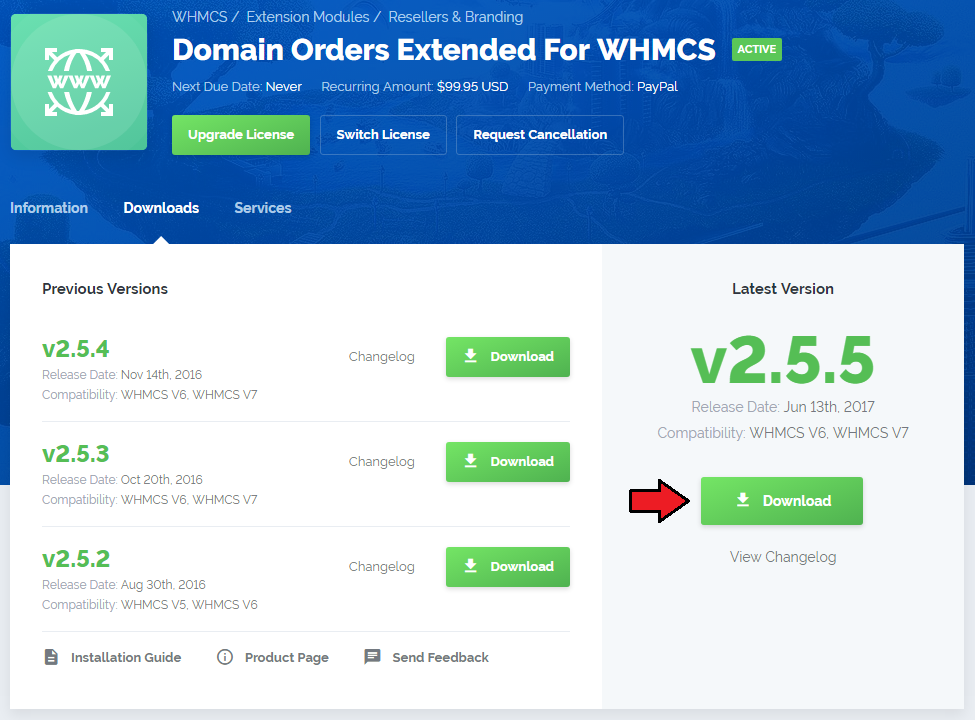
|
| 2. In the downloaded file you will find two packages that support different PHP versions. As presented on the screen below, the first one is dedicated to PHP 7, while the second one is aimed at PHP 5.4 up to PHP 5.6. It does not apply to open source versions. Note: You can check current PHP version in your WHMCS. To do so proceed to 'Utilities' → 'System' → 'PHP Info'. |

|
| 3. Extract the downloaded file and choose the one with the right PHP version. Upload and extract the PHP file into the main WHMCS directory. The content of PHP version files should look like this. |
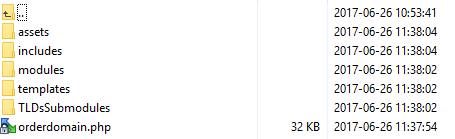
|
| 4. When you install Domain Orders Extended For WHMCS for the first time you have to rename 'license_RENAME.php' file. File is located in 'modules/addons/TLDsForm/license_RENAME.php'. Rename it from 'license_RENAME.php' to 'license.php'. |
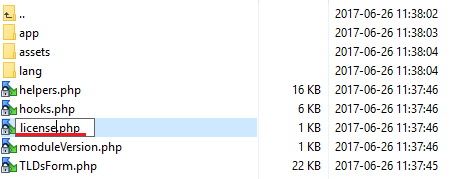
|
| 5. In order to configure your license key, you have to edit the previously renamed 'license.php' file. Enter your license key between quotation marks as presented on the following screen. You can find your license key in your client area → 'My Products'. |

|
| 6. Now you have to activate the module in your WHMCS system. Log in to your WHMCS admin area. Go to 'Setup' → 'Addon Modules'. |
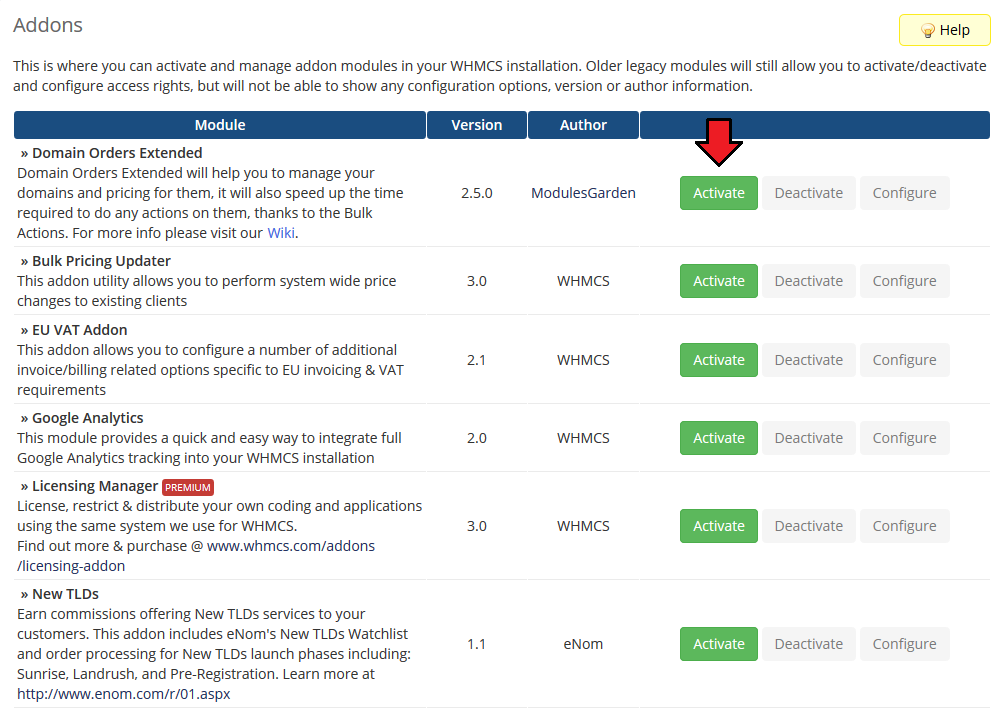
|
| 7. In the next step you need to permit access to this module. To do so, click on 'Configure' button, select administrator groups which should have access to this addon and press 'Save Changes'. |
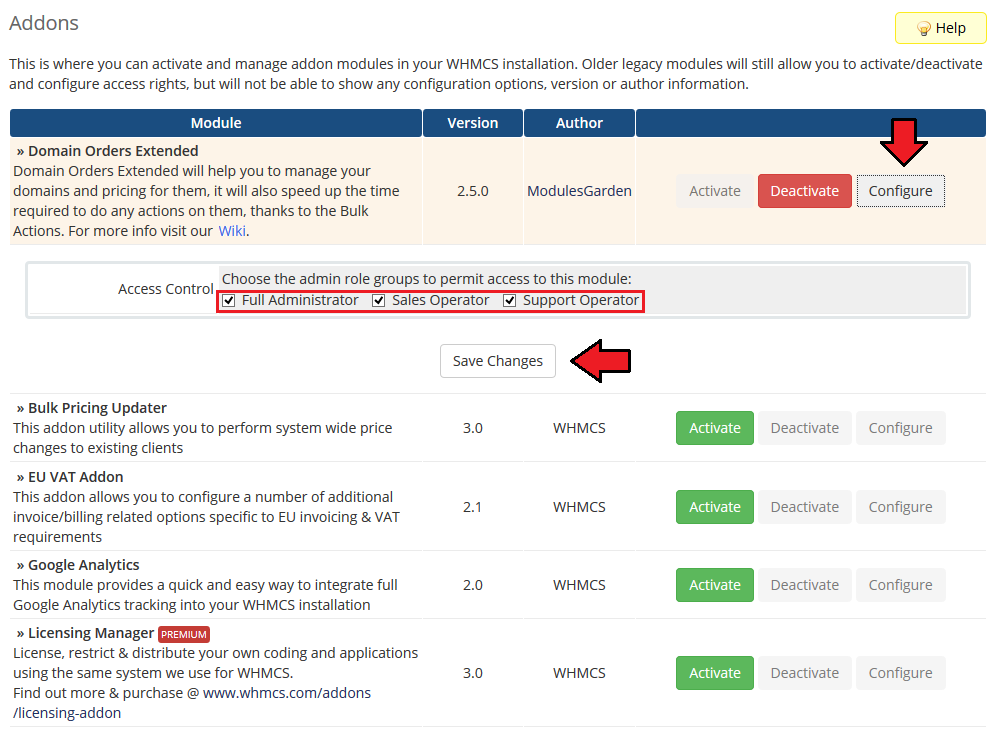
|
| 8. You have just successfully installed Domain Orders Extended For WHMCS! You can access your module in 'Addons' → 'Domain Orders Extended'. |
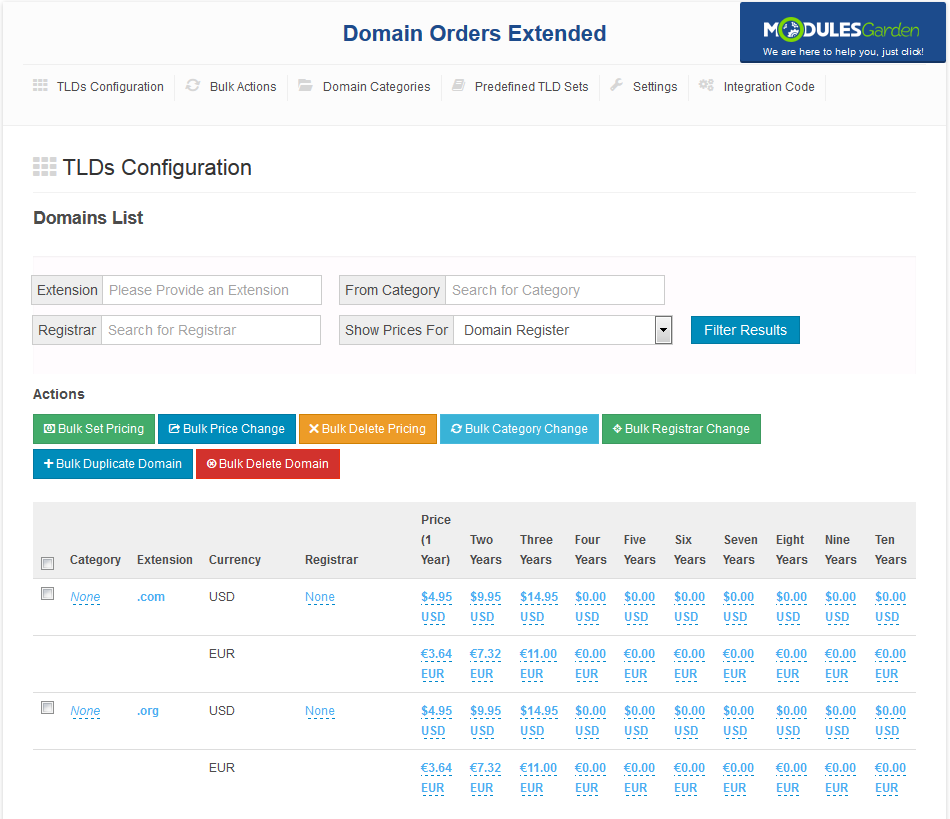
|
| 9. The last step concerns confirming the usage of default WHMCS lookup module. Go to 'Settings' tab and press 'Update Settings' button. |
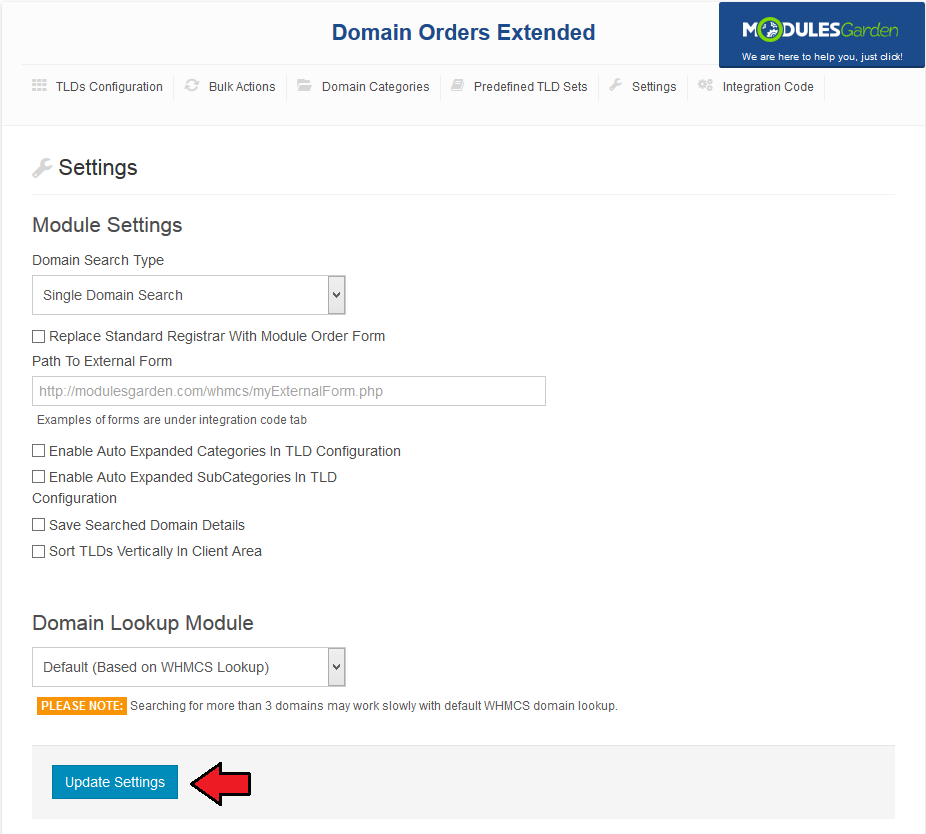
|
Configuration and Management
| Domain Orders Extended will help you with the management of your domains and their pricing. It will also reduce the time required to do any actions on the domains due to implemented bulk actions feature. |
Add Category
| Let's start from creating a category, go to your addon → 'Domain Categories'. Afterwards, enter category name into 'Categories Names' field and press 'Create Categories' button. |
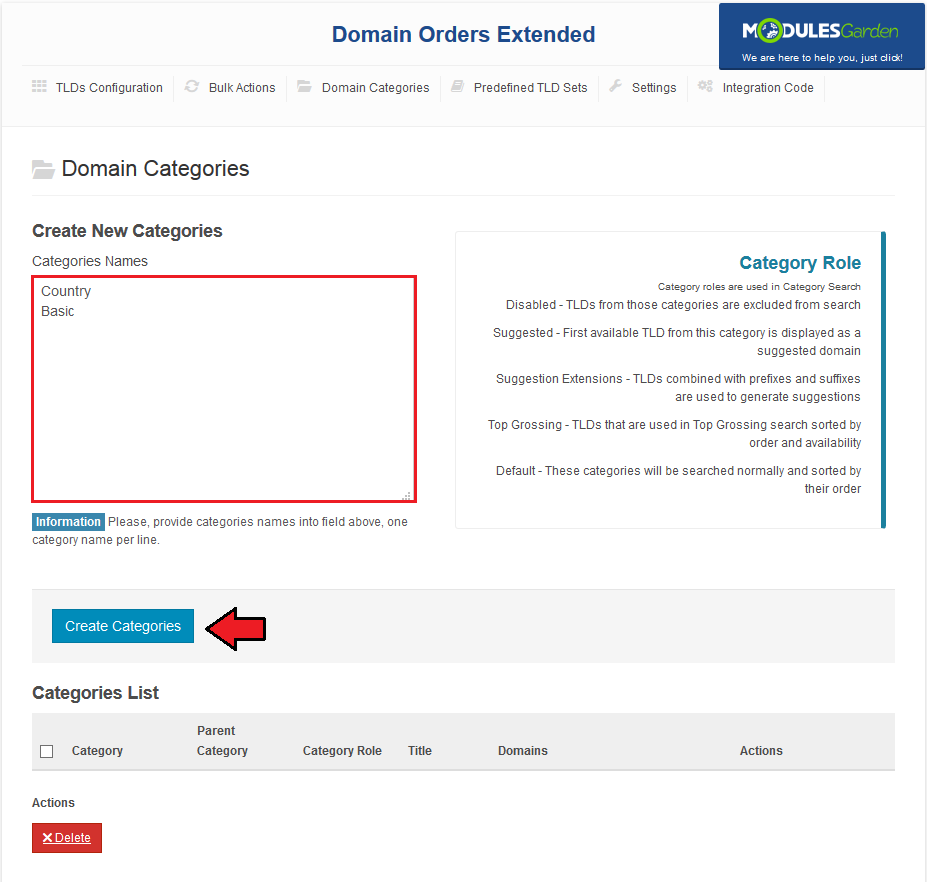
|
New TLD
| In order to add a new TLD, go to your addon → 'Bulk Actions'. Afterwards, press 'Add TLD To List' button and type your TLD (both 'com' and '.com' forms are acceptable). |
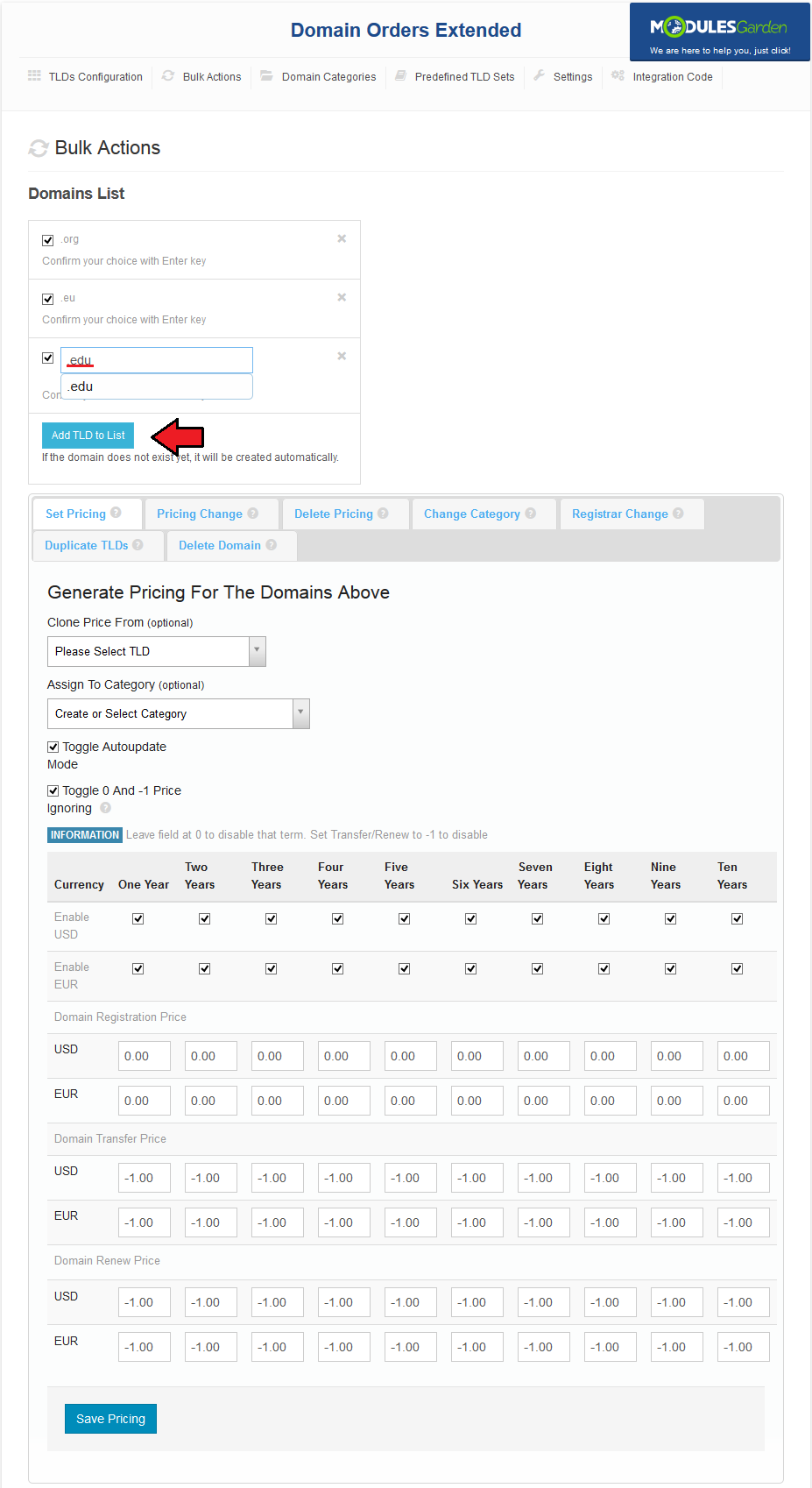
|
| Now, select a previously created category, unmark 'Toggle Autoupdate Mode' and enter pricing for the chosen TLDs. To disable pricing term, mark 'Toggle 0 and -1 Price Ignoring' checkbox and type '0' for Register or '-1' for Transfer and Renew. |
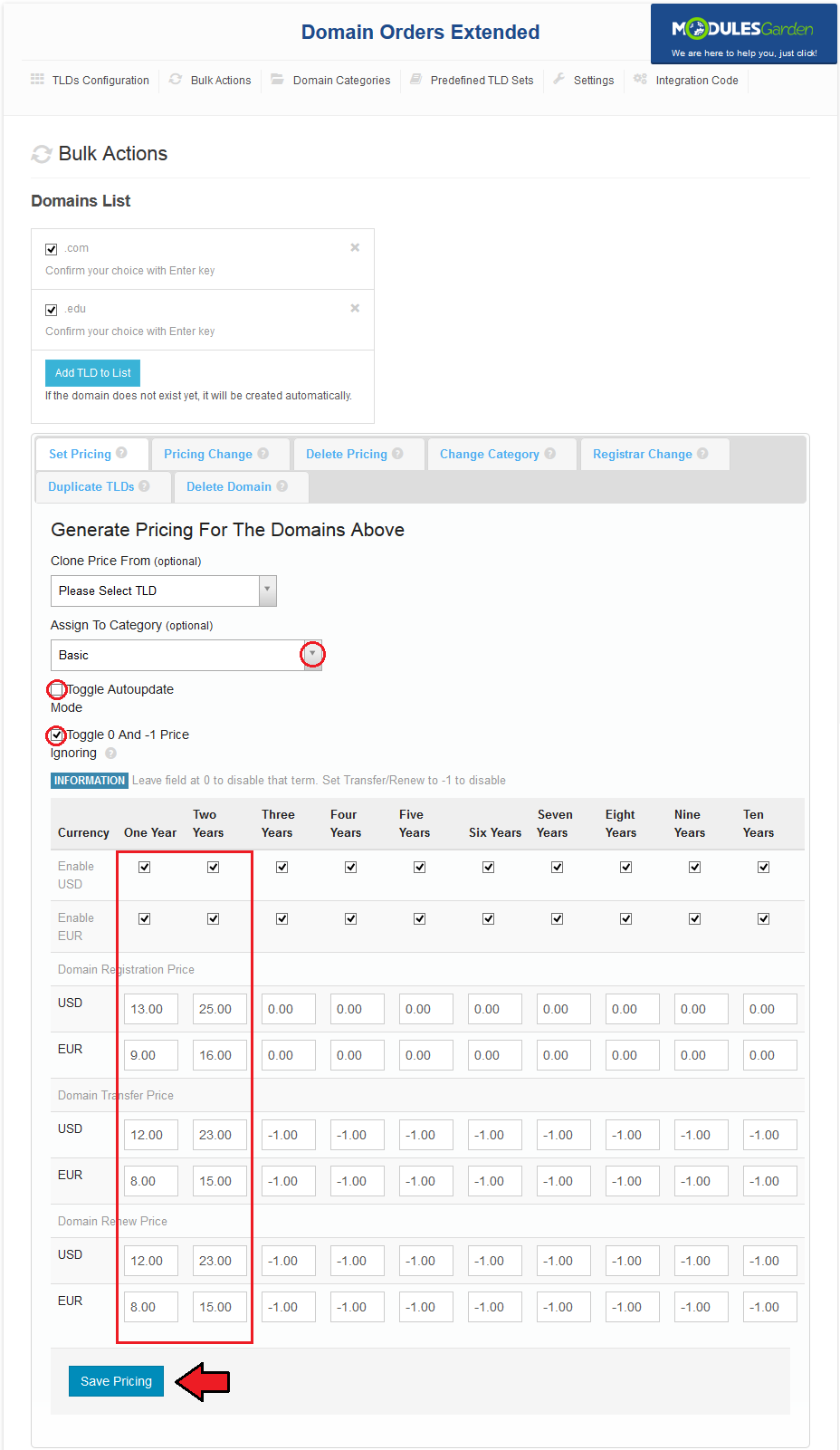
|
| The last step is assigning registrar to TLDs, select 'Basic' category (it contains all the previously created TLDs) and press 'Bulk Registrar Change'. |
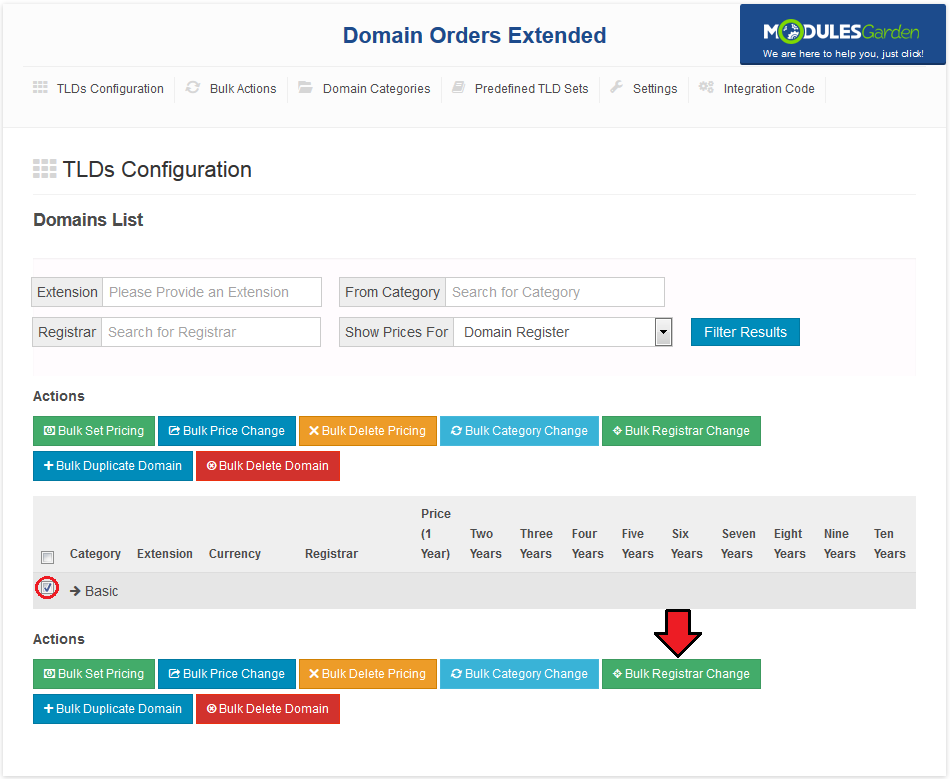
|
| Afterwards, select a desired registrar and press 'Update Registrars' button. |
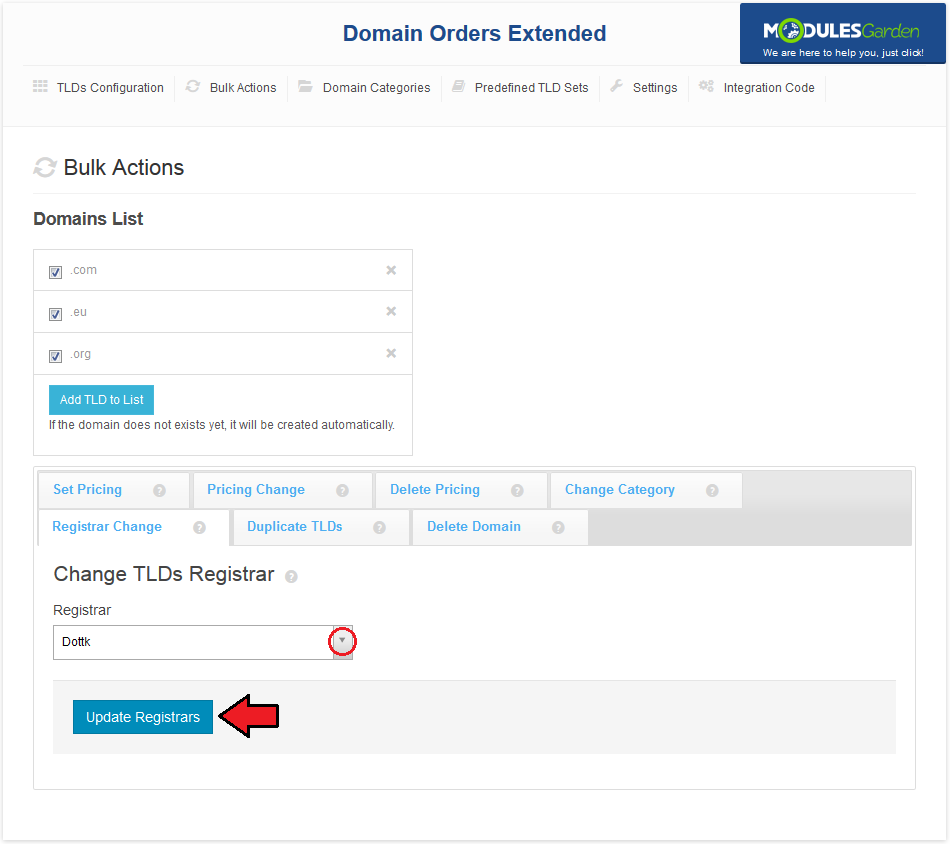
|
TLDs Configuration
| In 'TLDs Configuration' tab you can view all the information related to your TLDs, like their categories, assigned registrars and prices. To switch between Register/Renew/Transfer pricing, select one from the marked dropdown menu and press 'Filter Results'. |
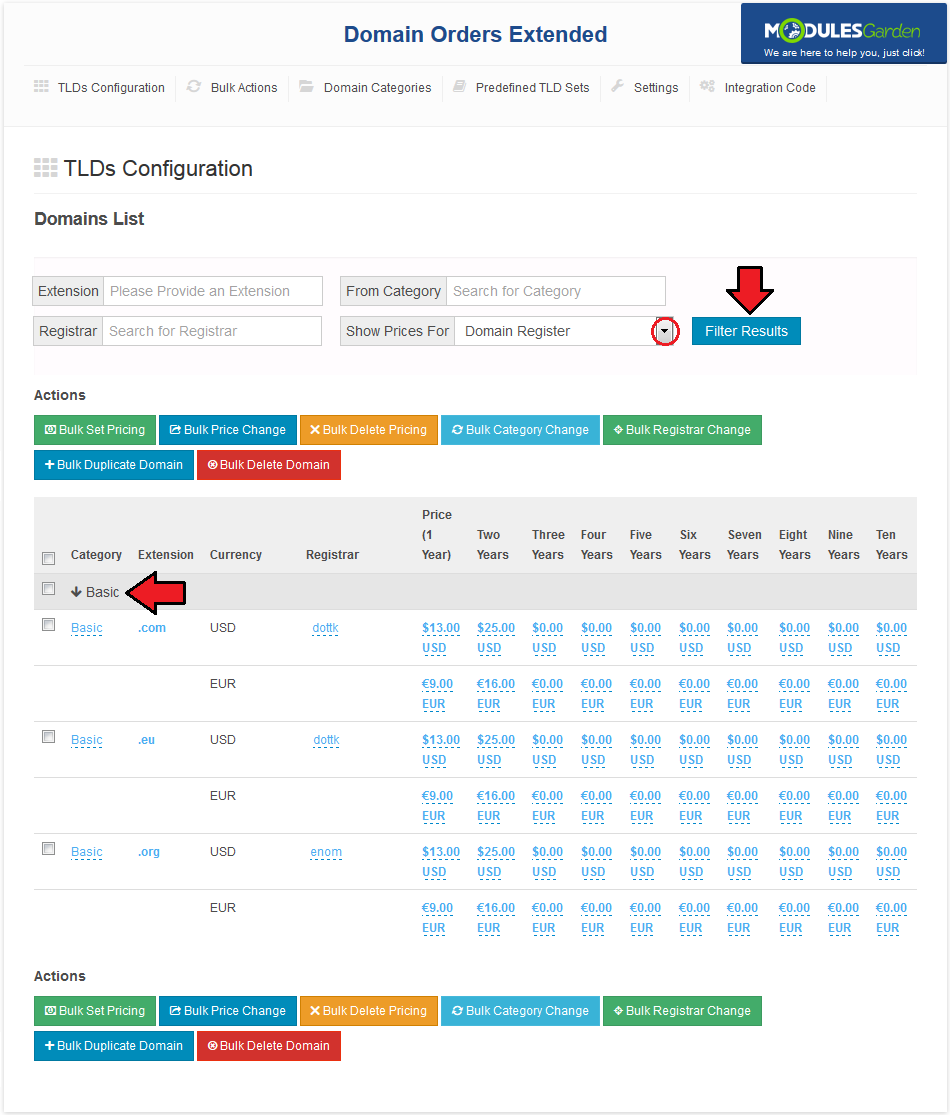
|
| Another useful feature enables you to make quick changes, like altering assigned registrar, category or pricing in a specific term. To make such adjustments, simply press value you desire to change and fill in a new value. |
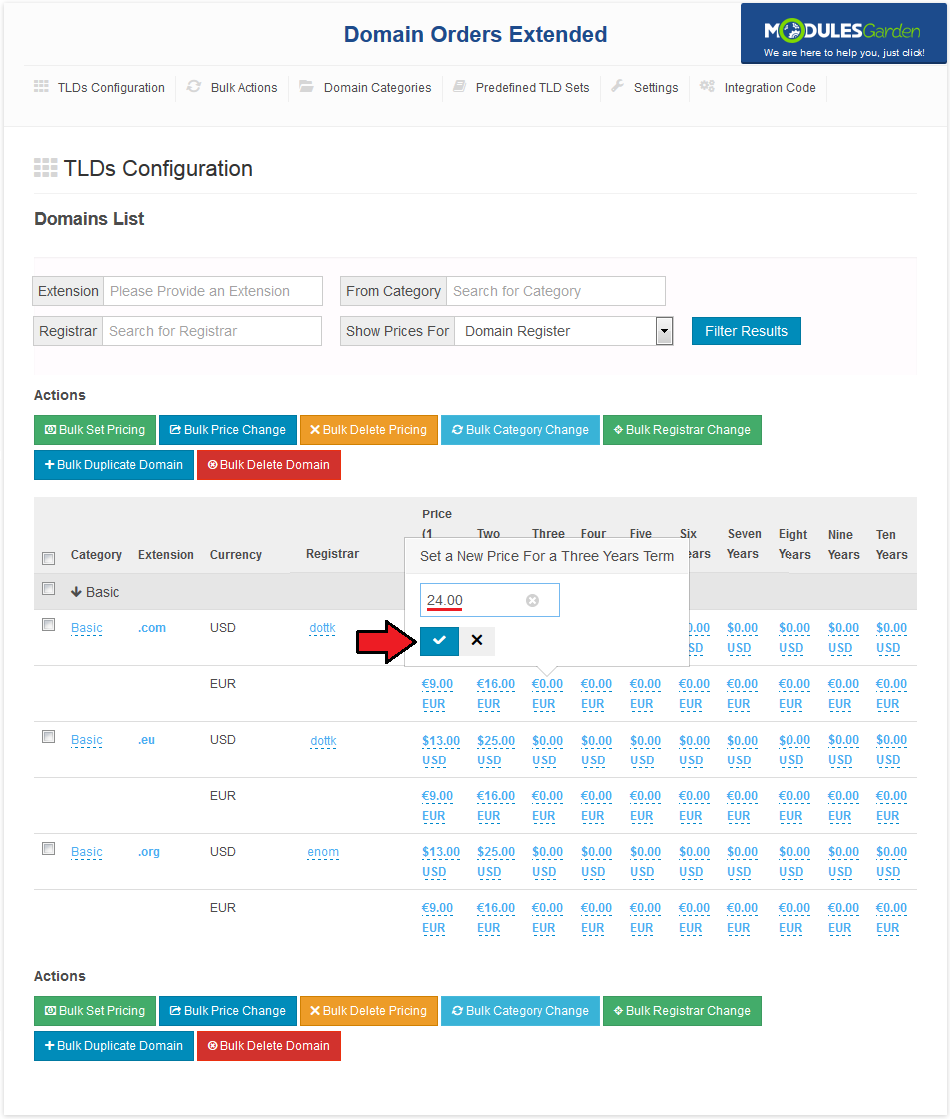
|
Bulk Actions
| Our module allows you to order actions on multiple TLDs simultaneously. There are three methods to do it. The first way: go to 'TLDs Configuration' tab and mark checkboxes next to TLDs you want to order action on. |
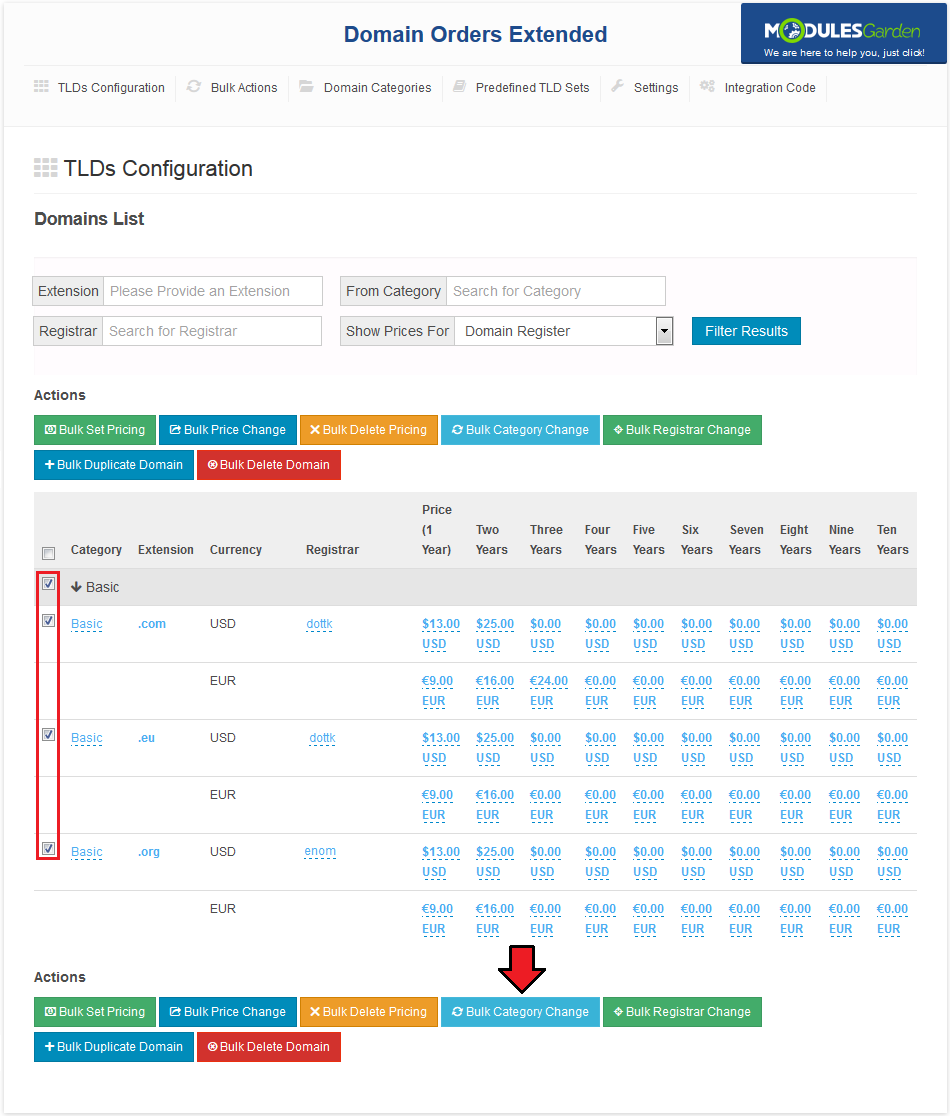
|
| As soon as you are move to bulk actions, you can switch between them via entering different tabs marked on the following screen. Note: You can also add new TLDs or already existing ones to the bulk action you are currently performing. |
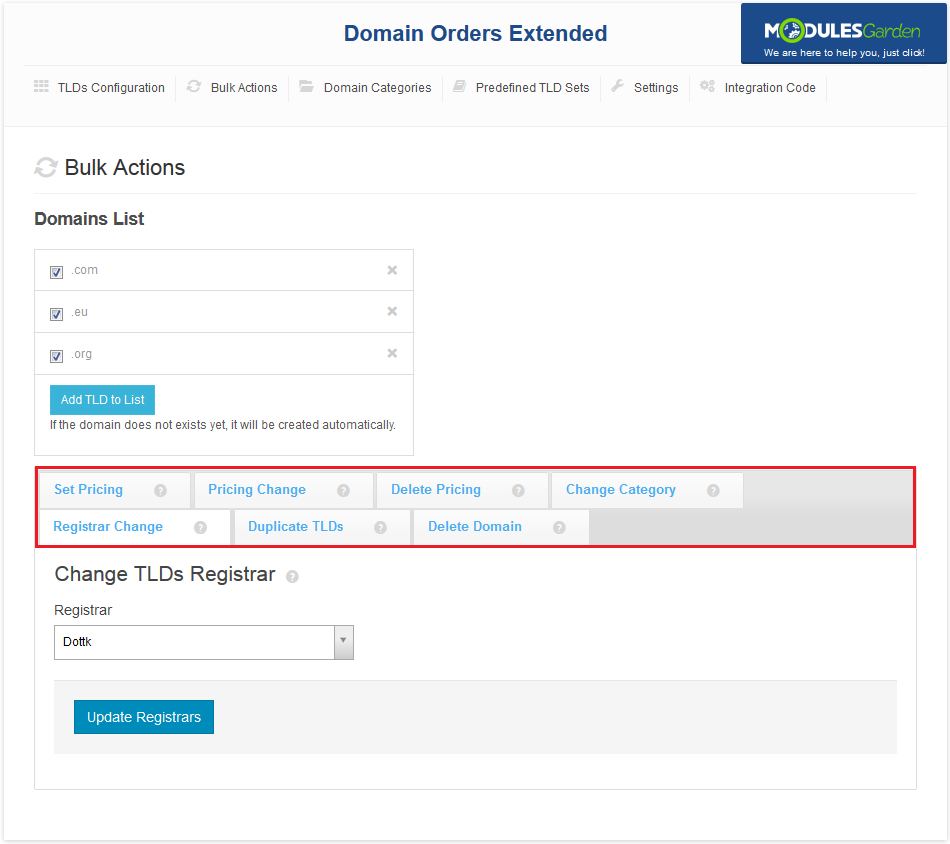
|
Pricing
| In bulk 'Set Pricing' action you can set a new pricing or copy the pricing assigned to any of the existing TLDs. Disable 'Toggle Autoupdate Mode' if you are not going to set up all of the payment terms. |
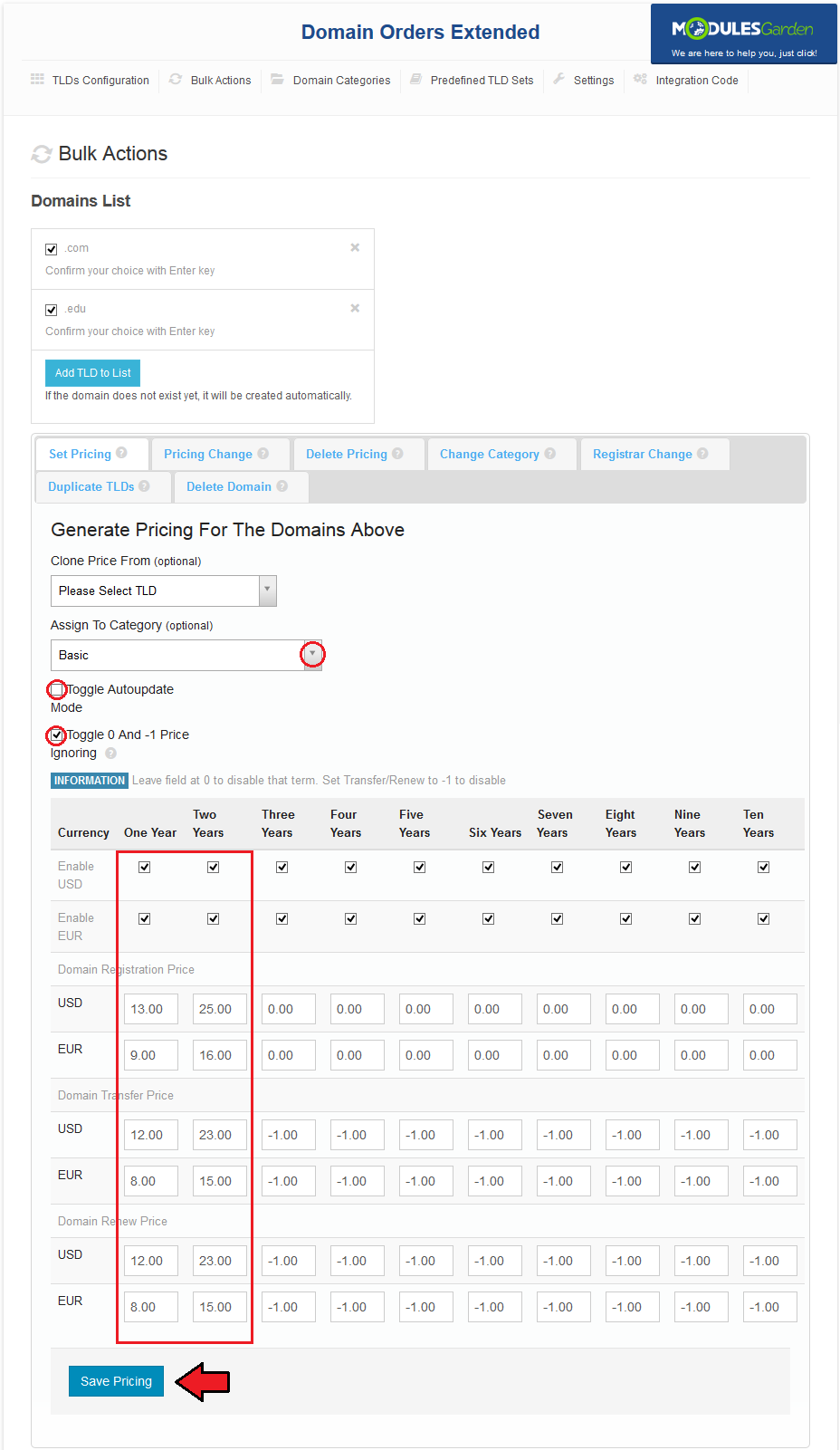
|
| If you desire to copy the pricing from other TLD, choose it from 'Copy Pricing From' dropdown menu. The pricing will be automatically updated. You can also reassign category of selected TLDs, simply type its name into 'Assign To Category' auto-complete box. |
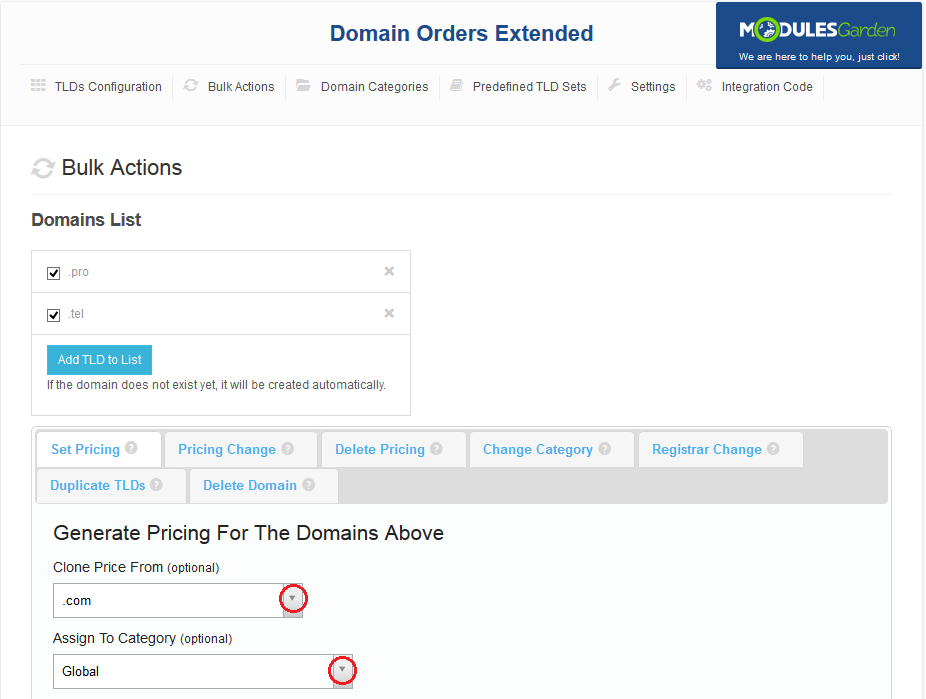
|
Pricing Change
| If, for some reason, you need to change the payment for TLDs by fixed or percentage value, then our module will make it available to you. In 'Price Change' you can change pricing of selected TLDs by fixed or percentage amount specified by you. |
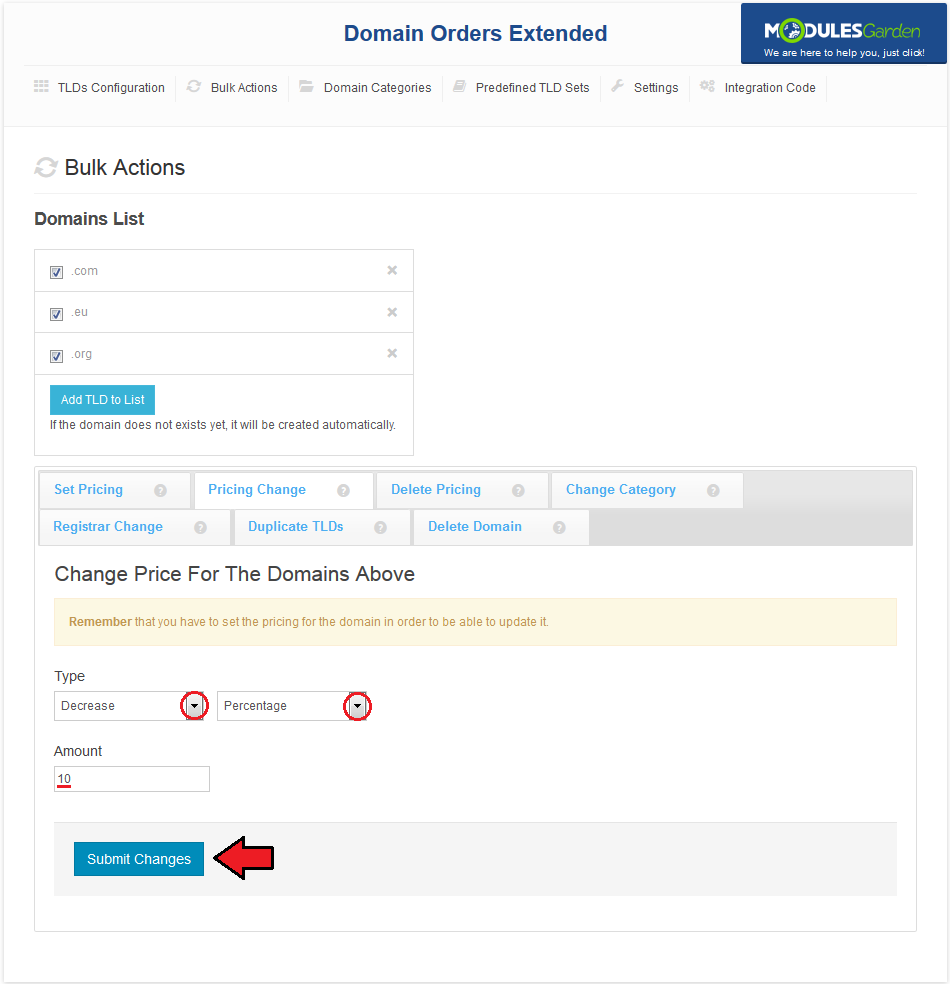
|
Delete Pricing
| In 'Delete Pricing' tab, you can remove the pricing from selected TLDs. To do so, simply press 'Yes, Proceed' button. |
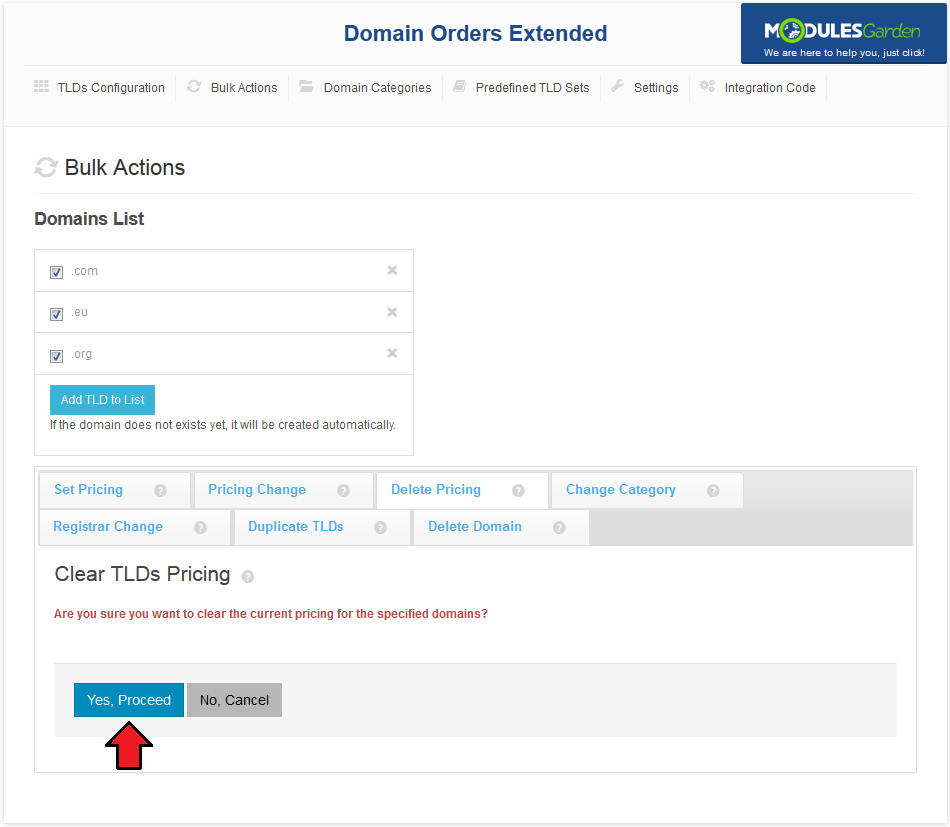
|
Change Category
| To assign selected TLDs to one category, go to 'Change Category' tab. Afterwards, type a category name into 'New Category' auto-complete box. |
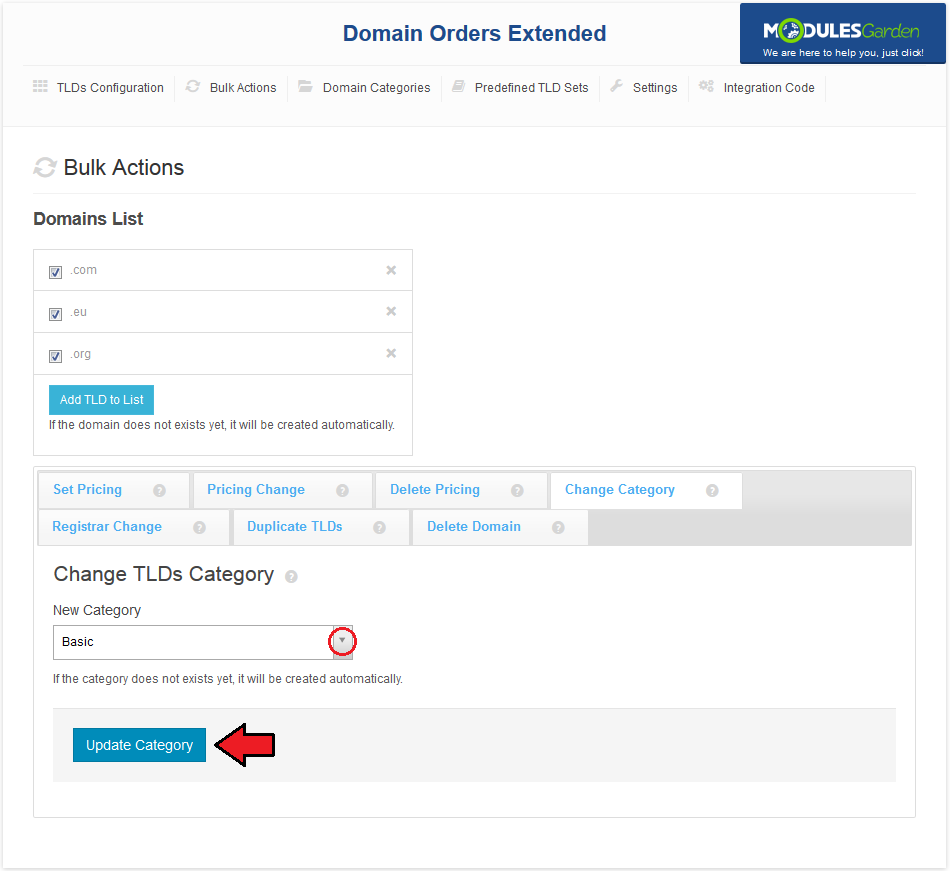
|
Registrar Change
| Bulk actions tab allows you to change registrar. Proceed to 'Registrar Change' tab, select desired registrar and press 'Update Registrars'. |
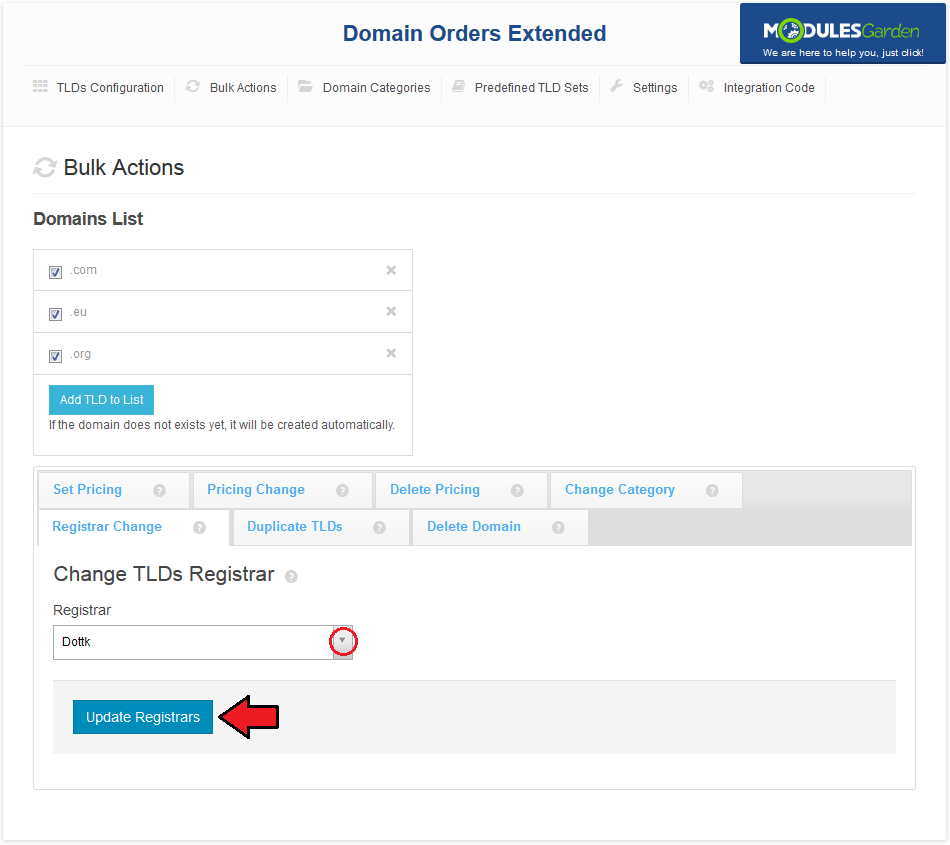
|
Duplicate TLDs
| Here you can create duplicate of TLDs and copy them to chosen category. Note: Any changes made to pricing or registrar of original TLD take effect on duplicate and vice versa. |
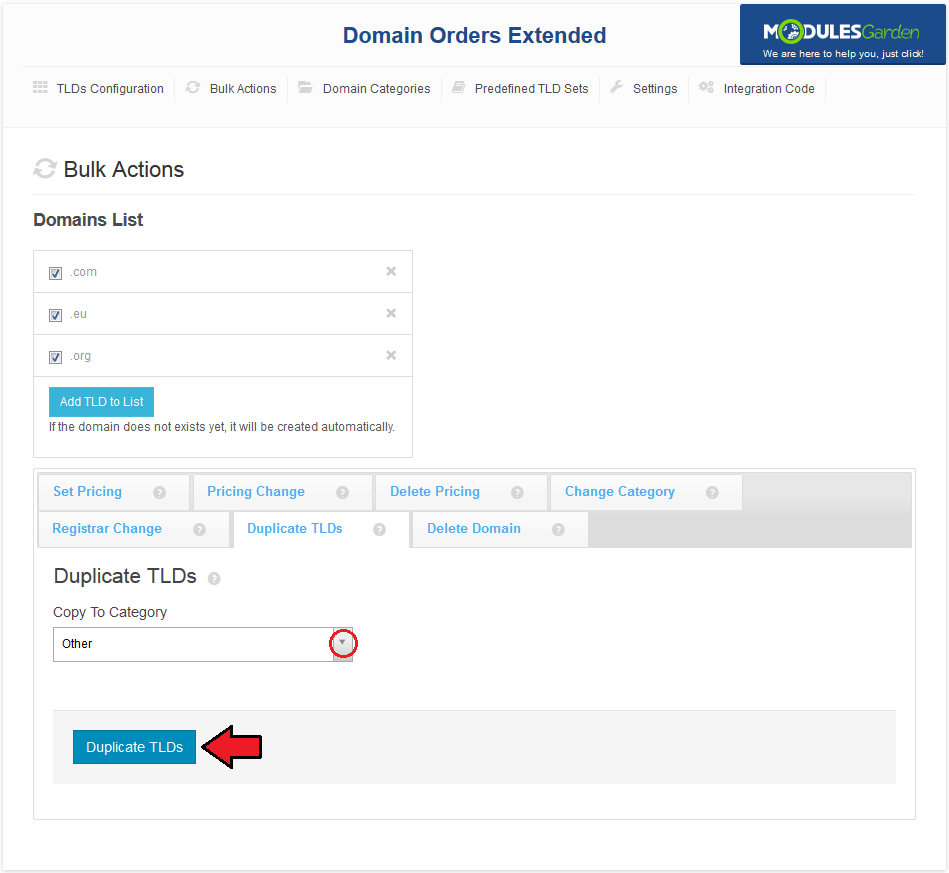
|
Delete Domain
| You can also remove chosen TLDs. To do so, move to 'Delete Domain' tab and press 'Yes, Proceed'. |
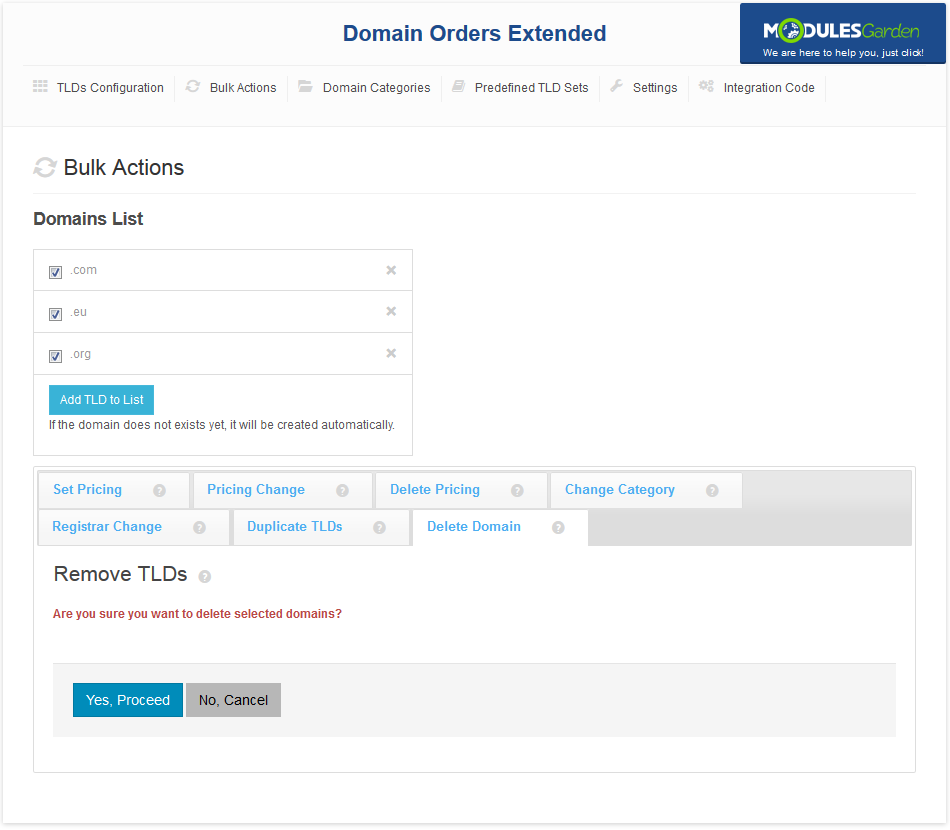
|
Domain Categories
| In 'Domain Categories' you can add new categories and manage existing ones. You can also order bulk actions for the TLDs assigned to a specified category by pressing 'Bulk Actions For Domains'. |
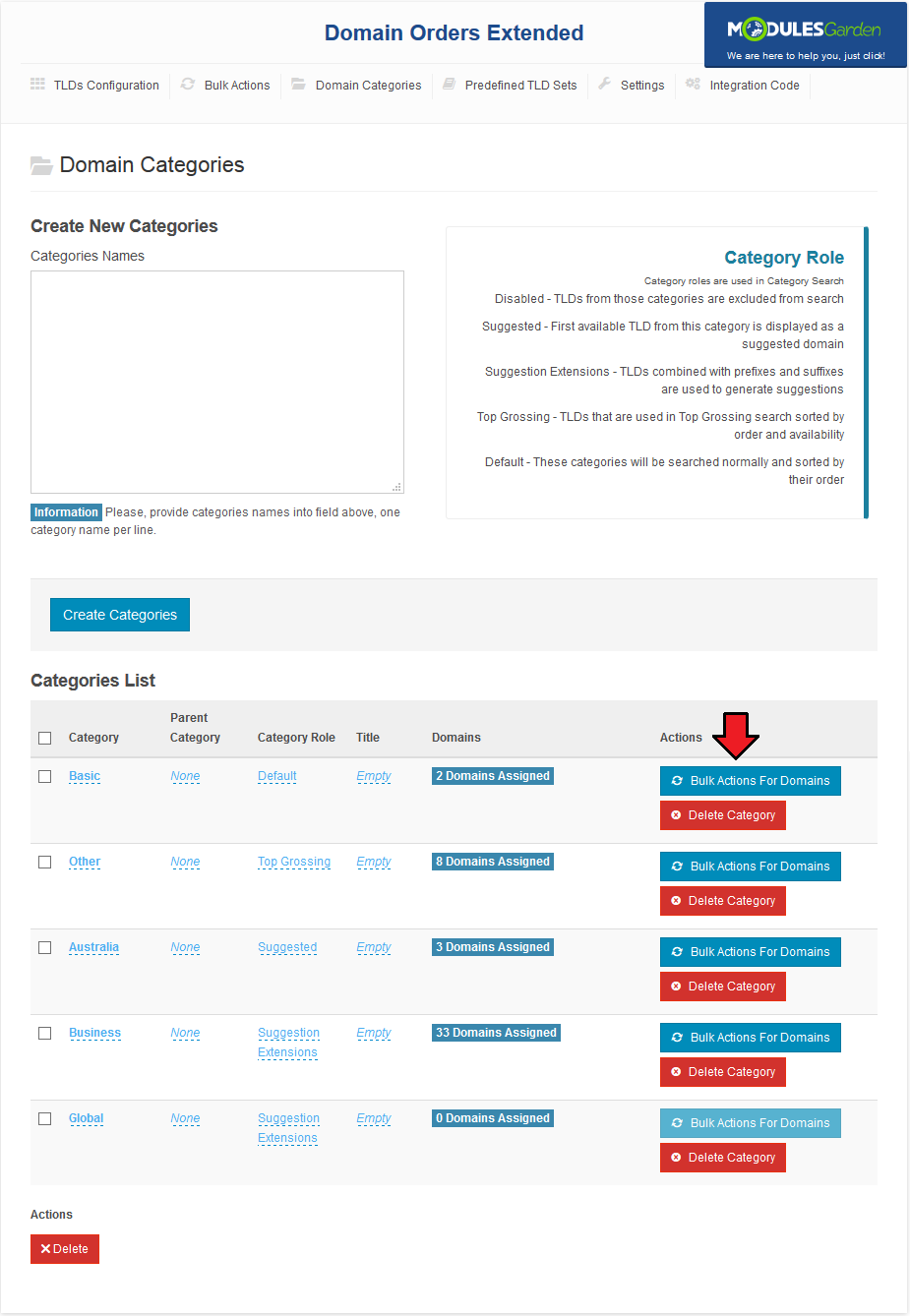
|
| Additionally, you can view TLDs assigned to categories. Simply, hover over the fields in 'Domains' column as shown on the following screen. |
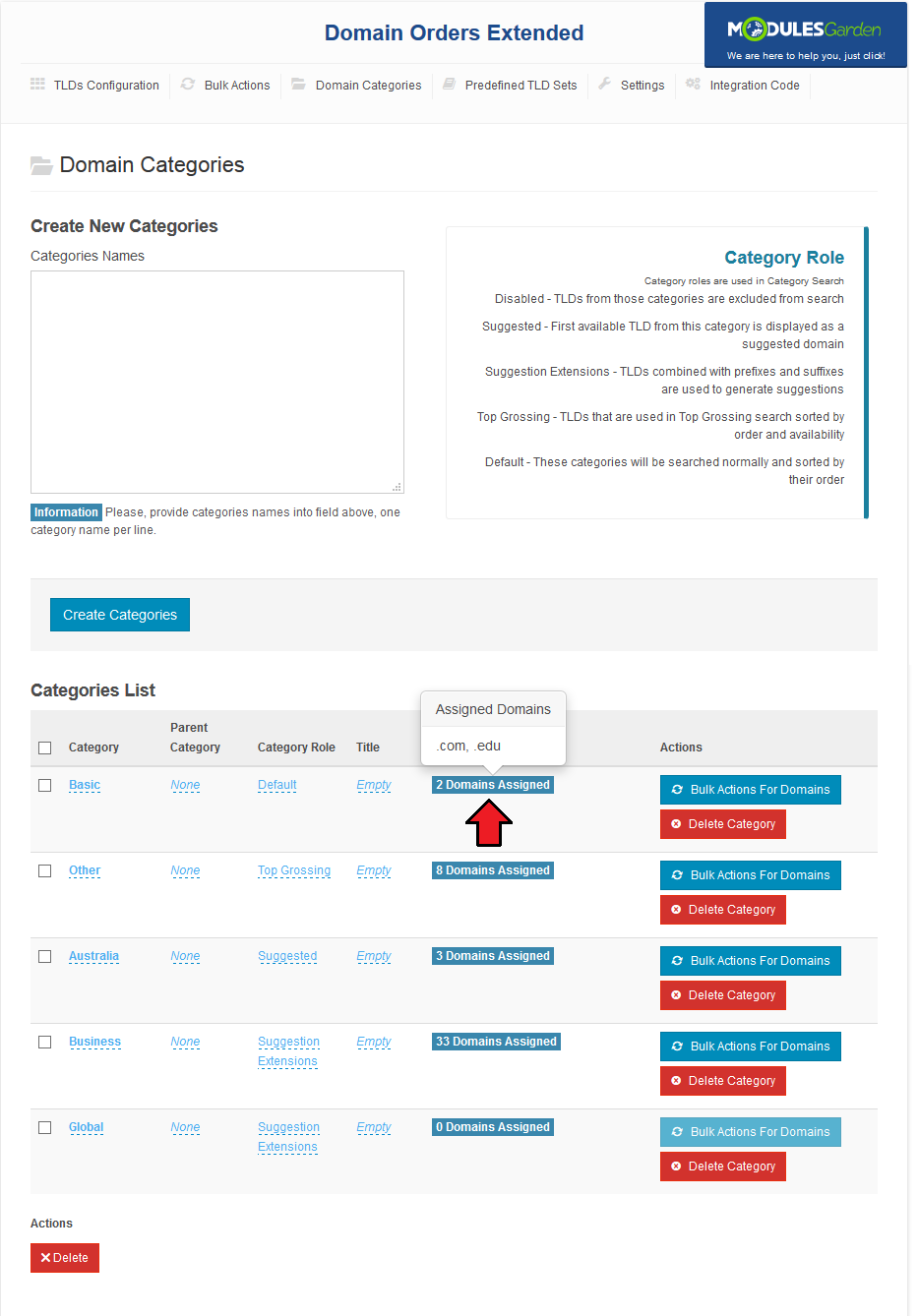
|
| Here you can also change the positioning of categories. To change the order they are displayed simply drag a category and drop it in the required place. |
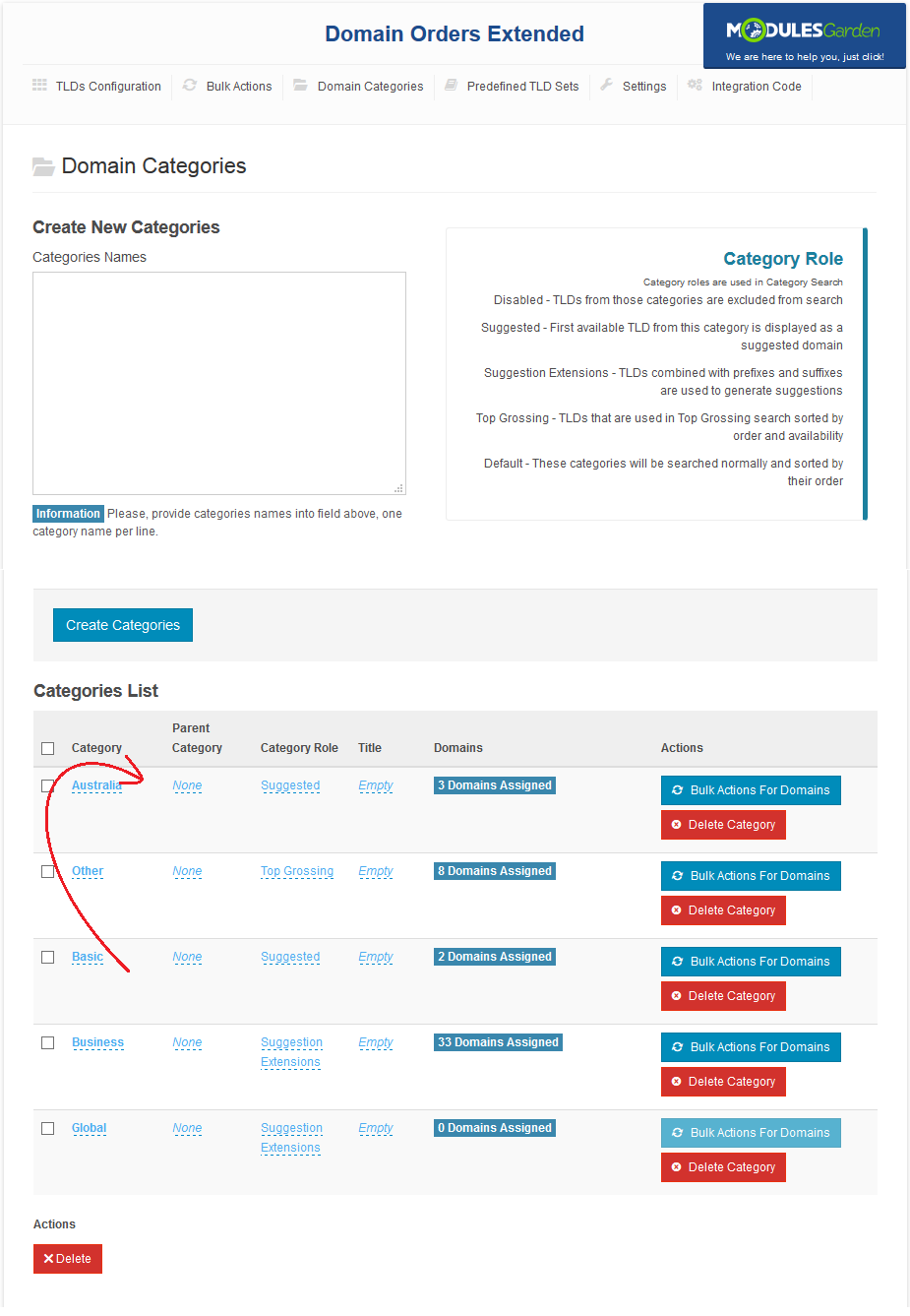
|
Predefined TLDs
| You can install predefined sets of TLDs. Proceed to 'Predefined TLD Sets' tab. As you can see, TLDs are sorted into three tabs. Each tab contains TLDs sorted into categories, each category can have its own subcategories. |
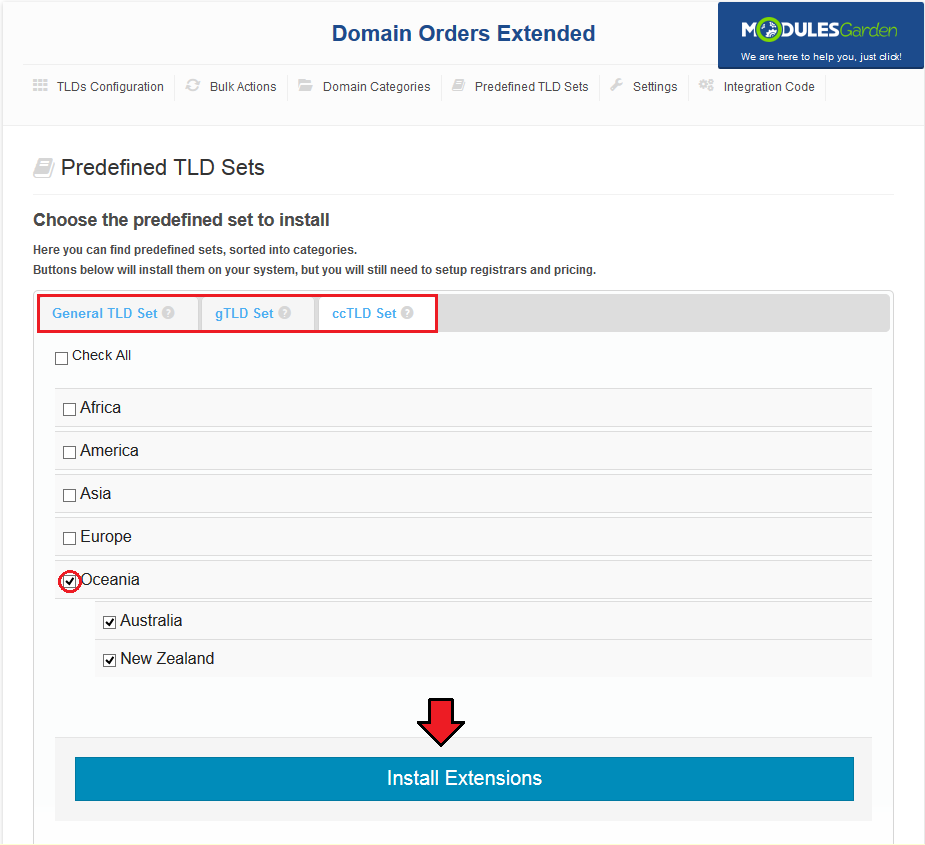
|
| TLDs installation from selected subcategories is also possible, press category name to extend it and show all of its subcategories. Afterwards, mark checkboxes next to the desired TLDs and press 'Install Extensions'. |
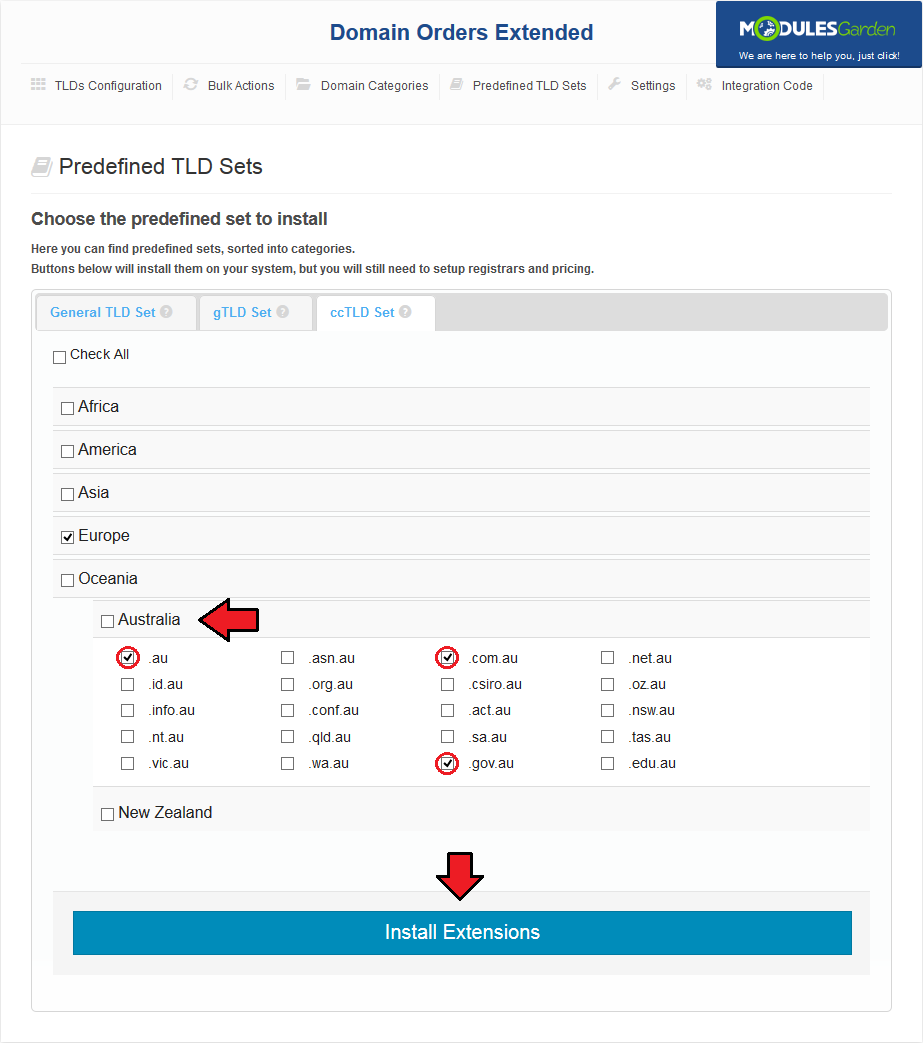
|
Settings
| In 'Settings' tab you are able to define behavior of the module as well as configure external lookup module. |
Module Settings
| Here you can set up behavior of the Domain Orders Extended For WHMCS module. Depending on the domain search type: |
| Single Domain Search 1. Replace Standard Registrar With Module Order Form - if marked, a standard registration form will be replaced with Domain Orders Extended form. |
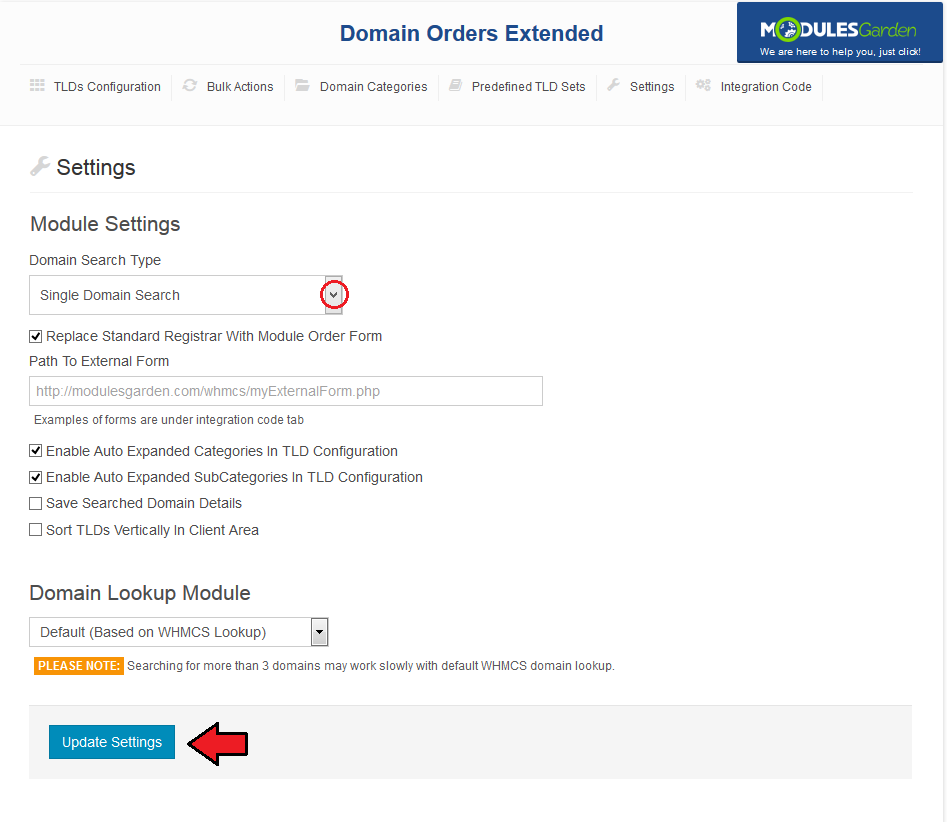
|
| Multiple domain Search 1. Replace Standard Registrar With Module Order Form - if marked, a standard registration form will be replaced with Domain Orders Extended form. |
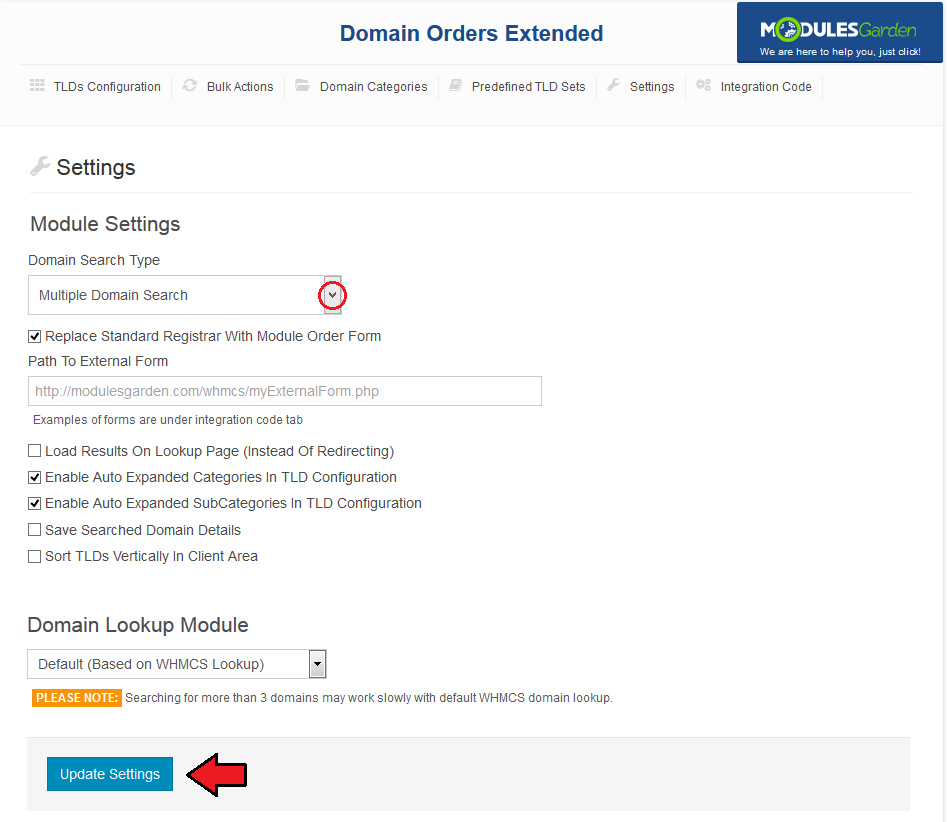
|
| Category Search 1. Suggested Prefixes - allows you to define the list of prefixes used to create suggested domains. |
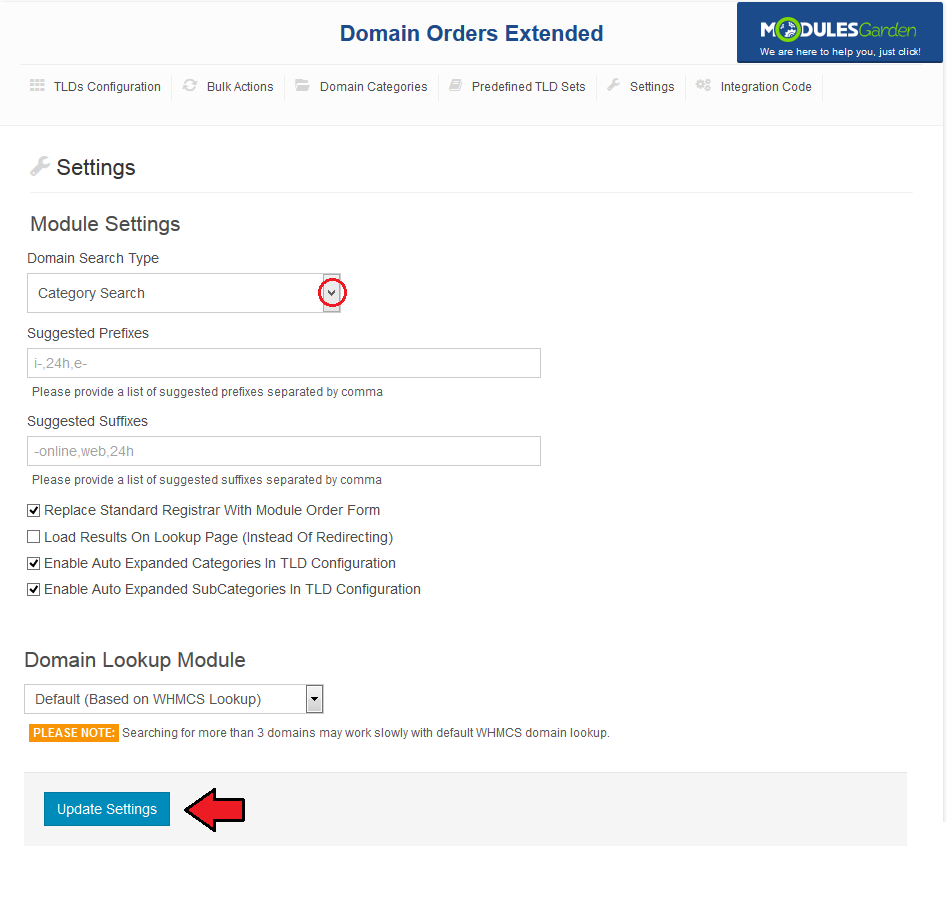
|
Domain Lookup Module
| The ability to order a group of domains entails a large quantity of requests. Default WHMCS lookup module may work extremely slowly while checking a large amount of domains. Therefore we integrated an additional lookup module. |
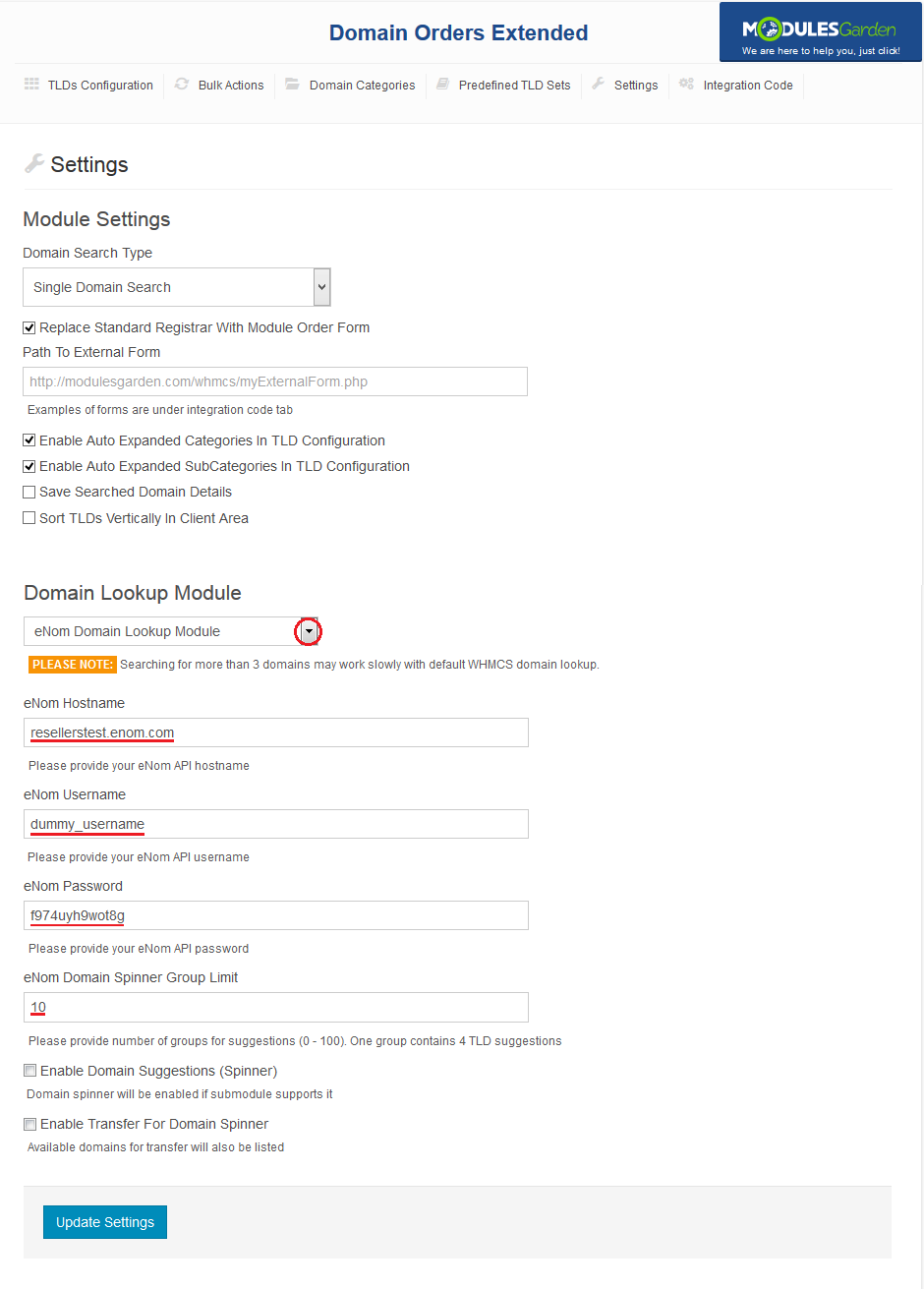
|
| Additionally, you can define configuration of the domain spinner. Press 'Update Settings' to save changes. |
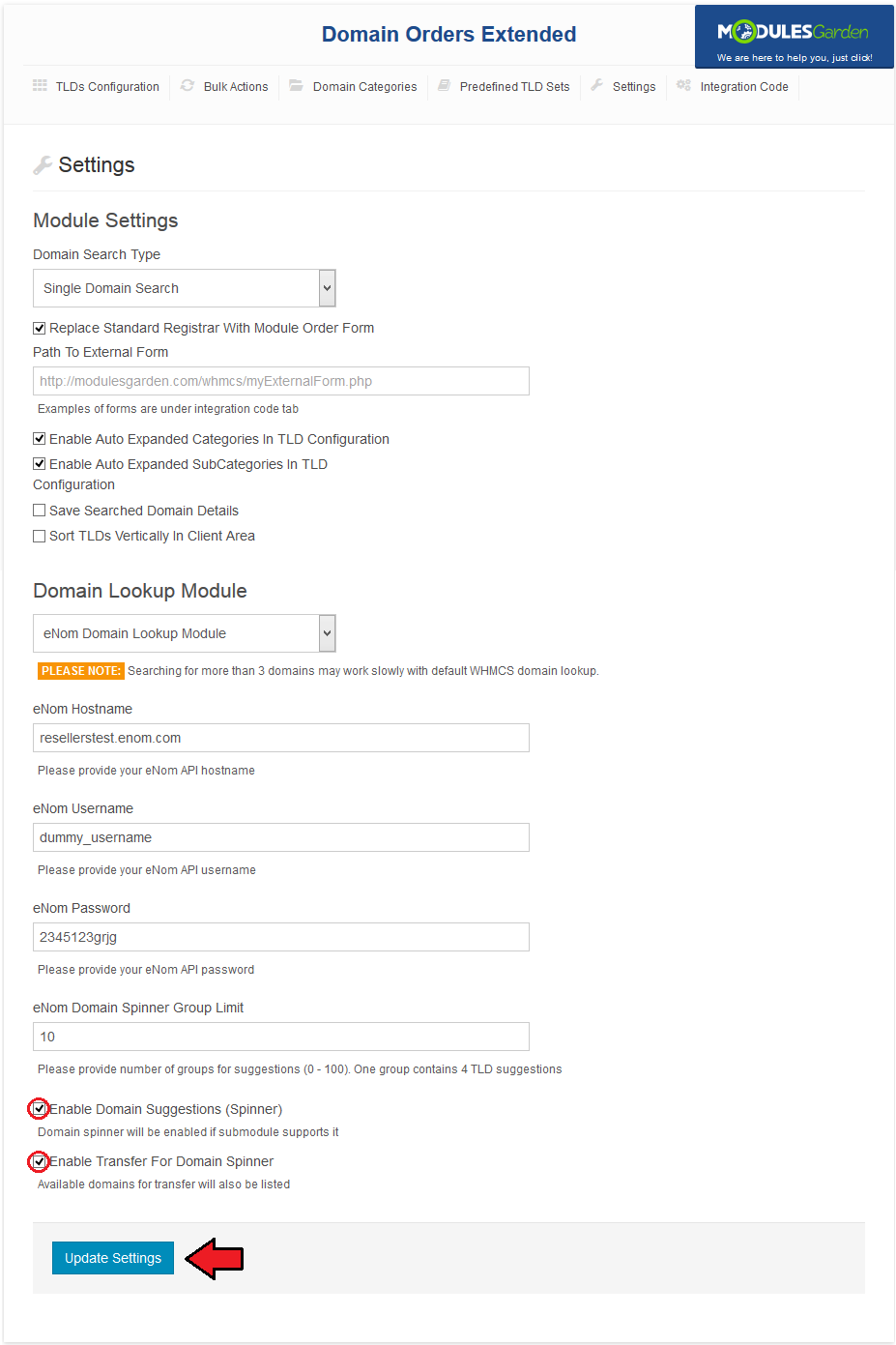
|
Integration Code
| 'Integration Code' tab contains integration code allowing your clients to access bulk domain lookup form. The form must be located in the location defined under 'Path To External Form' field in 'Settings' page. |
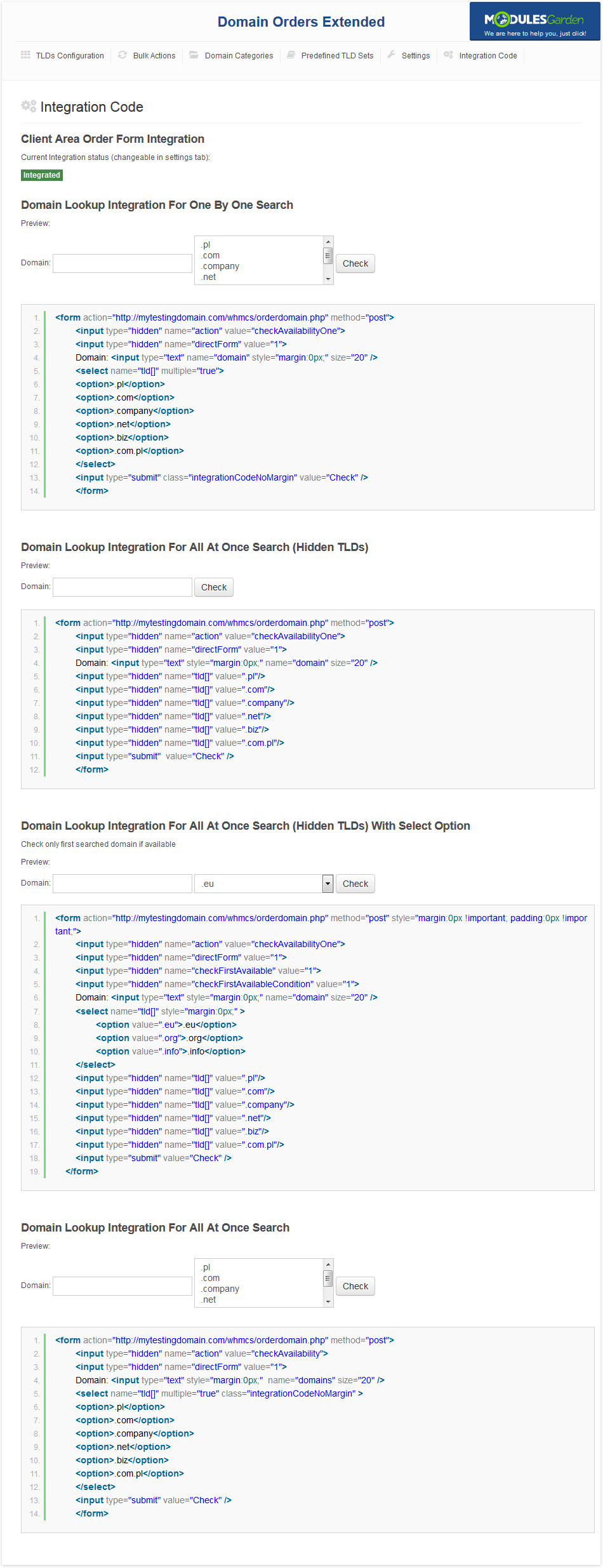
|
Client Area
| Now, we are about to show you the main functionality of this module, which is placed in the client area. |
Domains Lookup & Order
| As soon as you check 'Replace Standard Registrar With Module Order Form', your clients will see a way different domain order form under 'Domains' → 'Register a New Domain'. They can choose even domains using gTLDs and ccTLDs! |
Single Domain Search
| Basic search form of Domain Orders Extended. It allows your clients to easily check availability of a chosen domain using multiple TLDs. |
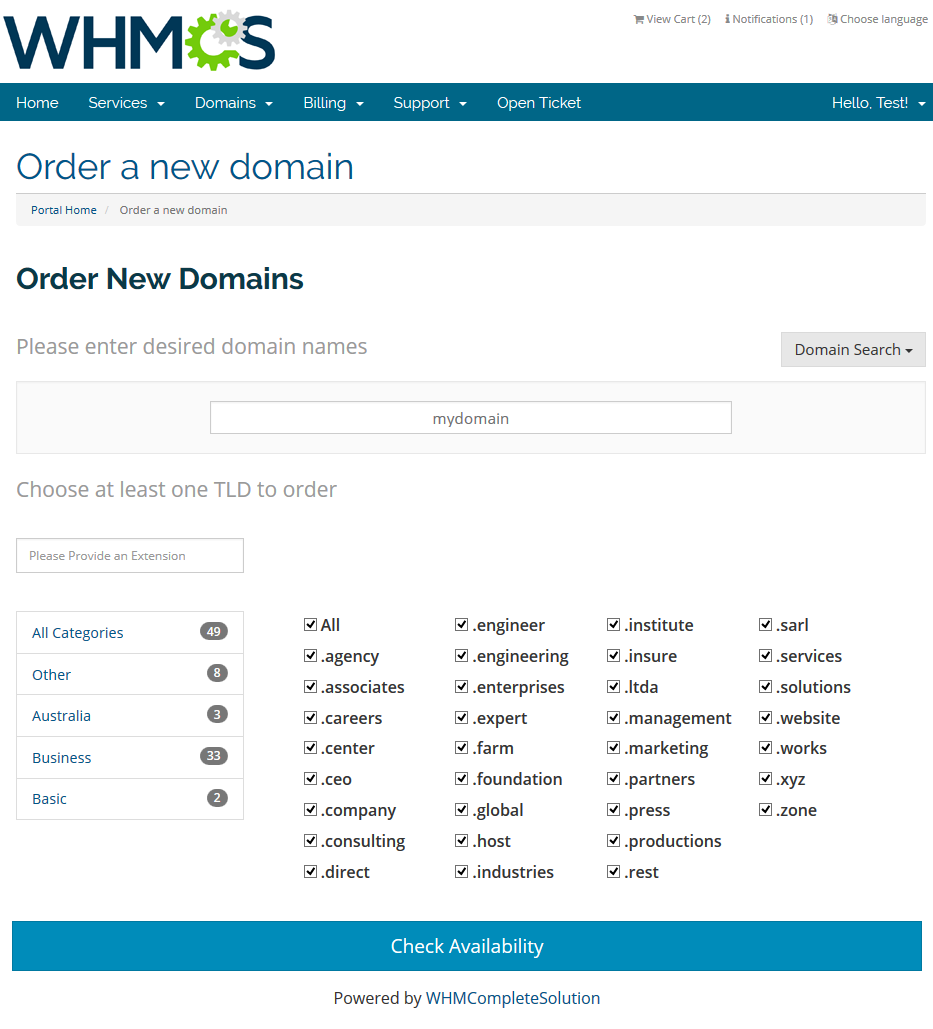
|
Multiple Domains Search
| This search form extends Single Domain Search by the ability to lookup multiple domains using different TLDs at once. Note: When switching between categories, TLDs chosen in other categories are not cleared. |
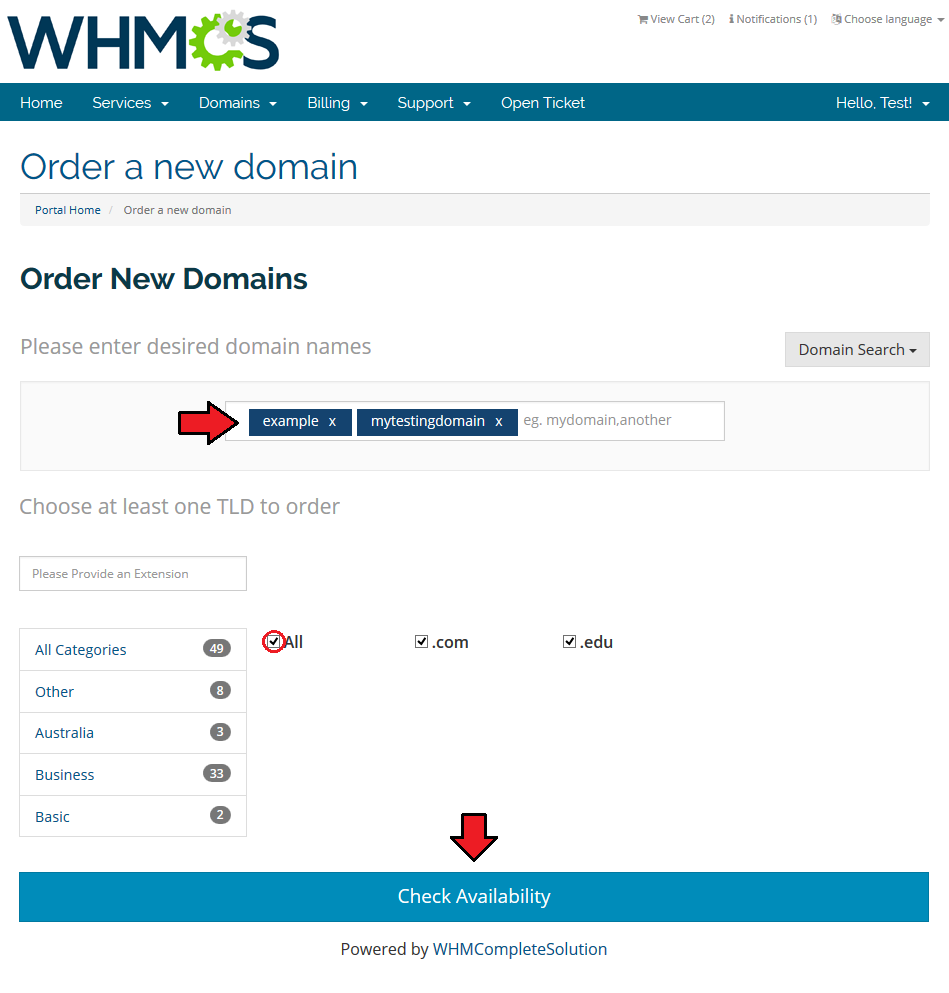
|
| After lookup, your clients should have a view similar to the one on the following screen. If some of the domains are unavailable, clients can go to domains www address, view its whois and transfer it. |
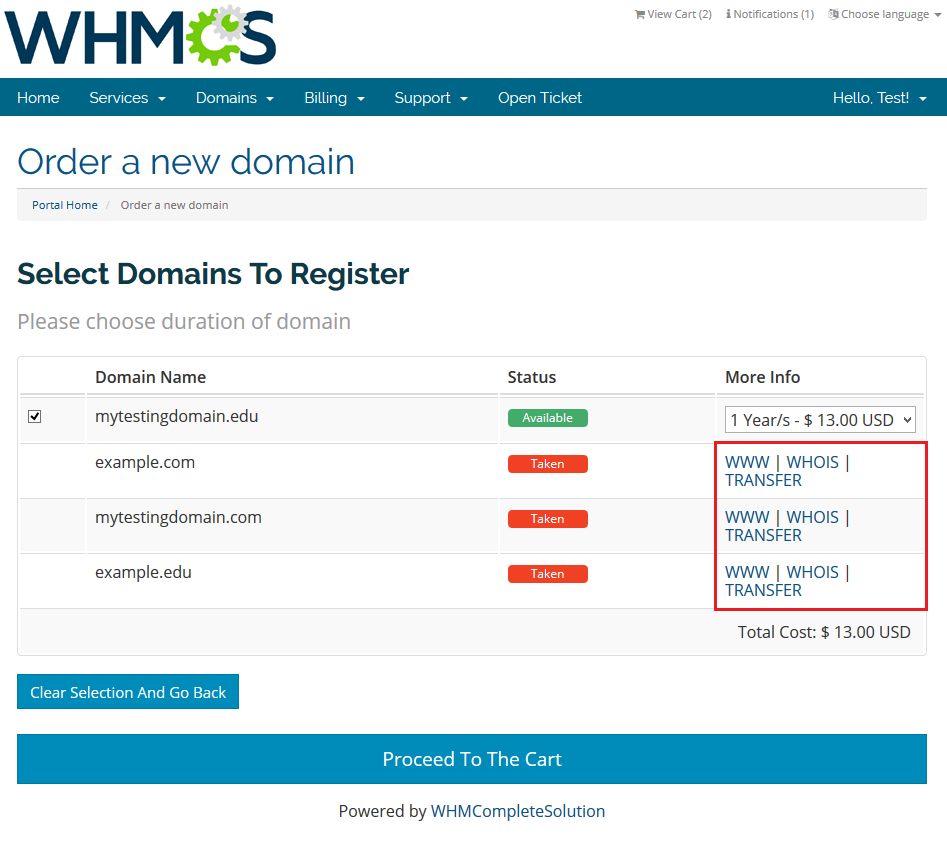
|
| For available domains, clients can decide if they want to order domains, and select registration period from a dropdown menu. If clients do not want to order some of the domains, they have to unmark checkboxes next to those domains. |
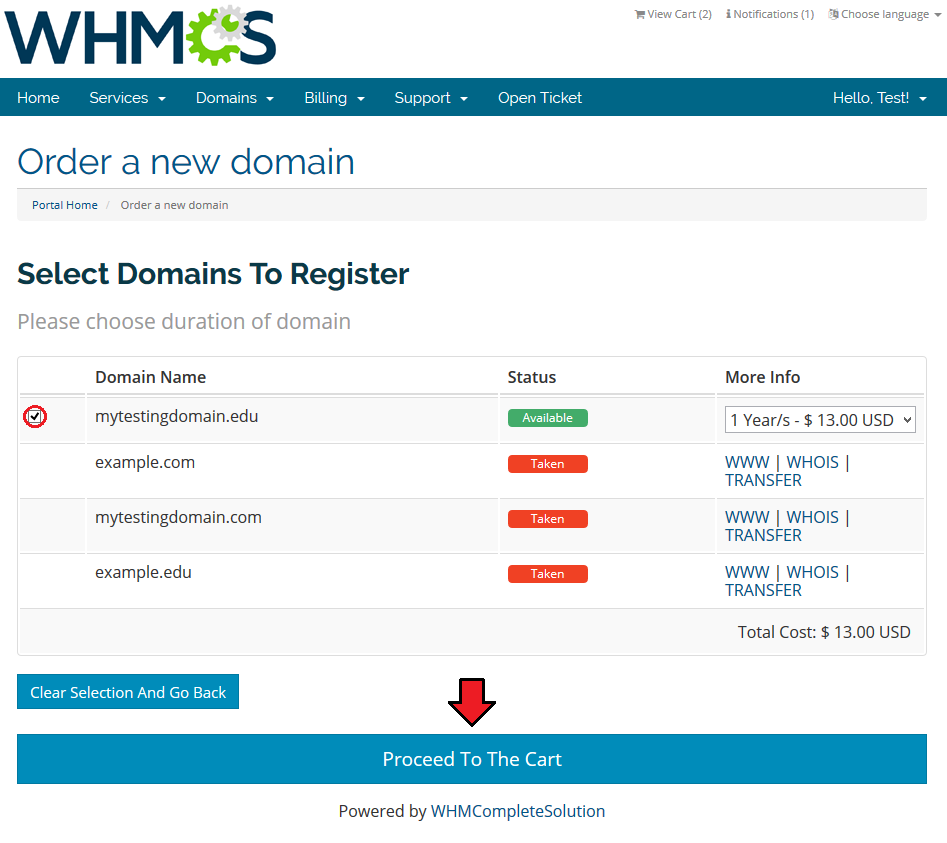
|
Category Search
| Category Search allows you to define TLD for suggestions, top grossing and suggested TLDs. |
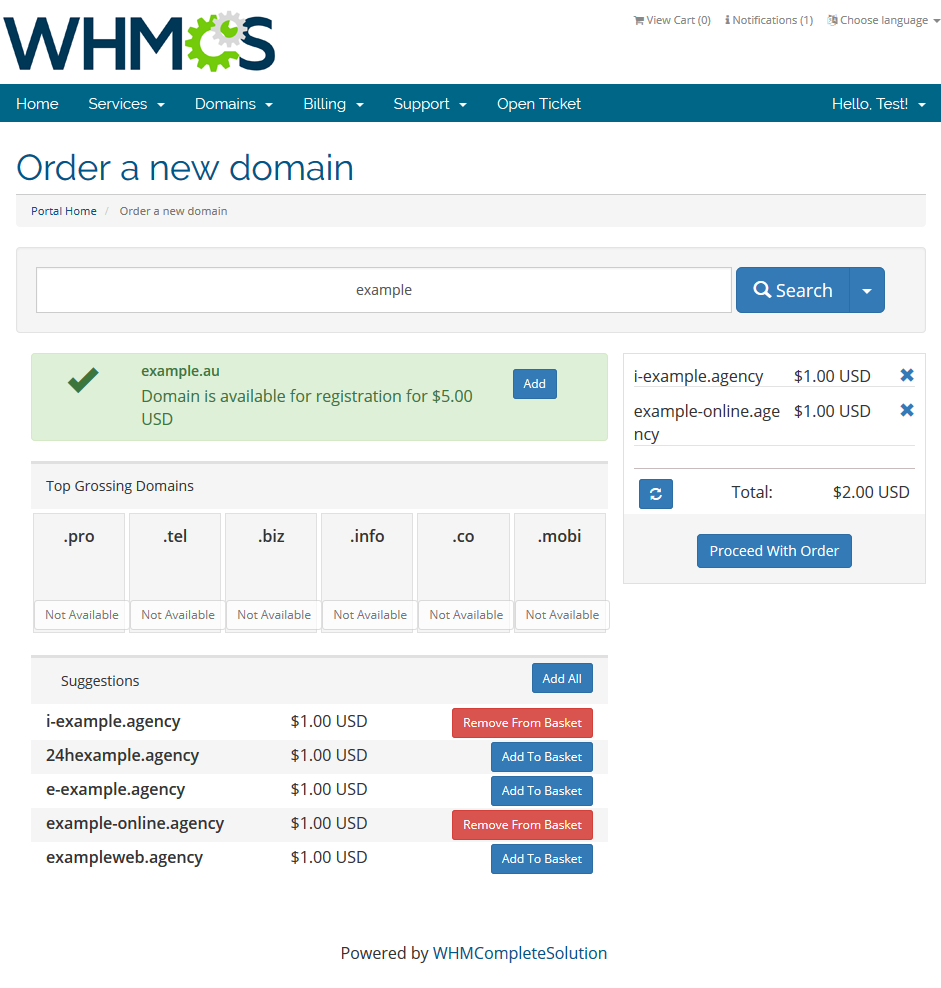
|
Domain Spinner
| Owing to integration with eNom and OpenSRS, our module allows you to enable domain spinner for your clients. Let's take a look at how it works, for this purpose, order single domain with 2 TLDs. |
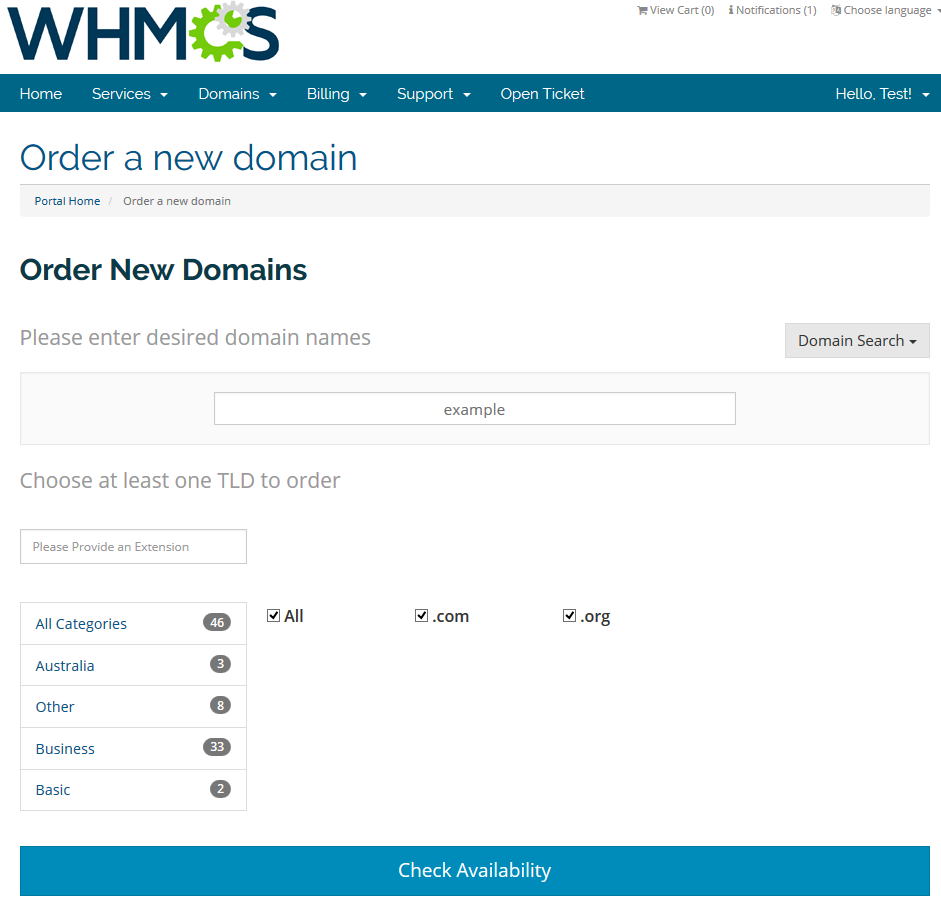
|
| As you can see, domain spinner shows domains with similar names to the one you were looking for. It is extremely useful when the domains you were looking for are already taken. |
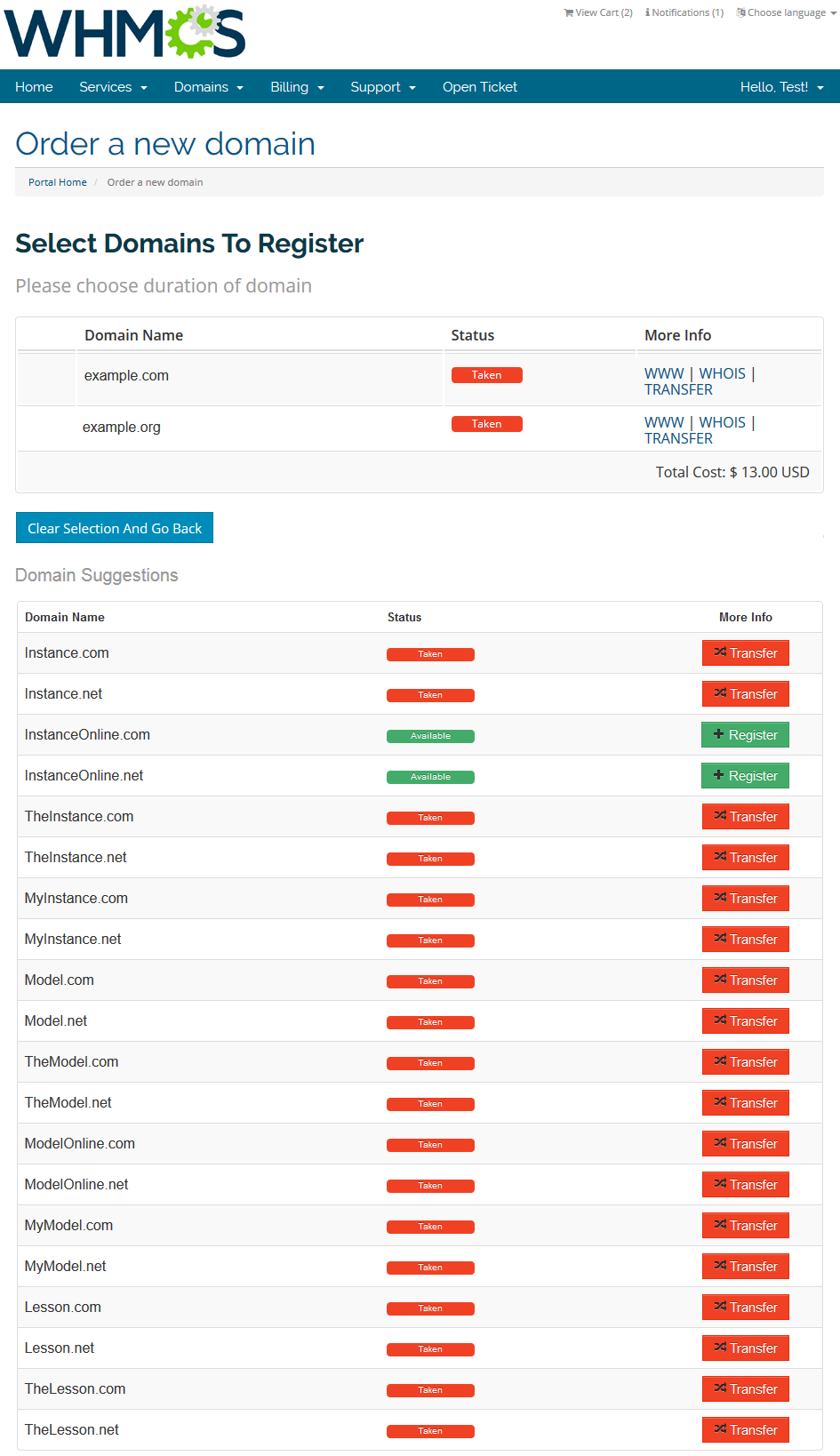
|
| Now, make another lookup, but this time enable 'Enable Multiple Domain Search' in the module settings. Additionally, unmark 'Enable Transfer For Domain Spinner' in the lookup module settings. |
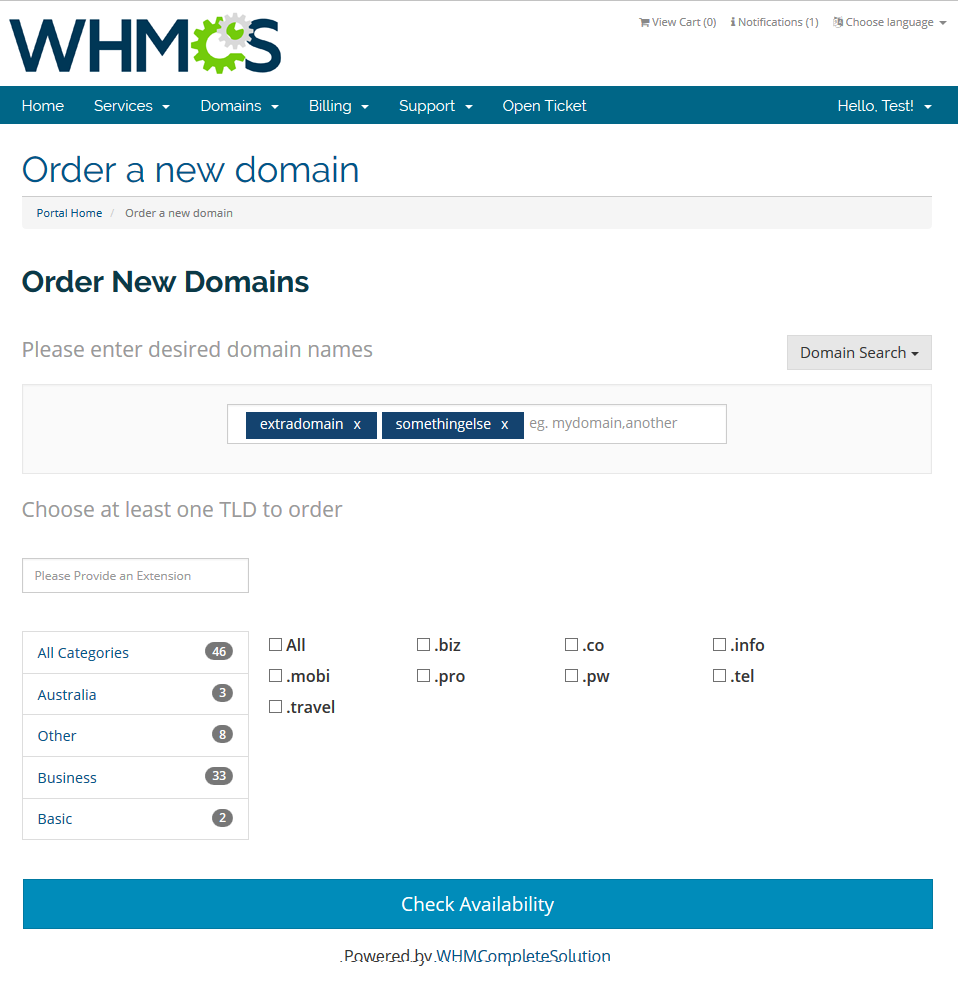
|
| As shown on the screen below, domain spinner mixed domain names you were looking for. Additionally, since 'Enable Transfer For Domain Spinner' is unmarked, domain spinner suggested only unregistered domains. |
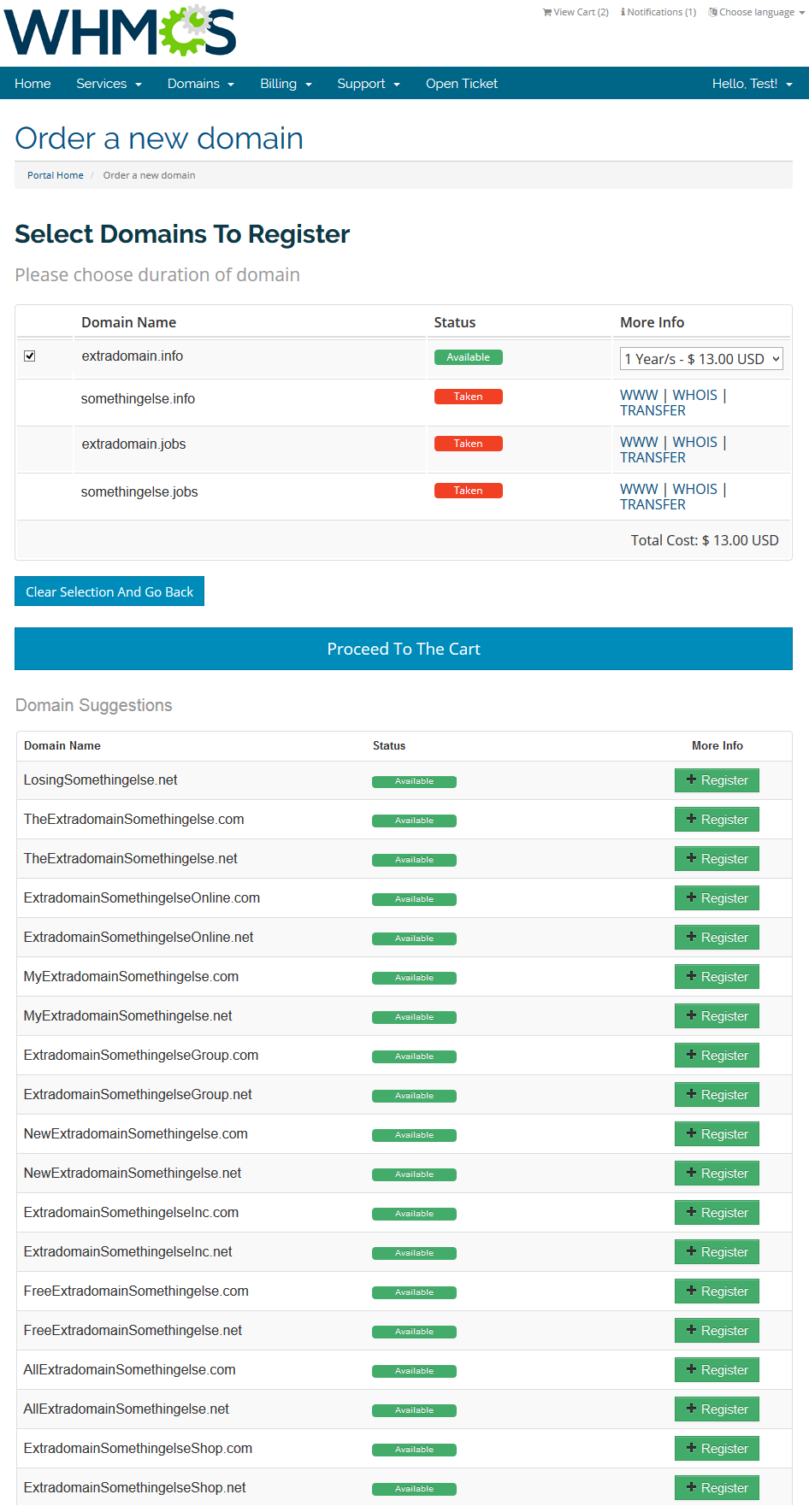
|
| As you can see, our inbuilt domain spinner will suggest your customers the domain names that should interest them. This will definitely come in handy and will let your clients order their favorite domains quickly and capably. Make sure that you have enabled this functionality! |
Bulk Search
| Clients are allowed to choose what type of selection they want to use. Find 'Domain Search' dropdown and select the manner domains will be searched for you. Choose between 'Bulk Search', 'Bulk Search Available' and 'Bulk Search Transfer'. Pressing any of the three options means being redirected to a separate form. |
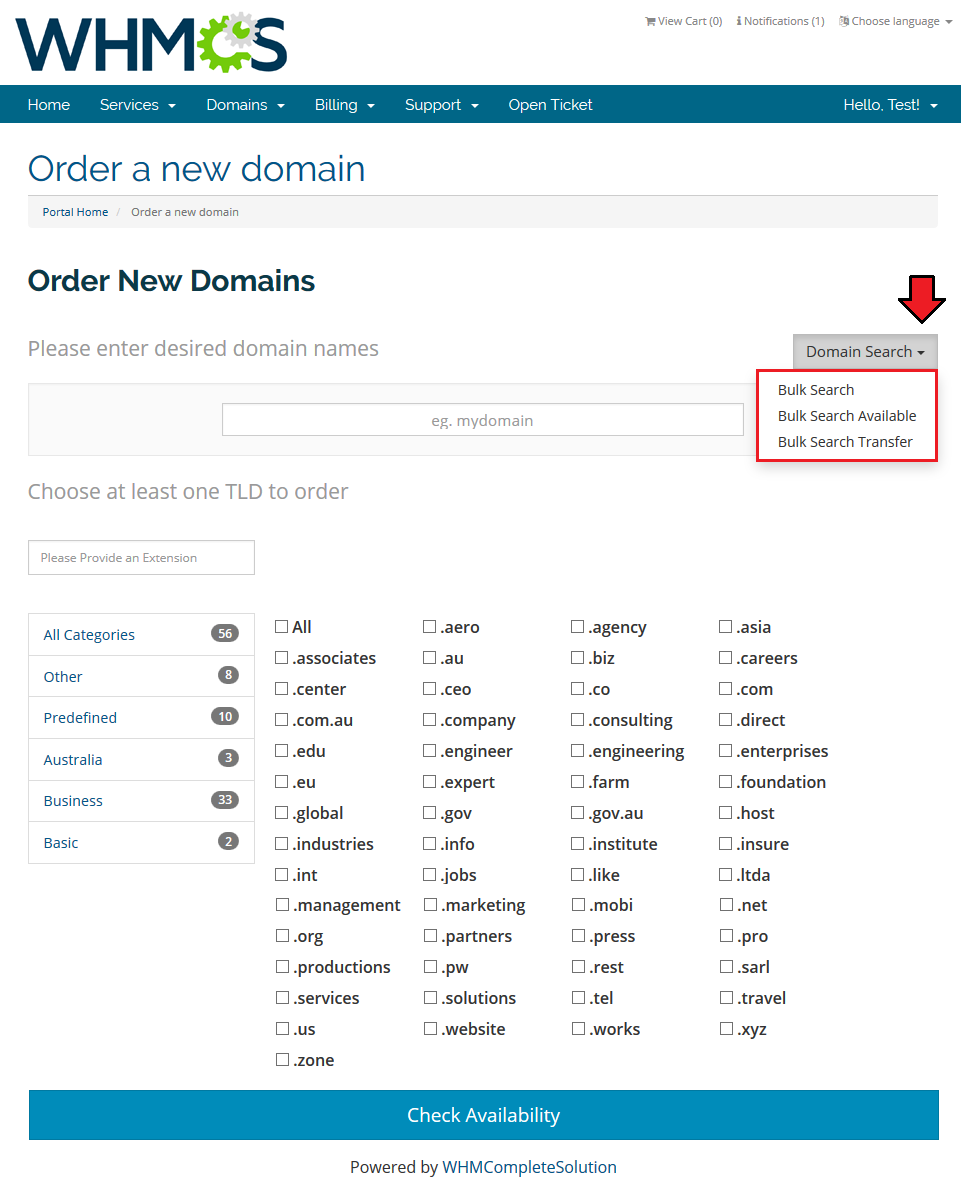
|
| Enter domain names into a text field. Please enter one domain per line. Forms 'example' and 'example.com' are allowed. |
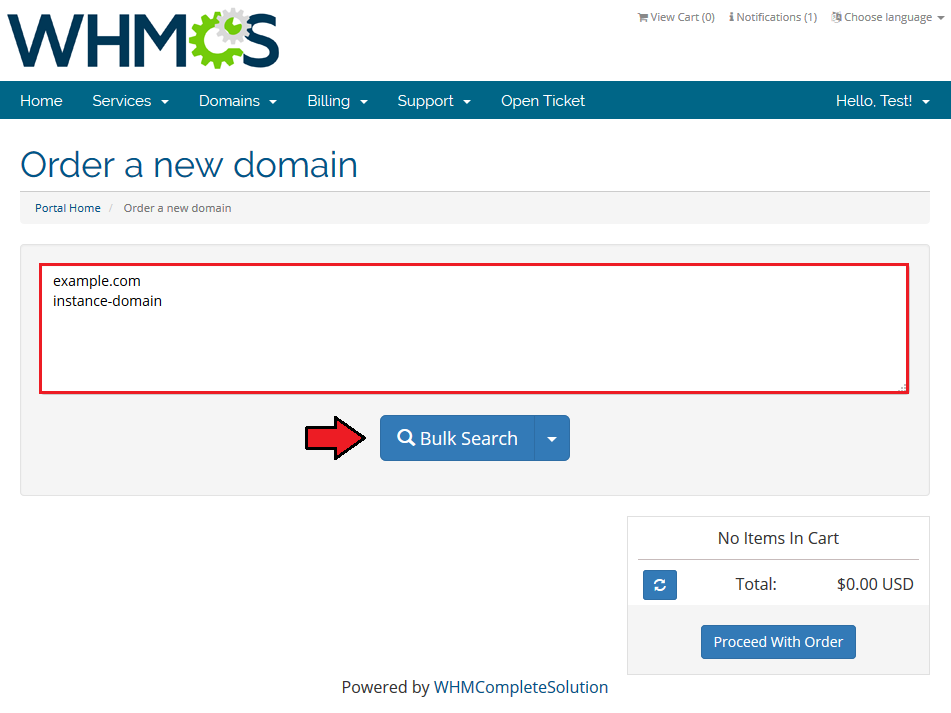
|
| A list of available domains will appear in a moment. Depending on searching type, among results there can be domains available to transfer, only available domains or all of them. |
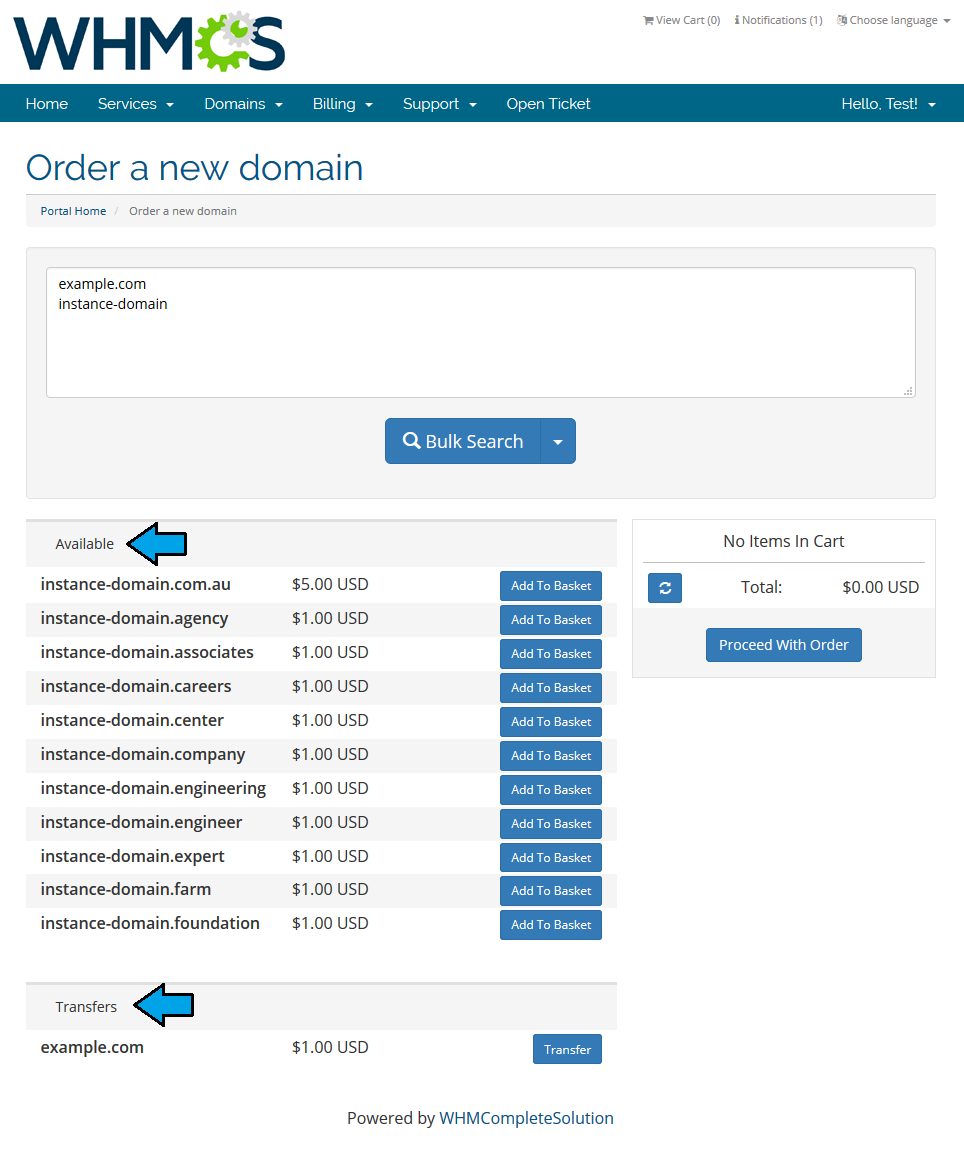
|
| You may come back to the standard lookup at any time, simply press 'Domain Search' in dropdown menu. |
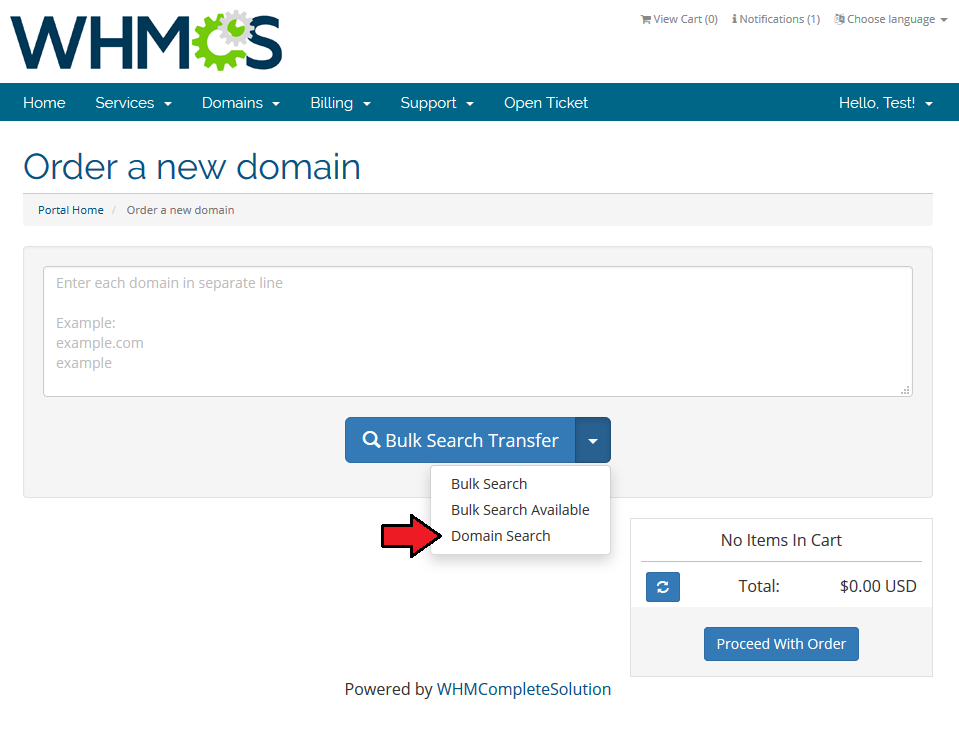
|
Migration
| You can easily upgrade your Domain Orders Extended For WHMCS 1.0 to the latest version owing to the migration tool. 1. First of all, deactivate the module under 'Setup' → 'Addon Modules'. |
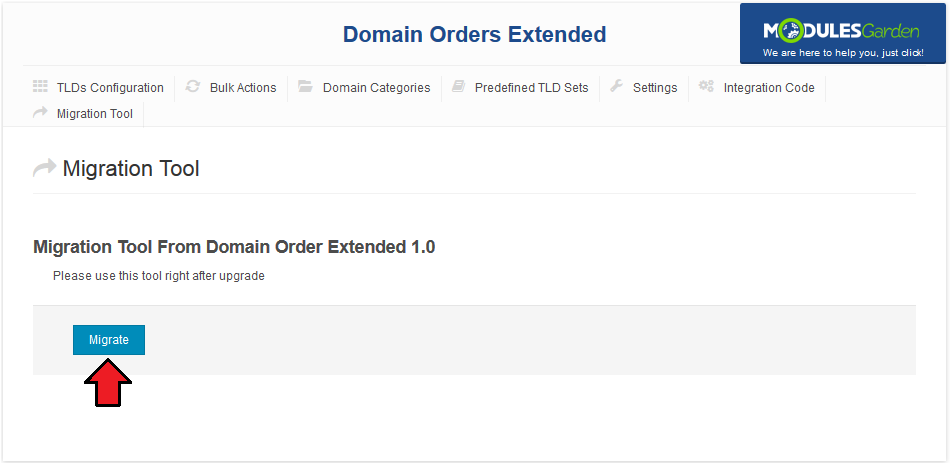
|
| As you can see, 'Migration Tool' disappeared from the module navigation, we will not need it any more due to a successfully completed migration. |
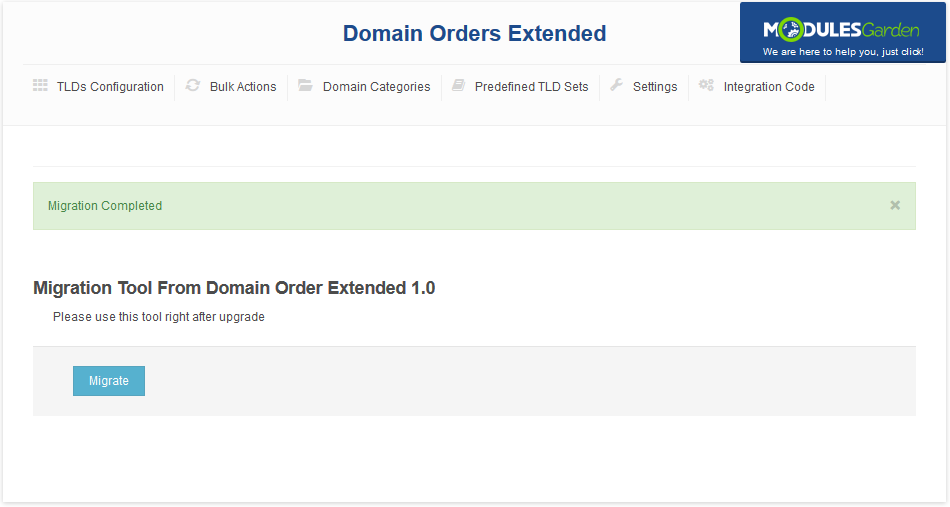
|
Tips
| 1. TLDs are hidden for clients as long as they are not assigned to any category. |
| 2. In case you are using other template than 'default', some files need to be copied from 'default' template. These files are:
|
Common Problems
| 1. When you have problems with connection, check whether your SELinux or firewall does not block ports. |
2. If you encounter error:
Fatal error: main(): Failed opening required '/whmcs/modules/addons/TLDsForm/TLDsForm.php' (include_path='.:/usr/share/php:/usr/share/pear') in /var/www/whmcs/admin/configaddonmods.php on line 0, please check if module files have a correct chmod. |