Hosting Quota Notifications 1.X For WHMCS
Contents |
About Hosting Quota Notifications For WHMCS
| Hosting Quota Notifications For WHMCS allows you to send automatic notifications to your clients whenever they exceed previously set bandwidth or disk usage.
Notifications can be sent in two ways: upon exceeding given resource tier or after exceeding given resource limit in a specified time period. |
- Admin Area Features:
| ✔ Automatically Notify Your Clients Upon Exceeding Defined Limits Of Bandwidth And Disk Usage |
| ✔ Configure Notification Groups |
| ✔ Choose Between Two Types Of Group Counting: |
| ✔ Tiered - Define Tiers Of Usage |
| ✔ Fixed - Define Usage Grow Over Time |
| ✔ Assign Multiple Products To Single Notification Group |
| ✔ Assign Email Templates Per Notification Group |
| ✔ Enable/Disable Notification Groups |
| ✔ View Logs Of Sent Notifications |
- General Info:
| ✔ Multi-Language Support |
| ✔ Supports PHP 5.6 Up To PHP 7.2 |
| ✔ Supports WHMCS V7 |
Installation
| This tutorial will show you how to successfully install and configure Hosting Quota Notifications For WHMCS. We will guide you step by step through the whole installation and configuration process. |
Installation
| 1. Log in to our client area and download the module. |
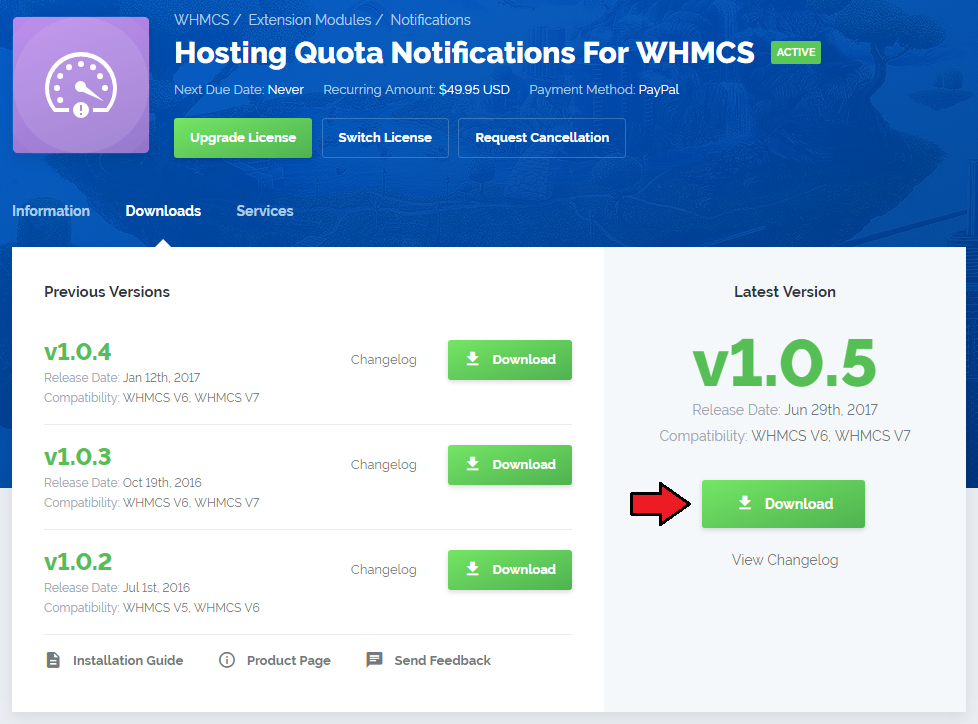
|
| 2. In the downloaded file you will find two packages that support different PHP versions. As presented on the screen below, the first one is dedicated to PHP 5.6 up to PHP 7.0, while the second one is aimed at PHP 7.1 up to PHP 7.2. It does not apply to open source versions. Note: You can check the current PHP version in your WHMCS. To do so, proceed to 'Utilities' › 'System' › 'PHP Info'. |

|
| 3. Extract the downloaded file and choose the one with the right PHP version. Upload and extract the PHP file into the main WHMCS directory. The content of PHP version files should look like this. |
| 4. When you install Hosting Quota Notifications For WHMCS for the first time you have to rename 'license_RENAME.php' file. File is located in 'modules/addons/hosting_quota_notifications/license_RENAME.php' . Rename it from 'license_RENAME.php' to 'license.php' . |
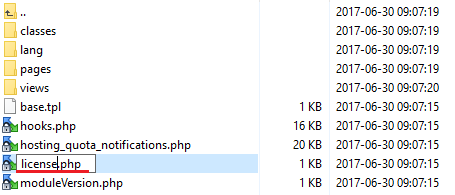
|
| 5. In order to configure your license key, you have to edit a previously renamed 'license.php' file. Enter your license key between quotation marks as presented on the following screen. You can find your license key in our client area → 'My Products' . |

|
Configuration of Addon
| 6. Now you have to activate the module in your WHMCS system. Log in to your WHMCS admin area. Go to 'Setup' → 'Addon Modules' . Afterwards, find 'Hosting Quota Notifications' and press 'Activate' button. |
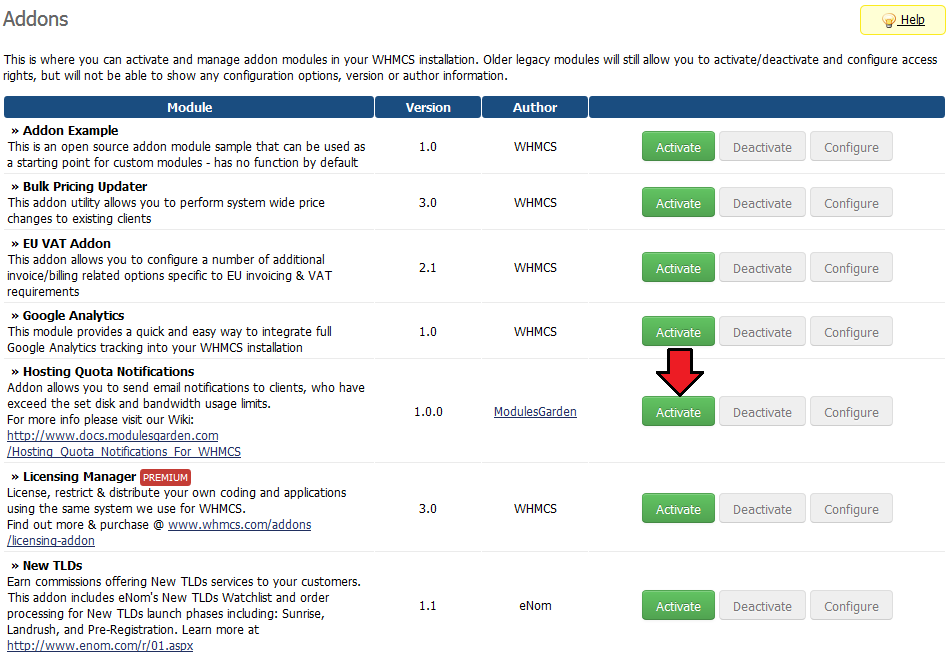
|
| 7. In the next step you need to permit access to this module. To do so click on 'Configure' button, tick 'Access Control' near required admin role groups and press 'Save Changes' . |
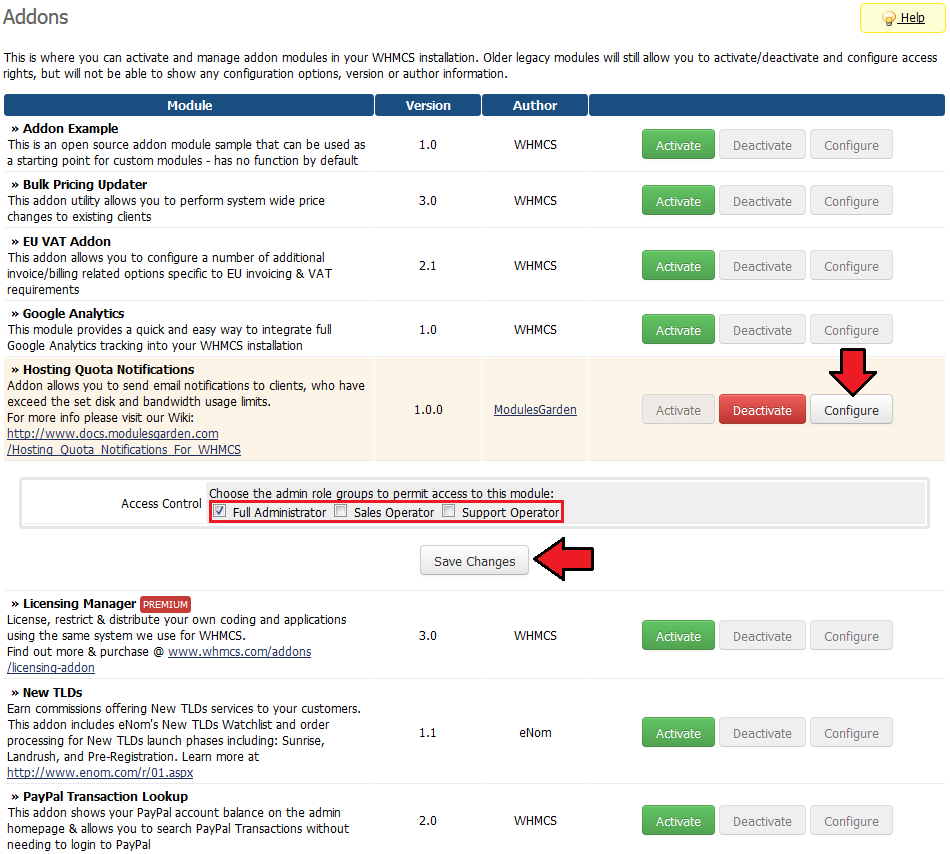
|
| 8. You have just successfully installed Hosting Quota Notifications For WHMCS! You can access your module in 'Addons' → 'Hosting Quota Notifications' . |
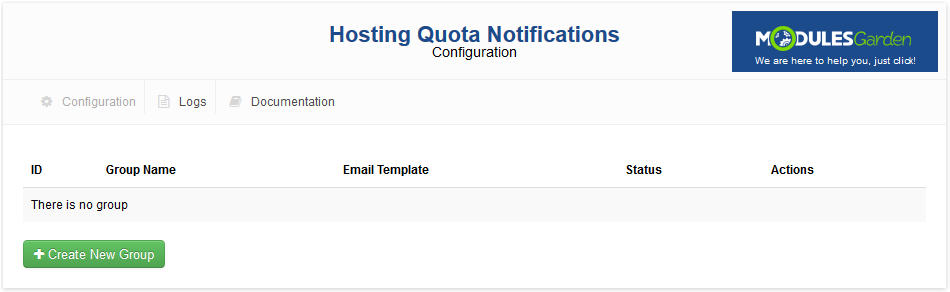
|
Configuration and Management
| In this section we will show you how to properly set up and use Hosting Quota Notifications For WHMCS. |
Configuration
| In 'Configuration' page you can find the list of configured notification groups. You can enable/disable any of them, as well as alter or completely remove them. |
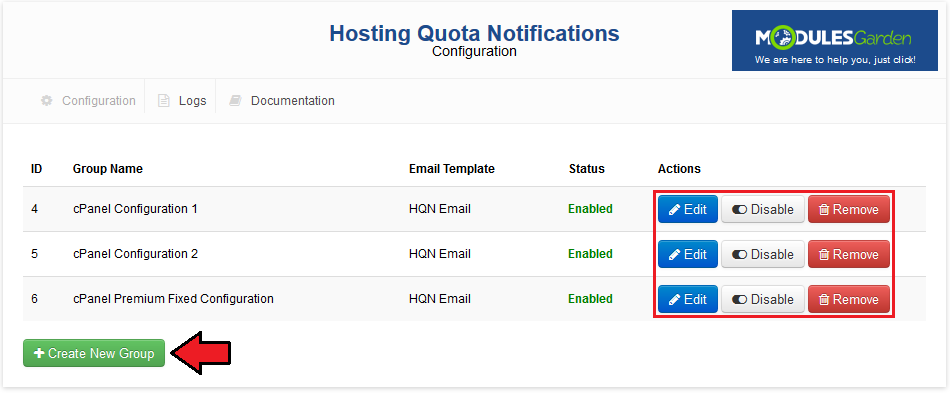
|
| Now, you can define all products related to this configuration and email template which will be used to notify your clients. You can choose between two types of resource usage counting:
|
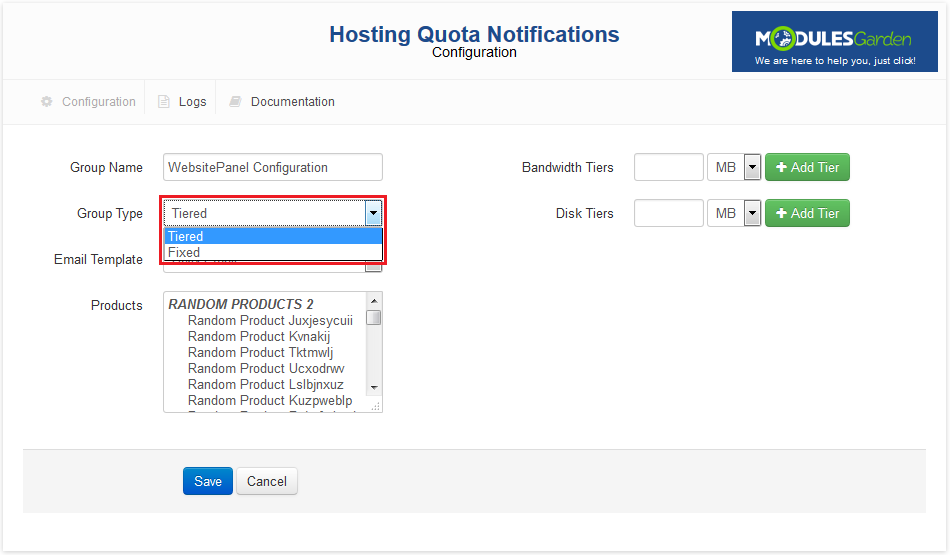
|
| For example, shown below module uses fixed counting type. As you can see, we have defined limits for both bandwidth and disk.
|
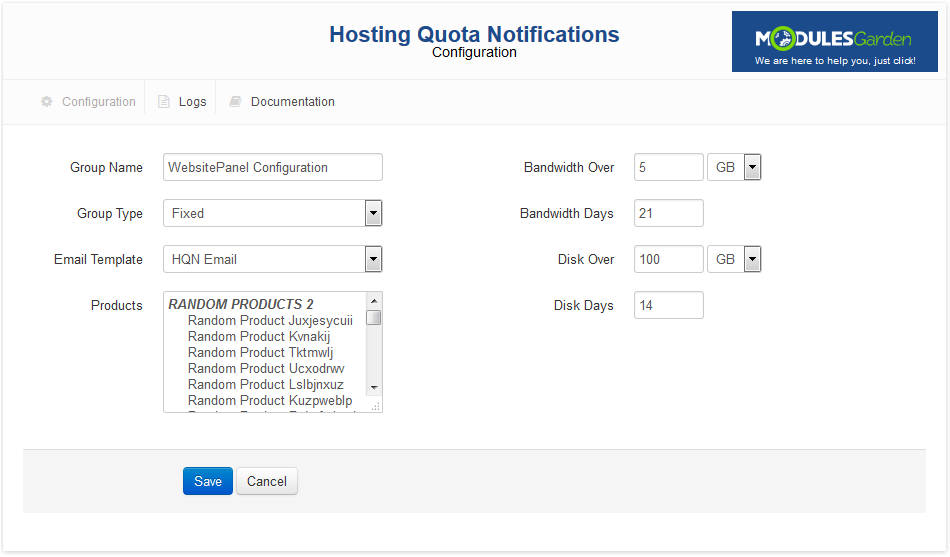
|
Logs
| Under 'Logs' page you can view information about sent notifications. |
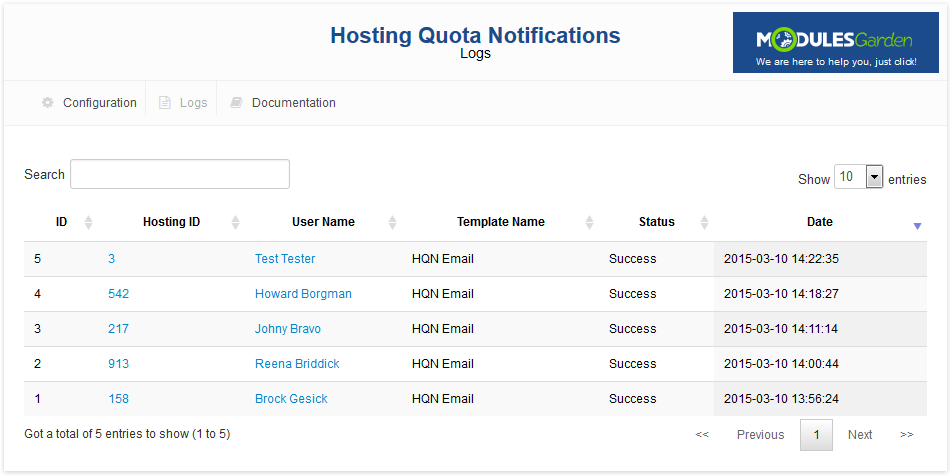
|
Notifications
| You can create as many notifications as you wish. The only requirement is their type being set to 'Product/Service' . {if $bw_over} Your bandwidth usage is over {$bw_over}MB{if $bw_current} (current: {$bw_current}MB){/if}.{/if}
{if $disk_over}Your disks usage is over {$disk_over}MB{if $disk_current} (current: {$disk_current}MB){/if}.{/if}
It will allow you to use this email template for bandwidth and disk notifications at the same time. |
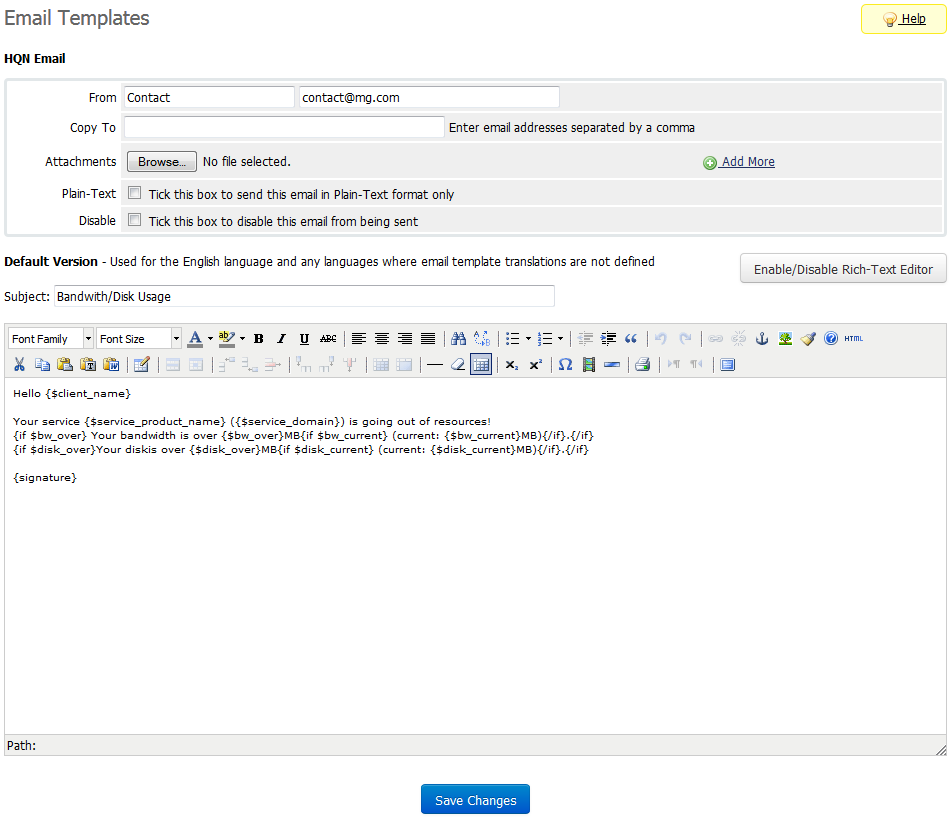
|
Tips
Update Instructions
| Essential guidance through the process of updating the module is offered here. Keep in mind there is a quick and easy option in our client area that will let you upgrade the license of your module to an open source version at any time - and at a lower price! |
Common Problems
| 1. When you have problems with connection, check whether your SELinux or firewall does not block ports. |